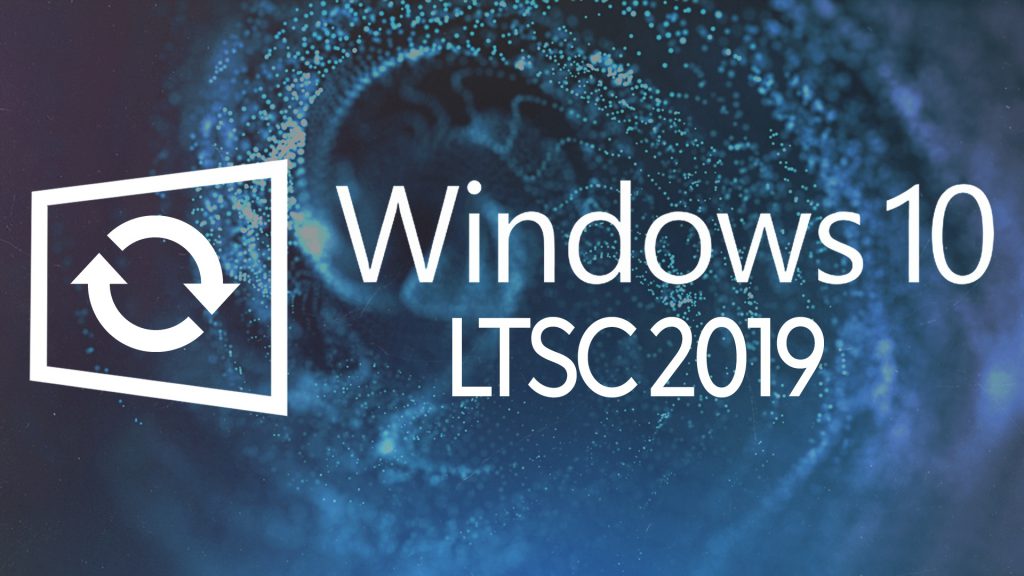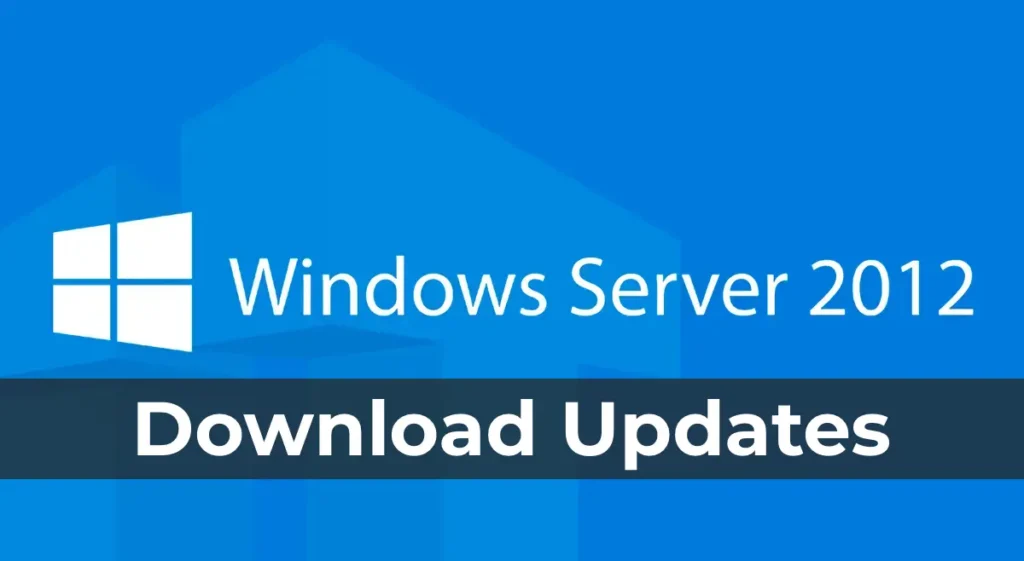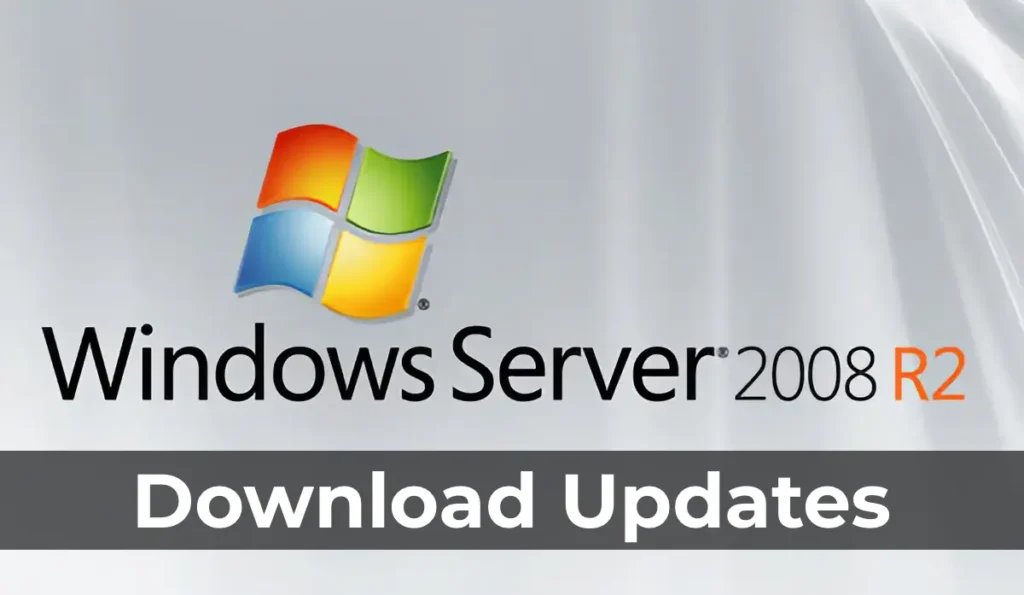This article discusses the Microsoft Visual C++ Runtime Library Error and provides solutions to fix it. The error can occur in various situations, including:
Launching applications or games.
Installing applications or games.
The error may also occur randomly on the desktop.
The error can occur on any version of Windows.
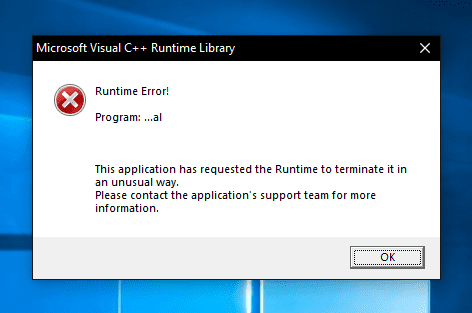
There are multiple factors contributing to this error, let’s consider the simplest ones.
1) Try running the application, game, or installer as an administrator.
Right-click on the file => Run as administrator
You can also run the file as administrator by holding the “Shift” key and double-clicking the mouse.
2) Open the file in compatibility mode, for example, with Windows 7, or any other version of Windows. You can do this by:
Right-click on the file => Properties
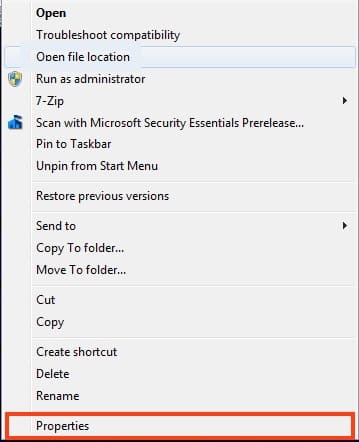
Go to the “Compatibility” tab and select “Run this program in compatibility mode.”

3) The error may also occur due to the username on Windows being in Cyrillic. Rename the user account to Latin characters, or create a new user with a Latin name.
Sometimes, renaming a directory from Cyrillic to Latin can also help. For example, from C:\Игры to C:\Games.
4) Try downloading (updating) the Visual C++ library. Download and install the Visual C++ library, then restart your PC and check for functionality.
You can download it from our server, or from the Micrtosoft website.
5) Download and install Microsoft .NET Framework 4. (relevant for older systems than Windows 10).
You can download it from the Microsoft website. After restarting your PC, check for functionality.
6) DirectX drivers may also help in solving the error. Update it, or download it again if you haven’t installed it before.
You can download it from the Microsoft server.
7) Update the drivers for your graphics card, you can download them from the manufacturer’s website, after determining the model of your graphics card.
8) If you have Windows 10, try installing the “Visual C Runtime for Windows 10.” You can download it from the Microsoft website. After restarting your PC, check for functionality.
9) For Windows 7, sometimes installing the “KB2999226” update helps to solve the problem. Download and install it from the Microsoft website.
10) Additionally, recommend checking the time and date of your system, make sure that these parameters are set correctly. Often errors occur due to incorrect date or time.