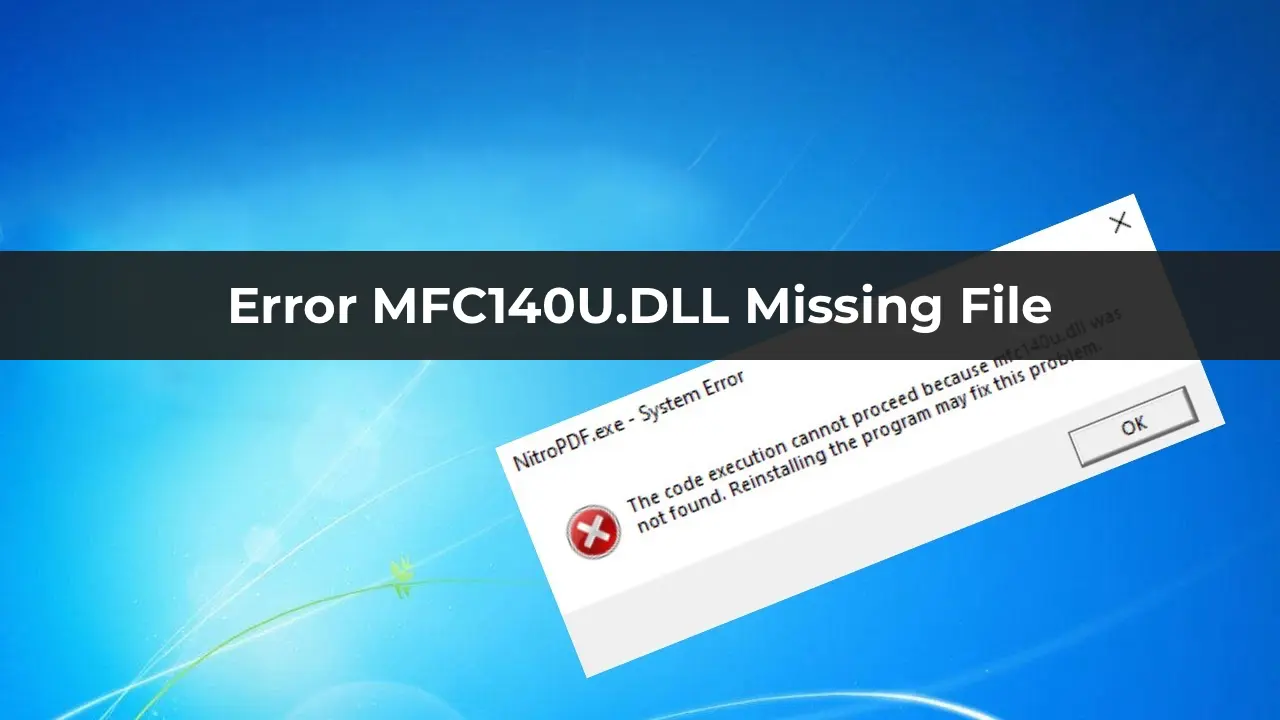When launching games or applications in Windows 11/10, users may encounter the error: “The code execution can’t proceed because mfc140u.dll was not found” or “The program can’t start because mfc140u.dll is missing from your computer”.
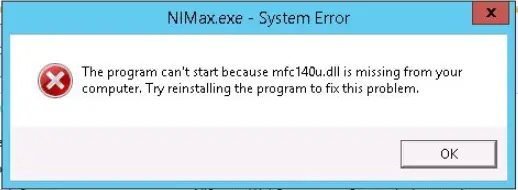
The mfc140u.dll file is a Microsoft development known as the MFCDLL Shared Library, part of Microsoft Visual Studio 2015.
Possible causes of the error include:
– Missing Microsoft Visual Studio 2015 components
– Outdated version of the file
– The file being blocked by antivirus software (if games or applications are downloaded from unofficial sources, the antivirus may quarantine mfc140u.dll)
This article explains how to download the original mfc140u.dll file and fix the error in Windows 11/10.
Location of mfc140u.dll
– C:\Windows\System32
– C:\Windows\SysWOW64
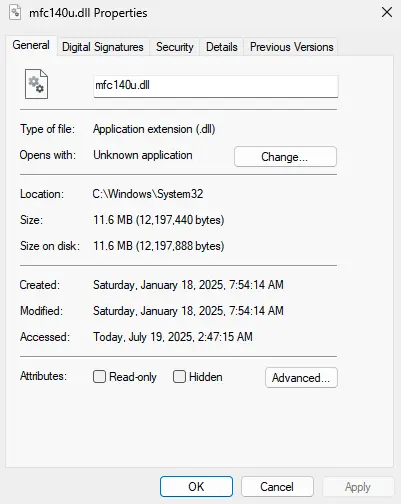
1. Repairing Visual Studio C++
A corrupted Visual C++ installation may cause the mfc140u.dll error. To fix it, follow these steps:
1. Open the Programs and Features menu in Windows.
2. Locate all versions of Microsoft Visual Studio starting from 2015.
3. Click the Change button, then select Repair.
4. Repair both architectures: x64 and x86.
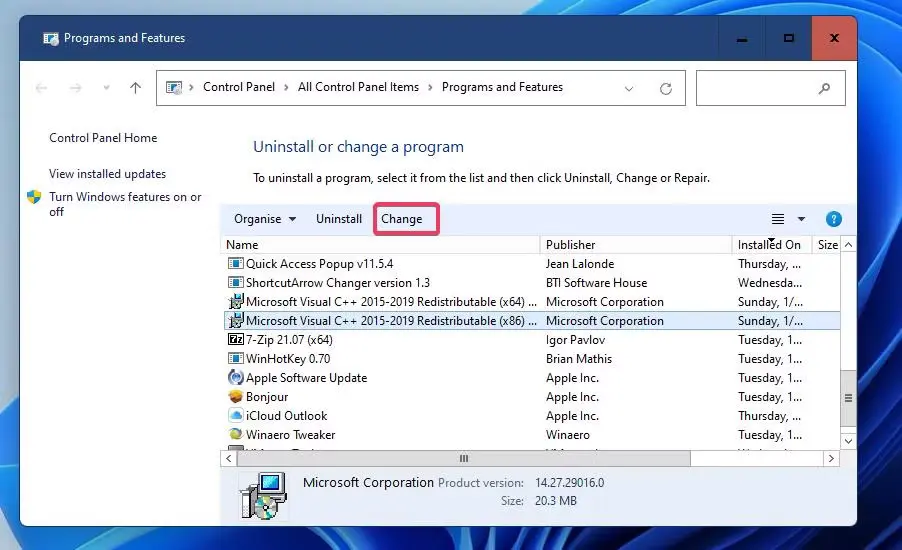
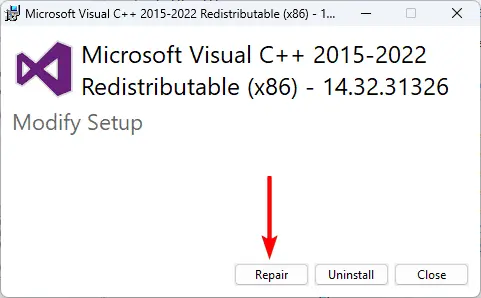
2. Installing Visual Studio 2019, 2017, and 2015
Microsoft Visual Studio 2019, 2017, and 2015 include the necessary mfc140u.dll files, which can resolve the error. To do this:
1. Visit the Microsoft website and download Microsoft Visual Studio 2019, 2017, 2015.
2. Install both files: vc_redist.x64.exe and vc_redist.x86.exe.
3. If Microsoft Visual C++ 2015-2019 is already installed, uninstall it before installing the new version.
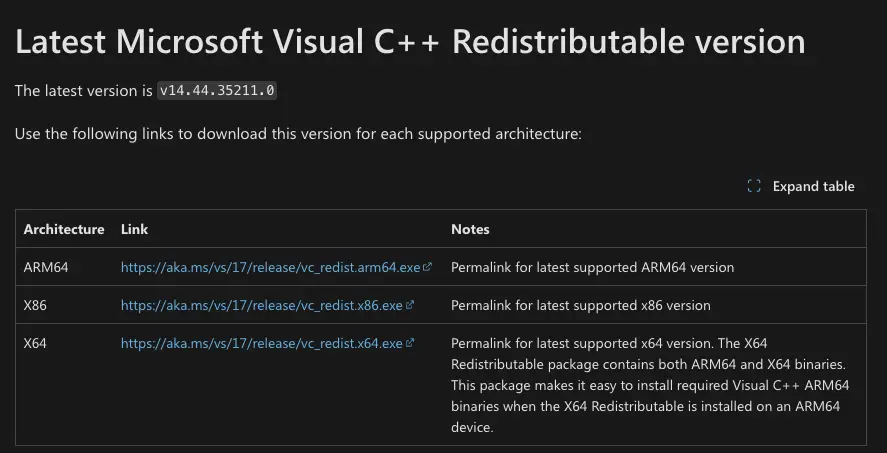
3. Downloading mfc140u.dll for Windows 11 and 10
To download the original mfc140u.dll file from Microsoft servers:
1. Visit winbindex and download mfc140u.dll for your Windows version.
2. Rename the downloaded file from .blob to mfc140u.dll.
3. Place the file in the folder: C:\Windows\SysWOW64.
4. Restart your computer and try launching the game or application again.
You can also ask someone you know to provide the mfc140u.dll file from their system.
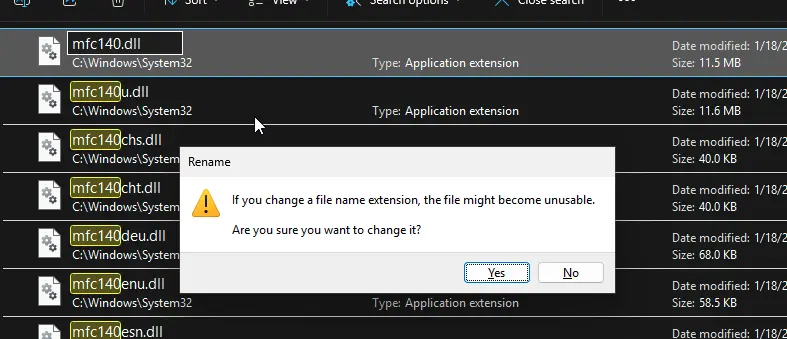
4. Checking Antivirus Quarantine
Your antivirus software may have blocked the mfc140u.dll file and placed it in quarantine, causing the error. Check your antivirus quarantine, and if the file is there, add it to the exclusions and restore it.
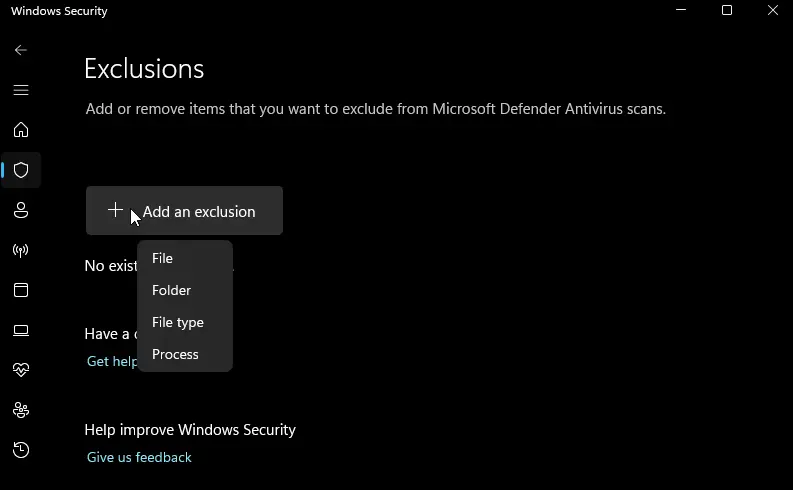
These steps will help restore the functionality of games and applications that require the mfc140u.dll file in Windows 11 and 10.