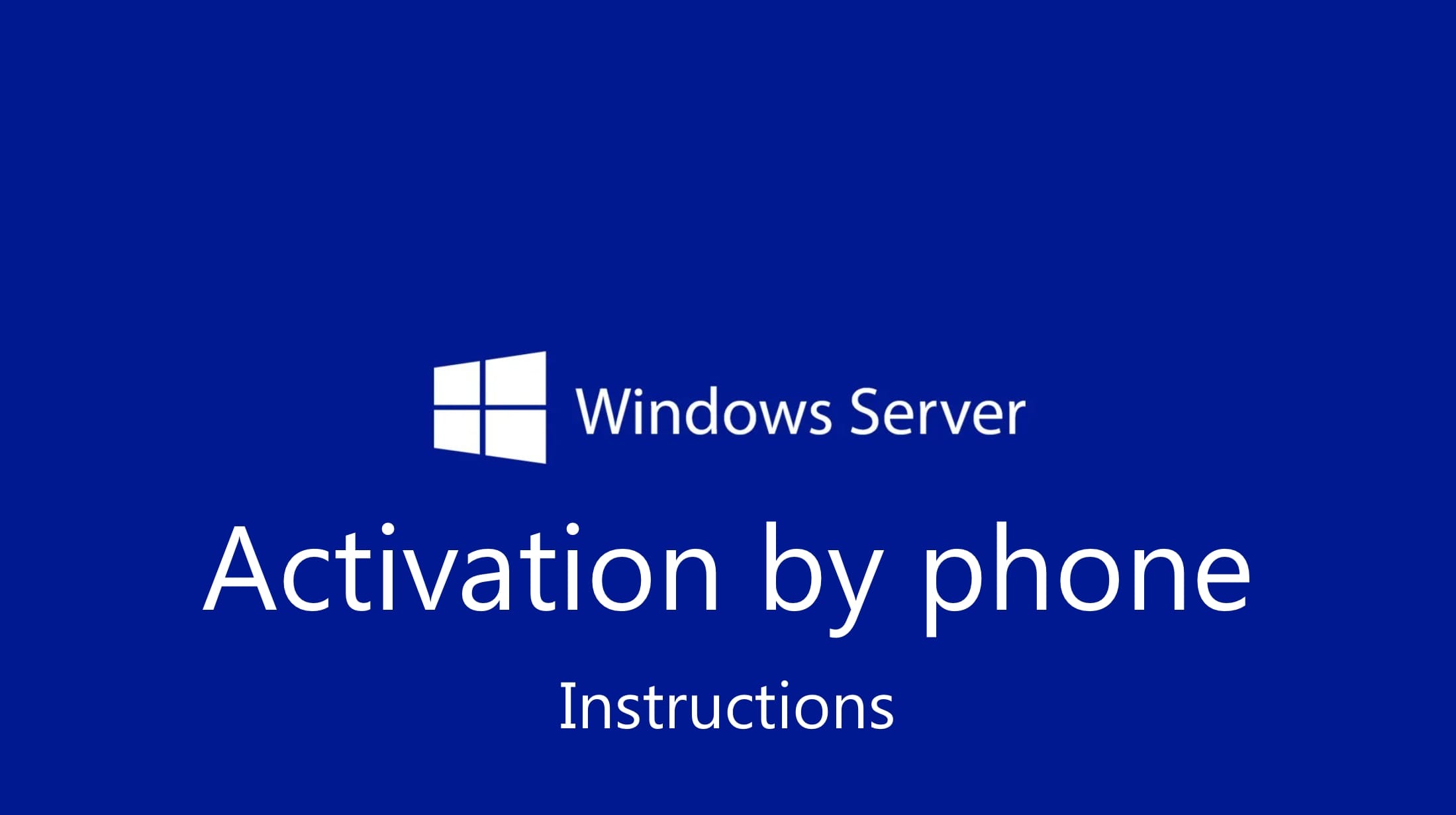If for some reason online activation doesn’t work for you, or if it doesn’t work, you can activate the system over the phone. In this article, I will show you step-by-step how to activate Windows Server using your phone; this guide works for all versions starting from 2012 (2012r2, 2016, 2019, 2022).
– To activate Windows Server over the phone, you must have a valid product key for your version of the system. If you do not have a product key, you can purchase one from our catalog on the next page. Fast delivery of the product key to your e-mail within 3 hours. Warranty and round-the-clock technical support from our store. You can contact us via chat in the bottom right corner of the window.
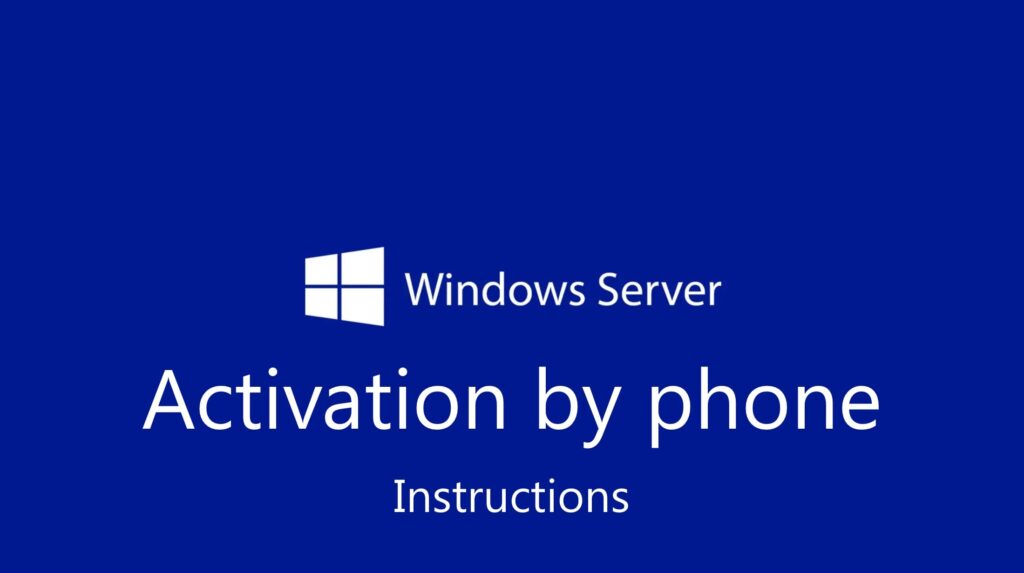
1) The first thing to do is to log in as an administrator account or with administrator rights in Windows Server. In the search enter CMD => in the search results “Command Prompt” => right click on this result => Run as Administrator.
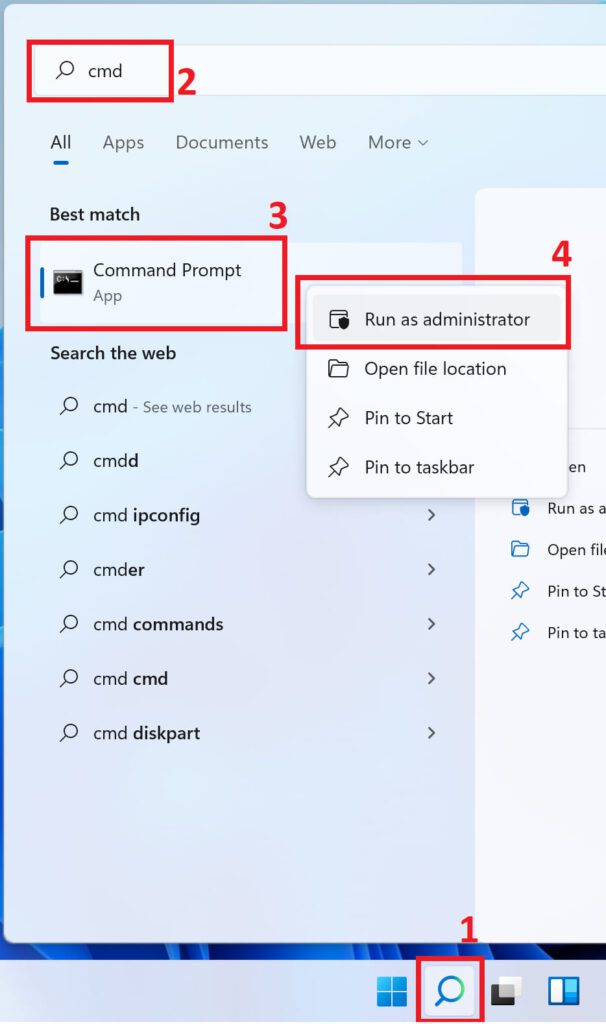
2) In a terminal, type (or better yet, copy and paste) the command: slmgr -ipk XXXXX-XXXXX-XXXXX-XXXXX-XXXXX

3) You will then see a window indicating that the key has been successfully entered. Click OK.
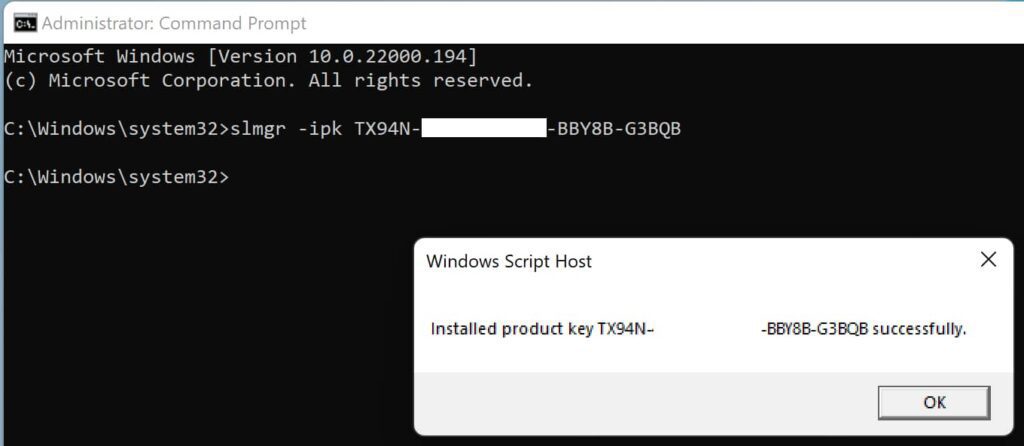
4) The next step is to enter the command: slui 4 and proceed to the activation process by phone.
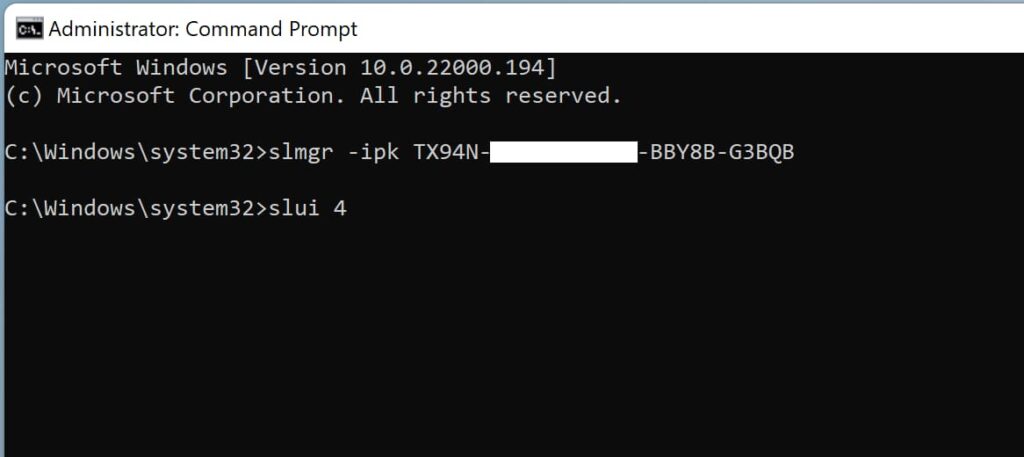
5) In the new window, select your country of residence and click Next.
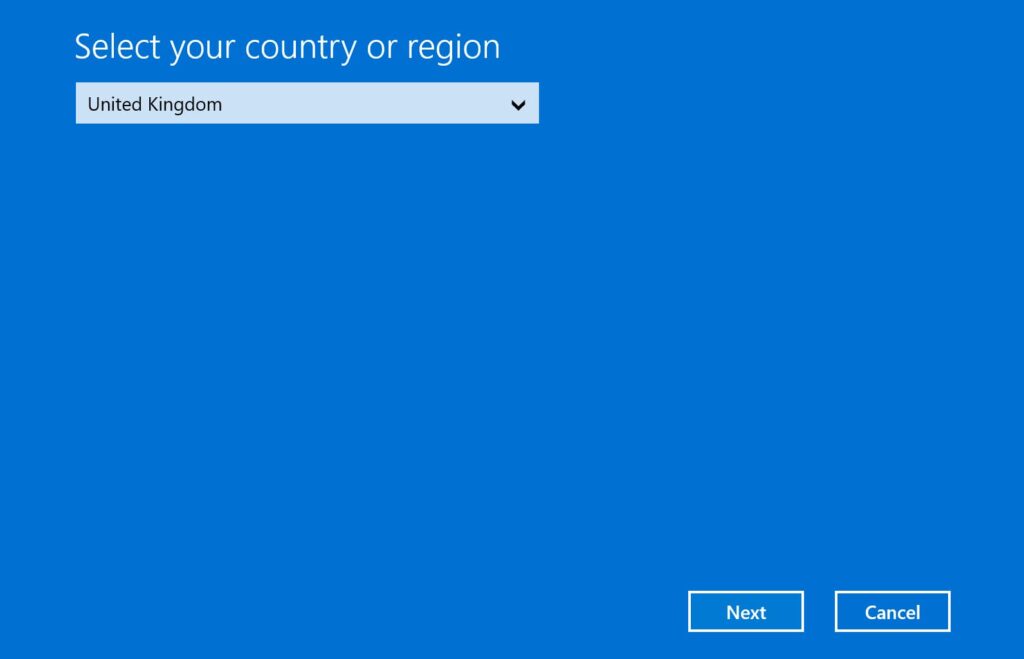
6) – If you are on a call, press 1 or 2 (agree or decline to record the call).
– Press 1 to activate Windows.
– Then we press 2 (the “Else” menu).
– We are at the computer and the activation screen is in front of us – press 1.
– Now the robot will ask you to enter the installation ID (installation code) from step 2, as shown in the screenshot below. Enter the numbers sequentially, block by block
You need to enter your installation code, which is exactly what you have in your phone activation window program, our screenshot below is an example.
You can also activate yourself via text without a call using our online GET CID service on the following page.
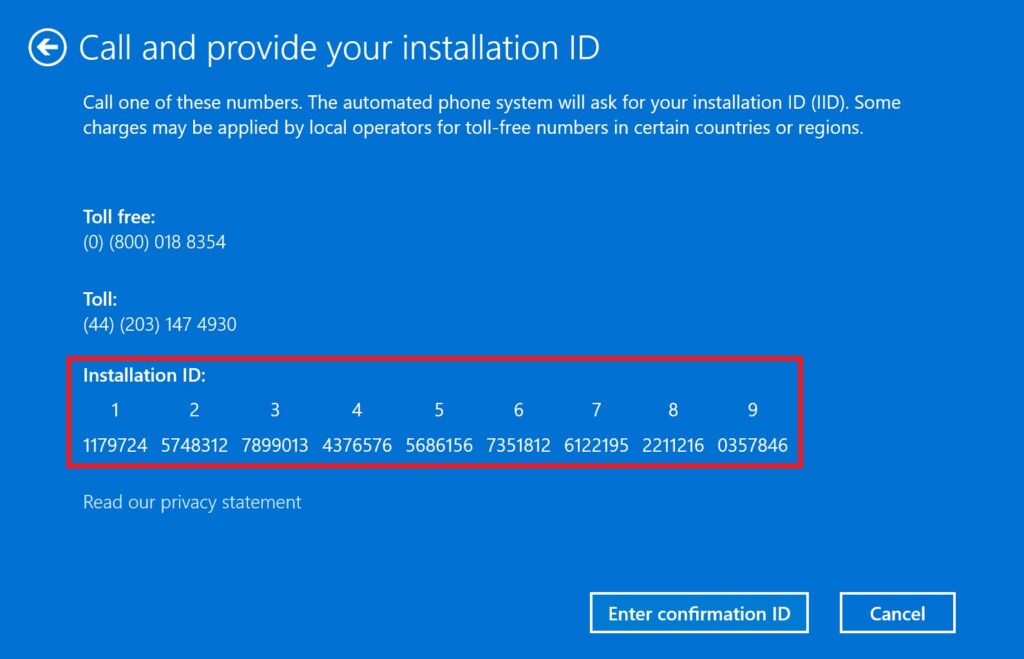
7) In the next window, the robot will dictate you the confirmation code, enter it in blocks from A to H. After entering the numbers, click “Activate Windows”.
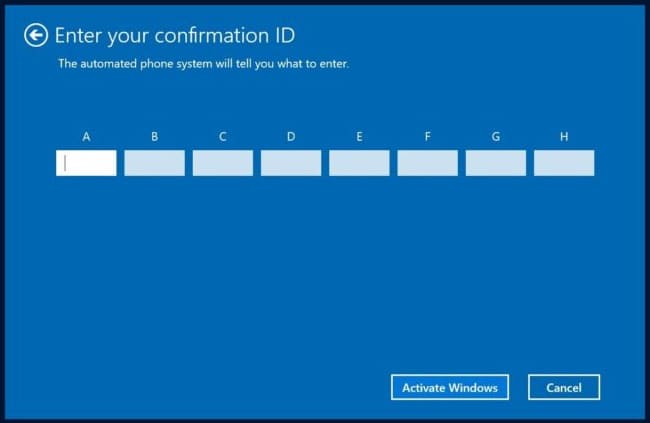
8) If everything was successful, you will get a window with the message “Done”.
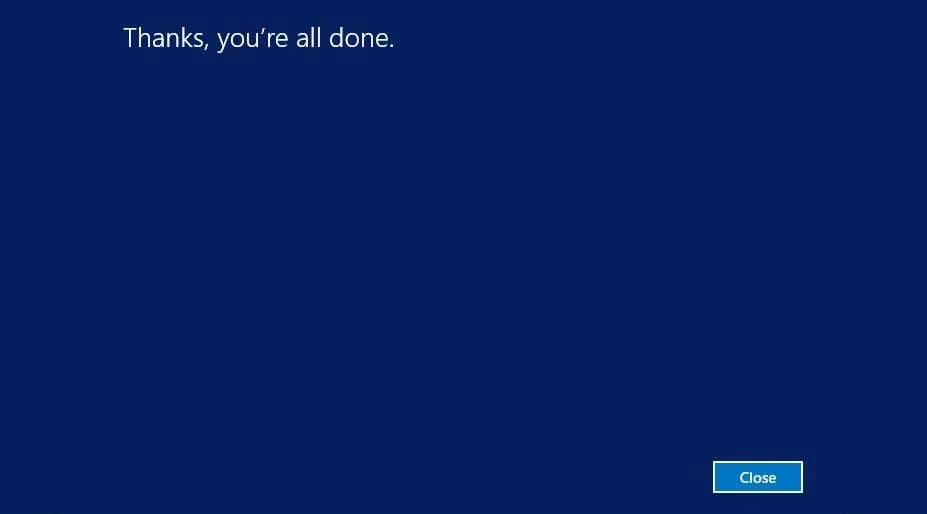
You can also check the activation status of Windows Server, it should be activated.
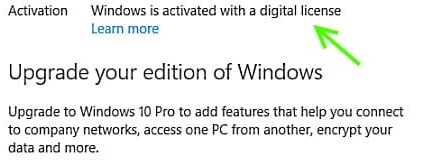
How Else Can You Activate Your Product? Additional Activation Method
Phone Activation in Text Mode:
– Visit the activation page to initiate automatic phone activation in text mode.
Steps:
1. Enter the email address you used when purchasing the product on our website.
2. Input the installation code (IID) from your phone activation window, then click the “Start” button.
3. You will receive a confirmation code consisting of 8 blocks labeled from A to H, each containing 6 digits.
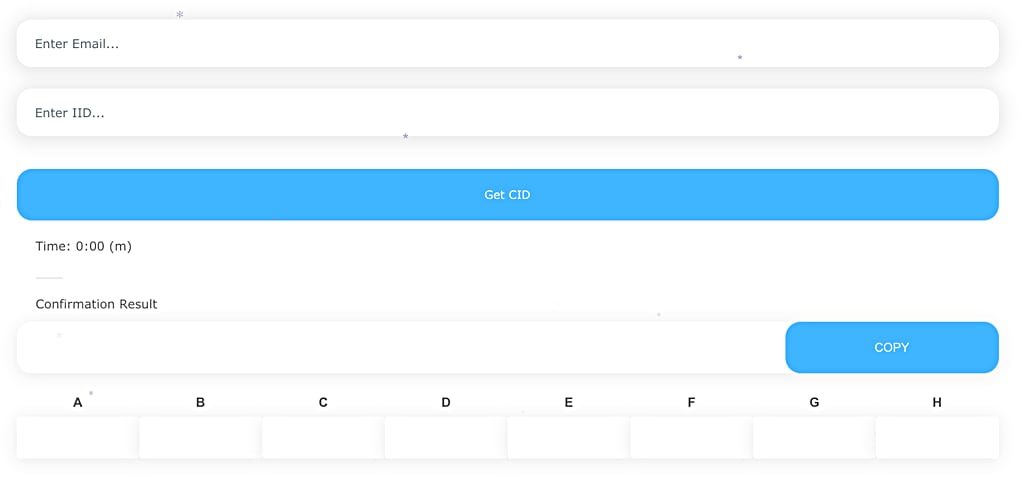
4. Enter these digits into your phone activation window to complete the activation process.