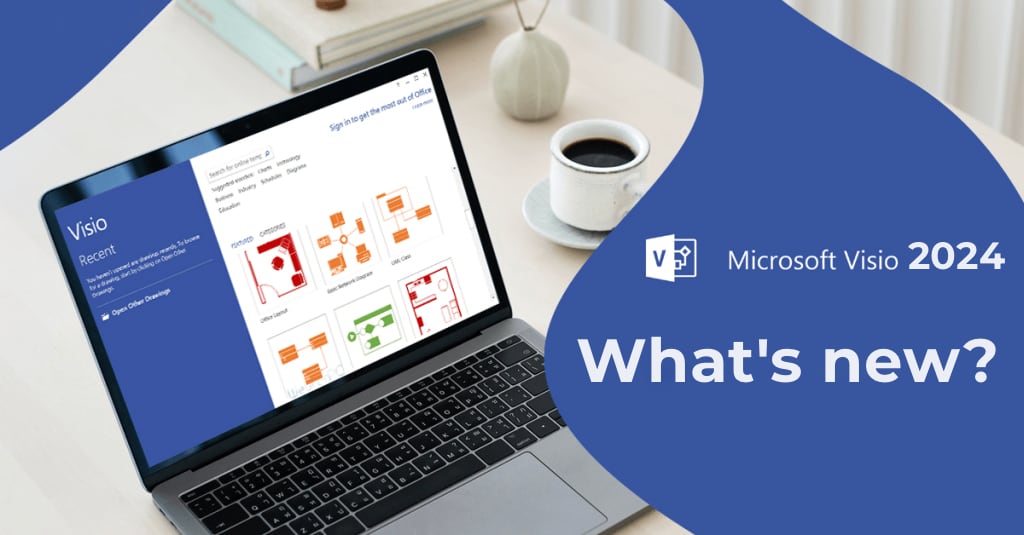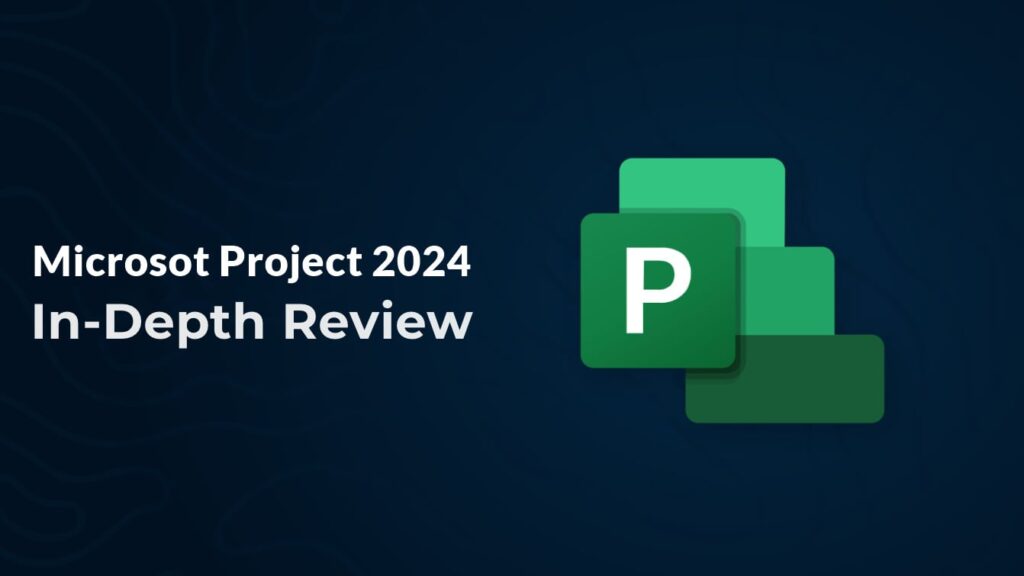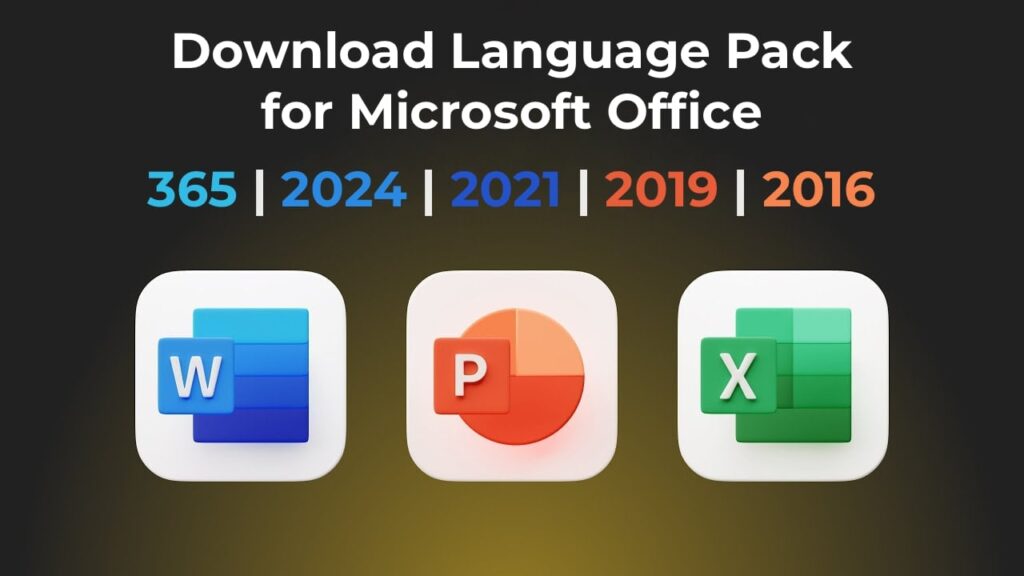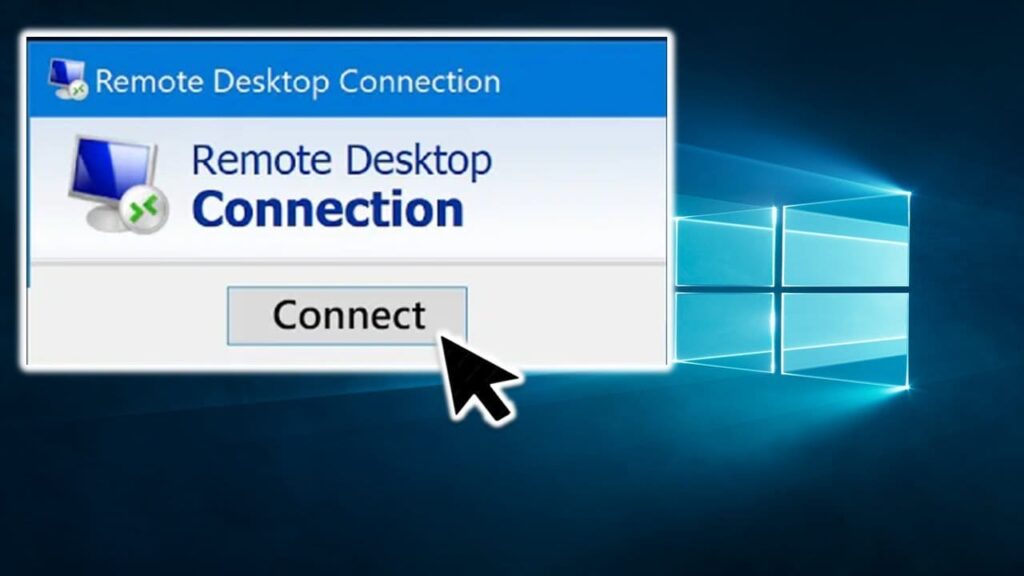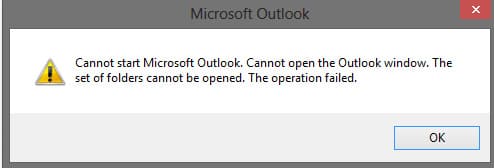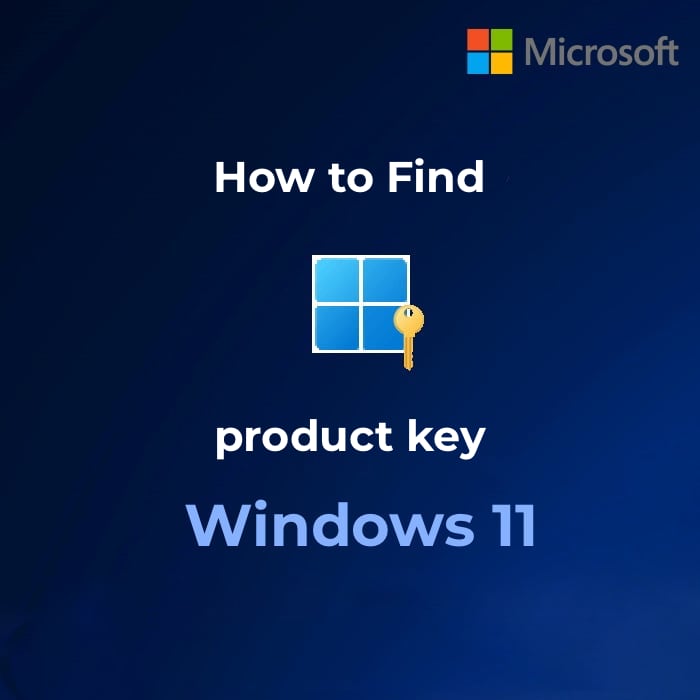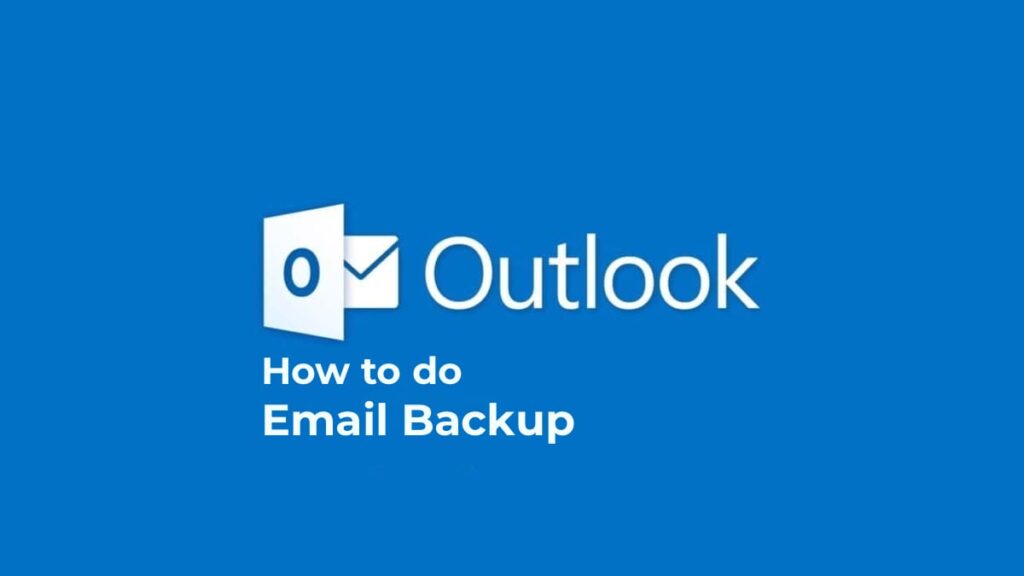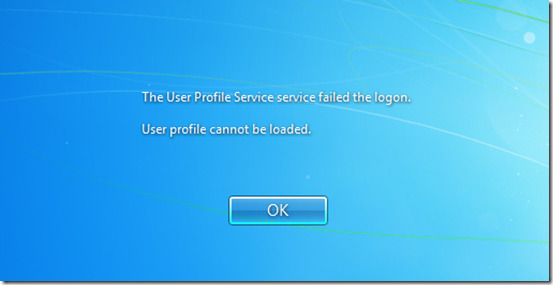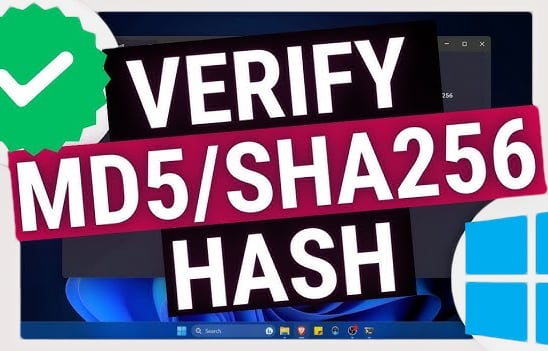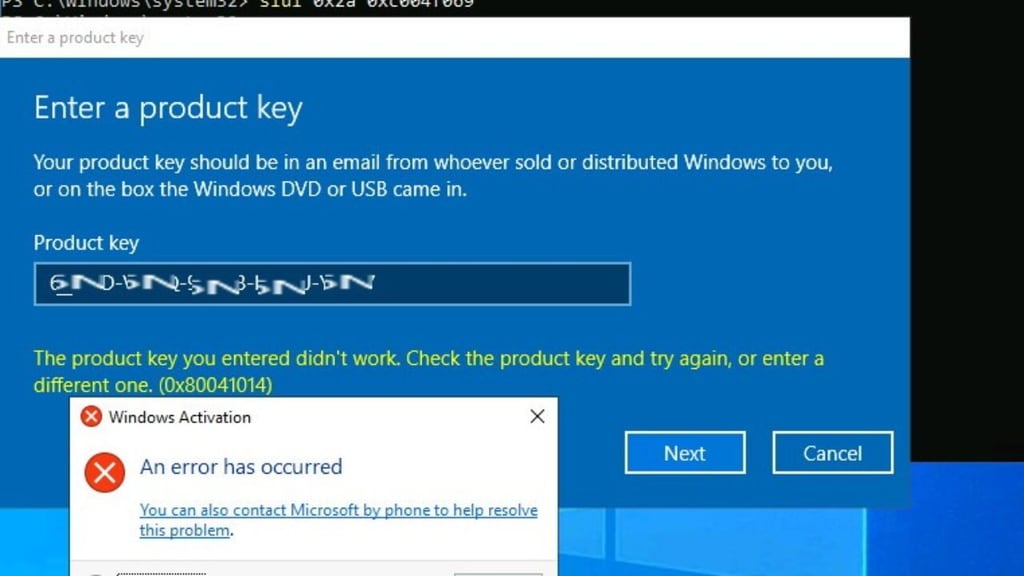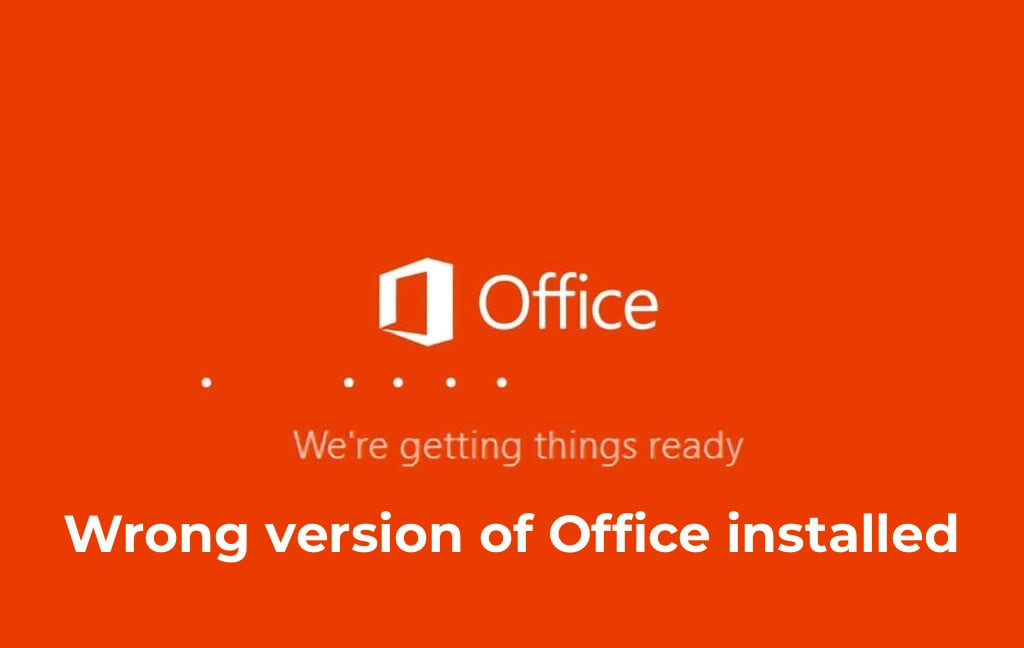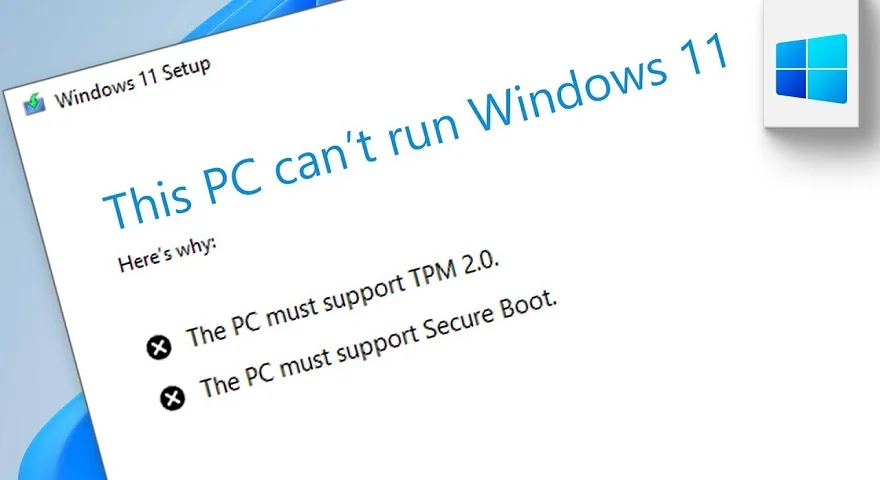In this article, we will discuss the error: Your computer is low on memory. To restore enough memory for programs to work correctly, save your files and then close or restart all open programs.
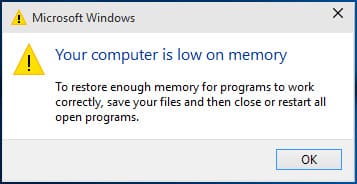
What causes this error?
This error means that you don’t have enough RAM to run the applications, or there’s not enough space for the paging file, i.e., insufficient space on the hard disk.
How to fix this error?
1) Close most of the open applications that consume RAM. It is also recommended to disable unnecessary programs from startup that you don’t need for constant use. You can do this by pressing the hotkeys Win + R => Then type in msconfig => OK => Startup. Disable all unnecessary applications from there that you don’t use or don’t need all the time.
2) Configure the paging file. Press Win + R => Then type in sysdm.cpl => OK => Advanced => Performance – Settings => Advanced => Change.
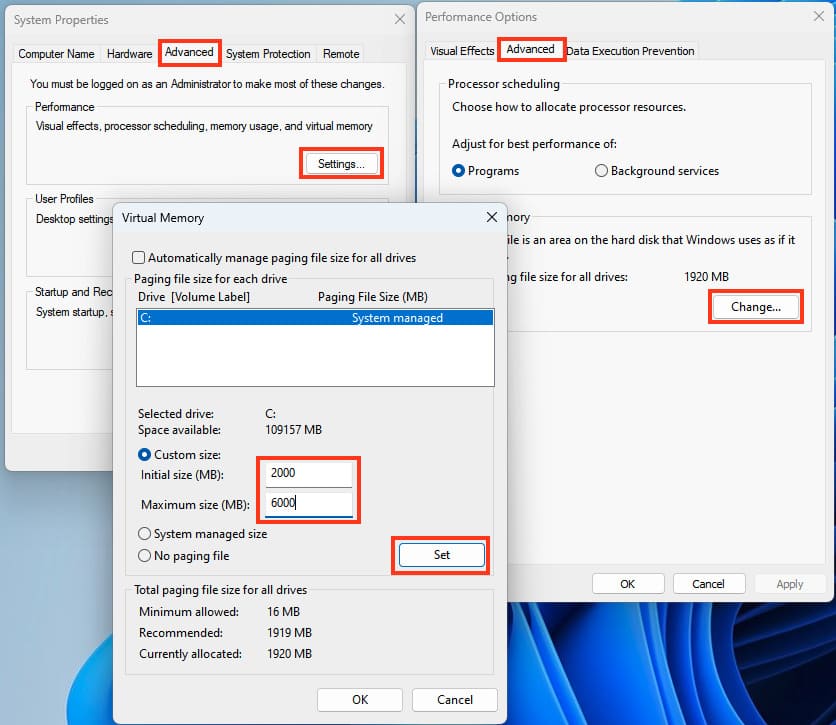
Uncheck “Automatically manage paging file size for all drives.” Then select the system drive C and in the “Initial size (MB)” field specify the minimum paging file size, which cannot be less than 400MB, and in the “Maximum size (MB)” field – this is the maximum memory size of your system disk that you allow the system to use for paging files. After entering the parameters, click “Set” => OK.
3) In addition to everything configured, the paging file will be of little use if there is little memory on your system hard drive, it is recommended to have about 20 GB of free space on drive C.
4) Check in Task Manager under the “Processes” tab what is consuming your PC’s RAM. Typically, these could be various browsers or third-party programs that are consuming your RAM, indicating that there may be a bug in the application or you have too little RAM for it. As of 2020, the minimum required for comfortable operation on computers is 8GB of RAM. If you have less than that, recommend upgrading your PC or laptop for proper operation.