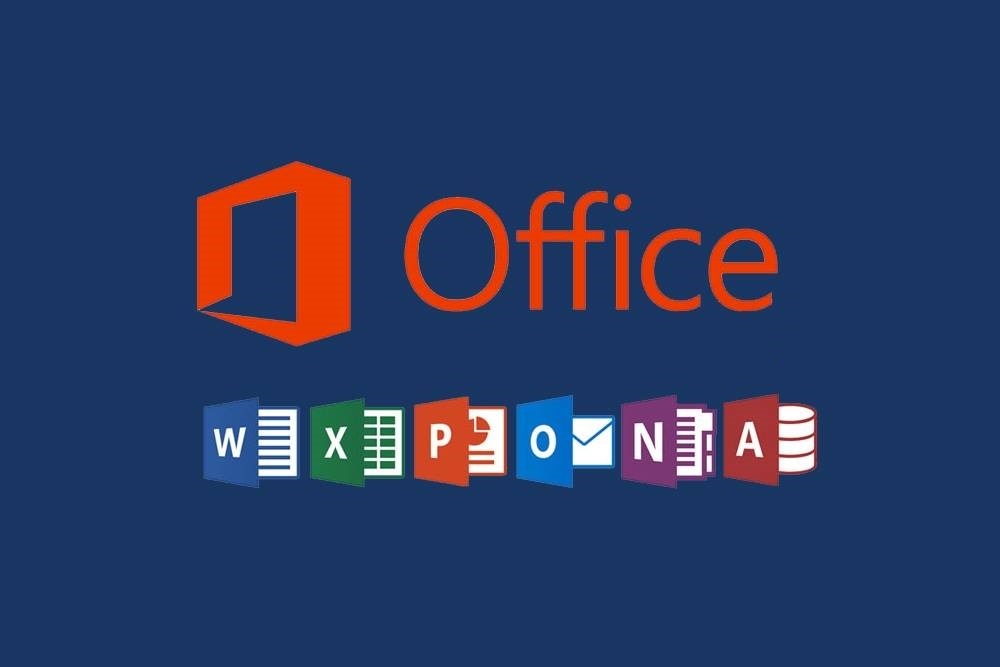If you encounter an error while activating Microsoft Office with a valid product key or while authorizing the Office application, such as: Sorry, we are having some temporary server issues – there are several ways to resolve this.
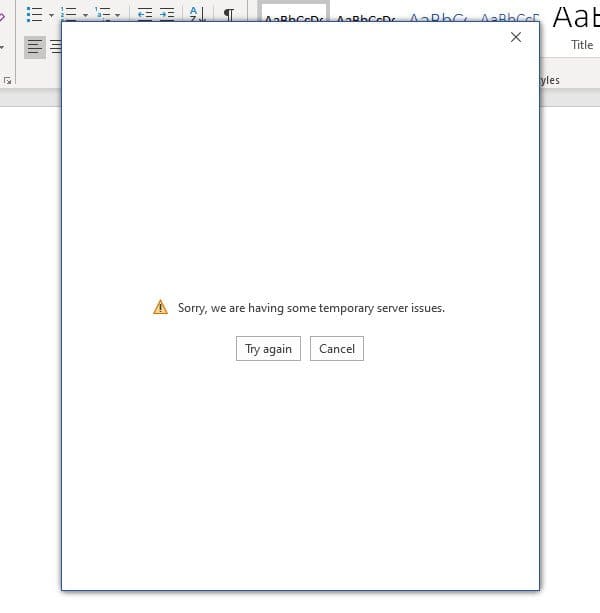
1. It’s possible that you have a firewall or antivirus software that is blocking the internet connection. Temporarily disable the firewall/antivirus during the activation process.
2. Open Command Prompt as an administrator, type CMD in the taskbar search => Then, in the command prompt, type: netsh winhttp import proxy source=ie
3. Also, in the network settings “Control Panel” => Network and Internet => Network and Sharing Center => Your network card => In the properties of the IPv4 network status, set automatic settings.
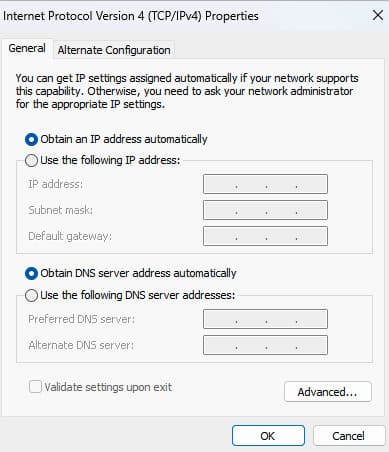
After completing steps 2 and 3, restart your PC and try to activate your Microsoft Office.
4. If the above recommendations didn’t help, in Internet Explorer browser => Browser properties => Advanced: check the boxes for TLS 1.0, TLS 1.1, TLS 1.2.
Additionally, we recommend using only original installers of Microsoft Office to avoid various errors in the future. You can download various versions of Microsoft Office from our catalog.