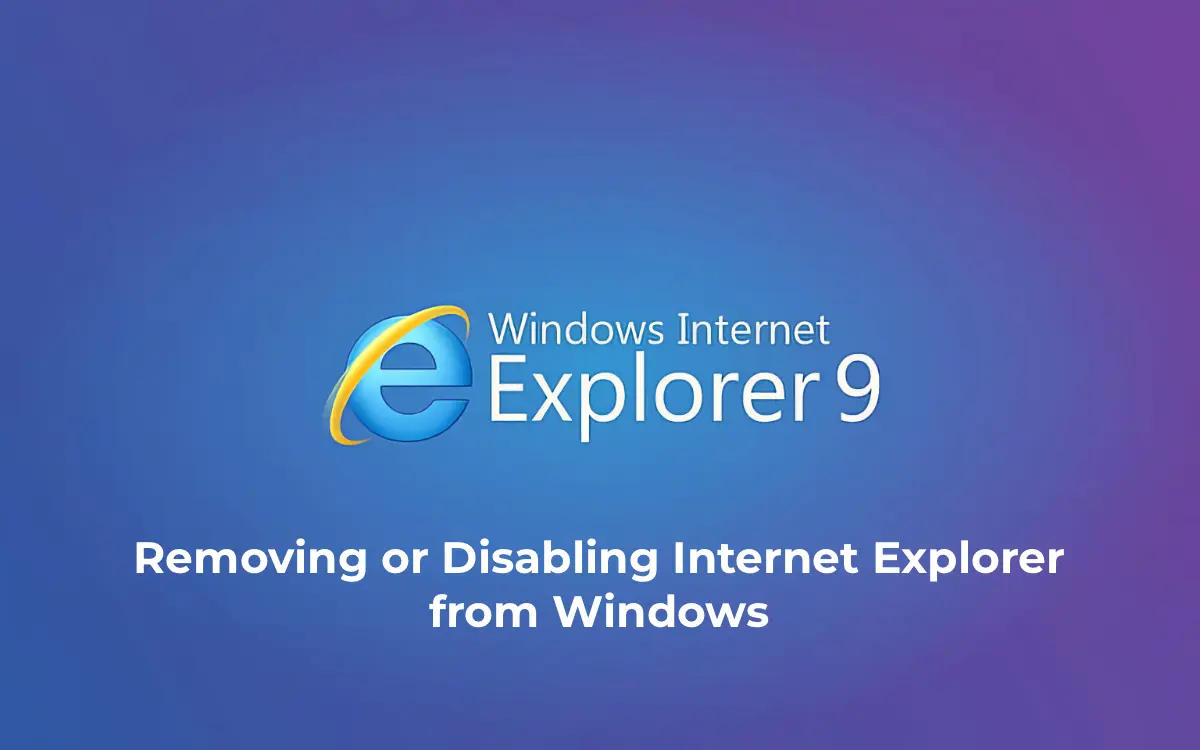Microsoft officially ended support for Internet Explorer (IE) for most versions of Windows 10 and 11 (except LTSC and Windows Server) on June 15, 2022. The classic IE 11 application will gradually redirect to Microsoft Edge, and in upcoming updates via Windows Update, Microsoft plans to fully disable IE on modern Windows versions. This article covers how to disable or remove Internet Explorer in different versions of Windows and Windows Server.
Removing Internet Explorer in Windows 10 and 11
Internet Explorer 11 is included in Windows 10 and 11 as a separate component (Feature on Demand/FoD). It can be installed or removed through the Settings app.
Steps to Remove Internet Explorer
1. Navigate to Settings > Apps > Apps & features > Optional features, or run the command:
ms-settings:appsfeatures
2. Locate Internet Explorer 11 in the list and click the Uninstall button.
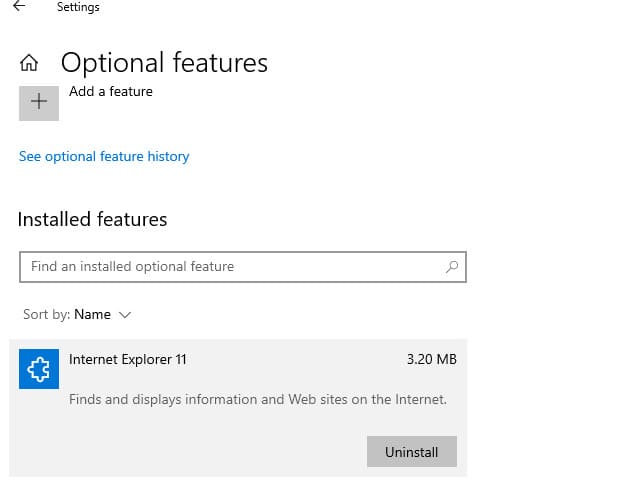
You can also use PowerShell to check for IE components:
Get-WindowsOptionalFeature -Online –FeatureName Internet-Explorer-Optional-amd64

If IE components are installed, remove them with the command:
Disable-WindowsOptionalFeature -FeatureName Internet-Explorer-Optional-amd64 –Online
Reboot the computer after removal.
Removing IE will eliminate file associations for .html and other web formats with IE. However, built-in Windows Store apps will continue to function, even if no other web browser is installed.
You can also use the following script to remove IE from a computer:
RemoveIE.ps1
# PowerShell script to remove Internet Explorer
# Check If IE is Installed
$check = Get-WindowsOptionalFeature -Online | Where-Object {$_.FeatureName -eq "Internet-Explorer-Optional-amd64"}
If ($check.State -ne "Disabled")
{
# Remove Internet Explorer
Disable-WindowsOptionalFeature -FeatureName Internet-Explorer-Optional-amd64 -Online -NoRestart | Out-Null
}
To remove Internet Explorer on remote computers, use the Invoke-Command cmdlet (requires configured WinRM/PowerShell Remoting):
Invoke-Command -ComputerName PC01,PC02,PC03 -FilePath C:\PS\RemoveIE.ps1
Removing Internet Explorer in Windows Server
Internet Explorer is not included in Windows Server 2022, but in older versions (Windows Server 2019/2016/2012R2), it can be removed using the DISM command:
dism /online /disable-feature /featurename:Internet-Explorer-Optional-amd64

Reboot the server and verify that the iexplore.exe file has been removed from the directory:
C:\Program Files\Internet Explorer
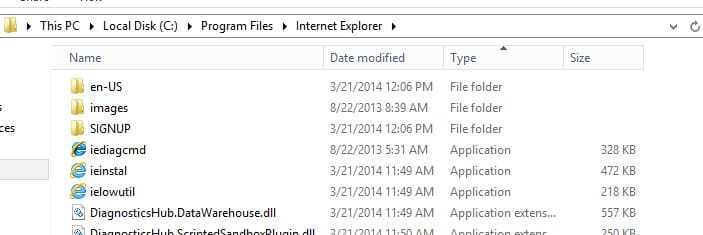
Disabling Internet Explorer 11 Using Group Policies
If you do not want to completely remove Internet Explorer but want to prevent it from running, you can use Group Policy.
Steps to Disable IE Using GPO
1. Create a new domain GPO and assign it to the OU containing the computers or servers via the Group Policy Management Console (GPMC.msc), or use the Local Group Policy Editor (gpedit.msc).
2. Navigate to:
Computer Configuration > Administrative Templates > Windows Components > Internet Explorer
3. Locate the Disable Internet Explorer 11 as a standalone browser policy, enable it, and select the notification type:
– Never — users will not be notified.
– Always — users will receive a notification each time IE is launched.
– Once per user — users are notified once (recommended).
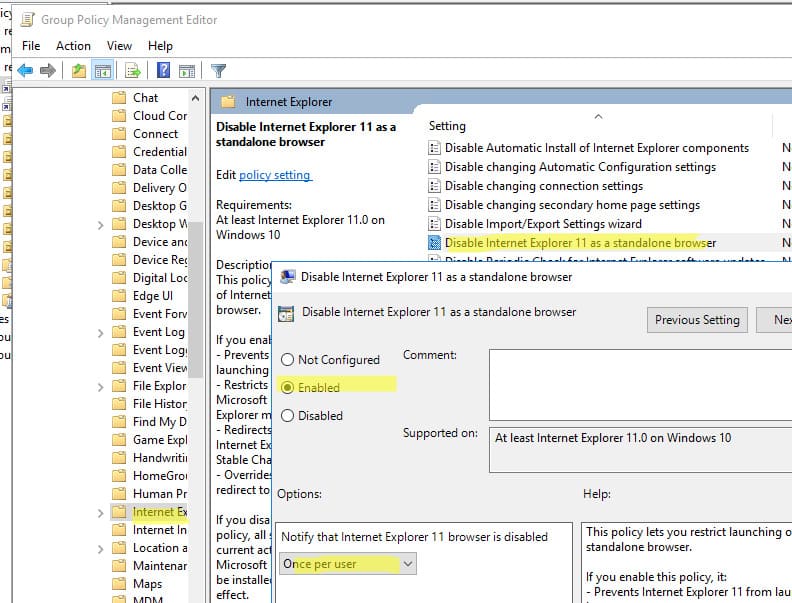
Apply the GPO settings to the computers. This policy prevents Internet Explorer 11 from running, redirecting users to Microsoft Edge. IE Mode in Edge remains available.
When attempting to launch IE manually, the following notification appears:
Internet Explorer
This action is restricted. For more information, please contact your system administrator.
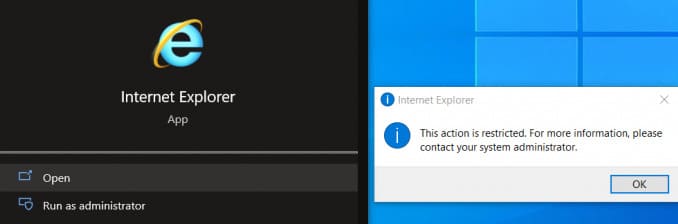
Removing or disabling Internet Explorer in modern versions of Windows and Windows Server can be accomplished using standard tools like Settings, PowerShell, and DISM. If you need IE Mode in Edge, it is recommended to disable IE via Group Policy to allow users to continue working with legacy web applications while redirecting to Microsoft Edge.