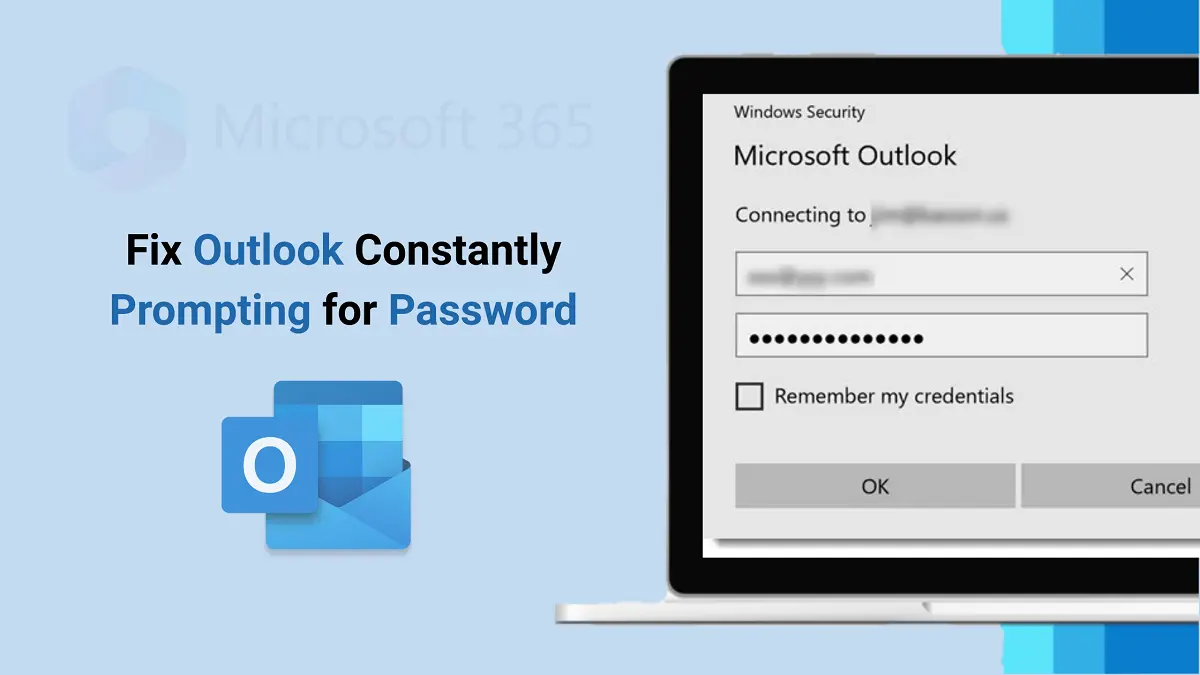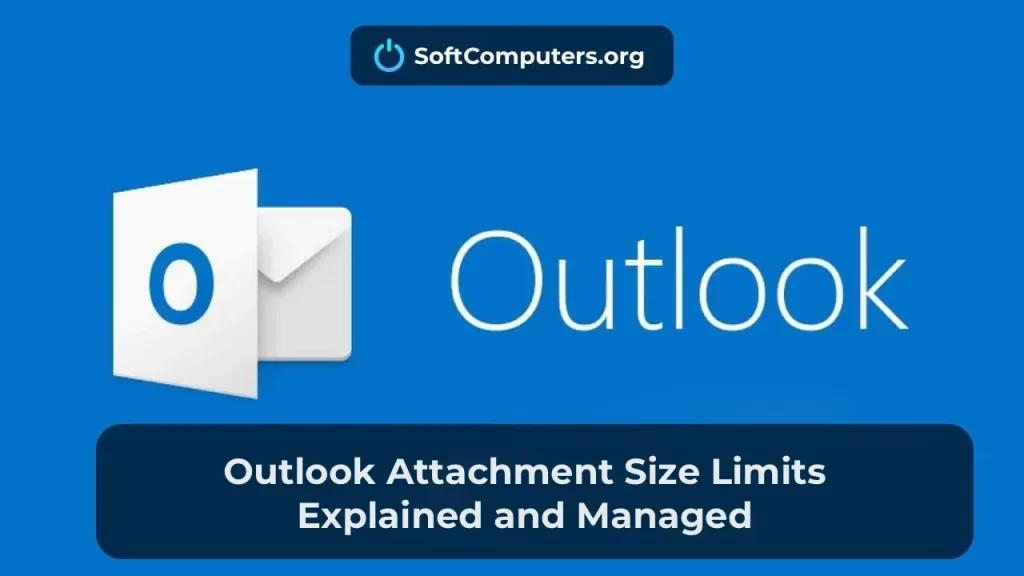One of the most common issues for Microsoft Outlook users is the repeated password prompt, even when correct credentials are entered. This can significantly reduce productivity and cause inconvenience, especially if the account becomes temporarily locked due to multiple login attempts. In this article, we will explore possible causes of this issue and provide effective solutions.
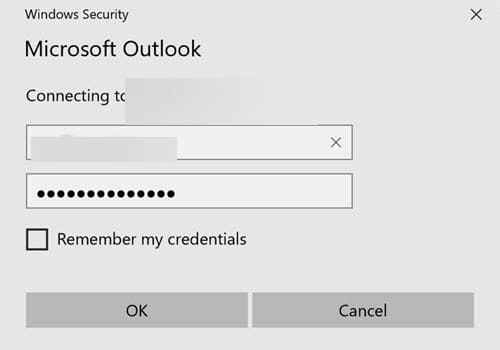
Problem Symptoms
– Outlook successfully connects to the Exchange server (on-premises or Office 365/Microsoft 365) upon launch.
– Mailbox folders and new emails in the Inbox are displayed.
– After a few minutes, a username and password prompt appears.
– Entering the correct password does not resolve the issue, and the prompt reappears after some time.
– Clicking “Cancel” allows Outlook to continue working, but the password prompt returns after a while.
– In some cases, the account may be temporarily blocked.
Causes of the Issue
1. Incorrect or outdated credentials
– The user may enter an incorrect password or forget it.
– The account password may have been changed, but Outlook continues to use cached credentials.
2. Saved passwords in Windows Credential Manager
Outlook uses cached credentials that may be incorrect or outdated.
3. Outlook profile settings
The “Always prompt for credentials” option may be enabled, causing Outlook to ask for a password each time.
4. Connection to Office online services
Privacy settings may block automatic connection to online services, requiring re-authentication.
5. Issues with AutoDiscover and Modern Authentication
Incorrect AutoDiscover settings can prevent the use of Modern Authentication, resulting in repeated password prompts.
6. Conflicts with other applications or services
– Antivirus programs or firewalls may block Outlook’s connection to the Exchange server.
– Simultaneously running applications such as Skype for Business may create conflicts.
Solutions
1. Verify entered credentials
– Ensure you are entering the correct password and have not forgotten it.
– Use the full login format as UserPrincipalName (e.g., user@domain.ru).
2. Log in via Outlook Web Access (OWA)
– Go to the OWA site and try signing into your account.
– If login fails, your password may have expired and needs to be changed.
3. Remove saved passwords in Windows Credential Manager
1. Open Control Panel and navigate to User Accounts.
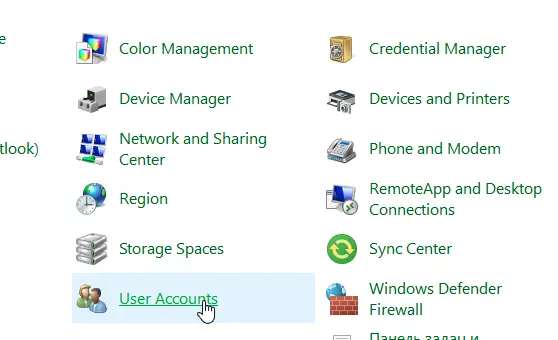
2. Select the Manage Credentials tab.
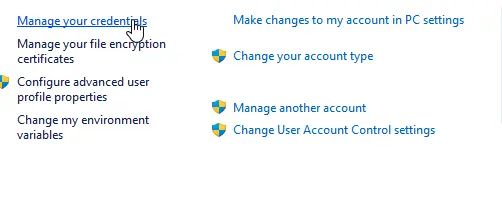
3. Locate and delete all entries related to Outlook or Office.
– This will allow Outlook to prompt for new credentials on the next launch.
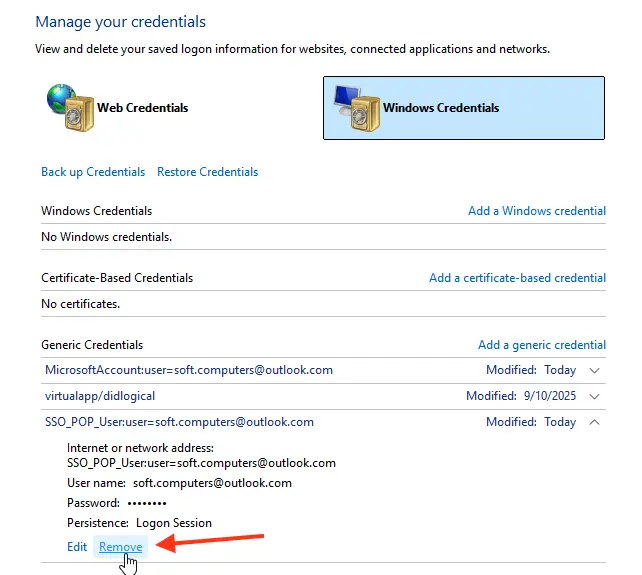
4. Disable password prompts in Outlook profile settings
1. Open Control Panel and go to Mail > Email Accounts > Change > More Settings > Security tab.
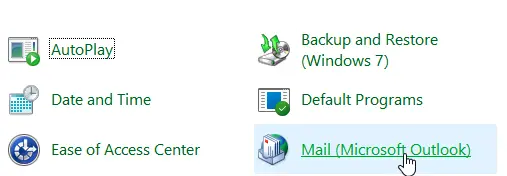
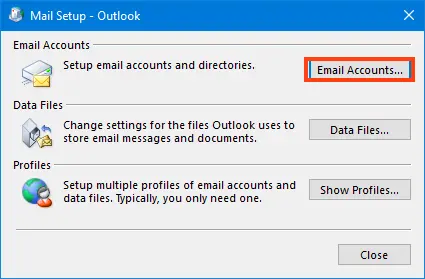
2. Uncheck the option Always prompt for credentials.
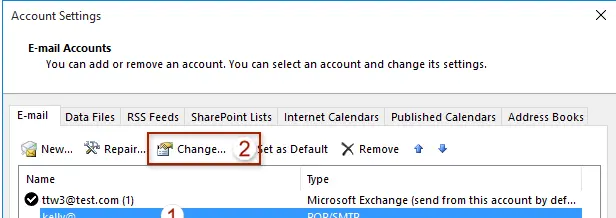
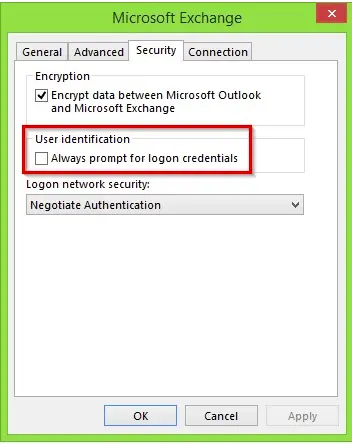
If this option is unavailable (grayed out), you need to modify the registry:
Registry modification:
1. Open the Registry Editor (regedit.exe).
2. Navigate to:
HKEY\_CURRENT\_USER\Software\Policies\Microsoft\Office\16.0\Outlook\Security
3. Create or modify the DWORD parameter PromptForCredentials and set its value to 0.
Windows Registry Editor Version 5.00\[HKEY\_CURRENT\_USER\Software\Policies\Microsoft\Office\16.0\Outlook\Security] "PromptForCredentials"=dword:00000000
– Restart Outlook and check if repeated password prompts are gone.
– If you have a Microsoft 365 (Office 365) mailbox, there should be an additional field Logon network security on the Security tab. Make sure Anonymous Authentication is not selected.
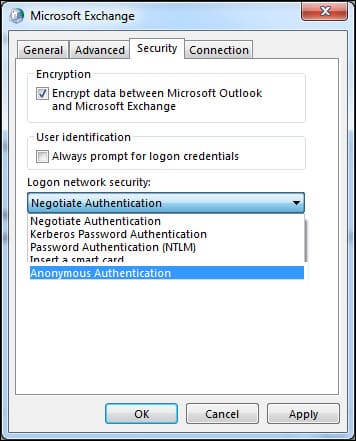
5. Disable Office connection to online services
1. In Outlook, go to File > Options > Trust Center > Trust Center Settings.
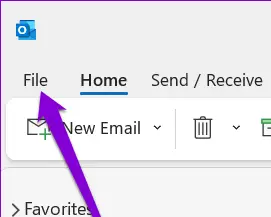
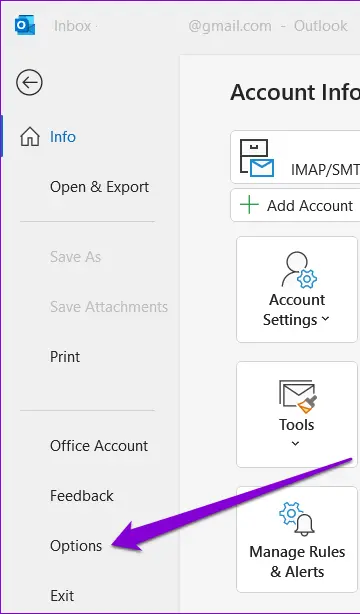
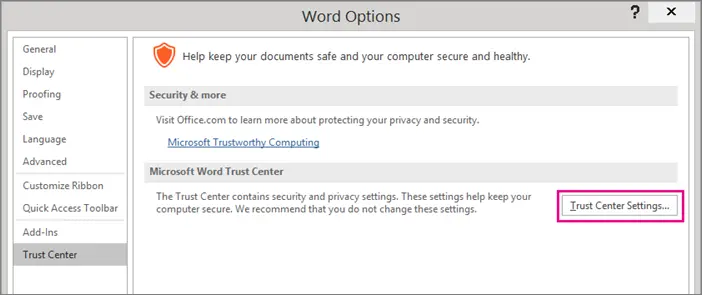
2. Navigate to Privacy Options.
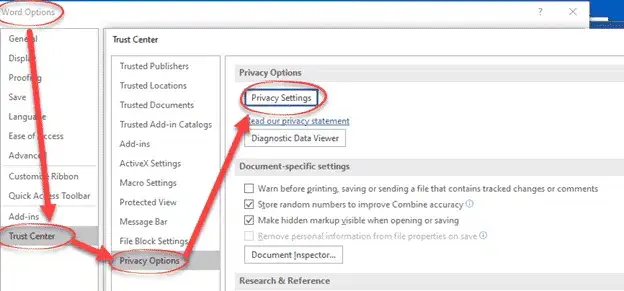
3. Uncheck the option Enable all network features.
This may prevent repeated password prompts related to online service connections.
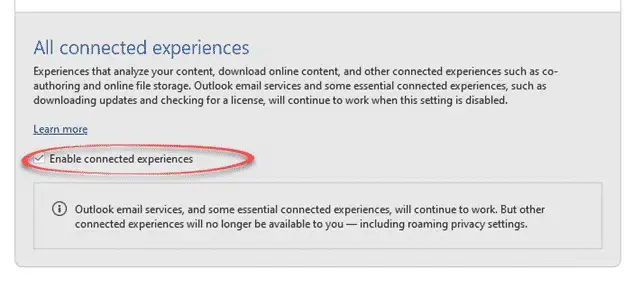
6. Disable AutoDiscover check for Office 365
1. Open Registry Editor (regedit.exe).
2. Navigate to:
HKEY\_CURRENT\_USER\Software\Microsoft\Office\16.0\Outlook\AutoDiscover
3. Create a DWORD parameter ExcludeExplicitO365Endpoint and set its value to 1.
reg add HKEY_CURRENT_USER\Software\Microsoft\Office\16.0\Outlook\AutoDiscover /t REG_DWORD /v ExcludeExplicitO365Endpoint /d 1 /f
This disables AutoDiscover checks to Office 365 servers, which may resolve repeated password prompts.
7. Configure Modern Authentication
1. Navigate to the registry key:
HKEY\_CURRENT\_USER\Software\Microsoft\Exchange
2. Create DWORD parameter AlwaysUseMSOAuthForAutoDiscover and set its value to 1.
Set-ItemProperty -Path "HKCU:\Software\Microsoft\Exchange" -Name 'AlwaysUseMSOAuthForAutoDiscover' -Value 1 -Type DWORD –Force
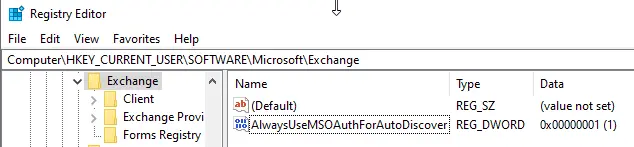
Ensure Modern Authentication is enabled in the Microsoft 365 Admin Center:
Go to Settings > Services & add-ins.
Enable Modern Authentication for your account.
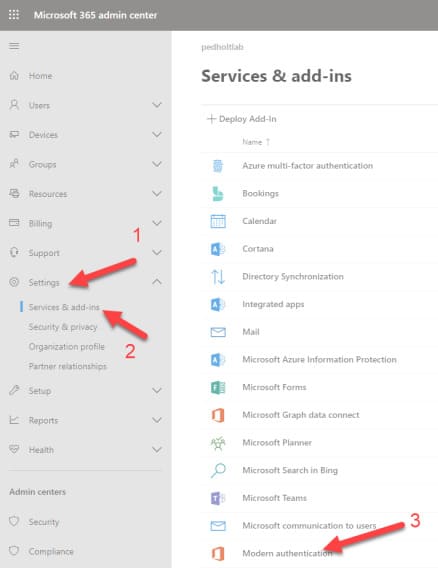
8. Remove conflicting accounts and profiles
If multiple accounts are configured or the account has been migrated, conflicts may occur:
1. In Outlook, go to File > Account Settings > Sign Out.
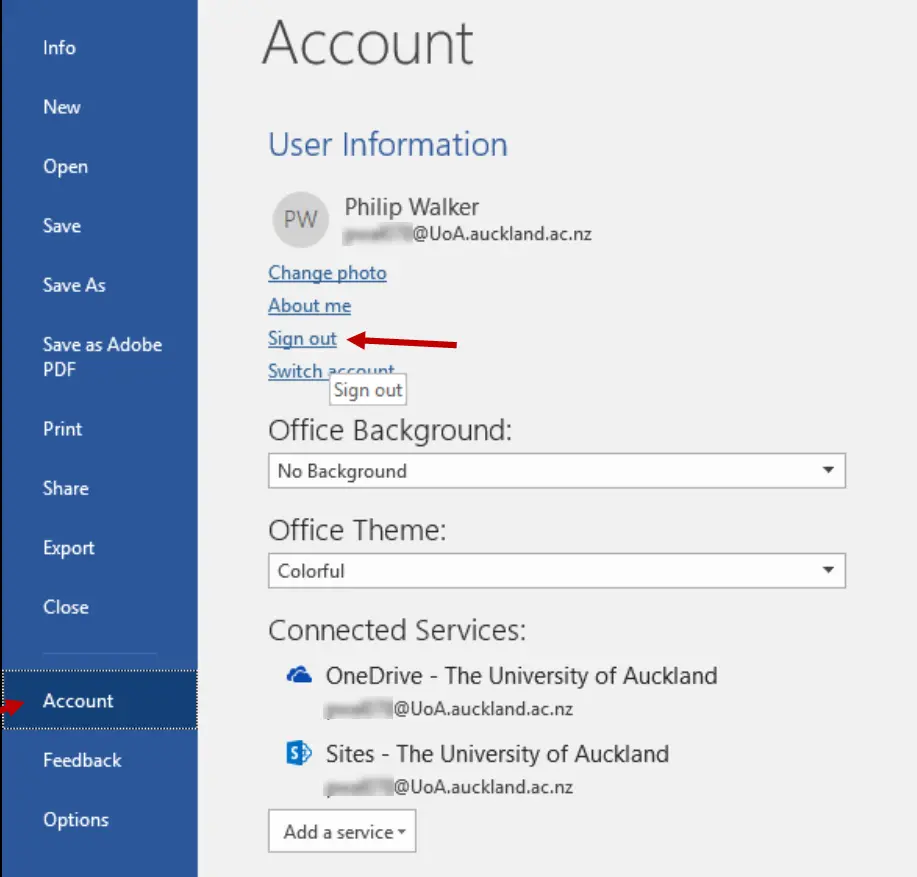
2. Delete the registry branch HKEY\_CURRENT\_USER\Software\Microsoft\Office\16.0\Common\Identity\Identities (for Office 2016/2019 and Office 365).
3. Go to Control Panel and remove old Outlook profiles via Control Panel > Mail > Show Profiles.
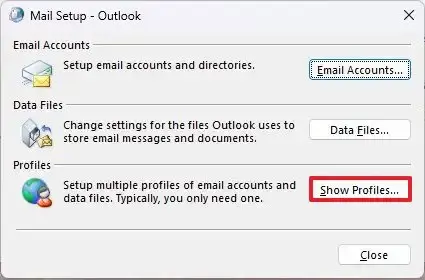
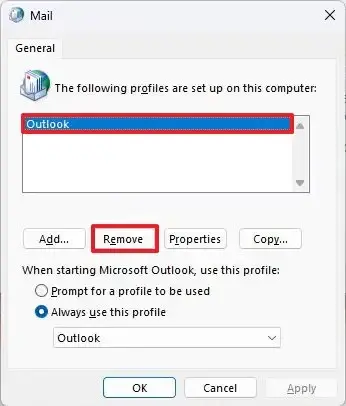
9. Recreate the Outlook mail profile
If previous methods do not work, try creating a new Outlook profile:
1. Open Control Panel and go to Mail > Show Profiles.
2. Click Add and create a new profile.
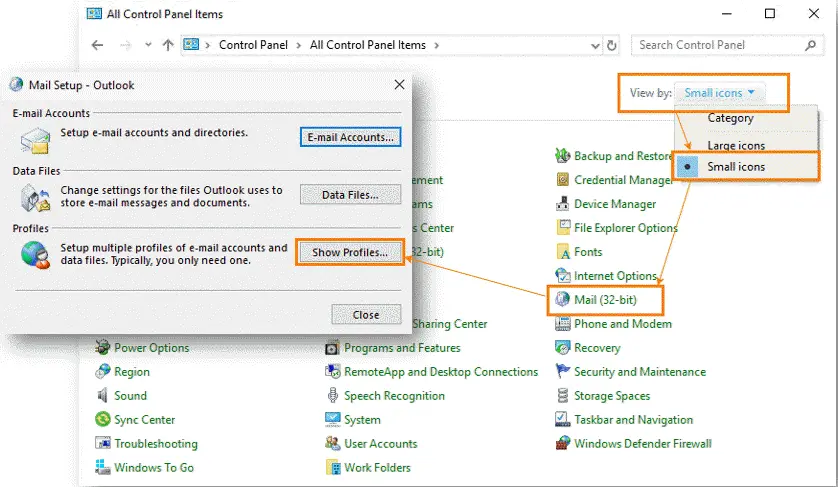
3. Set up your account in the new profile and select Always use this profile.
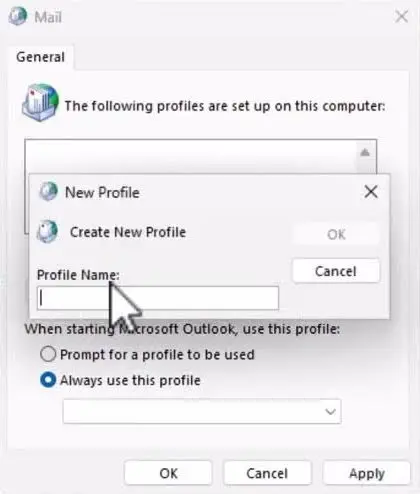
10. Check Outlook Anywhere and NTLM authentication settings
1. Ensure Outlook is configured to use Outlook Anywhere / MAPI over HTTP with NTLM authentication enabled.
2. Verify authentication settings on the Exchange Server via IIS.
3. If the computer is not part of the Active Directory domain, try switching from NTLM to Basic authentication.
11. Additional recommendations
– Antivirus and firewall: Temporarily disable antivirus programs or firewalls to check if they are causing the issue.
– Network connection: Ensure stable and reliable connectivity to the Exchange server.
– Use utilities like iperf to test network bandwidth.
– Time synchronization: Ensure your computer time is synchronized with the domain controller (the difference should not exceed 5 minutes).
– Reinstall Outlook: If nothing helps, completely remove all Microsoft Office versions from the computer and reinstall Outlook using the Microsoft Office Deployment Tool.
Repeated password prompts in Outlook can be caused by various factors, ranging from incorrect credentials to conflicts with other applications or improper authentication settings. By following the recommendations above, you can resolve the issue and ensure stable Outlook operation without constant password requests. If the problem persists, it is recommended to contact Microsoft Support for further assistance.