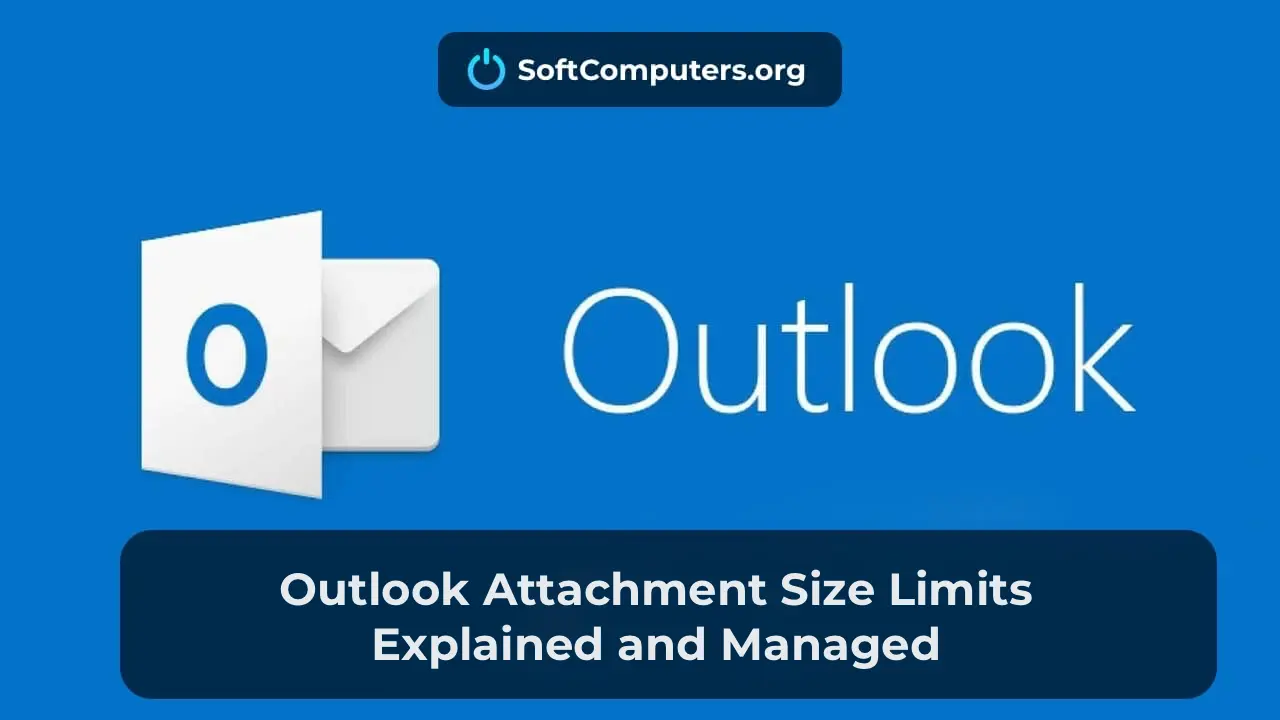In the Outlook email client (including recent versions in Office 365, Office 2019, and Office 2016), there is a default limit of 20 MB for the total size of email attachments. This applies whether you attach a single large file or multiple smaller ones.
When attempting to send an email exceeding 20 MB, Outlook displays an error message:
– The attachment size exceeds the allowable limit
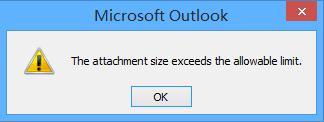
– The attachment size exceeds the allowable server limit. Try placing the file in a shared folder and sending a link to it.
If your email server and the recipient’s server support larger message sizes, you can increase the maximum attachment size limit in Outlook.
Increasing the Maximum Attachment Size in Outlook
The only way to modify the attachment size limit in Outlook is through the Windows Registry, as the graphical interface does not provide this option.
1. Close Outlook and open the Registry Editor (regedit.exe).
2. Navigate to the appropriate registry branch based on your Outlook version:
– Outlook 2019/2016 and Outlook for Office 365: HKEY_CURRENT_USER\Software\Microsoft\Office\16.0\Outlook\Preferences
– Outlook 2013: HKEY_CURRENT_USER\Software\Microsoft\Office\15.0\Outlook\Preferences
– Outlook 2010: HKEY_CURRENT_USER\Software\Microsoft\Office\14.0\Outlook\Preferences
3. Locate and edit the DWORD parameter named MaximumAttachmentSize, setting the new limit in KB. For example, to increase the limit to 50 MB, set the value to 51200. The default is 20480 KB (20 MB). To remove the limit entirely, set the value to 0.
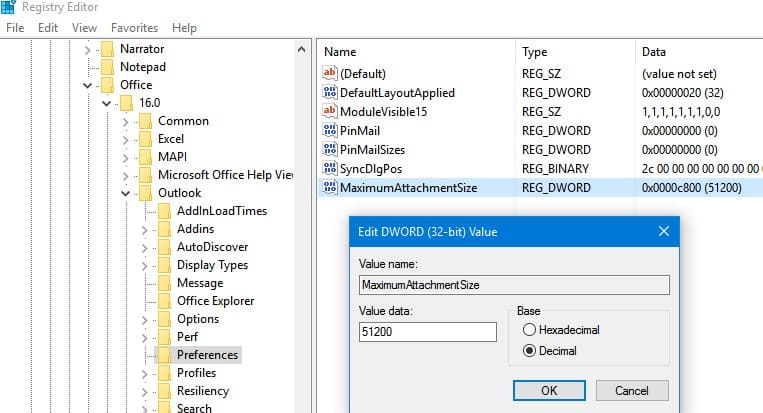
4. If the MaximumAttachmentSize key does not exist, create it manually: Right-click → New → DWORD (32-bit) Value.
5. Create the same MaximumAttachmentSize parameter with the same value in the branch:
HKEY_CURRENT_USER\Software\Policies\Microsoft\Office\x.0\Outlook\Preferences
(replace x.0 with your Office version, e.g., 16.0 for Office 365).
6. Alternatively, set the limit via the Command Prompt. For Office 365, run:
REG ADD HKEY_CURRENT_USER\Software\Microsoft\Office\16.0\Outlook\Preferences /v "MaximumAttachmentSize" /t REG_DWORD /d 51200 /f
REG ADD HKEY_CURRENT_USER\Software\Microsoft\Office\16.0\Outlook\Profiles\Outlook\Preferences /v "MaximumAttachmentSize" /t REG_DWORD /d 51200 /f
7. Close the Registry Editor and restart Microsoft Outlook.
8. In a domain environment, you can centrally configure the attachment size limit for users’ computers by distributing the registry parameter via Group Policy (GPO).
After applying these changes, you can attach files larger than 20 MB (e.g., a 58 MB pst file in the example below).
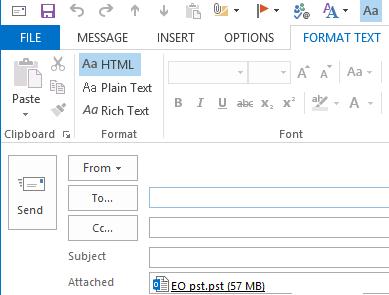
Attachment Size Limits in Email Services
If your email server or the recipient’s server does not support larger messages, attempting to send oversized emails will result in a Non-Delivery Report (NDR) with messages such as:
– The attachment size exceeds the allowable limit
– 552: Message size exceeds maximum permitted
– 552 5.3.4 Message size exceeds fixed maximum message size
– System Undeliverable, message size exceeds outgoing message size limit
– The message was not sent; reduce the message size and try again
– Error (0x80040610): The message being sent exceeds the message size established for this user
– Maximum size of appendable message has been exceeded
If you send large emails only within a local network, you can set any attachment size in Outlook. However, most external email services do not accept messages larger than 25 MB.
The following table lists the maximum message size limits for popular email services:
| Postal service | Maximum letter size |
|---|---|
| Mail.ru | 25 MB |
| Yandex | 30 MB |
| Gmail | 25 MB |
| Google Apps | 20 MB (for premier subscribe 50 MB) |
| Microsoft Exchange Online (Office 365) | 25 MB |
| Yahoo/ AOL | 25 MB |
| Zoho Mail | 10 MB |
Message Size Limits in Exchange and Microsoft 365
In on-premises Exchange Server, maximum message size limits are configured at the server, mailbox, and connector levels. Check current limits using the Exchange Management Shell:
get-transportconfig | ft maxsendsize, maxreceivesize
get-receiveconnector | ft name, maxmessagesize
get-sendconnector | ft name, maxmessagesize
get-mailbox kbuldogov | ft Name, Maxsendsize, maxreceivesize
In Exchange Online (Microsoft 365), message size limits are set per mailbox. You can view or modify these limits via the Exchange Admin Center or PowerShell. To connect to Office 365, use a remote PowerShell session or the Exchange Online PowerShell v2 (EXO V2) module.
1. For new mailboxes, incoming and outgoing message sizes are set in the mailbox plan:
Get-MailboxPlan | fl name, maxsendsize, maxreceivesize, isdefault
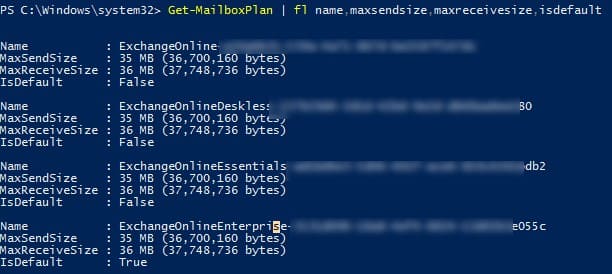
2. For a specific mailbox, view or change the outgoing message limit:
Get-Mailbox kbuldogov@winitpro.onmicrosoft.com | fl mailboxplan, maxsendsize
Set-Mailbox kbuldogov -MaxReceiveSize 50MB -MaxSendSize 50MB

By default, Microsoft 365 sets a limit of 35 MB for outgoing messages and 36 MB for incoming messages. For emails sent within Microsoft data centers, a limit of up to 150 MB is recommended.
Configuring the maximum attachment size in Outlook allows flexible management of file sizes and helps avoid errors when sending large emails. By following these instructions, you can increase the attachment limit in Outlook and ensure efficient handling of large files.