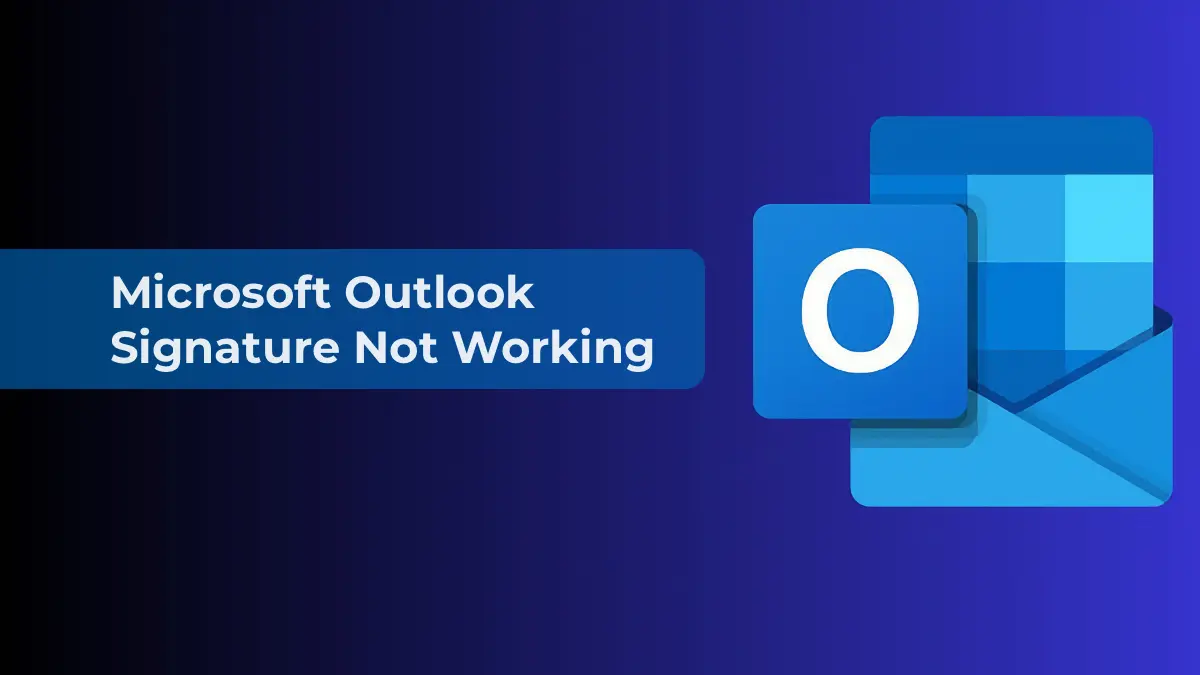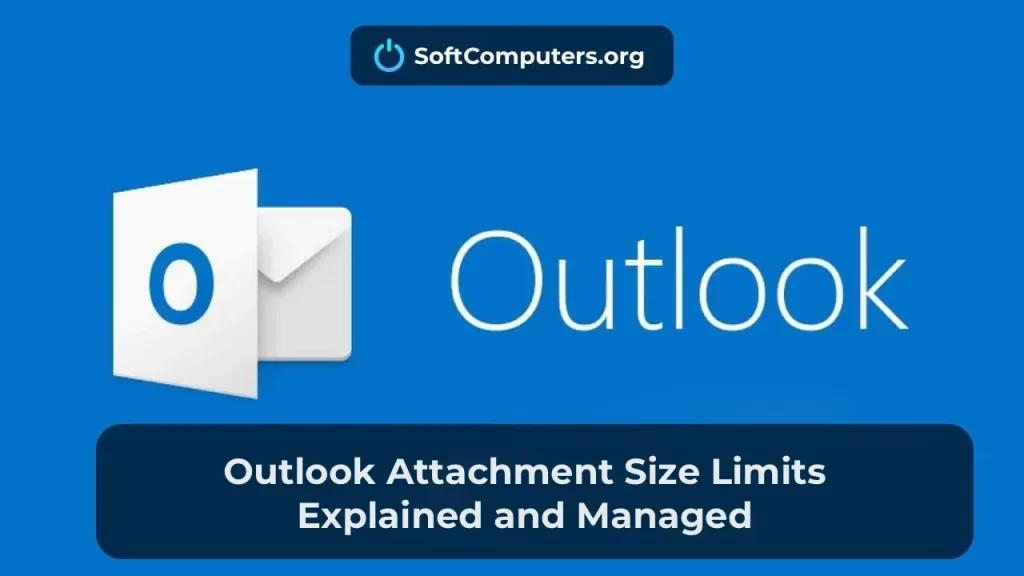Microsoft Outlook users often encounter a situation where the signature creation button stops working. Clicking the “Signature” button in Outlook settings does not open the signature creation dialog, or Outlook freezes and closes. This issue most commonly occurs on OEM computers with pre-installed Office or on devices where a different version of Outlook was previously installed.
This bug recently appeared in a newly installed RTM version of Outlook with the latest updates. Attempting to click the “Signature” button in the “File -> Options -> Mail” menu results in no action, and the signature settings window does not open. Repairing, reinstalling, or completely removing MS Office with registry cleanup did not resolve the issue. In such cases, users are forced to find alternative ways to configure signatures.
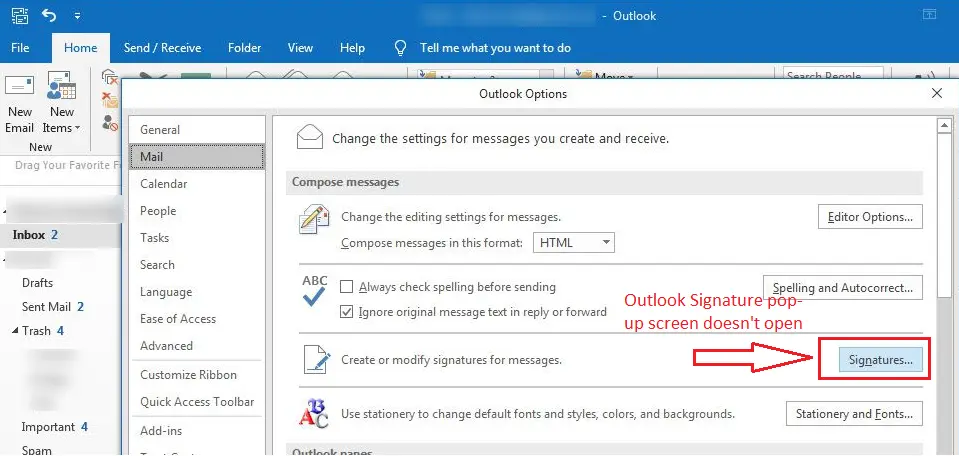
Removing the Built-in UWP Microsoft Office Desktop App
The support.office.com website describes a similar bug in Windows 10 and 11. To resolve the issue with the non-functioning Outlook signature, it is recommended to remove the modern UWP Microsoft Office Desktop App via “Settings -> Apps -> Apps & Features.”
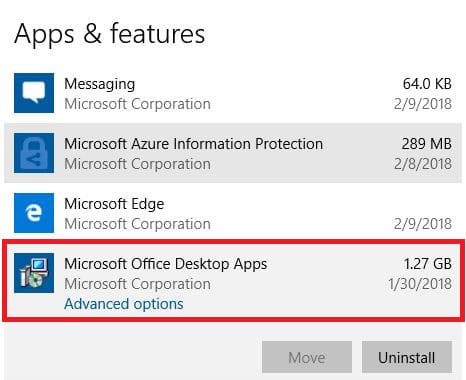
Removing the Pre-installed Microsoft Office Desktop App
The modern Microsoft Office Desktop App must be removed for all user accounts on the computer. To remove the built-in UWP/APPX application in Windows, use the following PowerShell command:
Get-AppxProvisionedPackage -online | %{if ($_.packagename -match "Microsoft.Office.Desktop") {$_ | Remove-AppxProvisionedPackage -AllUsers}}
Alternatively, you can use the Get-Package and Uninstall-Package cmdlets to remove any applications in Windows via PowerShell (win32, UWP, MSI).
Restoring the Signature Button via Registry
Technical forums note that the signature issue often arises after migrating email to another domain or on computers with pre-installed Office. To restore the signature button, try manually editing the registry:
– You need to modify the Default and LocalServer32 values in the following registry paths (for x64 and x86 versions of Office, respectively):
– HKEY_LOCAL_MACHINE\SOFTWARE\Classes\Wow6432Node\CLSID\{0006F03A-0000-0000-C000-000000000046}\LocalServer32
– HKEY_LOCAL_MACHINE\SOFTWARE\Classes\CLSID\{0006F03A-0000-0000-C000-000000000046}\LocalServer32
– The values should point to the full path of the outlook.exe executable on your computer.
– Locate the outlook.exe file using the commands:
cd /
dir OUTLOOK.EXE /s /p
– Example path: “C:\\Program Files (x86)\\Microsoft Office\\Office16\\outlook.exe”
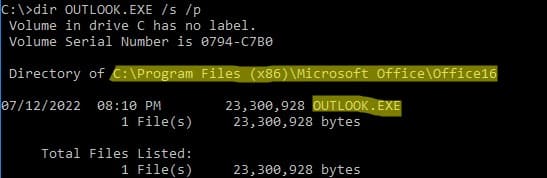
You can apply registry changes using a ready-made REG file. Create a text *.reg file with the following content (for Outlook 365, 2019, and 2016):
Windows Registry Editor Version 5.00
[HKEY_CLASSES_ROOT\Outlook.Application] @="Microsoft Outlook 16.0 Object Library"
[HKEY_CLASSES_ROOT\Outlook.Application\CLSID] @="{0006F03A-0000-0000-C000-000000000046}"
[HKEY_CLASSES_ROOT\Outlook.Application\CurVer] @="Outlook.Application.16"
[HKEY_CLASSES_ROOT\Outlook.Application.16] @="Microsoft Outlook 16.0 Object Library"
[HKEY_CLASSES_ROOT\Outlook.Application.16\CLSID] @="{0006F03A-0000-0000-C000-000000000046}"
[HKEY_CLASSES_ROOT\Outlook.Application.16\LocalServer32] @="C:\\Program Files\\Microsoft Office\\Office16\\OUTLOOK.EXE"
[HKEY_CLASSES_ROOT\Wow6432Node\CLSID\{0006F03A-0000-0000-C000-000000000046}] [HKEY_CLASSES_ROOT\Wow6432Node\CLSID\{0006F03A-0000-0000-C000-000000000046}\InprocServer32] "Assembly"="Microsoft.Office.Interop.Outlook, Version=16.0.0.0, Culture=neutral, PublicKeyToken=71E9BCE111E9429C"
"Class"="Microsoft.Office.Interop.Outlook.ApplicationClass"
"RuntimeVersion"="v2.0.50727"
[HKEY_CLASSES_ROOT\Wow6432Node\CLSID\{0006F03A-0000-0000-C000-000000000046}\InprocServer32\16.0.0.0] "Assembly"="Microsoft.Office.Interop.Outlook, Version=16.0.0.0, Culture=neutral, PublicKeyToken=71E9BCE111E9429C"
"Class"="Microsoft.Office.Interop.Outlook.ApplicationClass"
"RuntimeVersion"="v2.0.50727"
[HKEY_CLASSES_ROOT\Wow6432Node\CLSID\{0006F03A-0000-0000-C000-000000000046}\LocalServer32] @="C:\\Program Files\\Microsoft Office\\Office16\\OUTLOOK.EXE"
[HKEY_CLASSES_ROOT\Wow6432Node\CLSID\{0006F03A-0000-0000-C000-000000000046}\ProgID] @="Outlook.Application.16"
[HKEY_CLASSES_ROOT\Wow6432Node\CLSID\{0006F03A-0000-0000-C000-000000000046}\Typelib] @="{00062FFF-0000-0000-C000-000000000046}"
– Import the REG file into the registry by double-clicking it.
– If the issue occurs in Office 2010, replace 16 with 14 in the paths and registry values. For Outlook 2013, use 15.
– After this, the signature button should function.
Adding a Signature via Profile Files and Registry
In previous articles, we discussed how to automatically generate an Outlook signature based on user data from Active Directory. Outlook signature files are stored in the directory %APPDATA%\Microsoft\Signatures (C:\Users\username\AppData\Roaming\Microsoft\Signatures).
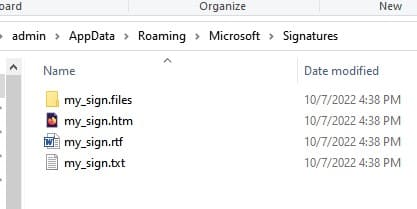
– As a workaround, you can create an HTML/RTF/TXT file with the signature text and place it in the specified directory. Then, when composing a new email or replying, you can insert the signature through the Outlook interface (restart Outlook).
– You can create signature files on another computer and copy them to the %APPDATA%\Microsoft\Signatures directory on the affected device.
– Then, in the registry for Outlook, specify the paths to the new signature files:
Remove-ItemProperty -Path HKCU:\Software\Microsoft\Office\16.0\Outlook\Setup -Name First-Run -Force -ErrorAction SilentlyContinue -Verbose
New-ItemProperty HKCU:'\Software\Microsoft\Office\16.0\Common\MailSettings' -Name 'ReplySignature' -Value my_manual_sign -PropertyType 'String' -Force
New-ItemProperty HKCU:'\Software\Microsoft\Office\16.0\Common\MailSettings' -Name 'NewSignature' -Value my_manual_sign -PropertyType 'String' –Force
– However, this is inconvenient, as users must manually insert the signature each time.
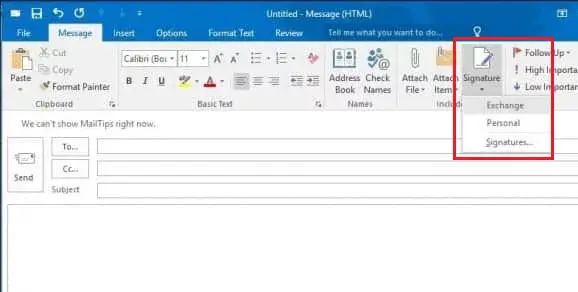
Additional Checks
1. Ensure that NTFS compression is disabled for the %APPDATA%\Microsoft\Signatures directory:
– Disable the Compress contents to save disk space option in the properties of this folder.
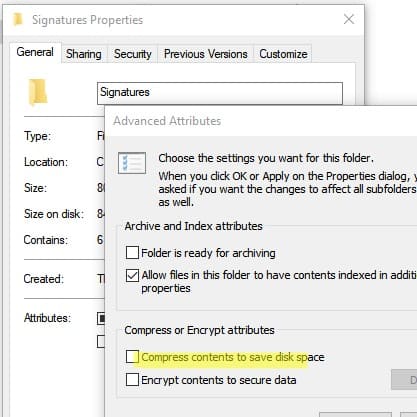
2. If the “Signature” button is inactive (grayed out) in the Outlook interface, verify that the system administrator has not enabled the Do not allow signatures for e-mail messages policy in the GPO section Microsoft Outlook 2016 -> Outlook Options -> Mail Format. This policy is available after installing the ADMX templates for Office.
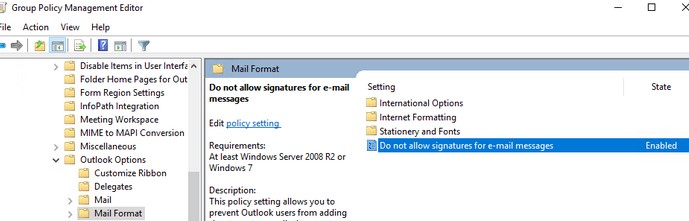
3. Open the Registry Editor, locate all branches starting with {0006F03A-0000-0000-C000-000000000046}, and delete them:
– Clean up old Outlook registry entries
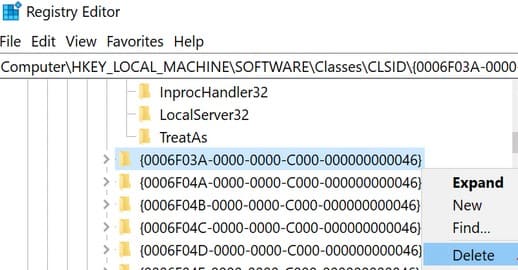
4. Restart the computer and check if the signature function in Outlook is working.
The issue with a non-functioning signature in Microsoft Outlook may be caused by conflicts with other applications, such as Skype for Business, or incorrect registry settings. By following the provided steps, you can effectively restore the signature functionality and ensure stable operation of Outlook in online mode.