In this article, we’ll discuss the error that occurs during the installation of the Microsoft Office package. The error message may contain the following:
Setup cannot find Office.en-us\OfficeMUISet.msi. Browse to a valid installation source, and then click OK.
The error description may vary with the last file, and there may be different .xml files and others.
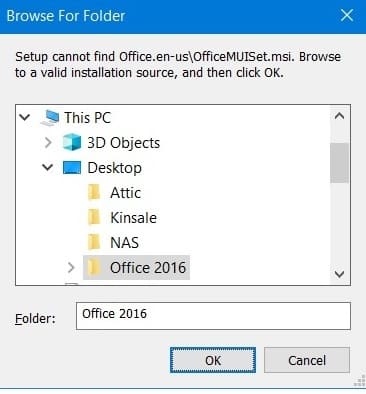
What causes this error to appear?
Typically, this error occurs when you are installing Microsoft Office, but you previously had a different version of Office installed, or another installer. After removal, residual files and entries from the previous version of Microsoft Office remain, leading to an installation conflict.
How to fix the problem:
1) The first step is to use the official Microsoft utility to remove remnants of MS Office. The application will find and remove all residual Office files. You can download the utility and see the instructions for use on the next page. For guaranteed results, it’s advisable to remove all existing Office applications detected by the removal utility, including Visio and Project if they are installed. After removal, you can reinstall them.
2) If the first method doesn’t help, you’ll need to manually remove Microsoft Office entries.
Open the registry editor by pressing Win + R => regedit
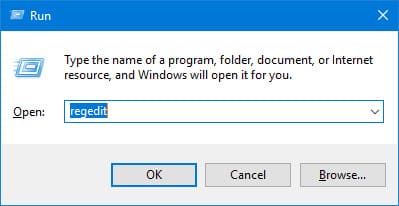
Then delete the following branches, if they exist (delete the last step, for example, 15.0):
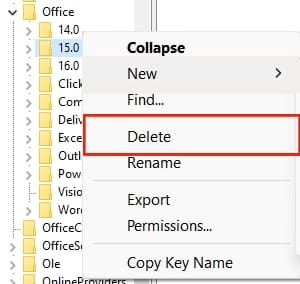
\HKEY_LOCAL_MACHINE\SOFTWARE\Microsoft\Office\14.0
\HKEY_LOCAL_MACHINE\SOFTWARE\Microsoft\Office\15.0
\HKEY_LOCAL_MACHINE\SOFTWARE\Microsoft\Office\16.0
If deleting the above registry branches doesn’t resolve the issue, delete the following branches, if they exist:
\HKEY_CURRENT_USER\SOFTWARE\Microsoft\Office\14.0
\HKEY_CURRENT_USER\SOFTWARE\Microsoft\Office\15.0
\HKEY_CURRENT_USER\SOFTWARE\Microsoft\Office\16.0
















