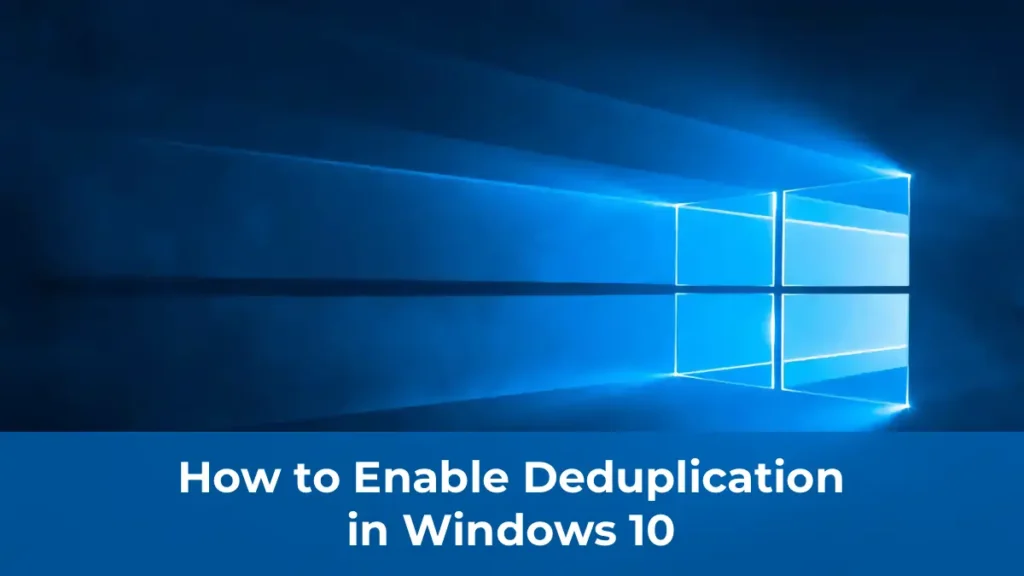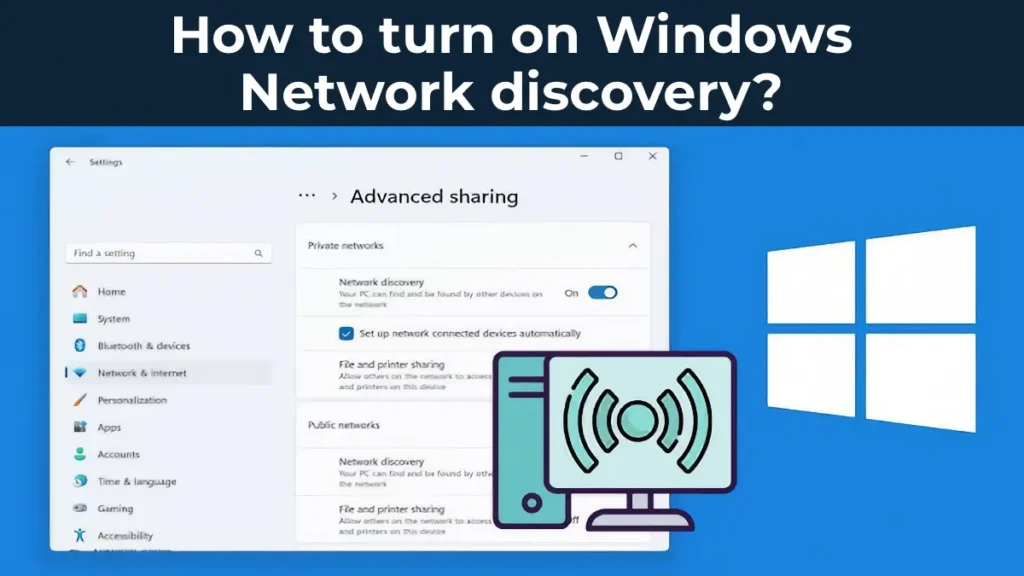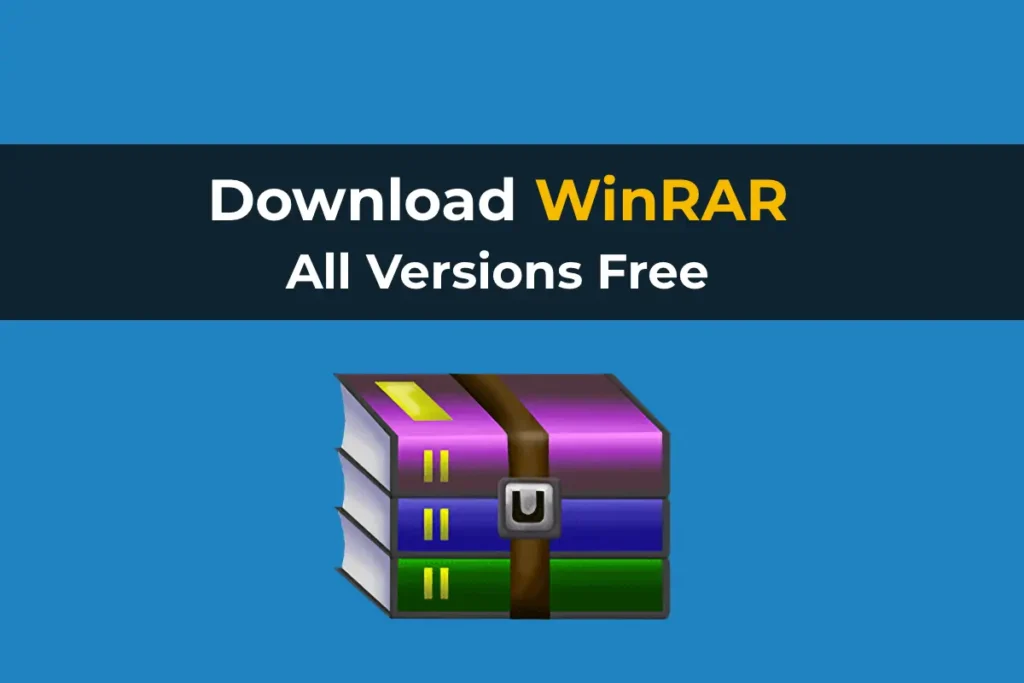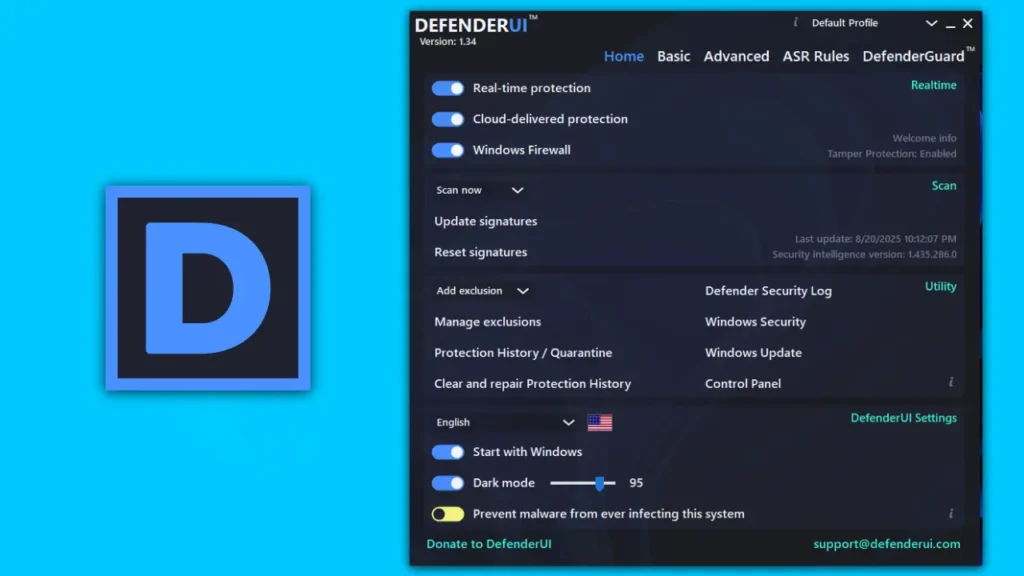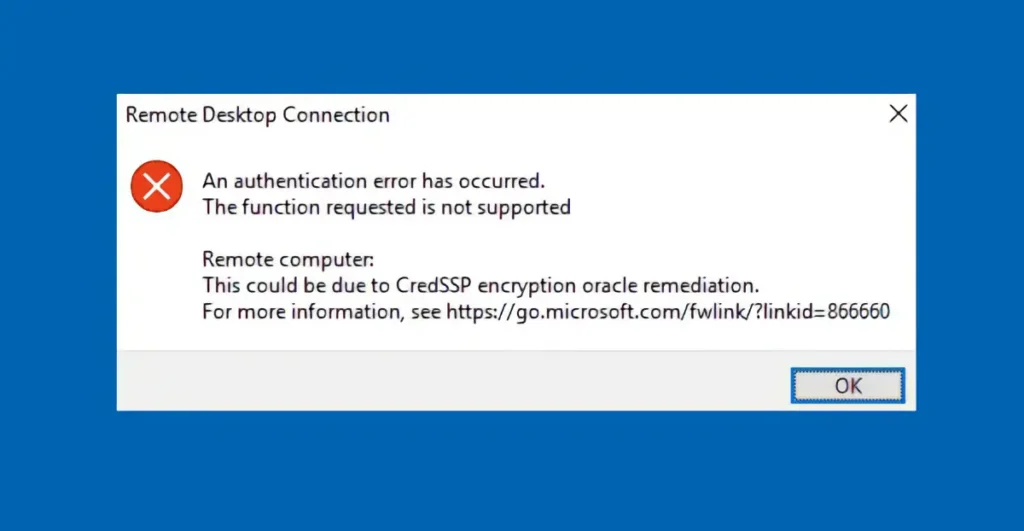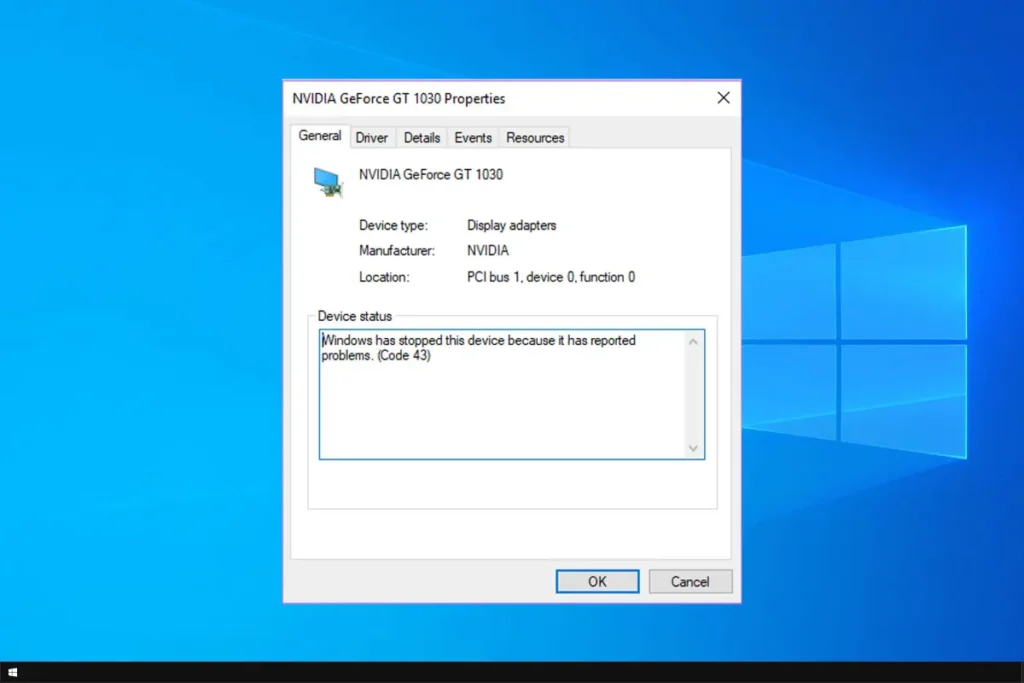CrystalDiskMark is a free utility that allows you to easily and quickly measure the read and write speeds of SSDs, hard disk drives (HDDs), and flash drives. This application is useful for users who want to verify the actual performance of their storage devices and compare it with the manufacturer’s specifications.

Where to Download CrystalDiskMark?
You can download CrystalDiskMark from the official developer’s website.
Alternatively, download it from our server.
When downloading, ensure you select CrystalDiskMark, not CrystalDiskInfo, which is a different utility designed for disk health diagnostics (checking SMART and other parameters).

How Does CrystalDiskMark Work?
After downloading, install the utility on your computer.
Step 1: Launching the Application and Selecting a Drive
After installation, a CrystalDiskMark icon will appear on your desktop. Launch the application, and you will see the main window where you can configure test settings.
Drive selection: At the top of the window, choose the drive you want to test (e.g., SSD, hard disk, or flash drive).
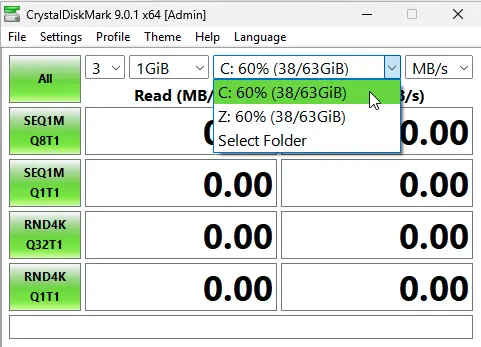
Test settings: Leave the default settings, as they are suitable for most users. You can adjust the test file size and number of test runs, but if unsure, keep the settings unchanged.
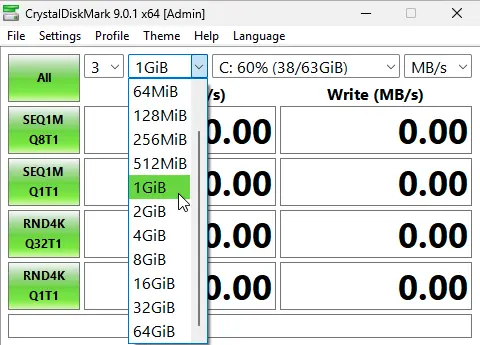
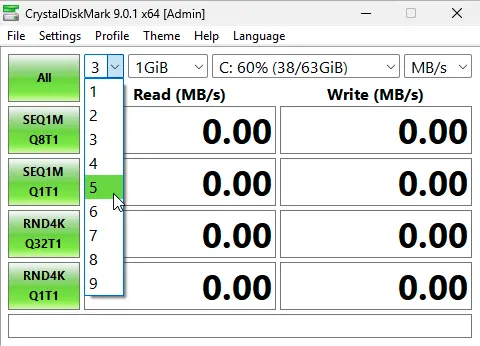
Step 2: Starting the Test
To begin testing, click the first button in the top row (usually labeled “All”). The application will start measuring the read and write speeds of your drive. Note that the testing process may take some time.
The test includes several stages, and the utility will display results for each type of operation: sequential read and write, and random read and write.
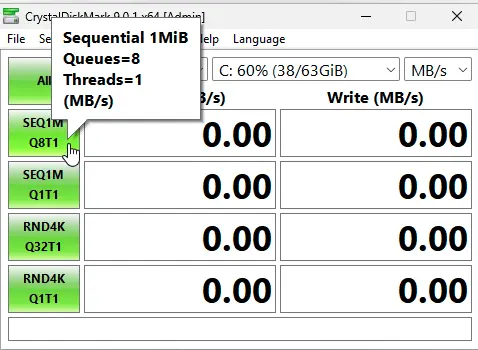
Step 3: Viewing Results
After the test completes, the results will appear in the application window. For example, when testing an SSD, you will see the sequential read speed (in the “Read” column) and write speed (in the “Write” column). These values are expressed in megabytes per second (MB/s).
Example read speed: Approximately 548 MB/s.
Example write speed: Approximately 3832 MB/s.
In our example, the results are much higher because we tested a high-performance SSD.
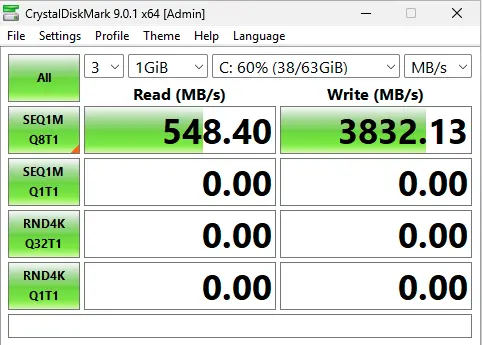
Step 4: Comparing with Manufacturer Specifications
After obtaining the test results, visit the manufacturer’s website for your SSD or hard disk and compare the results with the stated specifications. Minor differences in speed are possible, as they may depend on testing conditions and file size.
Why Use CrystalDiskMark?
– Comparing with manufacturer specifications: If you’ve purchased a new drive and want to verify that its speed matches the claimed performance.
– Evaluating older drives: Useful for checking the condition of your storage devices and determining if they need replacement.
– Testing new flash drives or SSDs: Ensures that a newly purchased drive meets its advertised specifications.
CrystalDiskMark is one of the simplest and most effective tools for testing drive performance, allowing you to quickly assess your storage devices.
Now you can test the speed of your drives with CrystalDiskMark and compare the results with the manufacturer’s specifications.