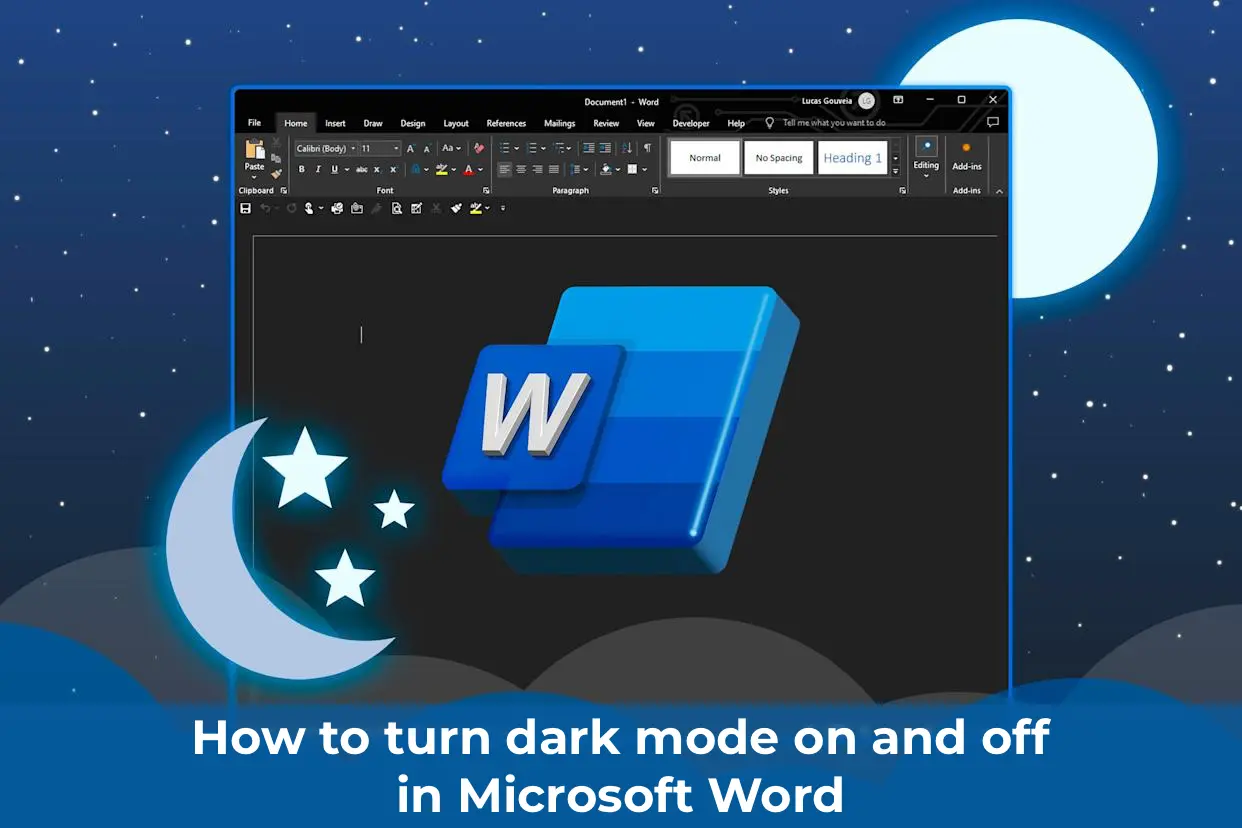Dark mode in Microsoft Word provides a dark color scheme for menu controls and the document background. This mode reduces eye strain and gives Word a modern look. However, the dark background does not affect how documents are printed or displayed for other collaborators.
Availability of Dark Mode
Dark mode is available in the following versions of Office 2021/2024 and Microsoft 365:
– Windows
– macOS
– Web version (Word Online)
How to Enable Dark Mode in Word
To activate dark mode, set the Office theme to Black. This changes the color scheme for all Office applications.
1. Go to File > Account > Office Theme.
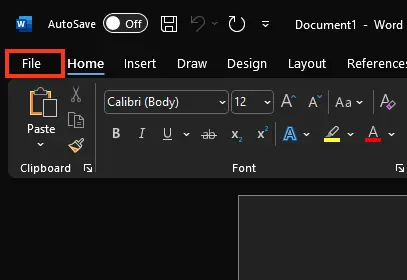
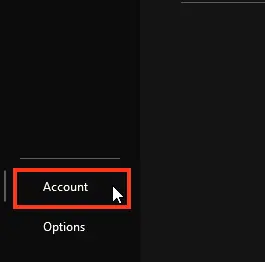
2. Open the dropdown menu and select Black.
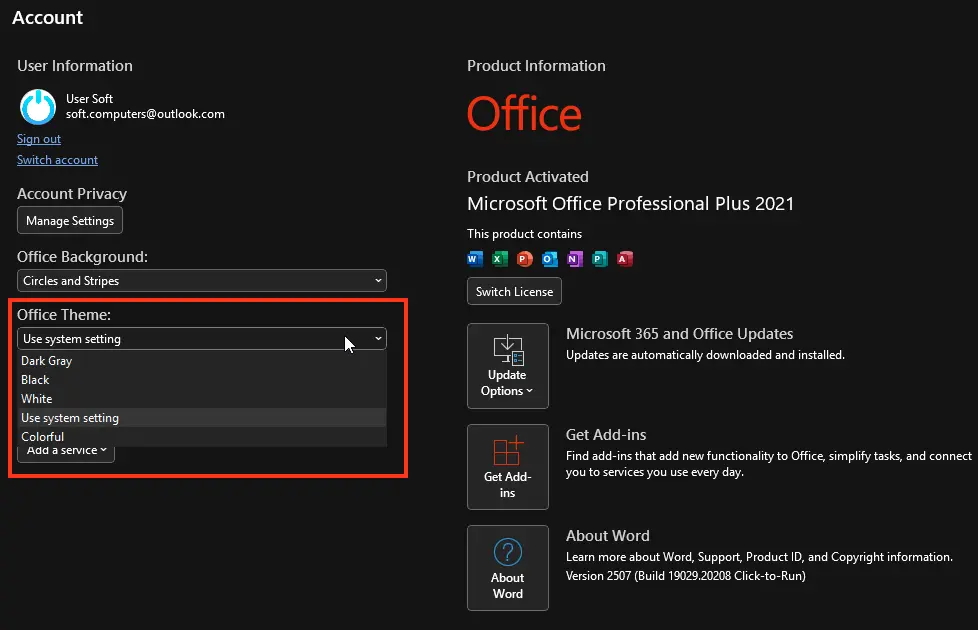
3. Optionally, select Use system setting to automatically align the Office theme with your Windows theme.
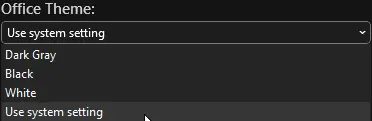
Customizing the Page Background Color
After enabling dark mode, you can switch between dark and light page backgrounds.
1. Go to the View tab on the ribbon.
2. Click the Switch Modes button to change the document’s background color.
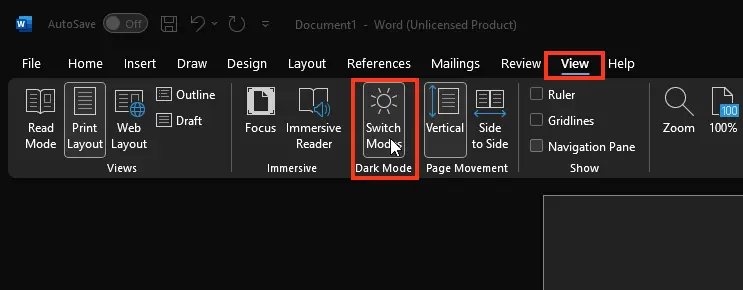
3. Word will save your selected background setting for future dark mode sessions.
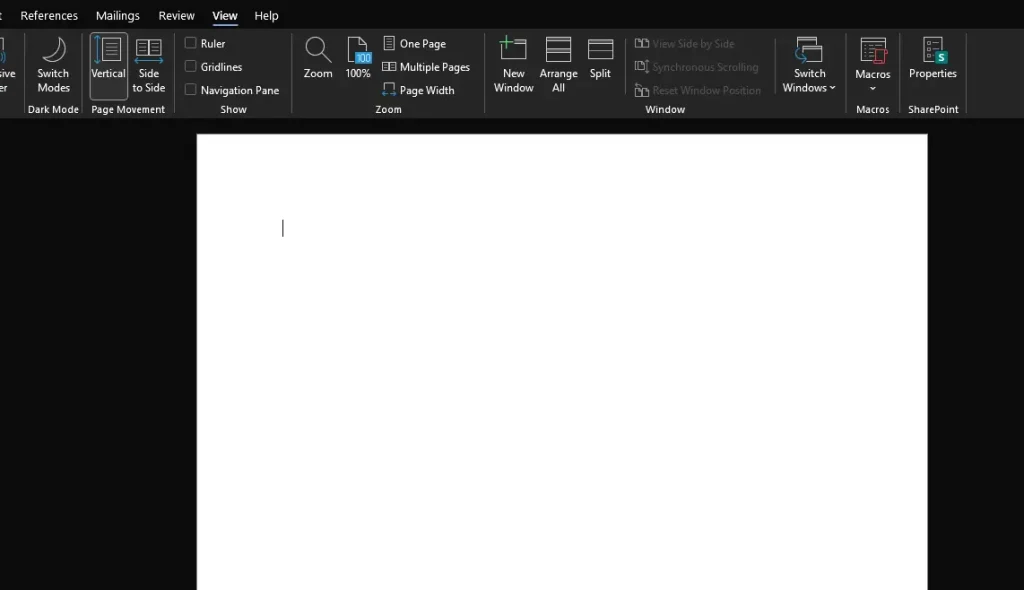
Disabling the Dark Page Background
To keep a light page background while using dark mode:
1. Go to File > Options > General.
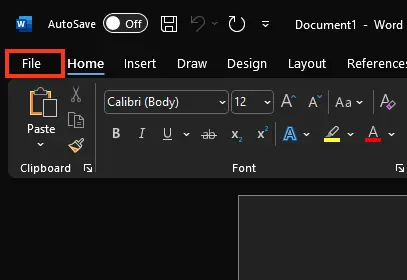
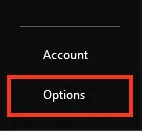
2. In the Office Theme section, check the box for Never change the document page color.
3. Click OK to apply the changes and return to your document.
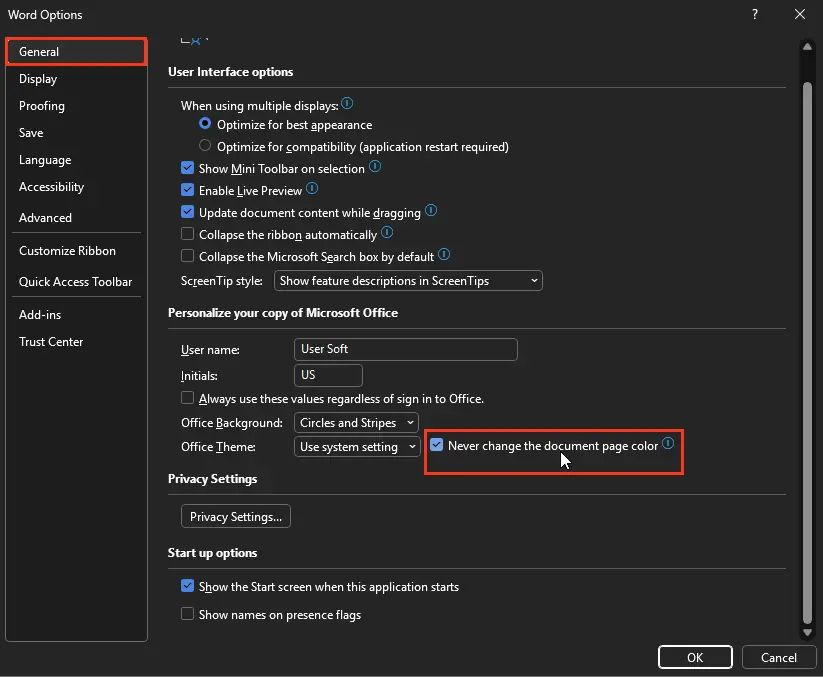
Verifying Document Appearance
Despite dark mode settings, documents will print with a light background. Additionally, dark mode does not affect how others view the document. To temporarily view the document in light mode, use the Switch Modes button to change the page background.
Known Issues with Dark Mode
– Dark mode does not sync across platforms (Web, Windows, macOS) and must be enabled separately on each.
– When copying text from another application in dark mode, pasted text may appear as black text on a white background. To resolve this, use Ctrl+Shift+V to paste without formatting or select Paste as Text Only from the context menu after using Ctrl+V.
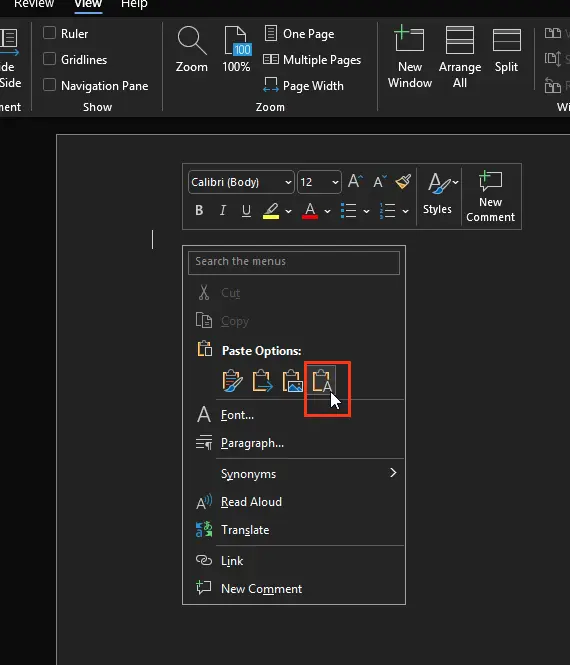
– Some side panels and dialog boxes may not fully align with dark mode.
– When using inking, the color of handwritten text may not update until you release the pen.
– Certain elements, such as charts, text boxes, and equations, may not display correctly in dark mode.
Dark mode in Microsoft Word offers a comfortable way to work with documents, reducing eye strain and enhancing visual appeal. By following these instructions, you can easily enable dark mode in Word for Office 2021/2024 and Microsoft 365 and address any related issues.