RAID 4 (Redundant Array of Independent Disks, Level 4) is a RAID level that combines data striping with a dedicated parity disk. It is similar to RAID 3 but uses larger blocks instead of byte-level striping, making it more efficient for random read operations.
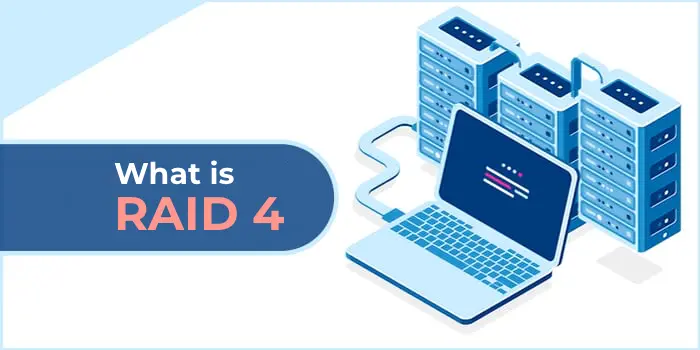
How RAID 4 Works
Data Striping
– Data is divided into blocks (e.g., 64 KB or larger) and written across multiple disks.
– Example with a 4-disk RAID 4 array:
– Disk 1: Block 1
– Disk 2: Block 2
– Disk 3: Block 3
– Disk 4: Parity for blocks 1, 2, and 3 (computed using XOR).
Parity
– Parity is stored on a dedicated disk, calculated using the XOR operation.
– If one disk fails, its data can be reconstructed using the remaining disks and the parity disk.
Performance
– Read Operations: RAID 4 offers high read speeds due to parallel data access across multiple disks.
– Write Operations: Writes are slower because each update requires recalculating and writing parity to the dedicated disk, creating a bottleneck.
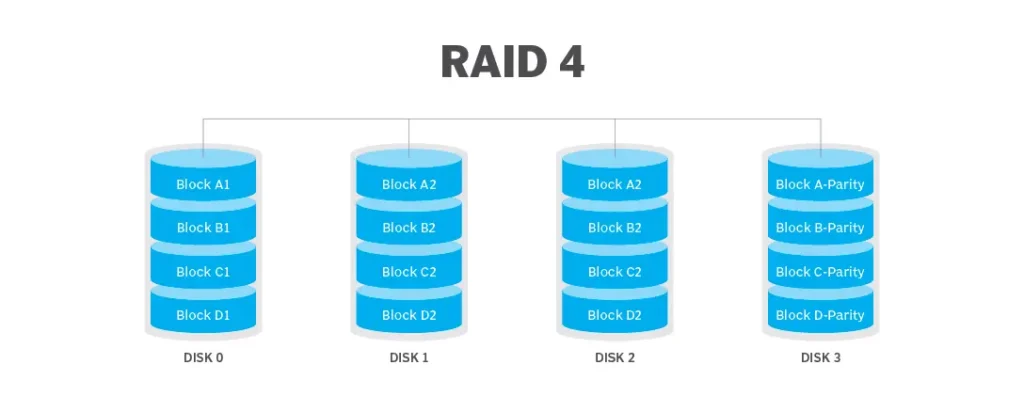
Advantages of RAID 4
– High sequential read speed: Data distribution across multiple disks boosts throughput.
– Fault tolerance: Supports recovery from a single disk failure using parity.
– Efficient storage use: Compared to RAID 1 (mirroring), RAID 4 requires less disk space for redundancy.
Disadvantages of RAID 4
– Parity disk bottleneck: The dedicated parity disk slows down write operations, especially under heavy write loads.
– Slow recovery: Rebuilding data after a disk failure can be time-consuming, particularly for large arrays.
– Limited adoption: RAID 4 is rarely used, as RAID 5 offers similar benefits with distributed parity, avoiding the bottleneck.

RAID 4 in Windows
Built-in Windows tools like Storage Spaces or Disk Management do not support RAID 4. To implement RAID 4 on Windows, you need third-party software or a hardware RAID controller.
Setting Up RAID 4 in Windows
1. Using a Hardware RAID Controller
Suitable Controllers:
– Adaptec (e.g., Adaptec 8805 or 6405)
– LSI MegaRAID (Broadcom)
– Dell PERC Controllers (used in Dell PowerEdge servers)
– HP Smart Array Controllers

Steps
1. Install the RAID controller in your server or workstation.
2. Connect the required disks (minimum 3: at least 2 for data, 1 for parity) to the controller.
3. Access the RAID controller’s configuration utility during system boot (typically via Ctrl+R or Ctrl+I).
4. Select RAID 4 as the array type, if supported.
5. Configure the array by selecting data disks and the dedicated parity disk.
6. Initialize the array and format it in Windows using Disk Management.
7. Install the controller’s management software for ongoing maintenance.
2. Using Third-Party Software
Software Supporting RAID 4:
– SoftRAID for Windows: Supports RAID 4 with a user-friendly graphical interface.
– RAID Builder (part of RAID Recovery): Designed for creating software RAID arrays, suitable for testing and configuring RAID 4.
– DiskInternals RAID Recovery: Software for managing and recovering RAID arrays, including RAID 4.
Steps for SoftRAID
1. Download and install SoftRAID from the official website.
2. Connect at least three disks to your system.
3. Open SoftRAID and select the option to create a new RAID array.
4. Choose RAID 4 as the array type.
5. Select the data disks and the dedicated parity disk.
6. Configure additional settings (e.g., block size) as needed.
7. Initialize and format the array for use in Windows.
8. Use SoftRAID’s interface to monitor and manage the array.
– Hardware vs. Software RAID: Hardware RAID controllers offer better performance and reliability by offloading processing from the CPU. Software RAID (e.g., SoftRAID) is more flexible but may impact system performance.
– Disk Requirements: Use at least three disks with similar size and speed for optimal performance.
– Backup: Back up all data before creating a RAID 4 array, as the process will erase the disks.
– Performance Monitoring: After setup, monitor the array’s performance, especially for write-heavy workloads, due to the parity disk bottleneck.
– Alternatives: Consider RAID 5 or RAID 10, which are more commonly used and often provide better performance and flexibility.
RAID 4 is best suited for applications requiring high sequential read speeds, such as video editing or streaming, but its limitations make it less common than other RAID levels. For most users, a hardware RAID controller is the preferred method for implementing RAID 4 in Windows due to its stability and performance.

















