If your Windows 7 operating system fails to boot, it may be due to a corrupted bootloader. In this article, we will walk you through the step-by-step process of restoring the Windows 7 bootloader using the Command Prompt. Each step will be accompanied by descriptions to help you follow along.
Download the original Windows 7 installer from our catalog.
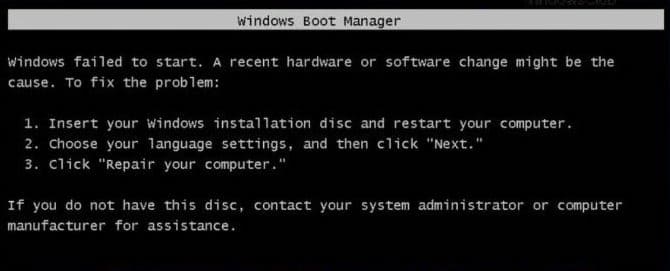
Preparation
1. Booting from a Windows Installation Disk or USB. You will need a Windows 7 installation media (disk or USB). Connect it to your computer and boot from it. Learn how to create a bootable USB in our other article.
2. Configuring BIOS. Enter the BIOS and set the first boot device to the disk or USB with Windows.
For more details on how to boot from a USB drive after connecting it, check out our other article.
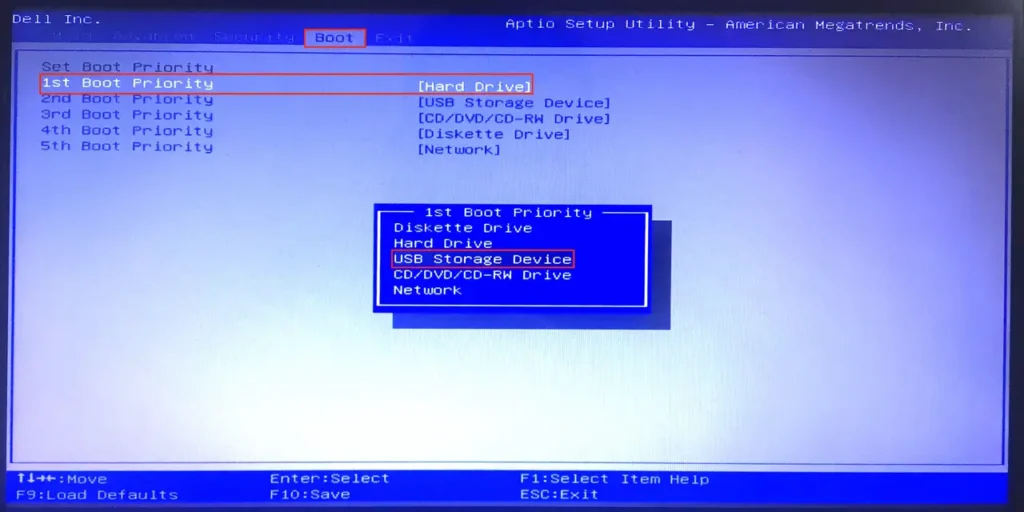
3. Automatic Repair. During the installation process, try to repair the system automatically. Click “Repair your computer.”

After searching for issues, a pop-up window will appear asking if you want to fix the errors. Click “Fix and restart.”
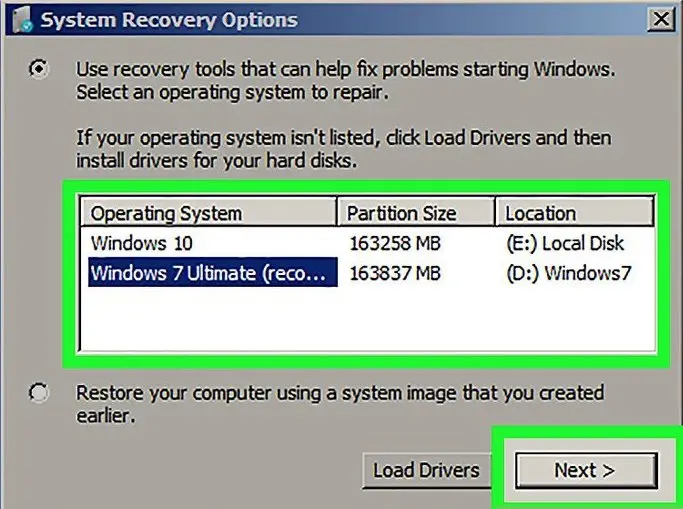
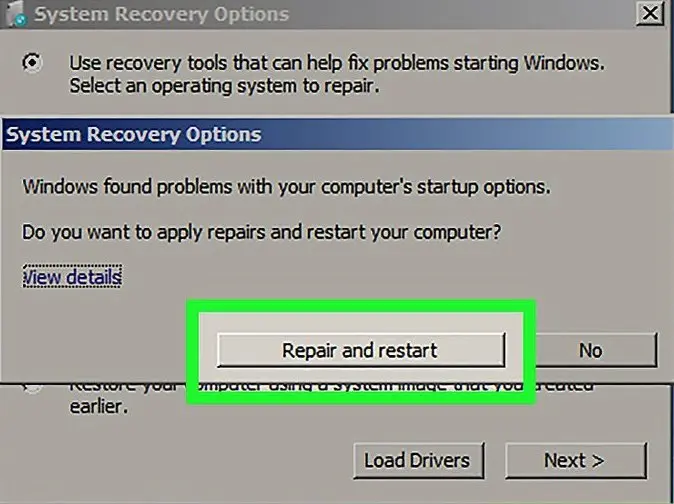
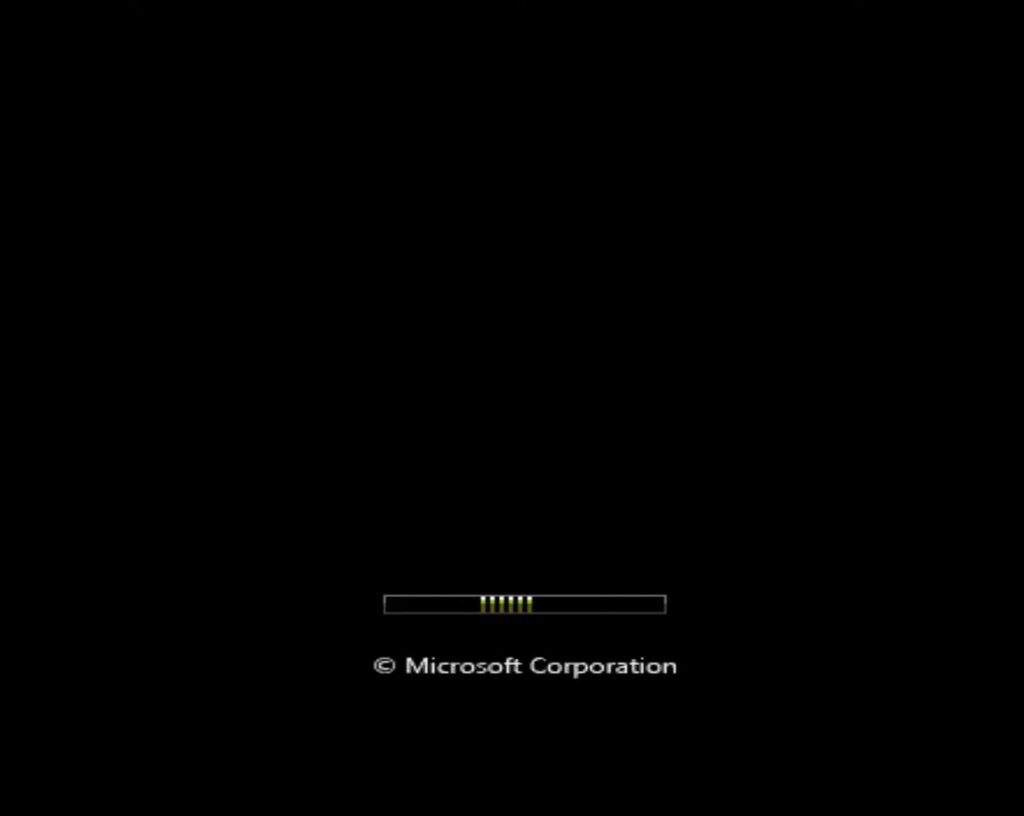
If the system still doesn’t start, follow the fixes outlined below in this article.
4. Launching Command Prompt. During the installation process, when the Windows setup window appears, press the key combination Shift + F10. This will open the Command Prompt.
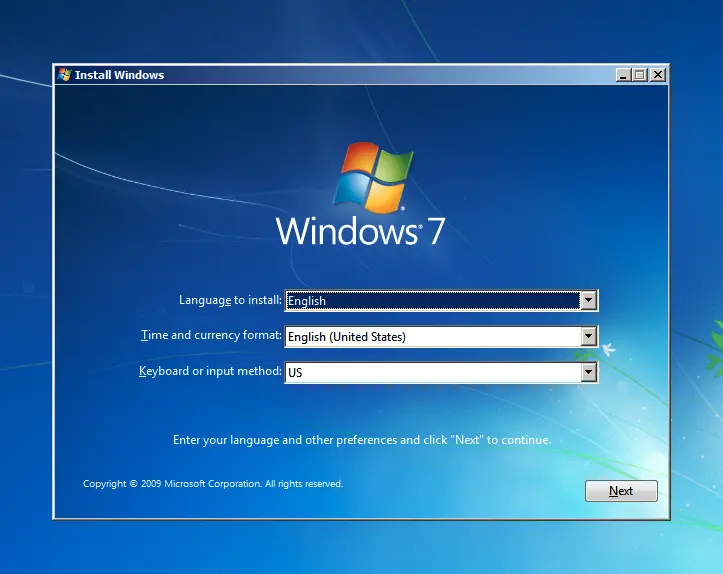
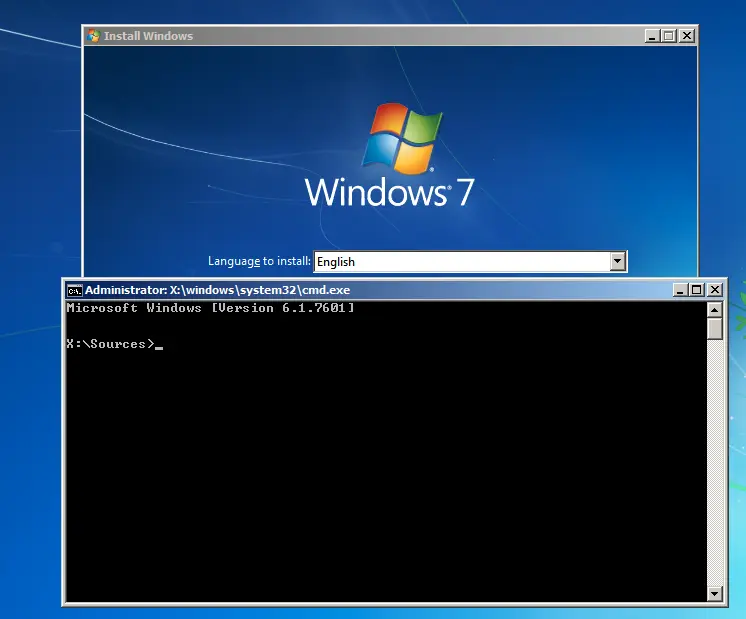
Note: If you’re using a laptop and the command doesn’t work, you may need to press the Fn key as well.
Alternatively, if the Command Prompt doesn’t open via the key combination, you can go to System Recovery.

After detecting the error, click “No,” then click “Next.”
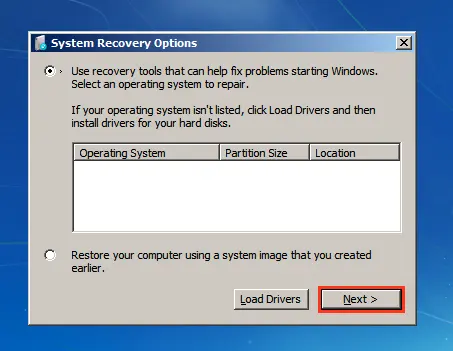
Now select “Command Prompt” from the pop-up list.
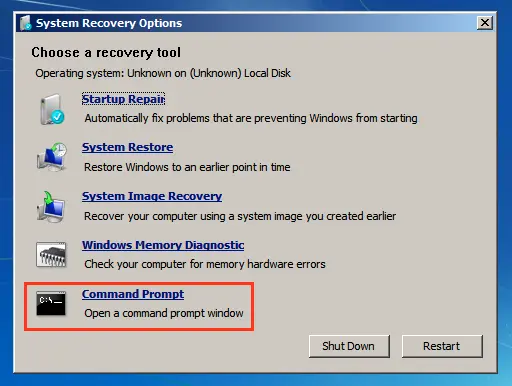
5. In the same menu, you can try to repair the Windows boot automatically by selecting Startup Repair.
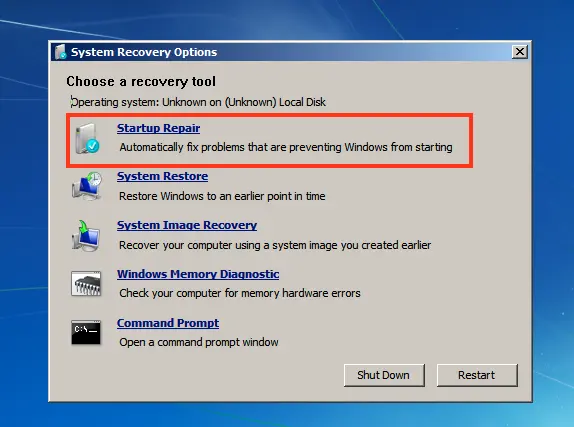
In our case, this also didn’t work.
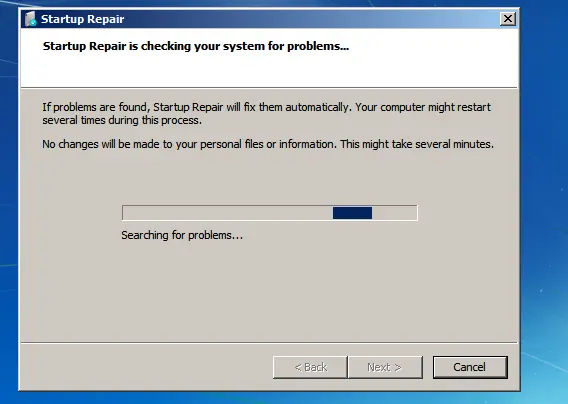
1. Switching Keyboard Layout. To enter commands, switch to the English layout using the Alt + Shift combination.
2. Fixing the Boot Record:
– Enter the command: bootrec /fixmbr
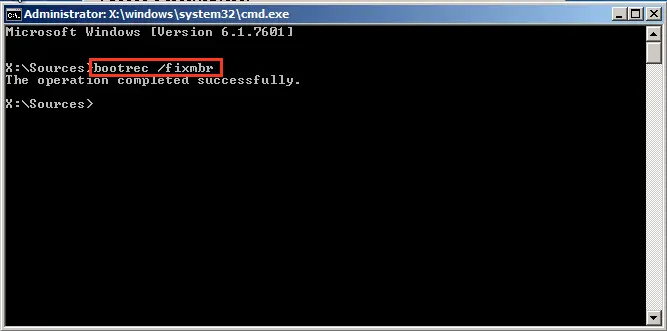
– Then: bootrec /fixboot
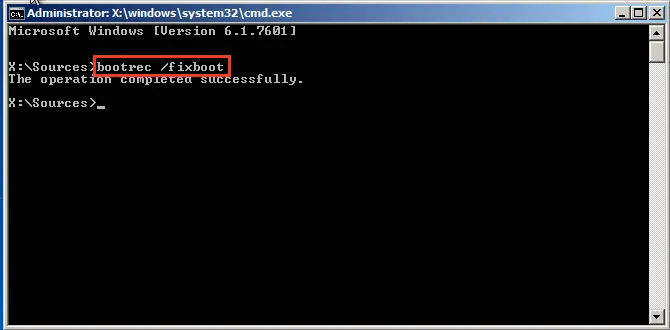
– After that, use the command: bootrec /scanos, which scans all drives for operating systems.
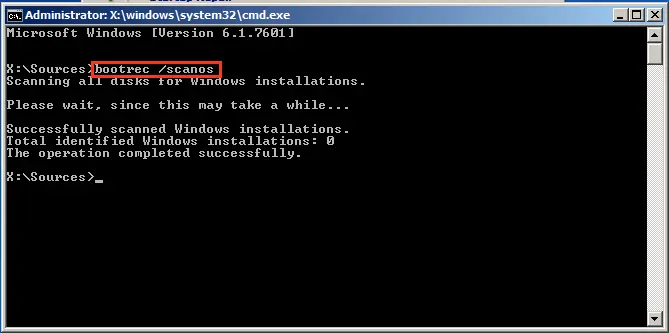
– To add systems to the boot configuration store, use: bootrec /rebuildbcd
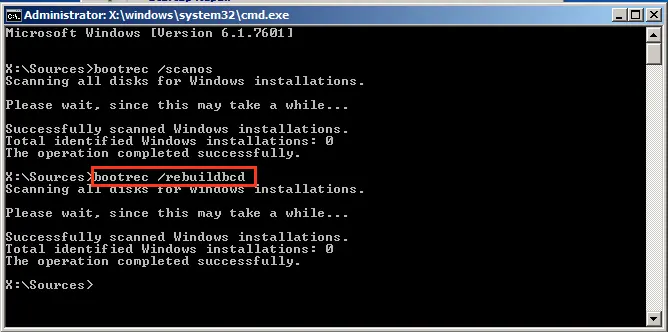
3. Reboot and Check. Close the Command Prompt and restart your computer. If Windows 7 still doesn’t boot, proceed to the next step.
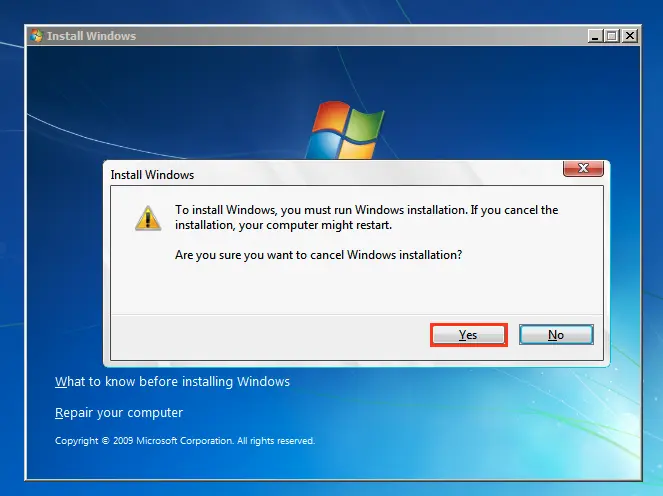
Additional Steps if the System Doesn’t Boot
1. Checking System File Location. In the Command Prompt, type notepad.
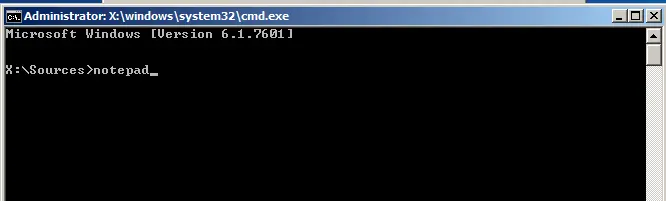
Click “File” and “Open” in the top-left corner of Notepad to check which drive contains Windows.
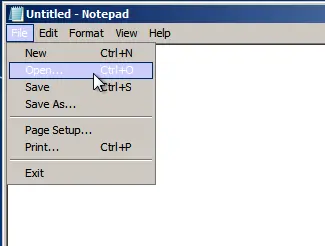
Typically, the system drive is labeled as D:, and the reserved partition as C:.
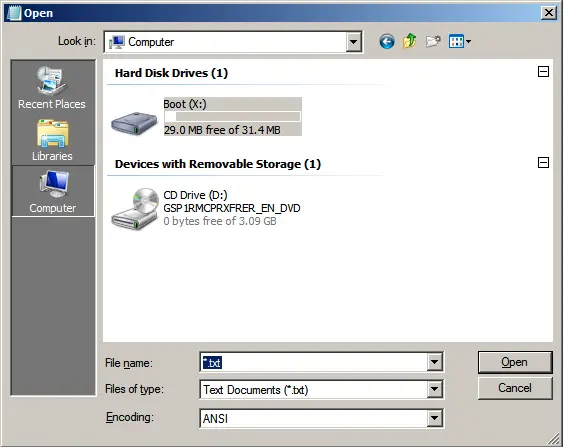
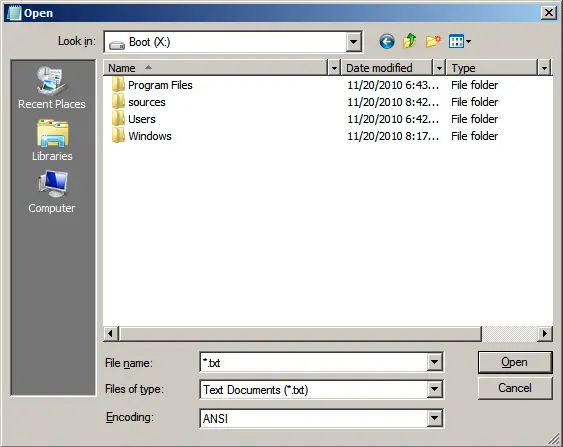
2. Creating Boot Files. In the Command Prompt, type:
bcdboot D:\Windows
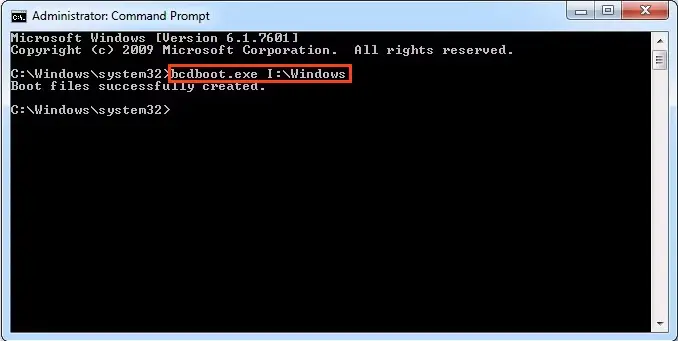
where D: is the drive with Windows installed. If your drive is different, replace the letter accordingly.
After this, close the Command Prompt, restart your PC, and try to boot Windows again. If it doesn’t work, try the following solutions.
Working with Partitions via Diskpart
1. In the Command Prompt, type:
diskpart
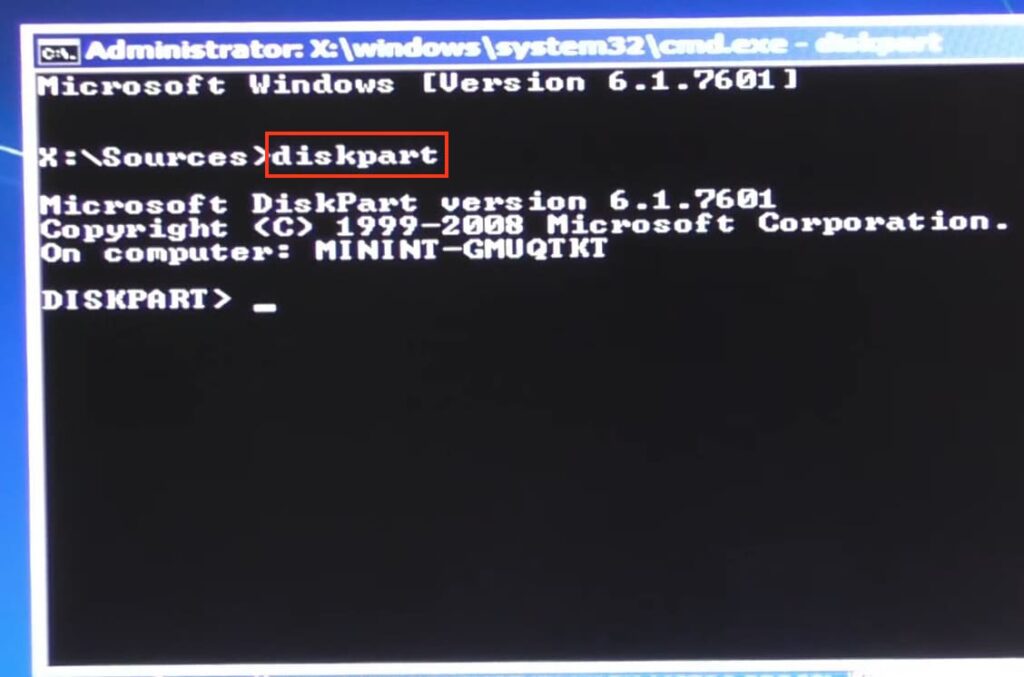
then:
list volume
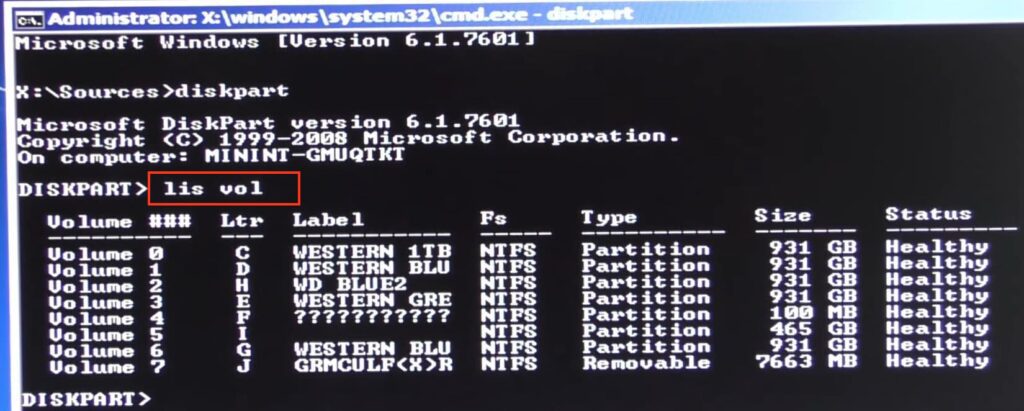
Locate your system partition and note its letter. In our case, it’s partition number 5, labeled I.
3. Type exit
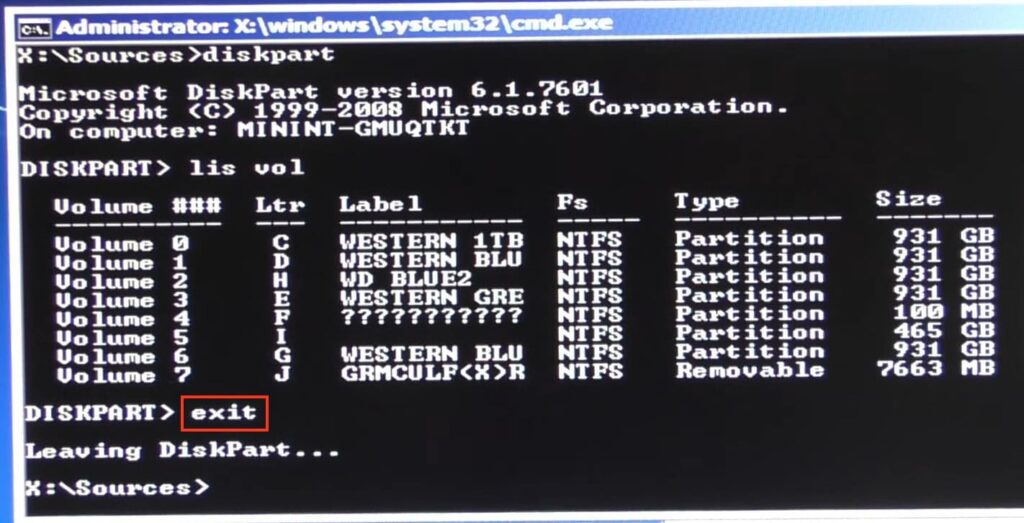
4. Now type J: to navigate to the directory of this partition. In our case, J is the partition with the Windows operating system files. Yours may be labeled differently, so refer to the earlier step when you used Diskpart / list volume.
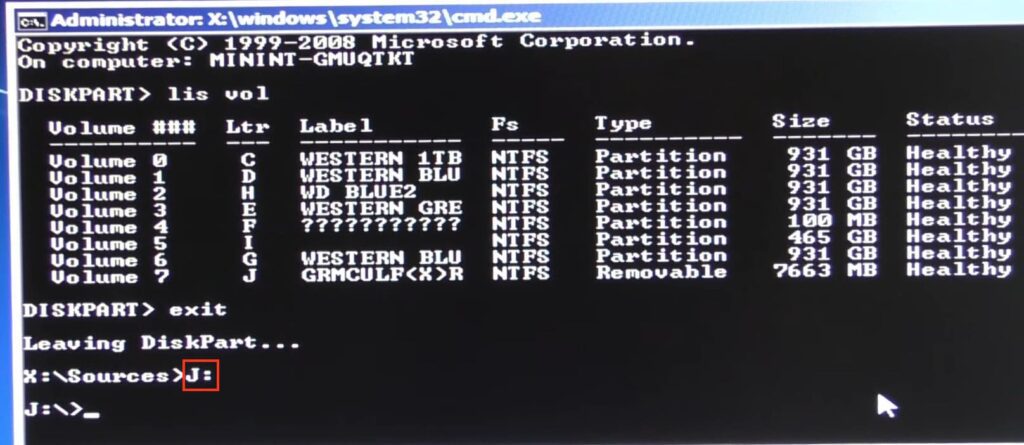
5. Next, type copy bootmgr I:, where I: is my system partition. If your system partition has a different letter, replace it accordingly.
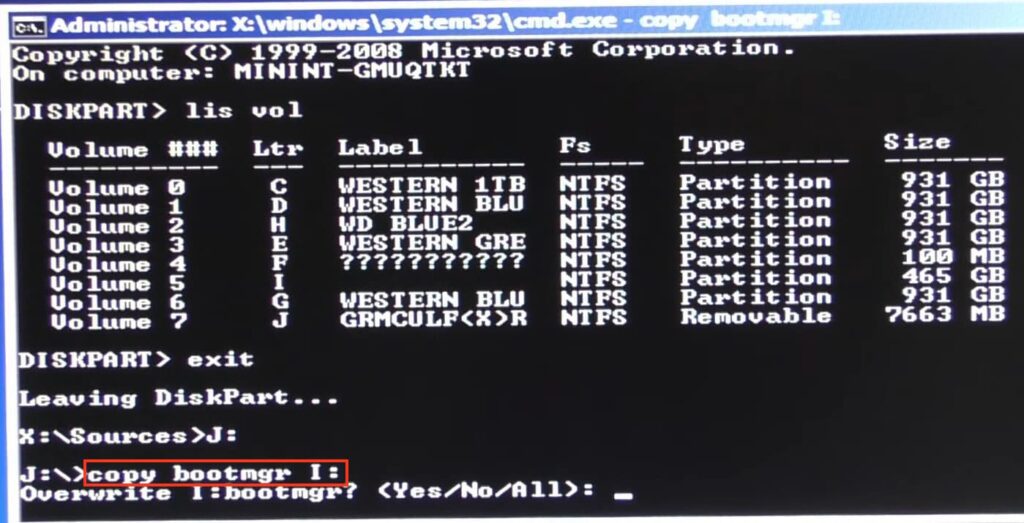
Press Enter. Then type Yes and press Enter again.
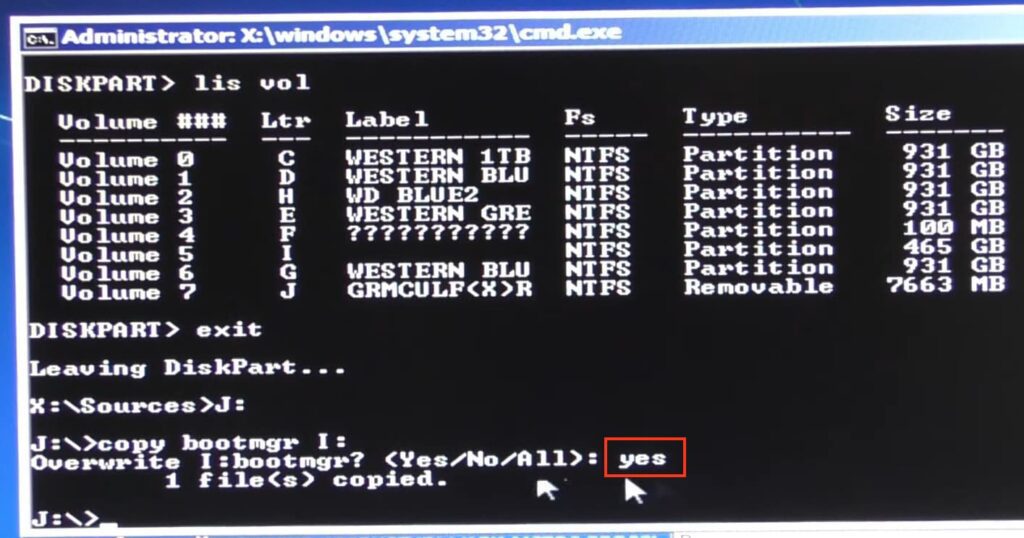
Close the Command Prompt and restart your PC. Try to boot Windows again.
If the above steps didn’t help, boot into the Command Prompt again and run the following command:
bootsect /nt60 all /force
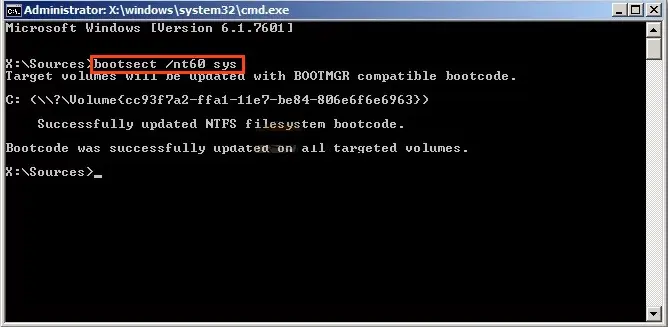
After completing all steps, close the Command Prompt and restart your computer. In most cases, after performing these steps, your Windows 7 operating system should boot successfully.
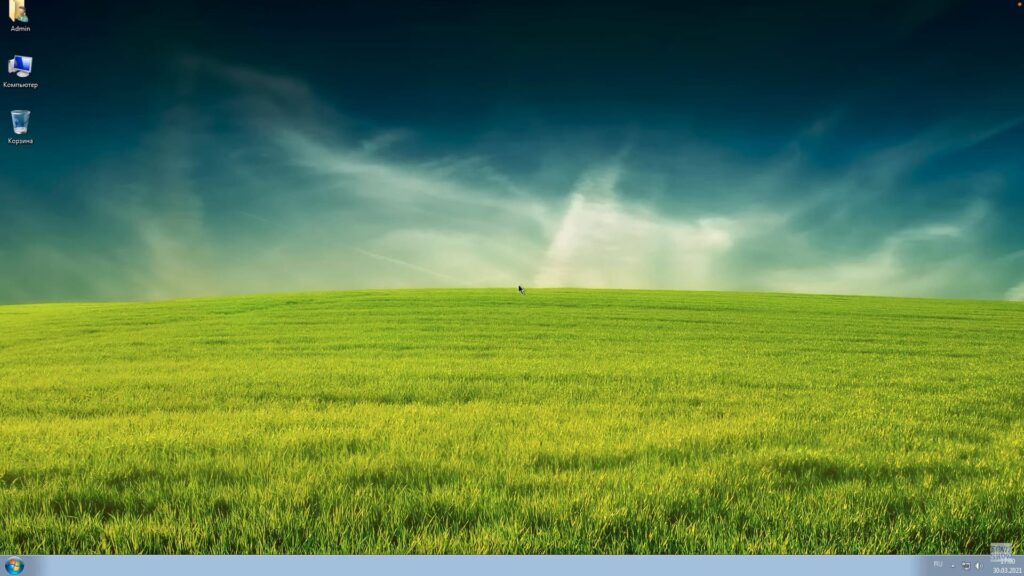
In our case, this worked.
Download all popular Windows installers and more from our catalog!
















