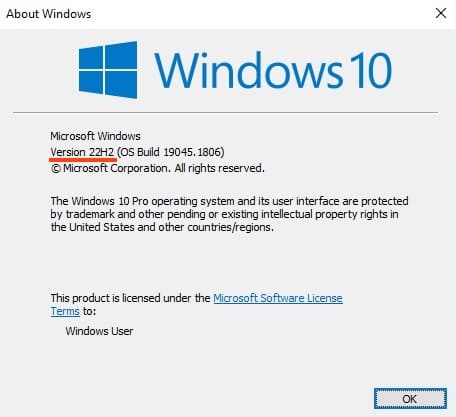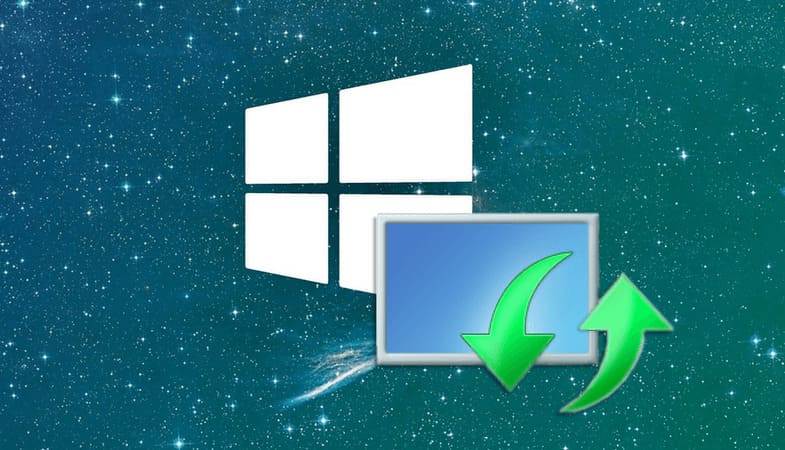You can purchase product keys for Windows 10 in our catalog, starting from 10.20 €.
You can upgrade from one (older version) to another, more recent update quite quickly by simply running the downloaded installer with the corresponding update version from within the system.
You can download the original installer for any version of Windows 10 from our catalog.
1) Run the installer.
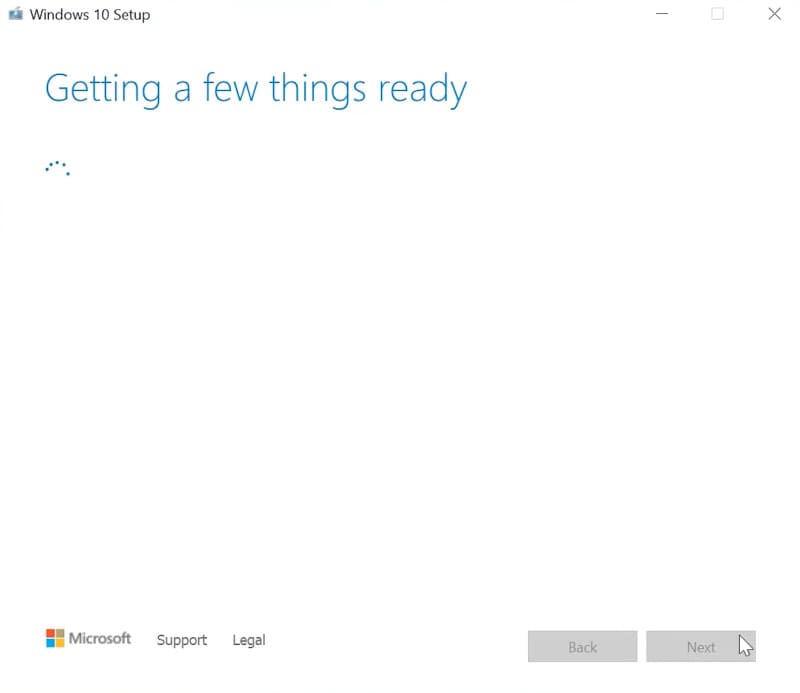
2) Agree to the license agreement.
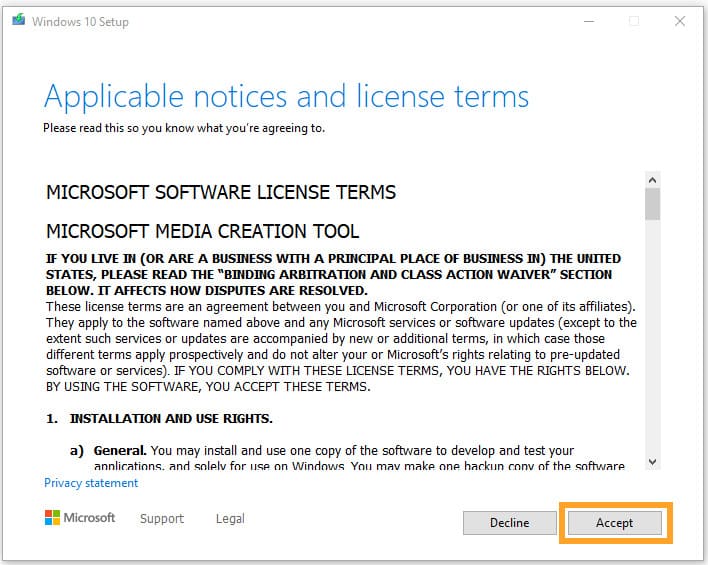
3) Select “Upgrade this PC now” and click “Next”.
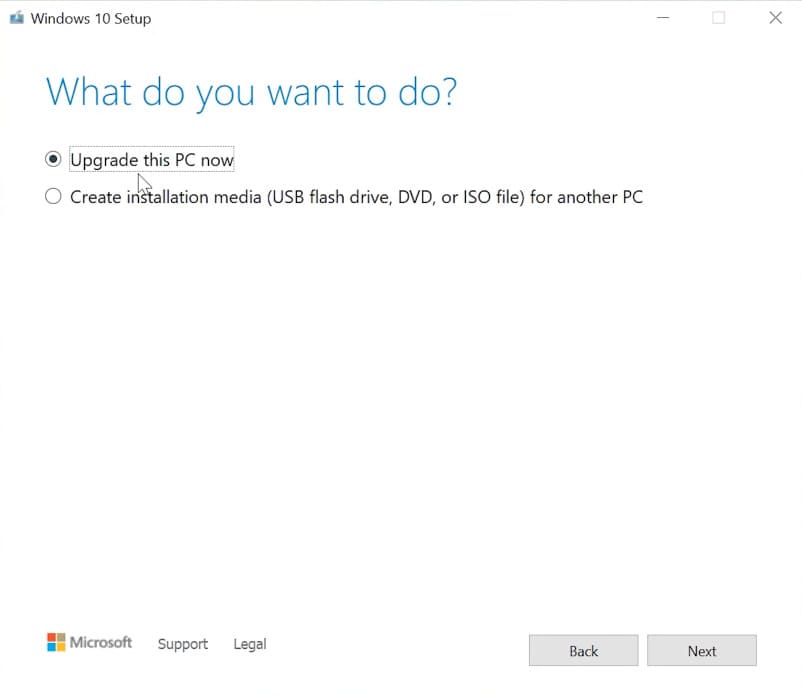
4) Wait while Windows 10 files are being downloaded. The download speed depends on your internet connection speed.
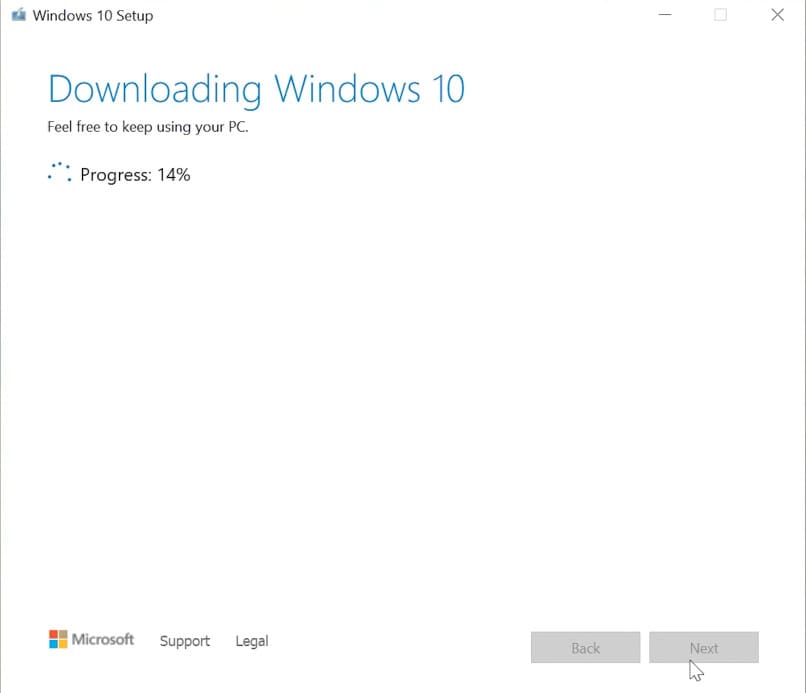
5) You will then be prompted to enter the product key for Windows 10. In our case, a key is needed for Windows 10 Pro. You can purchase an product key for various versions of Windows 10 in our catalog at the lowest prices, with instant delivery of the product key to your email immediately after payment.
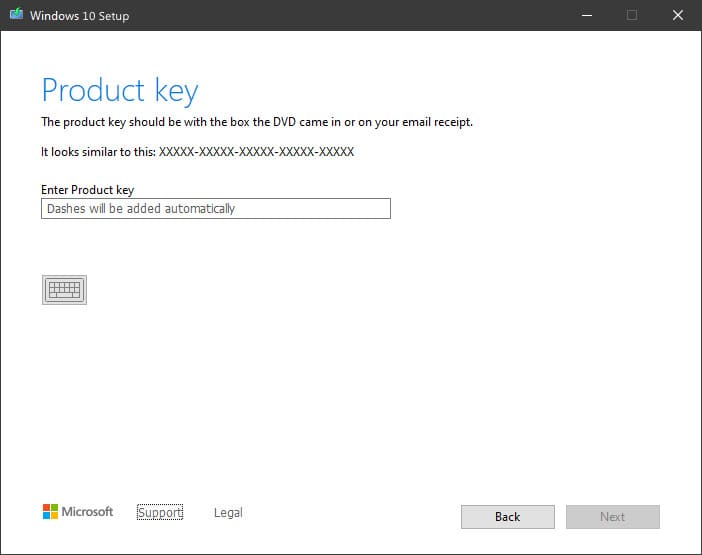
6) Agree to the license agreement again.
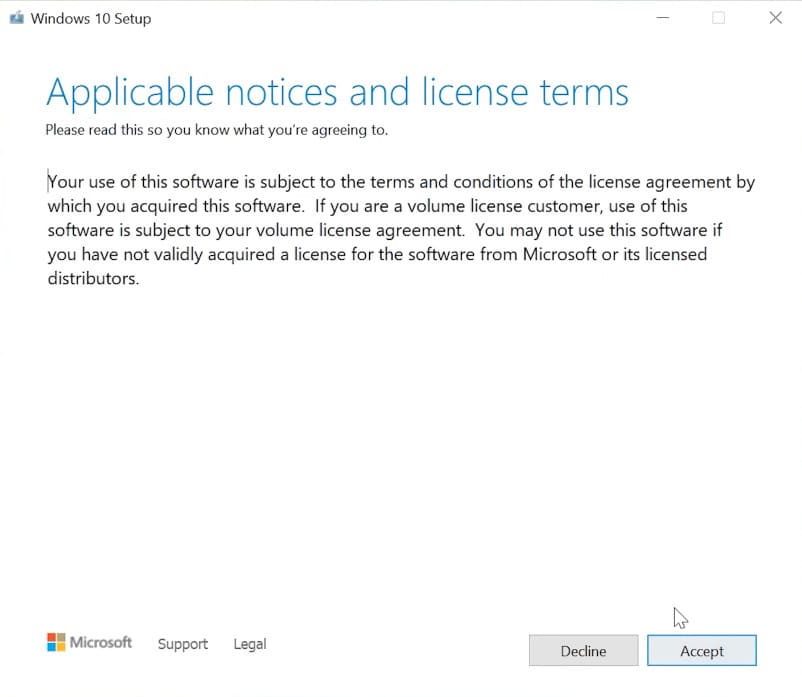
7) Once the files are downloaded, leave all the options as they are. This means installing Windows 10 while keeping all personal files and applications.
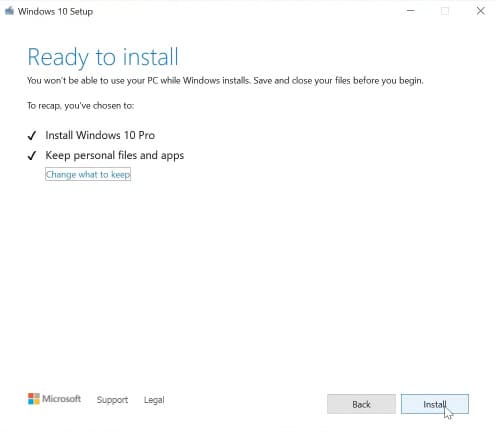
8) Wait for Windows 10 to install. The computer will restart a couple of times to install the new operating system.
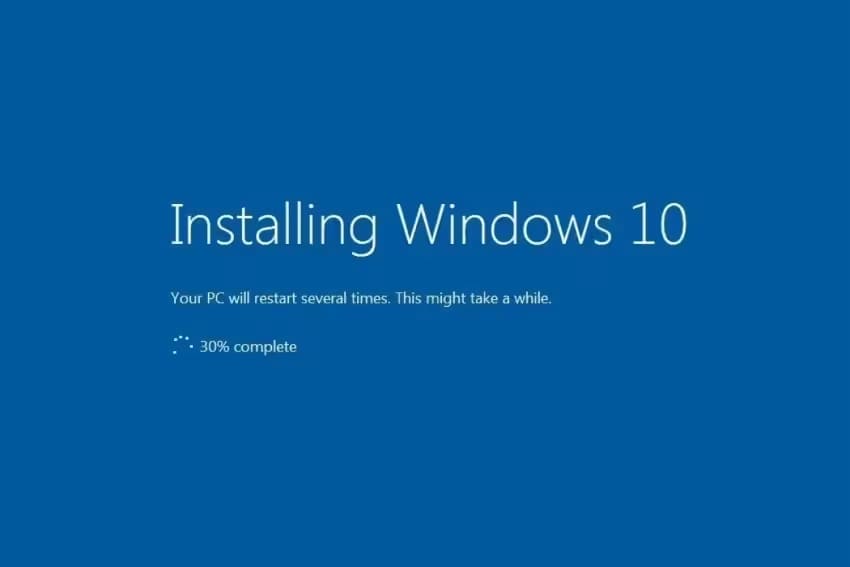
9) On the privacy settings step, we recommend disabling all options.
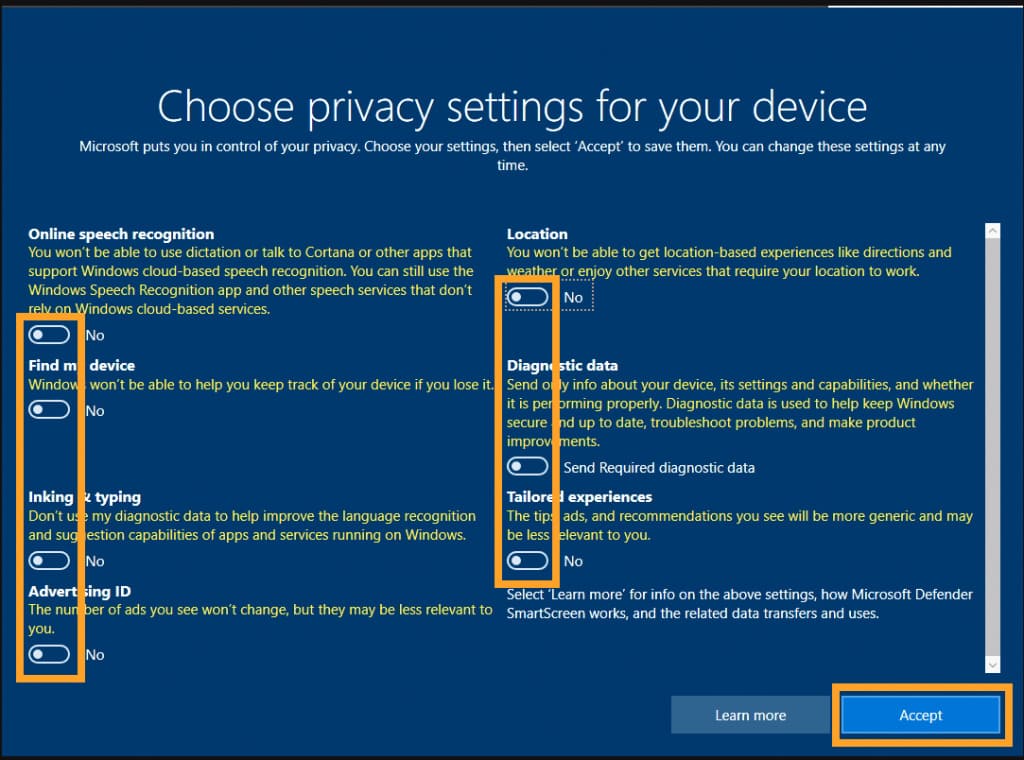
10) That’s it. The procedure for upgrading from Windows 7 to Windows 10 is complete. You just need to check your operating system in the computer properties. Also, after entering the product key at the beginning of the upgrade, you will have an activated Windows 10.
You can also accept all current cumulative updates from the “Windows Update” center.
1) Go to “Settings”.
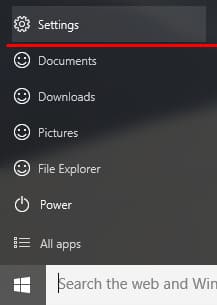
2) Then “Update & Security”.
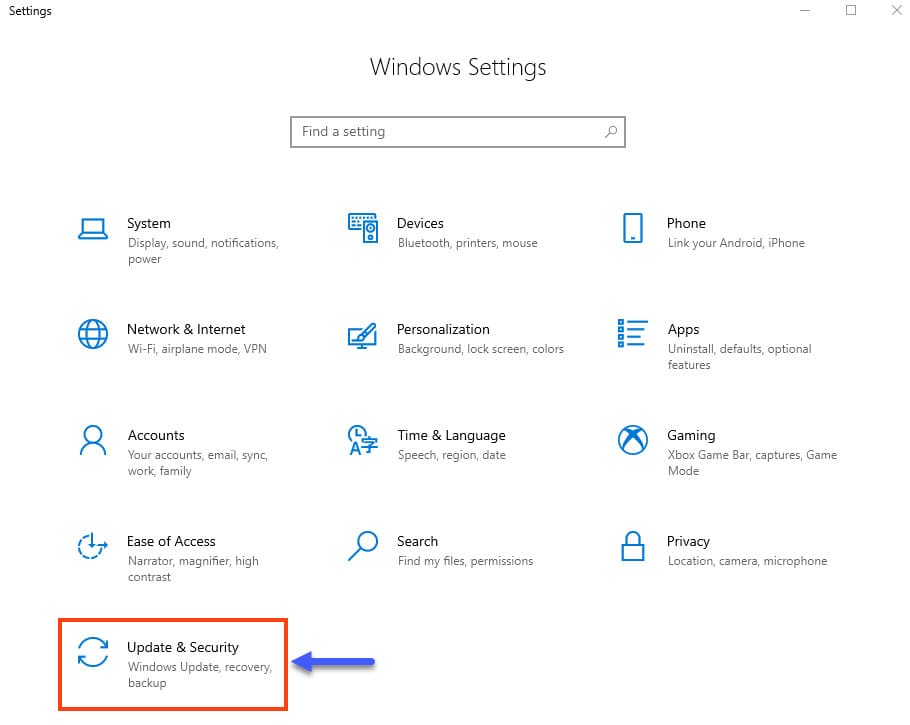
3) Click “Check for updates”.
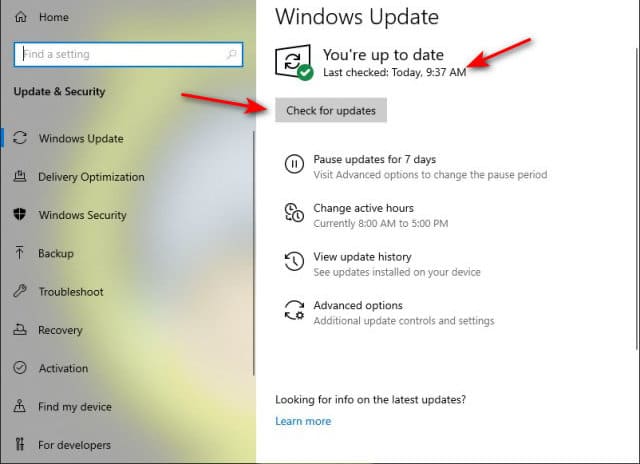
4) After checking, if your system needs an update, you will be prompted to download and install a newer version of Windows. Click “Download and install”.
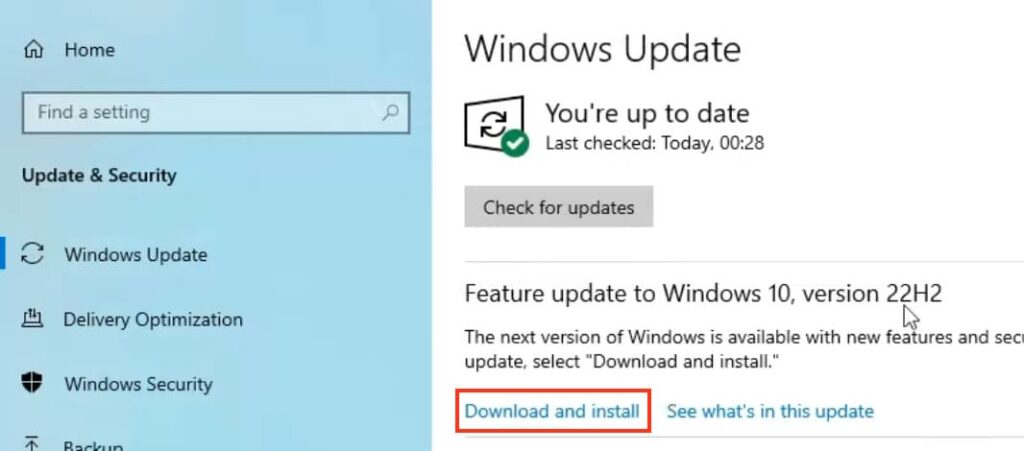
5) Wait for the download to complete and restart your computer by clicking “Restart now”.
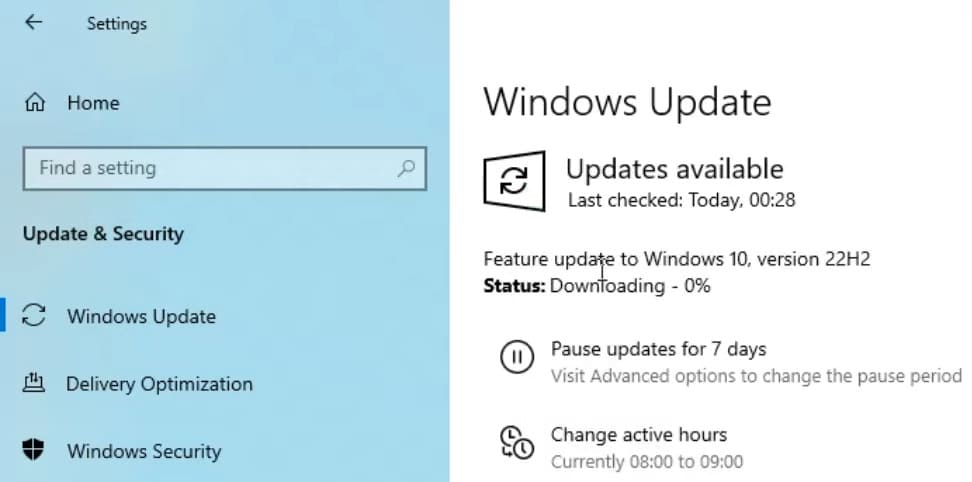
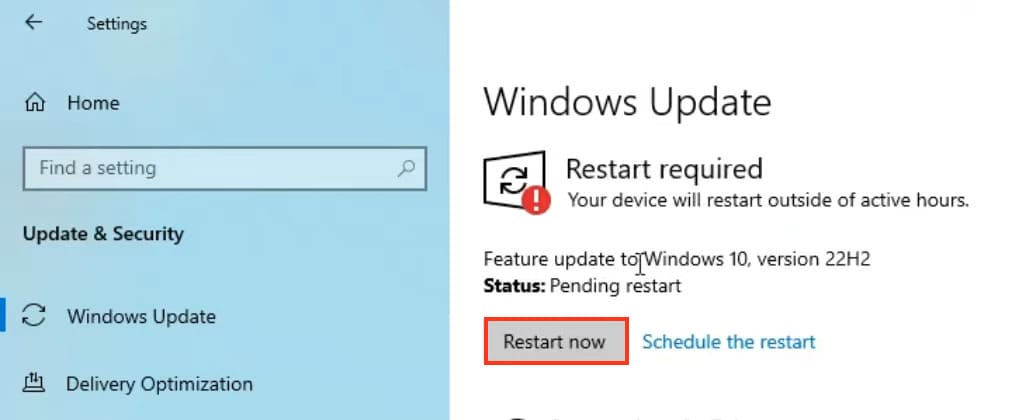
6) The restart and final installation of the update will begin.
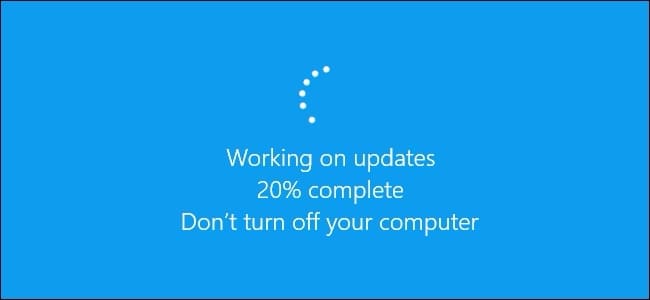
Now let’s check our system version after the update.
– Go to search and type “Winver”
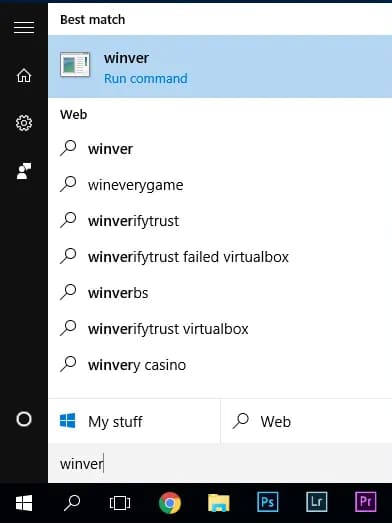
– As we can see, your PC now has the new version of Windows 10.