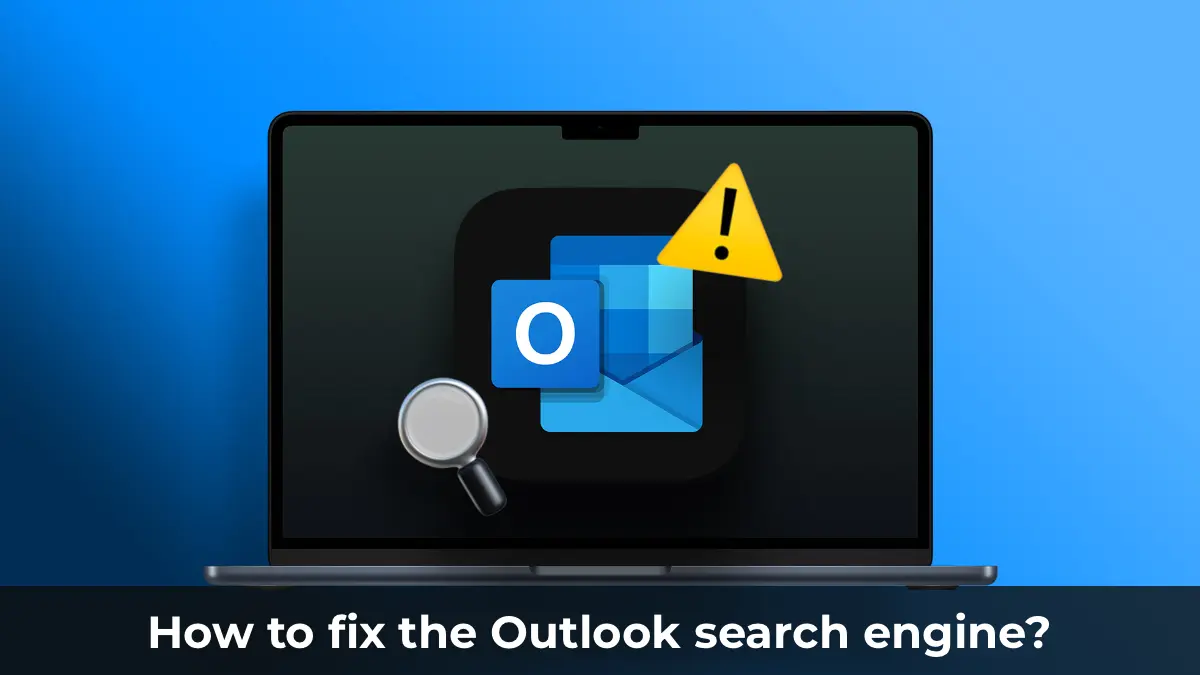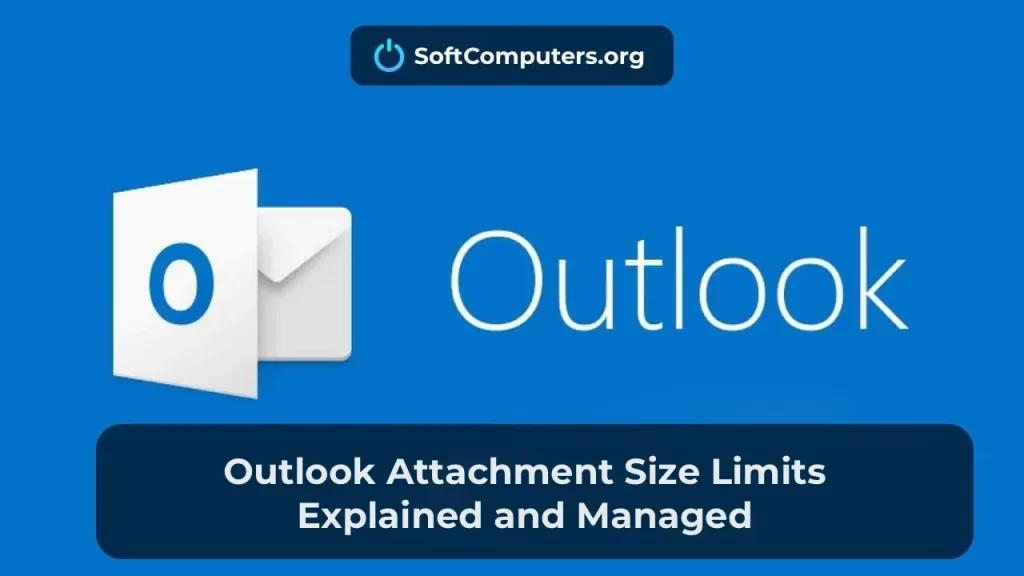Search issues in Microsoft Outlook can significantly disrupt productivity, especially when searches fail to return required messages or return incomplete results. If you are experiencing a situation where Outlook search does not work correctly, the recommendations in this article will help you resolve the problem. These instructions apply to all current Outlook builds for Microsoft 365.
1. Check the Outlook search index status
Outlook search is based on the Windows Search indexing service. For search to function correctly, Windows Search must crawl mailbox content and attached PST files and build an index of all Outlook items. The first step is to check the Outlook index status.
– Go to the Search tab in Outlook.
– Under Search Tools, select Indexing Status.
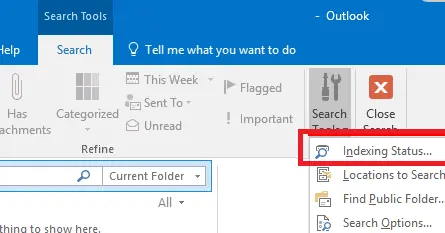
If indexing is complete, you will see the message:
– All Outlook items are indexed
– Items remaining to be indexed: 0
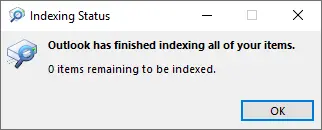
However, if indexing is still running or incomplete, that may be the cause of search problems:
– Outlook is indexing items.
– Items remaining to be indexed: 4325.
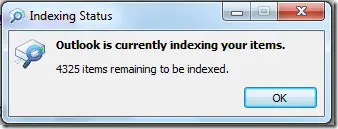
If you recently added a new mailbox or PST file, wait for indexing to finish. If indexing runs for a long time with no progress, the Outlook index may be corrupted.
2. Enable Outlook content indexing in Windows Search
To fix the issue, temporarily remove Outlook from indexing and then add it back.
1. In Outlook go to File > Options.
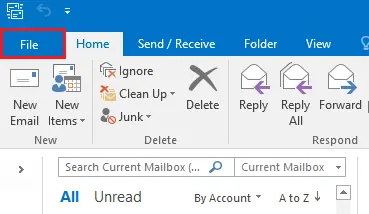
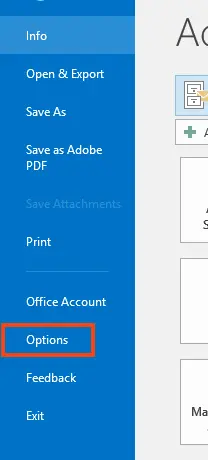
2. Select Search > Indexing Options.
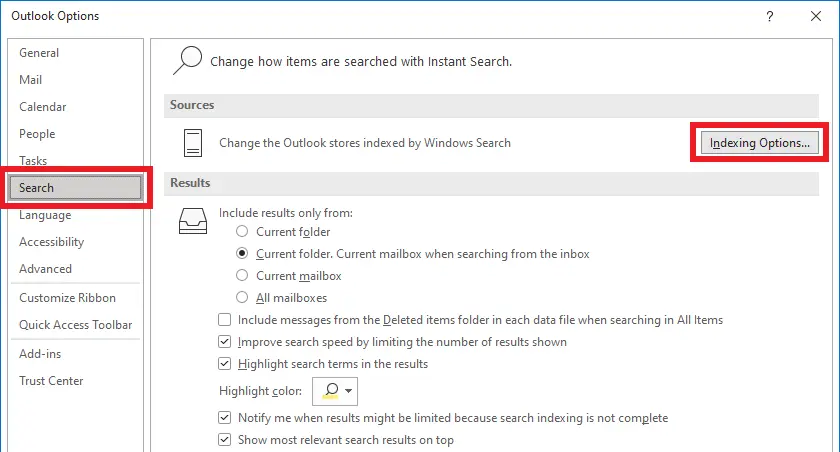
3. Click Modify.
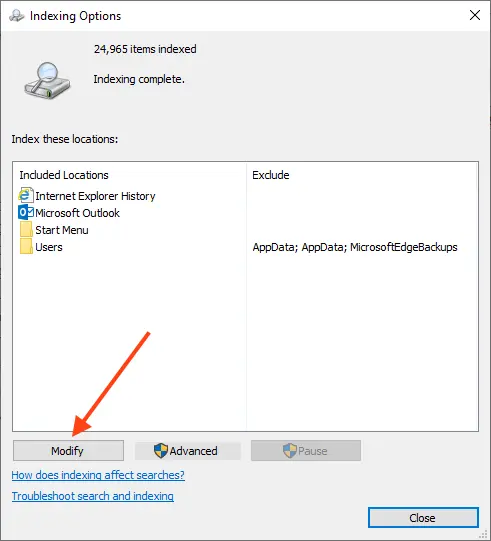
4. Clear the checkbox for Microsoft Outlook.
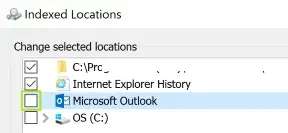
5. Close Outlook and verify that outlook.exe has stopped in Task Manager.
6. Check OST/PST file properties:
– Go to File > Account Settings > Account Settings.
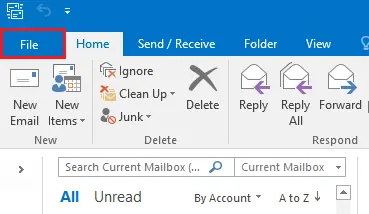
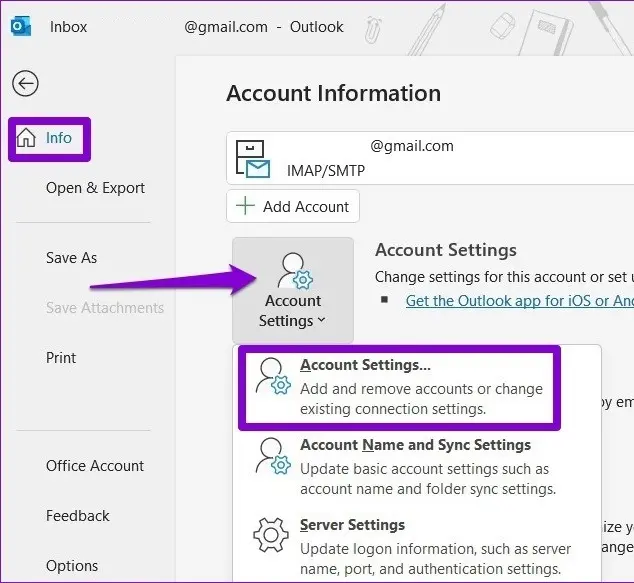
– On the Data Files tab select a data file and click Open File Location.
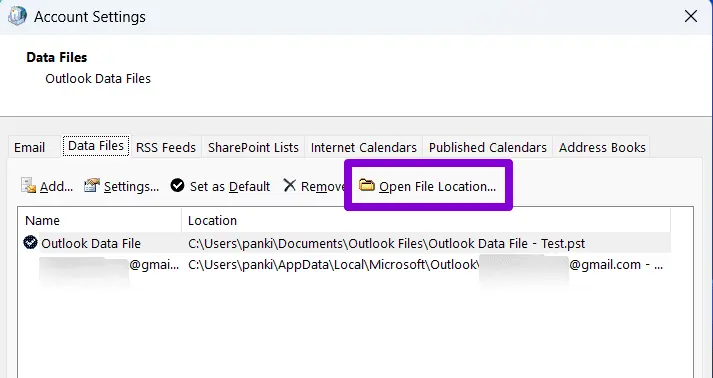
– Right-click the file and choose Properties.
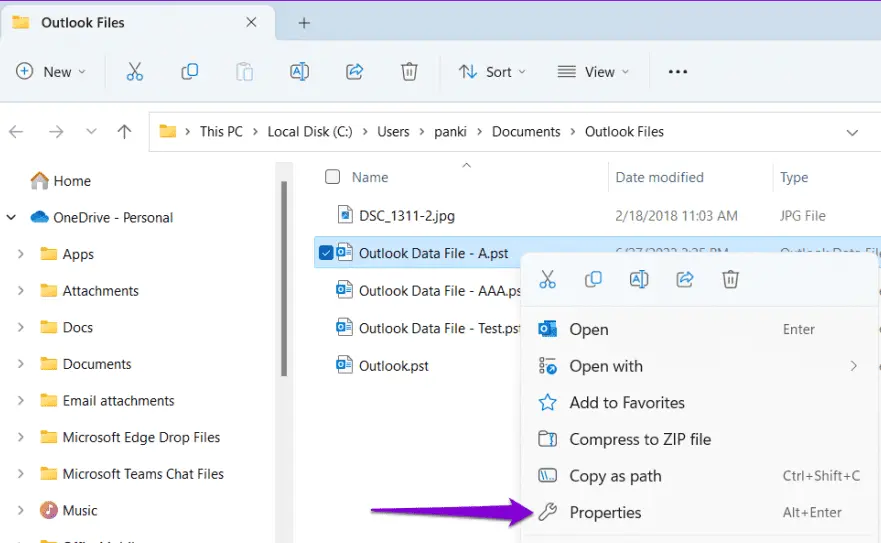
– Click Advanced and enable “Allow files in this folder to have contents indexed in addition to file properties.”
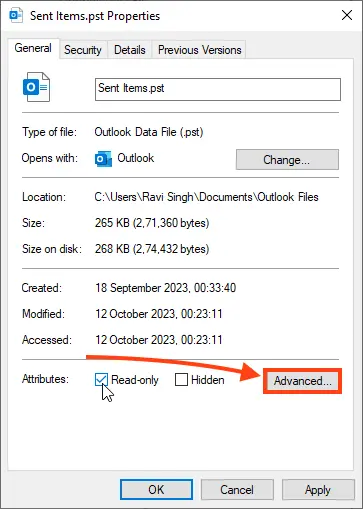
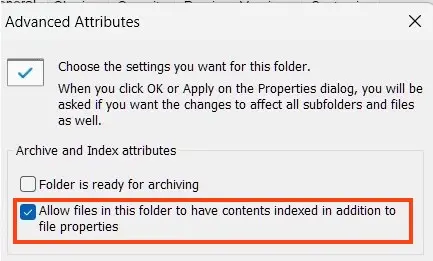
7. Restart the Windows Search service via PowerShell:
Restart-Service -Name wsearch –verbose
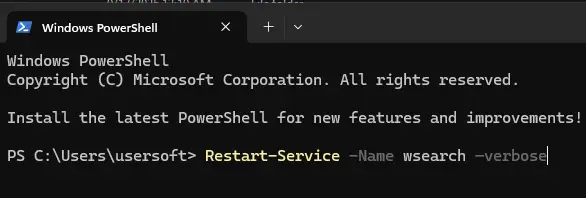
8. Return to Indexing Options and re-enable Microsoft Outlook.
9. Allow time for Outlook to fully index items.
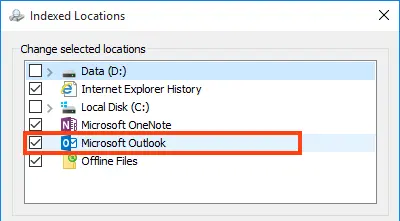
3. Reset / Rebuild the Microsoft Outlook search index
If the problem persists, try resetting the search index completely:
1. In Outlook go to File > Options > Search.
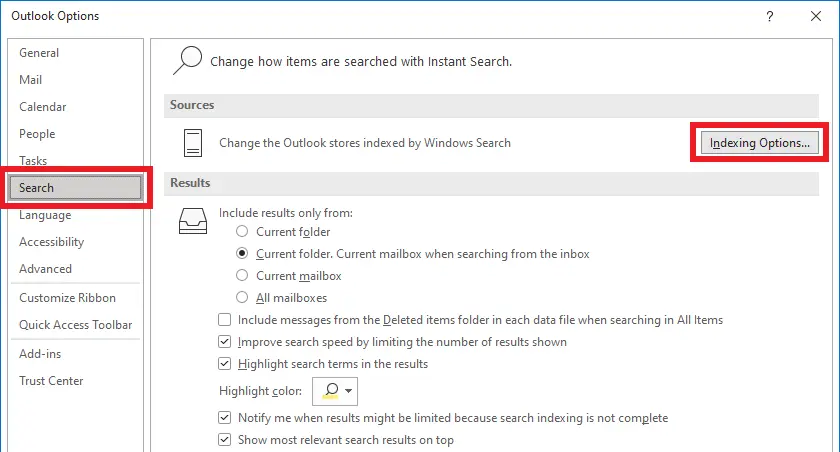
2. Click Indexing Options > Advanced.
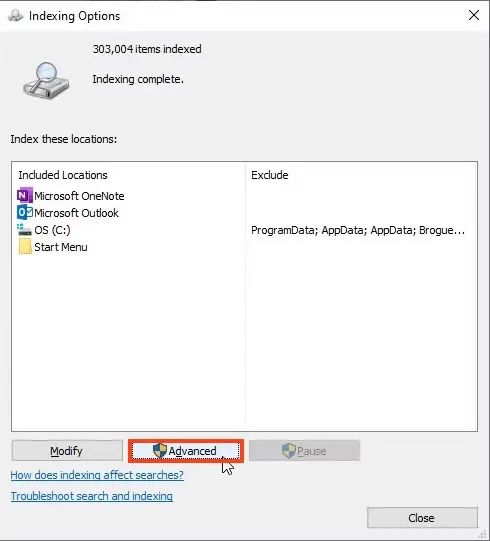
3. Click Rebuild.
– Rebuilding the index can take considerable time and may temporarily impact system performance.
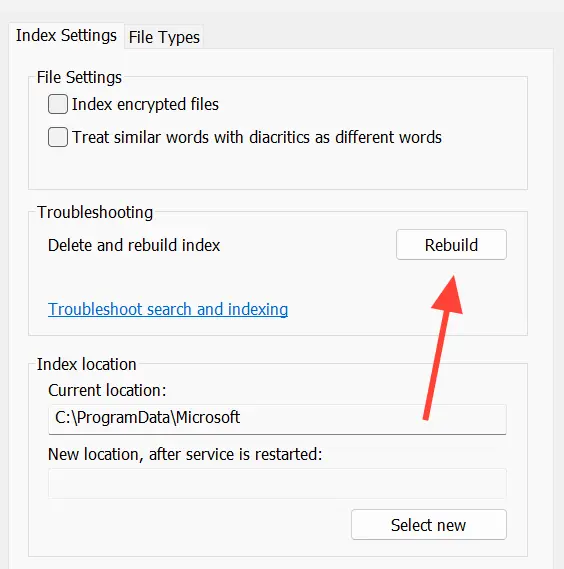
4. Check PST files for errors
Corrupted PST files can prevent Outlook search from functioning correctly. Use the scanpst.exe tool to check and repair PST/OST files:
1. Close Outlook.
2. Locate the scanpst.exe tool (typically in the Office installation folder).
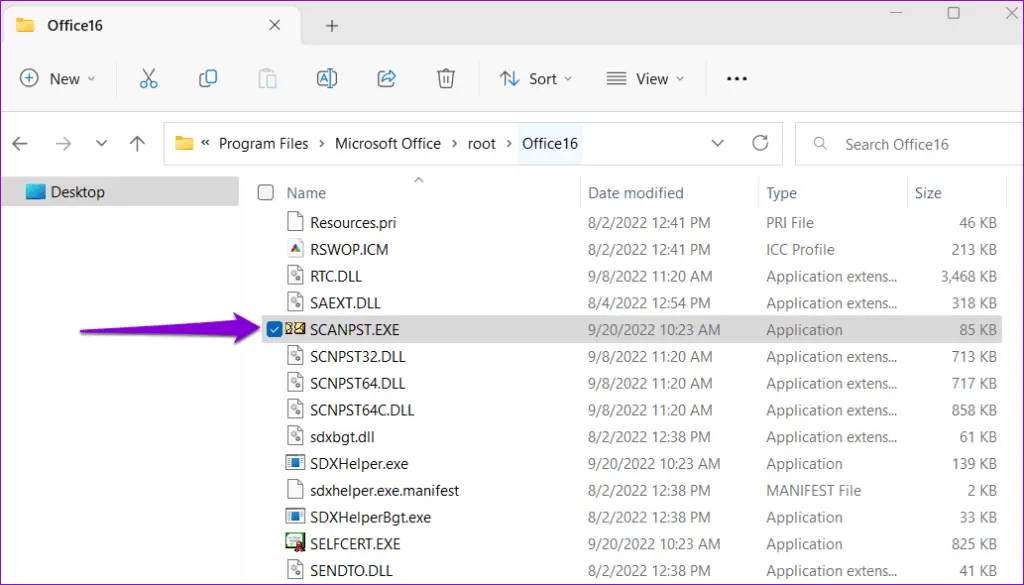
Use the table below to find the exact scanpst.exe location for your Outlook version:
| Version of Microsoft Outlook | Location of Scanpst.exe |
|---|---|
| Outlook 97 / Outlook 98 | C:Program FilesCommon FilesWindows Messagingscanpst.exe |
| Outlook 2000 | C:Program FilesCommon FilesSystemMAPI |
| Outlook 2002/XP | C:Program FilesCommon FilesSystemMAPI |
| Outlook 2003-32 Bit Windows | C:Program FilesCommon FilesSystemMSMAPI |
| Outlook 2003-64 Bit Windows | C:Program Files (x86)Common FilesSystemMSMAPI |
| Outlook 2007-32 Bit Windows | C:Program FilesMicrosoft OfficeOffice12 |
| Outlook 2007-64 Bit Windows | C:Program Files (x86)Microsoft OfficeOffice12 |
| Outlook 2013-32 Bit Windows | C:Program FilesMicrosoft OfficeOffice15 |
| Outlook 2013-64 Bit Windows | C:Program Files (x86)Microsoft OfficeOffice15 |
| Outlook 2016-32-Bit Windows (Click to Run) | C:Program FilesMicrosoft OfficerootOffice16 |
| Outlook 2016-64 Bit Windows (Click to Run) | C:Program Files (x86)Microsoft OfficerootOffice16 |
| Office 365 / Outlook 2019, 2021, 2024 / Outlook 365 | C:Program FilesMicrosoft Officerootoffice16 |
3. Run scanpst.exe and point it to the PST or OST file path.
4. Click Start and follow the prompts to repair any errors.
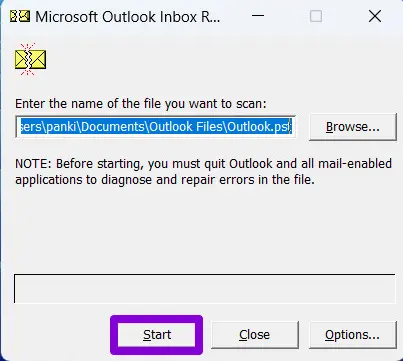
5. Outlook and Cached Exchange Mode
Cached Exchange Mode keeps a local copy of mailbox data and a local index to speed up search. If you experience search issues, verify Cached Exchange Mode configuration:
– If Outlook uses Cached Exchange Mode, ensure the local cache is being updated correctly.
– If Cached Exchange Mode is disabled, search is performed on the Exchange server and issues may be related to server-side search configuration.
Use the Test-ExchangeSearch cmdlet to diagnose Exchange search service issues.
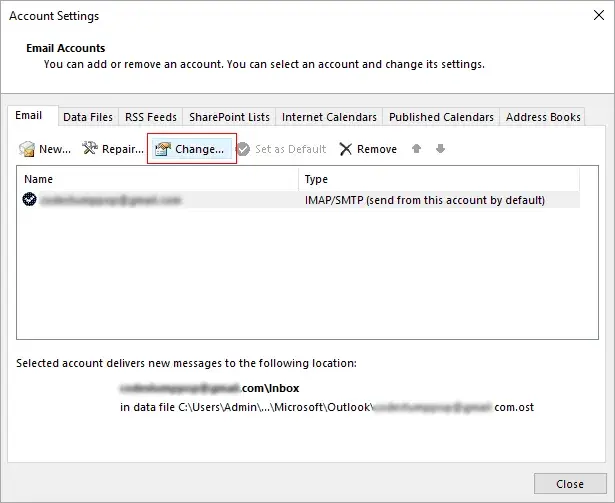
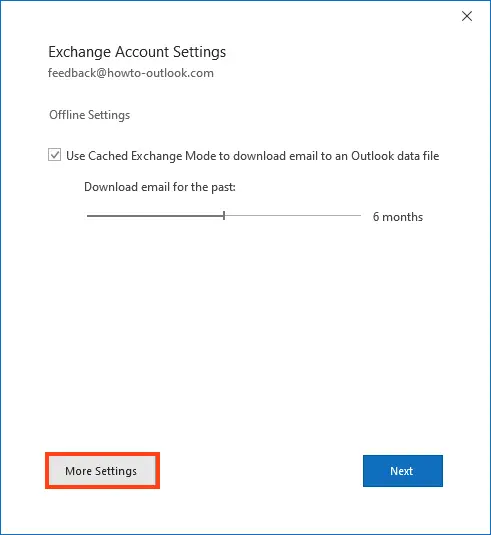
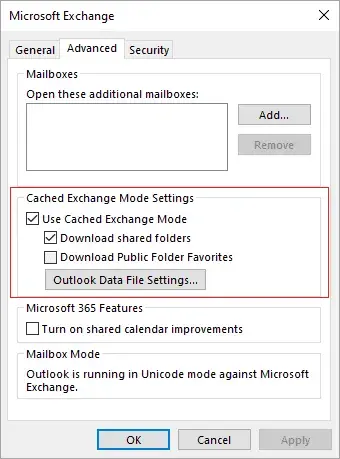
6. Outlook search not working in shared Exchange mailboxes
In on-premises Exchange Server deployments (starting with Exchange 2016) the Fast Search feature is used. Sometimes Fast Search does not work correctly for shared mailboxes mounted in Outlook, causing search failures.
– To disable server-assisted search for the Outlook client, create the DWORD value DisableServerAssistedSearch with value 1 in the registry:
New-ItemProperty -Path "HKCU:\Software\Microsoft\Office\16.0\Outlook\Search" -Name DisableServerAssistedSearch -PropertyType "DWORD" -Value "1"
– Restart the computer.
Note: This registry tweak does not apply to mailboxes hosted in Exchange Online (Microsoft 365), where Microsoft Search is used.
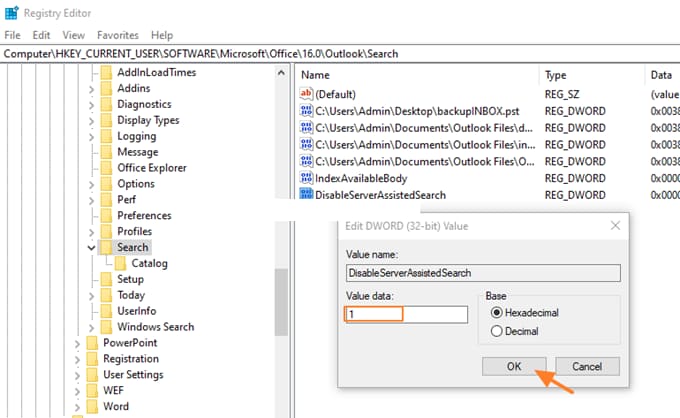
7. Search stopped working after Windows 10 / 11 updates
After certain updates to Windows 10 or Windows 11, Outlook search may stop working correctly due to misconfiguration of the indexing service.
– Uninstall the problematic update (example):
wusa /uninstall /kb:5008212
– Disable Windows Desktop Search indexing for Outlook (if necessary):
New-ItemProperty -Path "HKCU:\Software\Microsoft\Office\16.0\Outlook\Search" -Name PreventIndexingOutlook -PropertyType "DWORD" -Value "1"
– Restart the workstation. Note that search performance will be slower if indexing is disabled.

8. What else to check if Outlook search does not work?
Check search locations:
– In Outlook, open Search Tools > Search Locations.
– Ensure all mailboxes and PST files are selected.
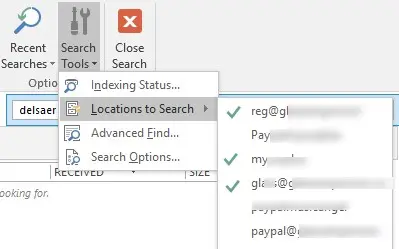
Check the registry for PreventIndexingOutlook:
– Go to HKEY_LOCAL_MACHINE\SOFTWARE\Policies\Microsoft\Windows\Windows Search.
– Ensure the PreventIndexingOutlook policy is not present or is set to 0.
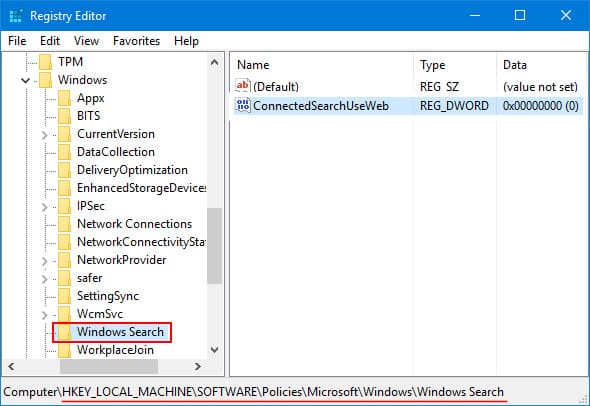
Check Group Policy ADMX templates for Office:
– Ensure Outlook search settings are not being modified by group policy.
Disable search acceleration option:
– In Outlook go to File > Options > Search.
– Disable the option Improve search speed by limiting the number of results shown.
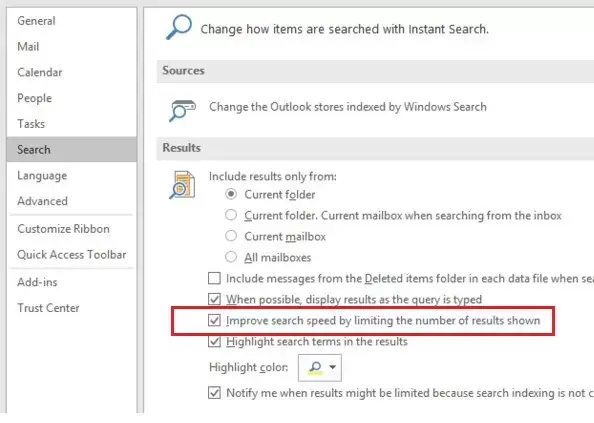
Disable third-party add-ins:
– In Outlook go to File > Options > Add-ins.
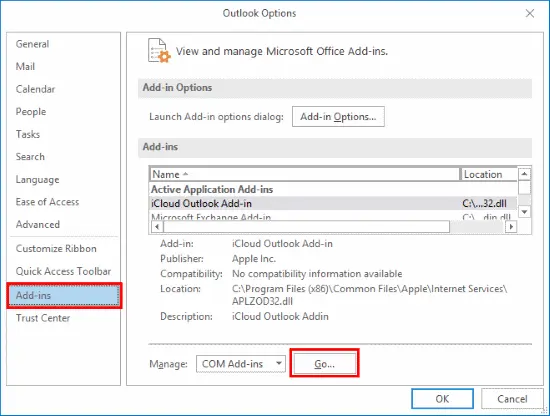
– Disable all third-party add-ins and test search.
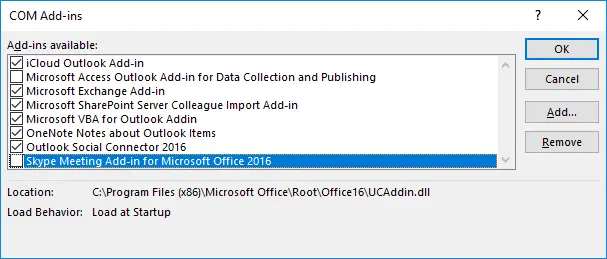
Repair Office:
– In Control Panel open Programs and Features.
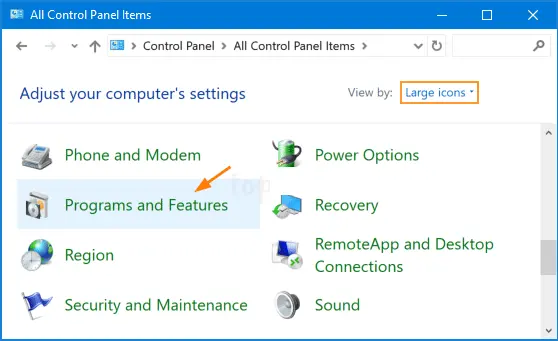
– Select Microsoft Office and click Change.
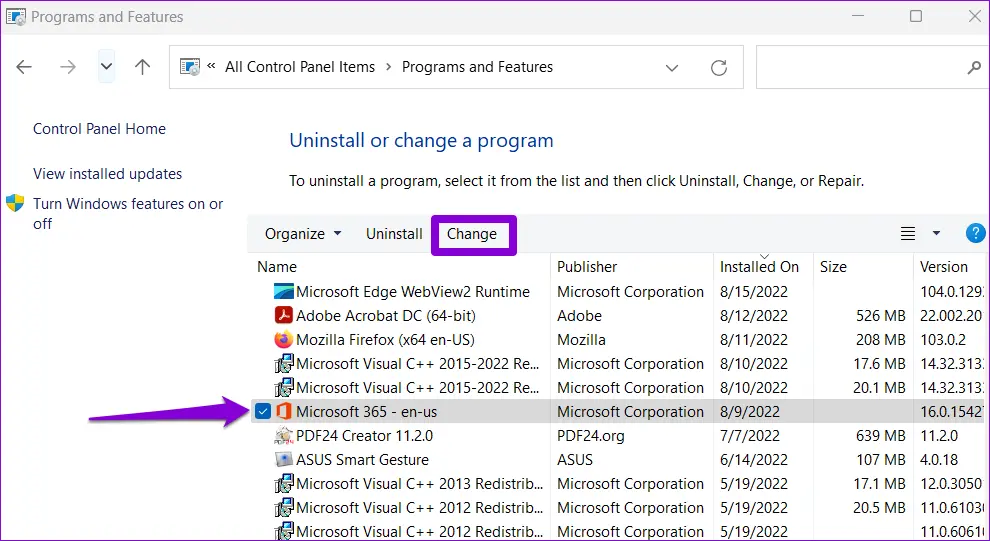
– Choose Repair and follow the wizard.
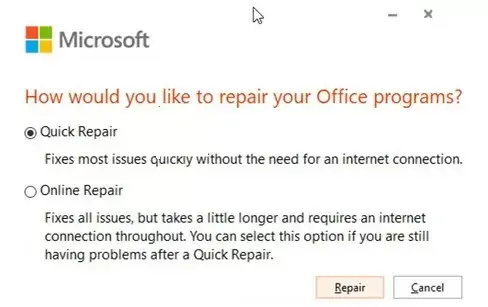
Use the Search and Indexing troubleshooter in Windows:
– Run: msdt.exe -ep SystemSettings_Troubleshoot_L2 -id SearchDiagnostic
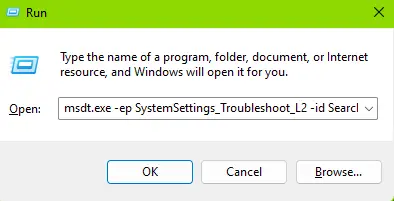
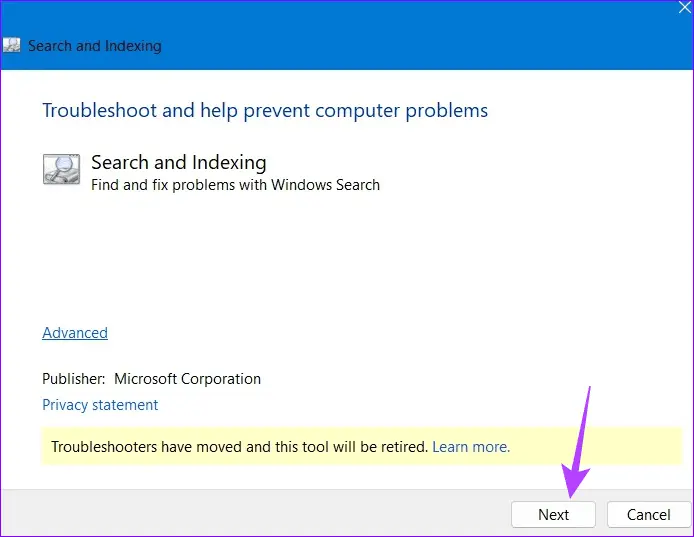
Search problems in Outlook may be caused by various factors ranging from incorrect indexing configuration to conflicts with other applications or services. By following the recommendations above you can diagnose and resolve the root cause and restore Outlook search functionality. If the issue persists, contact Microsoft Support for further assistance.