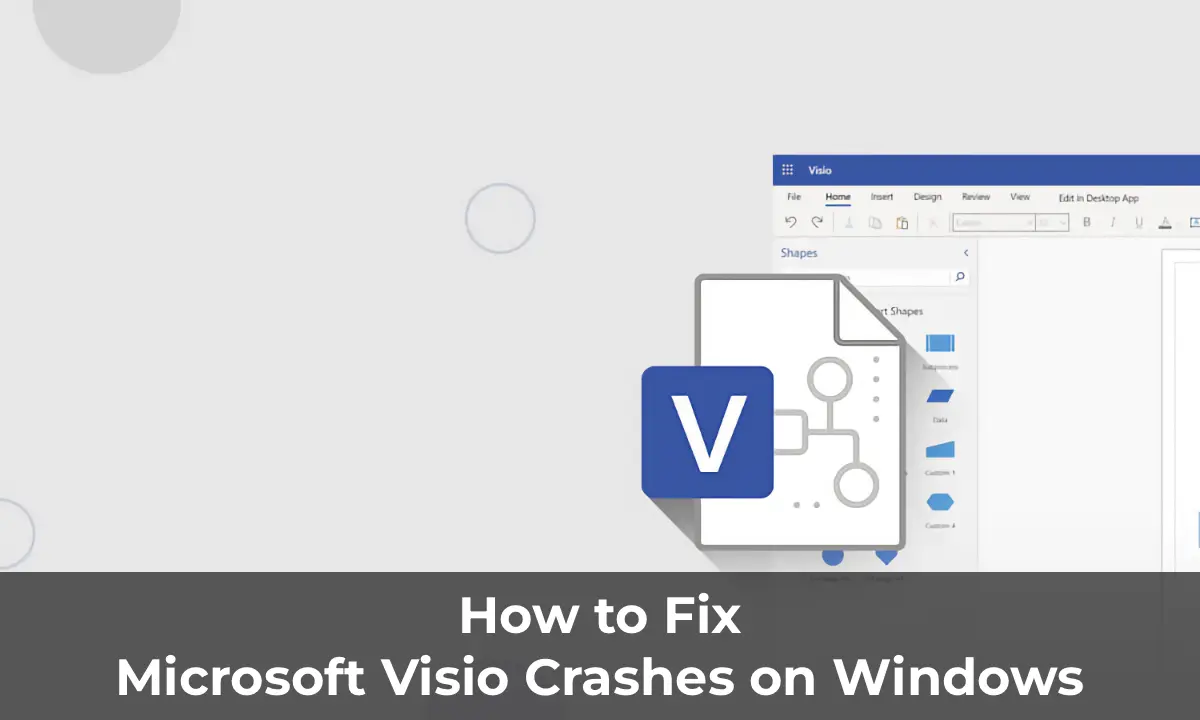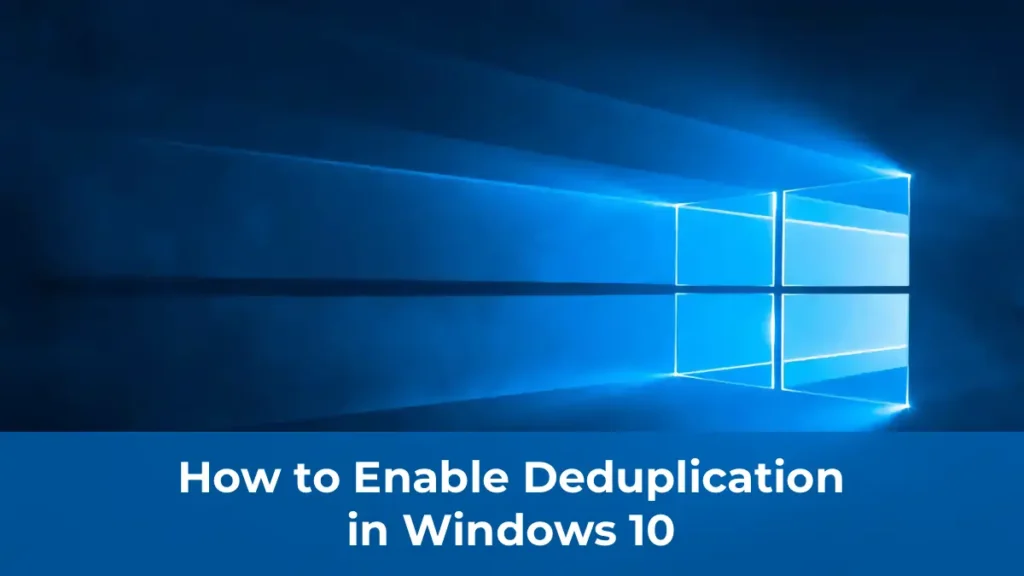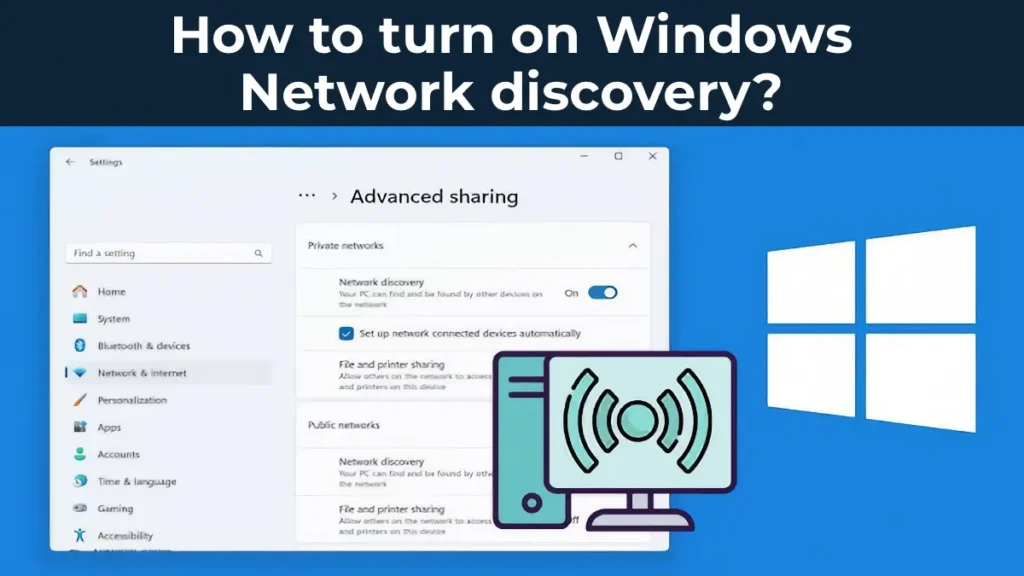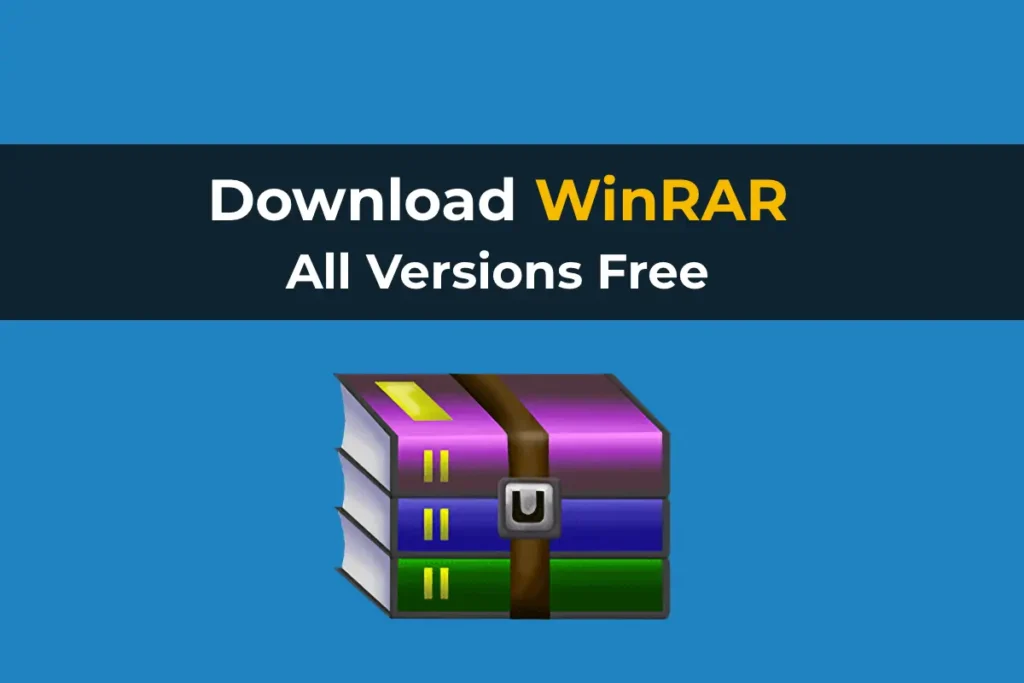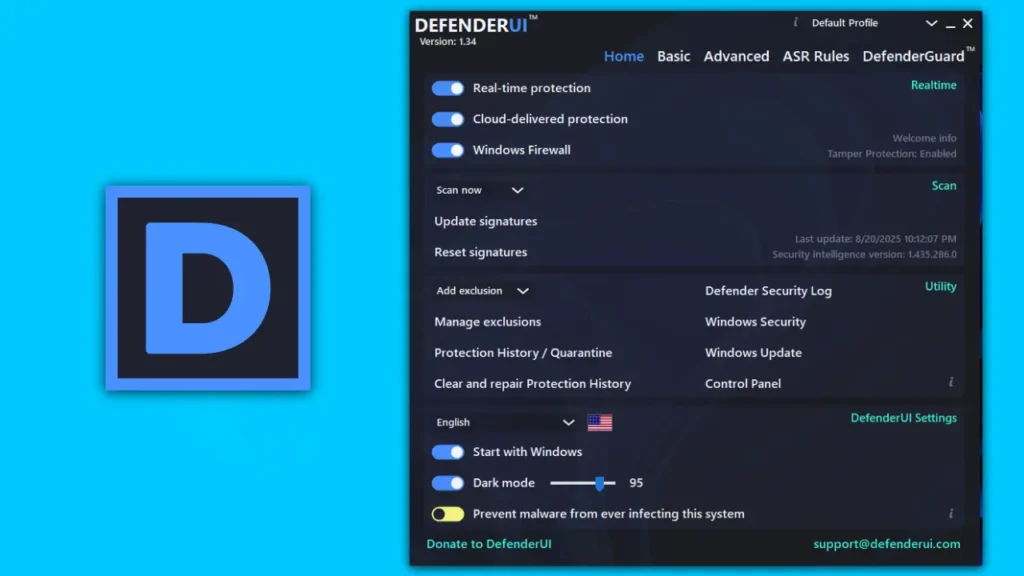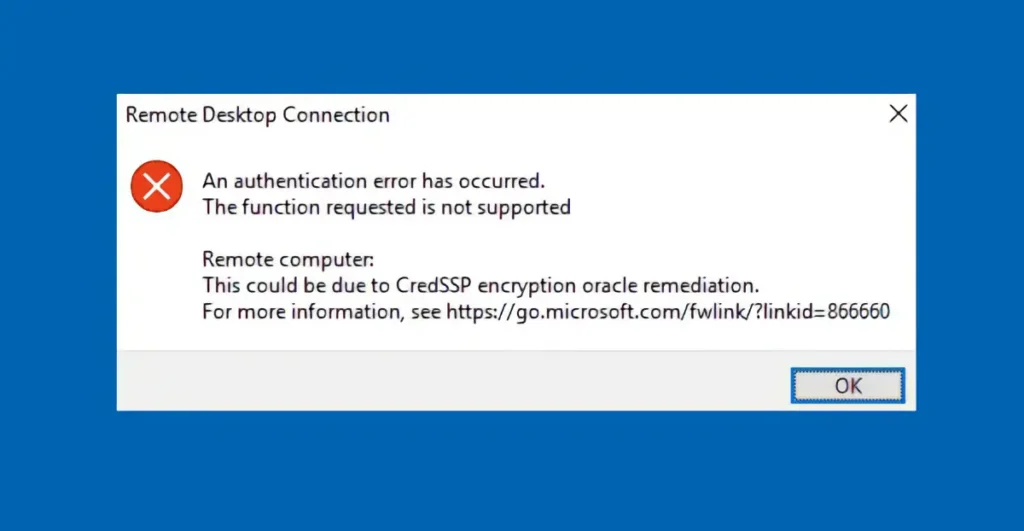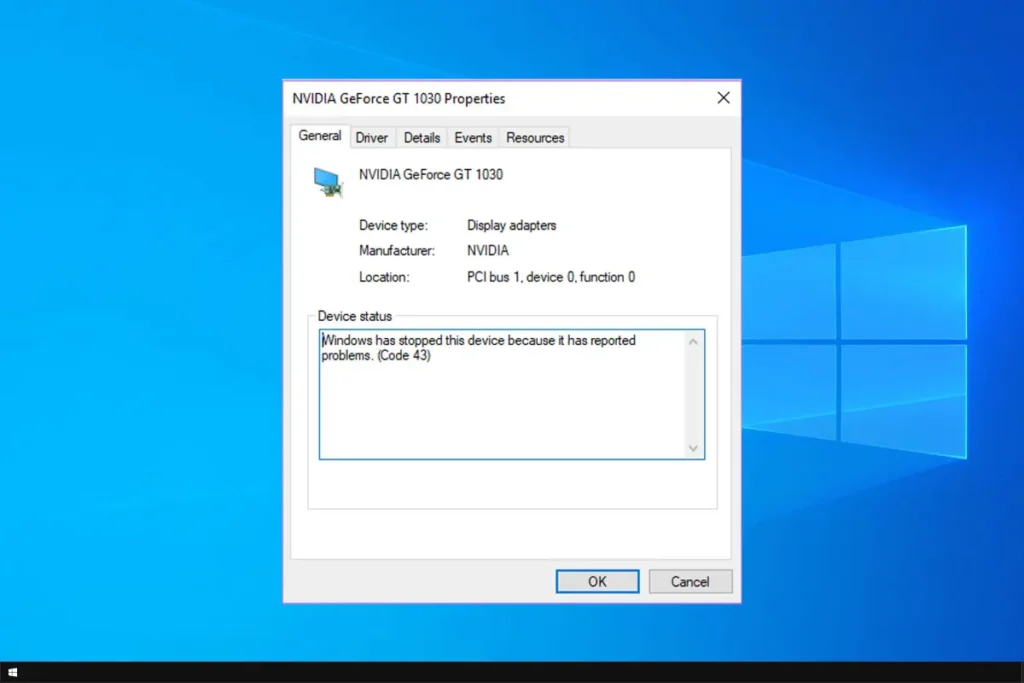Many users encounter situations where MS Visio unexpectedly closes when attempting to open a document. This behavior is typically caused by an improper termination of a previous application session. Visio attempts to recover the last opened file, leading to repeated crashes.
You can also download Visio installers from our catalog!
Main Symptoms of the Issue
– Visio unexpectedly closes when opening any document.
– The application attempts to recover the previous session, causing repeated crashes.
To break this cycle, follow these steps.
How to Fix the Issue
1. Make the Problematic File Inaccessible
– If the file is stored locally, rename or delete it.
– If the file is on a network resource, disconnect the wired or wireless network connection to prevent Visio from accessing the file.
2. Opening Other Documents
Once the problematic file is inaccessible, you should be able to open other documents. If the issue persists, proceed with the following steps.
3. Disabling Enhanced Metafile (EMF) Optimization
– Go to File > Options > Advanced > Display.


– Check the box next to Disable enhanced metafile optimization.
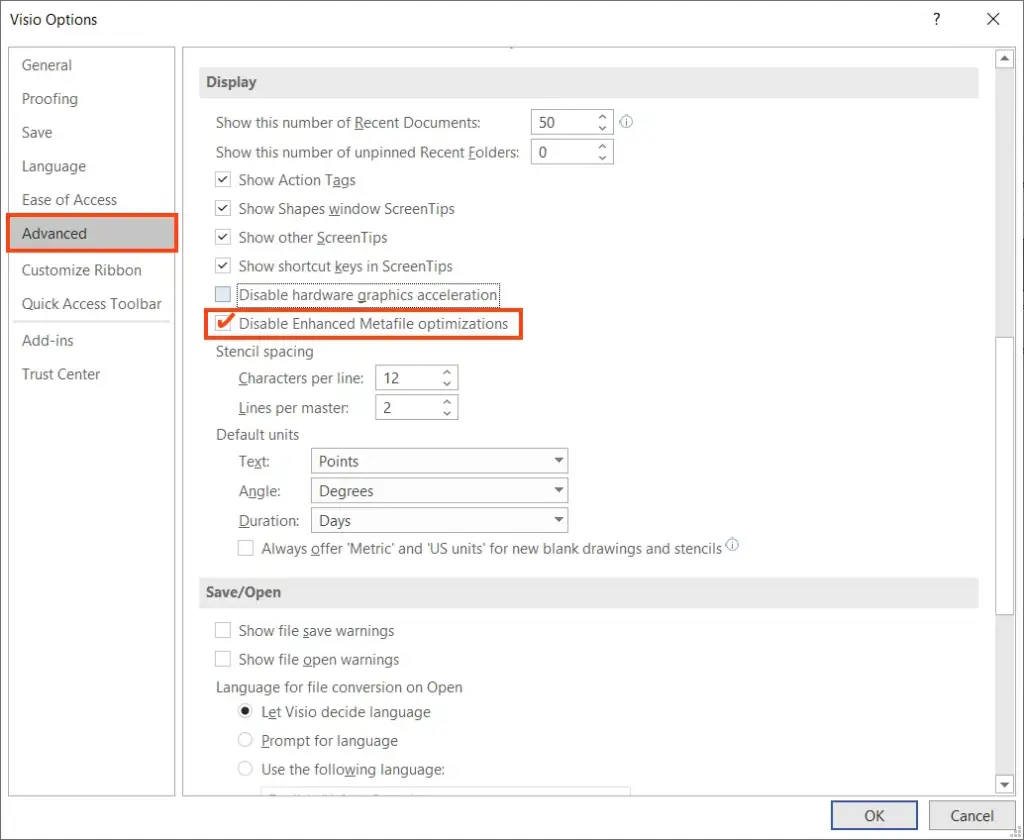
4. Configuring the Registry
If disabling EMF optimization does not resolve the issue, open the Windows Registry Editor and navigate to:
HKEY_CURRENT_USER\SOFTWARE\Microsoft\Office\16.0\Visio\Application\
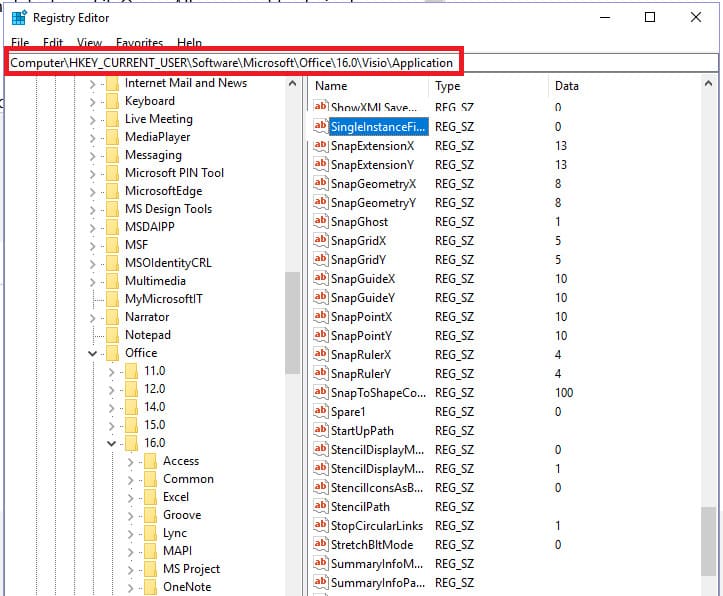
Create a parameter named DisableEMFOptimizations with type DWORD and set its value to 1.

5. Immediately After Installation
– Locate the MS Visio icon on the desktop, right-click it, and select Properties > Compatibility.
– Check the box next to Run this program as an administrator and click OK.

6. Removing Unnecessary Add-ins
– Open Visio and go to File > Options > Add-ins.
– At the bottom of the window, in the Manage section, click Go….

– In the list of add-ins, locate Send to Bluetooth and remove it if present.

7. Configuring Autosave
– Go to File > Options > Save.
– Check the box next to Save autorecovery information every and set the interval to 1 minute (default is 10 minutes). This minimizes the risk of data loss.
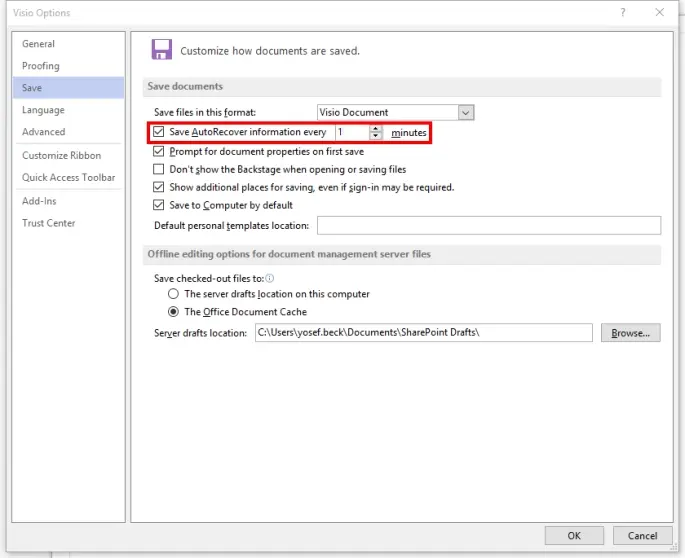
8. Reverting to Standard Launch Without Administrator Privileges
To run Visio without administrator privileges, return to step 5 and uncheck the box. This makes the application safer against potential security threats. If crashes resume, re-enable the “Run as administrator” option.
Fixing a Problematic File
If the error is tied to a specific document, try repairing it as follows:
1. Open the problematic .vsdx file using an archiver (e.g., IZArc).
2. Navigate to the media folder and locate files with the .emf extension. These files are often the cause of the error, especially if they are too large.

3. Delete large EMF files and try opening the document in Visio again.
By following these instructions, you can resolve the issue of MS Visio crashing and ensure stable application performance.