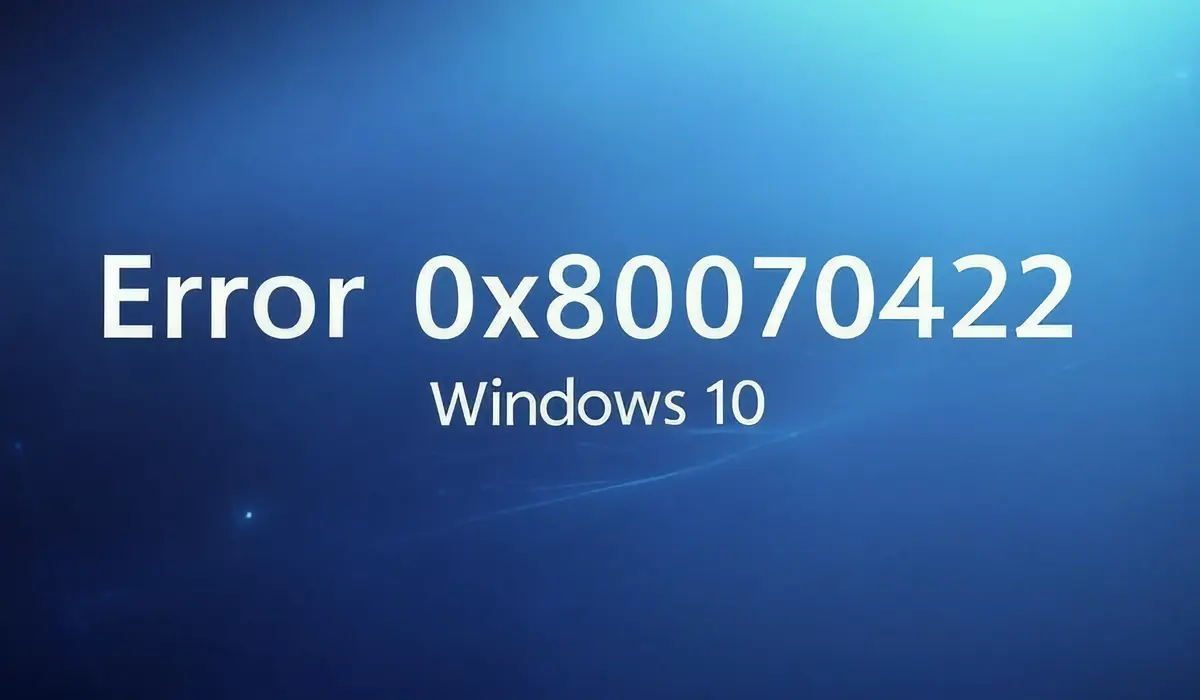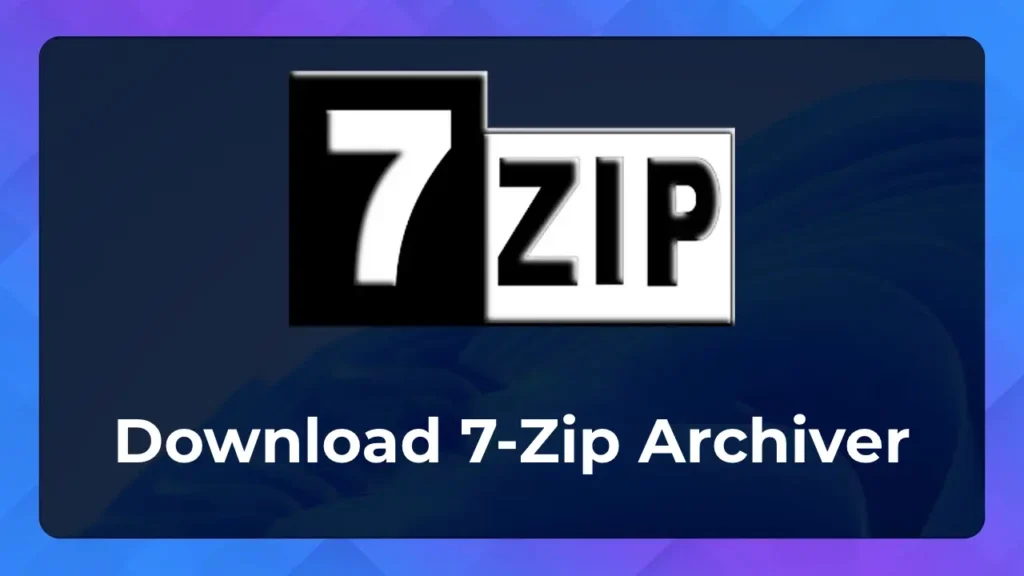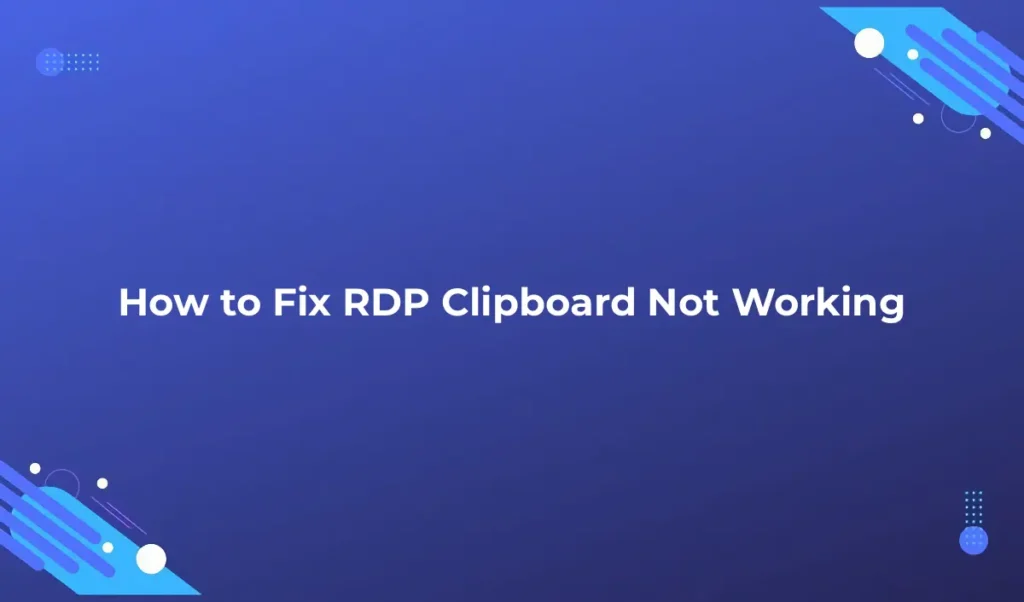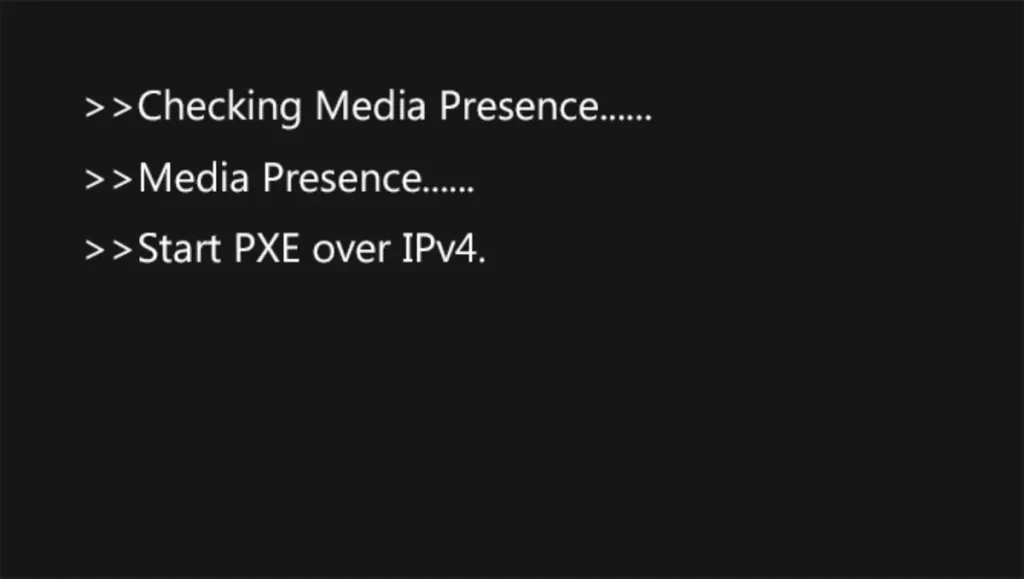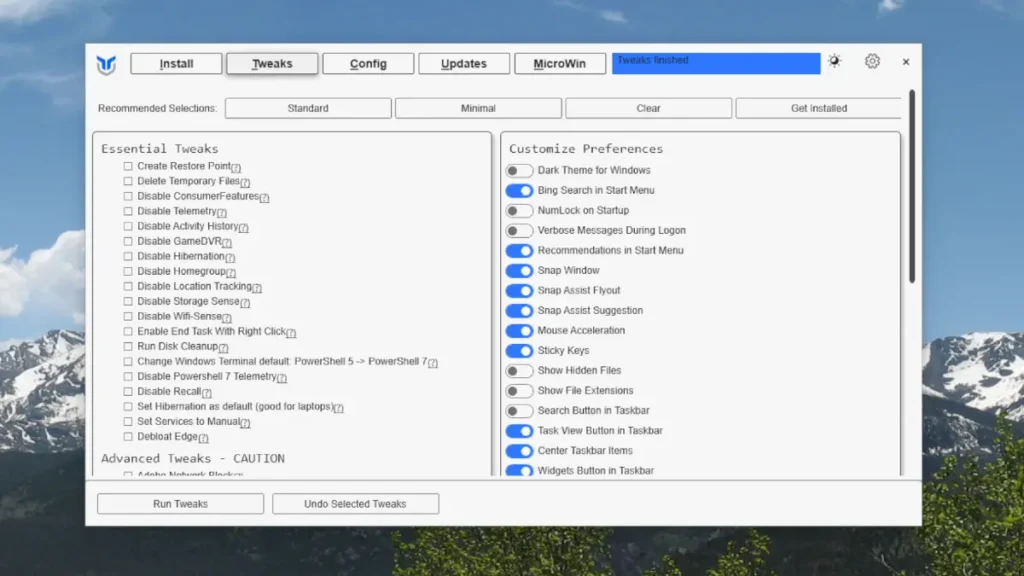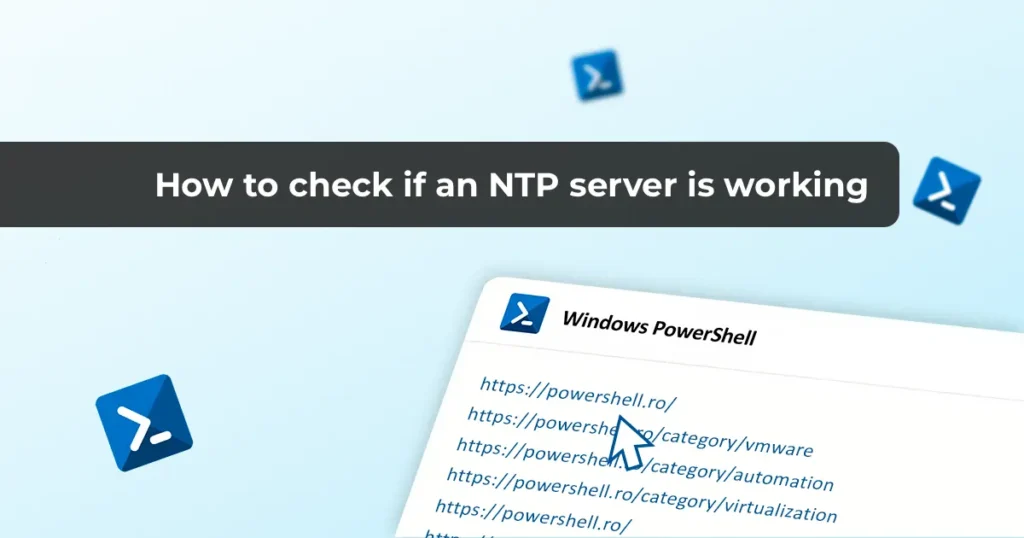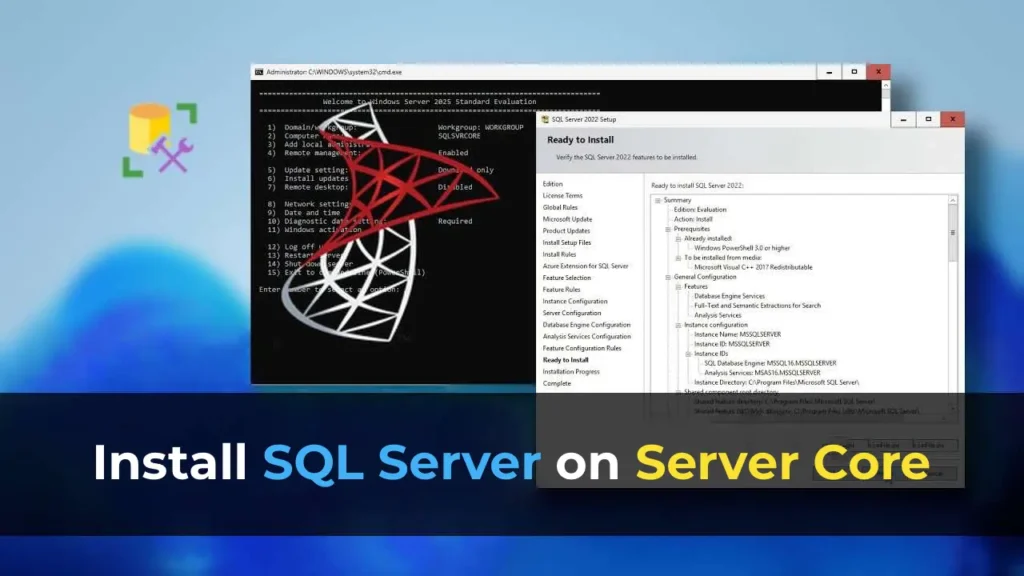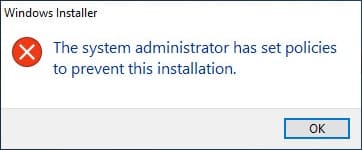Encountering error 0x80070422 on Windows 10? This guide provides step-by-step solutions to resolve the issue, whether it occurs during activation, updates, or system operations.
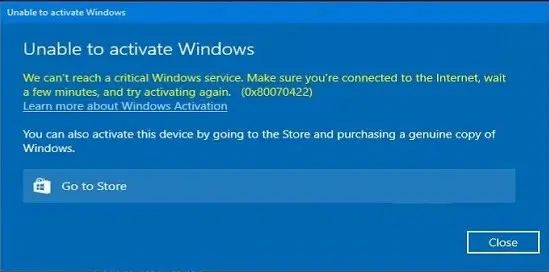
1) Try Activating Windows via Command Line
If you encounter this activation error, try activating Windows through the Command Prompt using this guide.
2) Check Your Windows Version
If the above method doesn’t work, it may mean that the installed version of Windows does not match your product key. For example, you might have Windows 10 Pro installed, but your key is for Windows 10 Home. To resolve this, contact your key seller for assistance. If you don’t have a genuine Windows 10 product key, you can purchase one in our online store.
Windows 10 Pro – 15.08 €
Windows 10 Home – 14.79 €
Windows 10 Enterprise – 17.40 €
Windows 10 Education – 13.29 €
3) If the Error Occurs in Other Scenarios
If this issue arises in other situations, such as when starting the firewall, installing applications, or updating the system, follow these steps:
– Press Win + R on your keyboard.
– Type services.msc and press Enter.
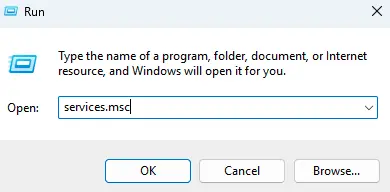
– In the “Services” window, locate Windows Update, right-click it, and select Properties.
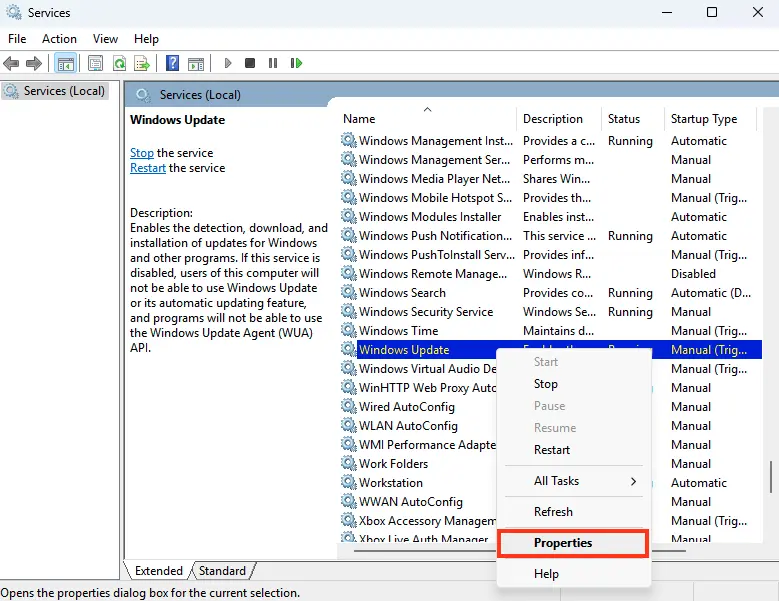
– Under the General tab, find Startup type and set it to Automatic, then click Apply.
– Restart your computer.
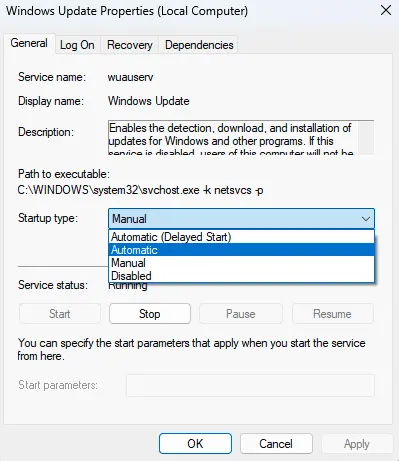
Additionally, if the firewall is disabled (for example, due to an installed antivirus), you may need to temporarily disable the antivirus (remember to re-enable it afterward) and enable the firewall.