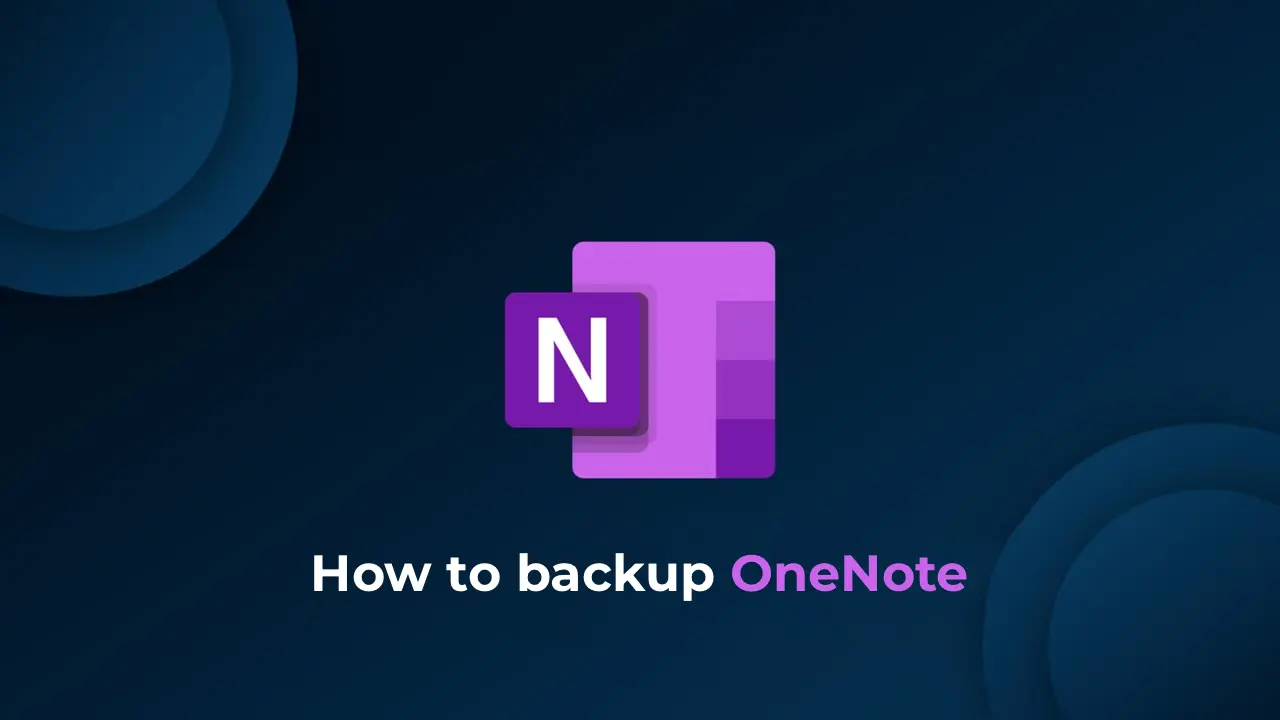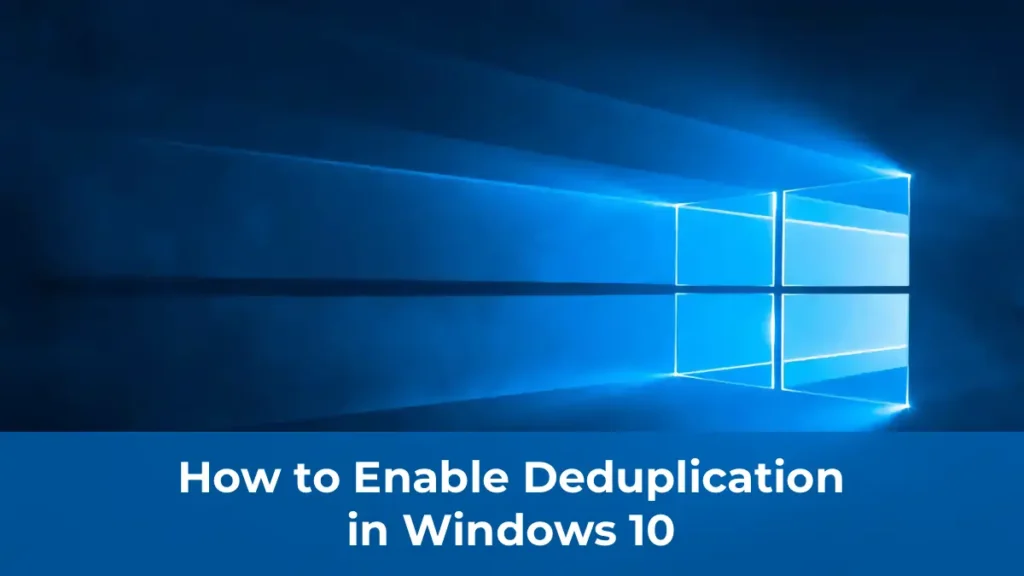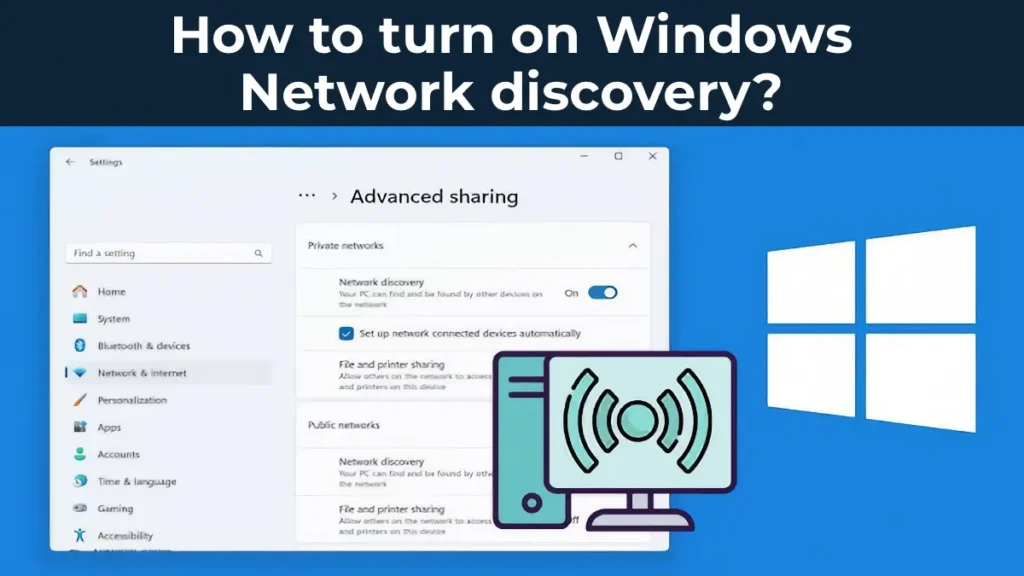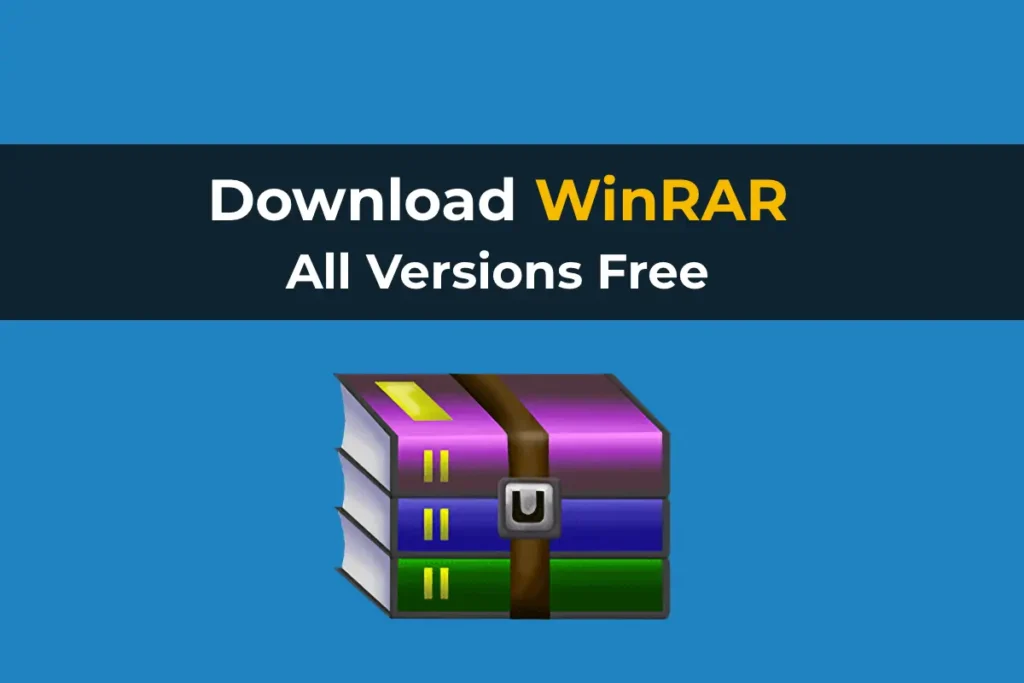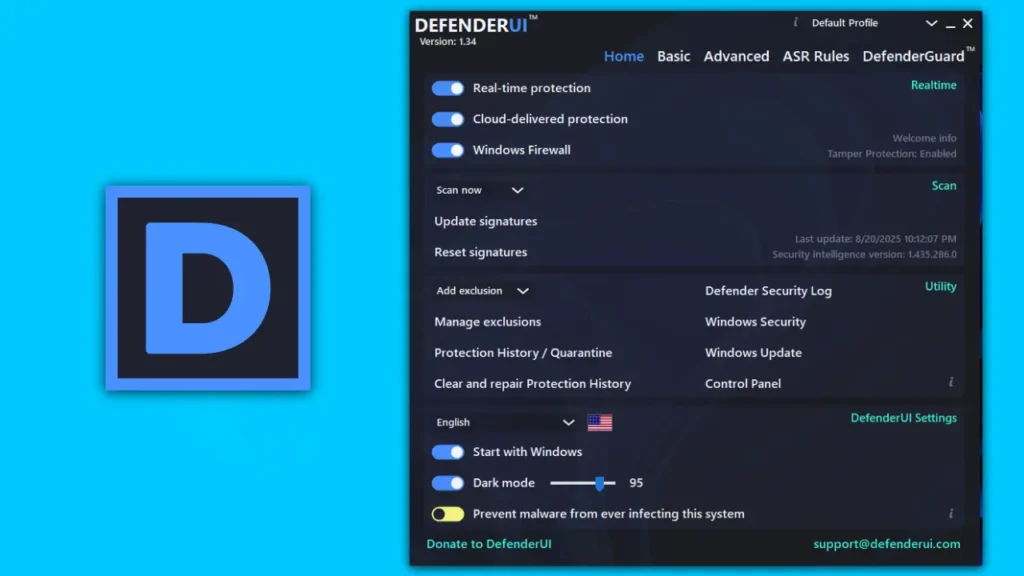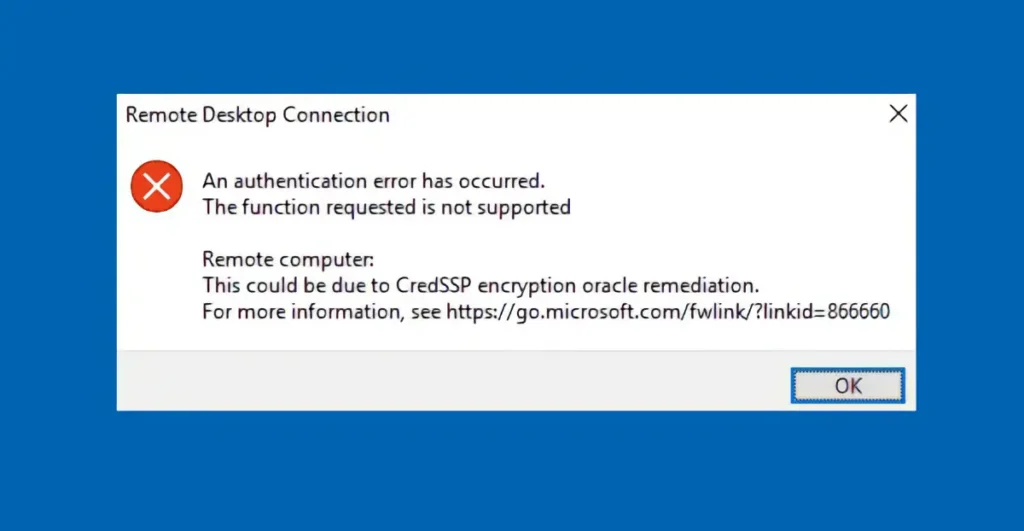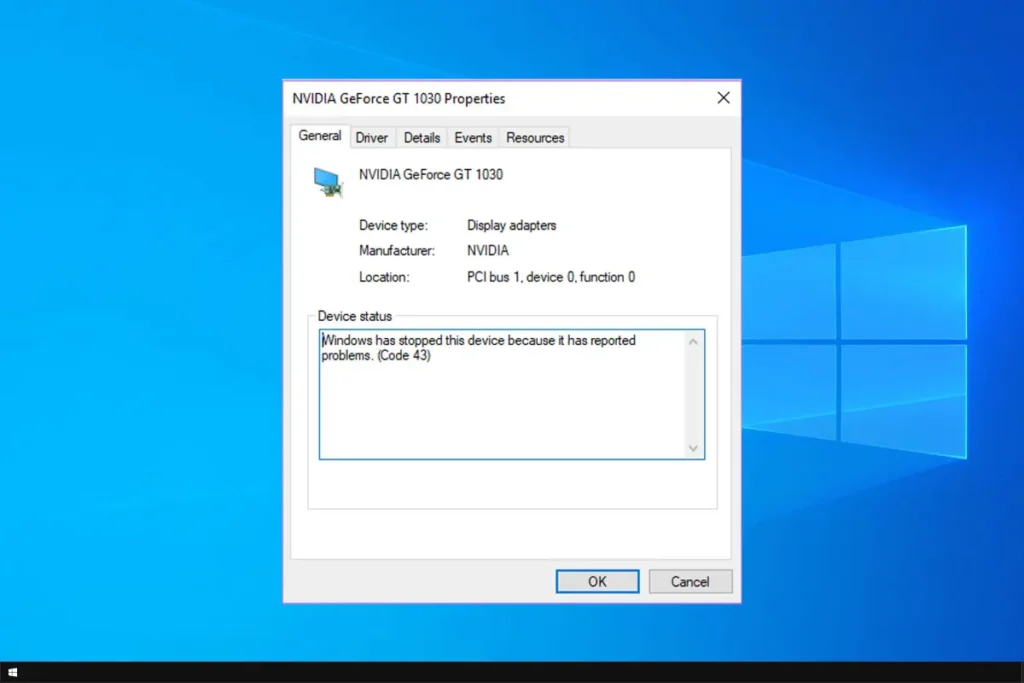OneNote automatically saves notes during use, but creating backups of your notebooks is strongly recommended to protect your data. Data loss due to a hard drive failure, for example, can result in the permanent loss of notes. Regular backups ensure you can recover important notes in case of unexpected issues.
You can also download Microsoft Office installers from our catalog.
Automatic OneNote Backups
Note that automatic backups are only available in the classic OneNote version for Windows. If you use OneNote on the web or other platforms, we recommend downloading the free OneNote 2016 for Windows from www.onenote.com
To set up automatic backups:
1. Choose a storage location for backups that is not on your computer’s hard drive, such as a USB drive or network folder.
2. Open OneNote and go to File > Options.
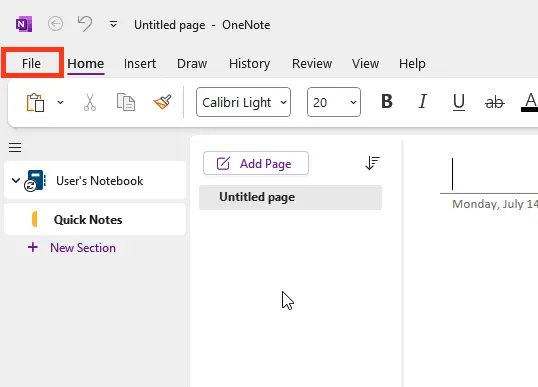
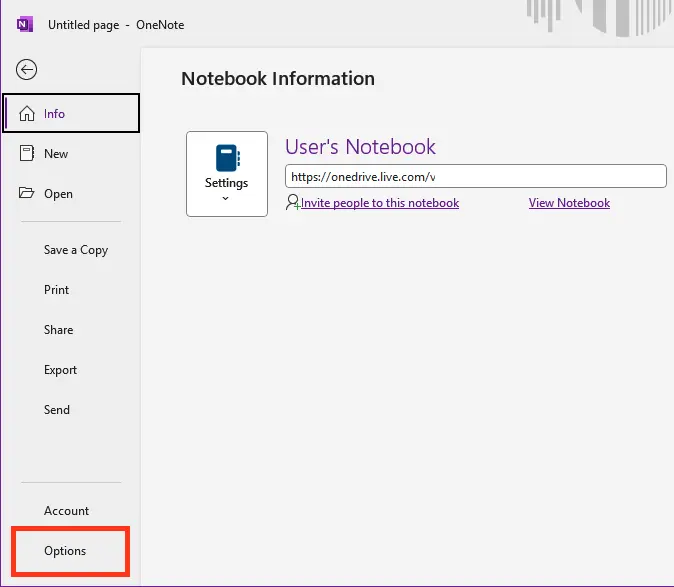
3. In the OneNote Options dialog box, select Save & Backup.
4. In the Save section on the right, click Backup Folder > Modify.
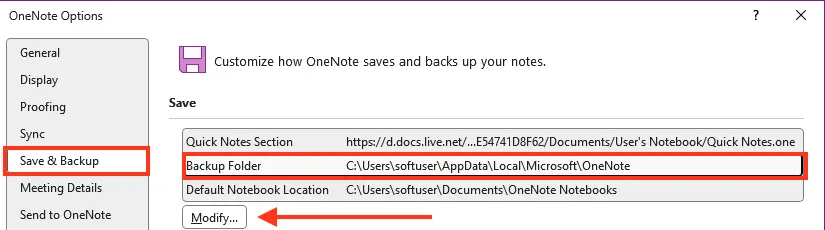
5. In the window that opens, select the backup folder, click Select, and confirm the changes by clicking OK.
OneNote will automatically back up your notebooks weekly. If you frequently create important notes, configure more frequent automatic backups in the same settings.
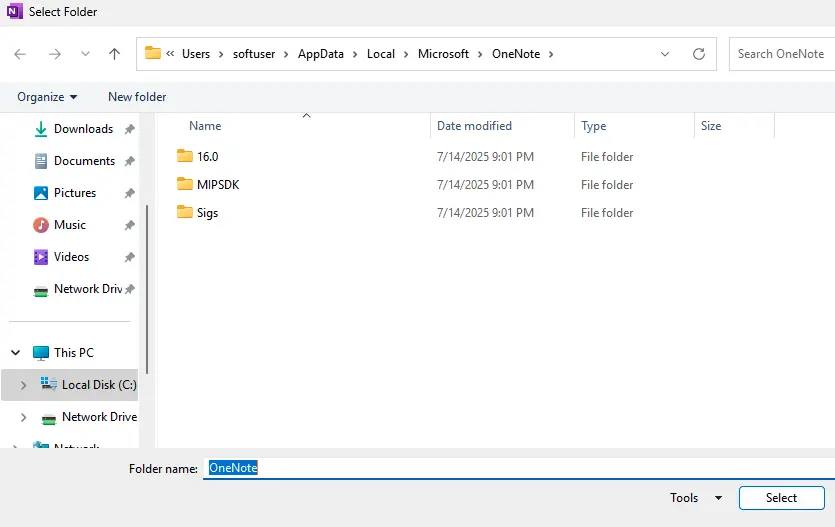
Tip:
You can change the backup storage location at any time by repeating the steps above.
Creating a Manual OneNote Backup
If you recently added a large amount of important data, it’s recommended to perform a manual backup.
1. Go to File > Options.
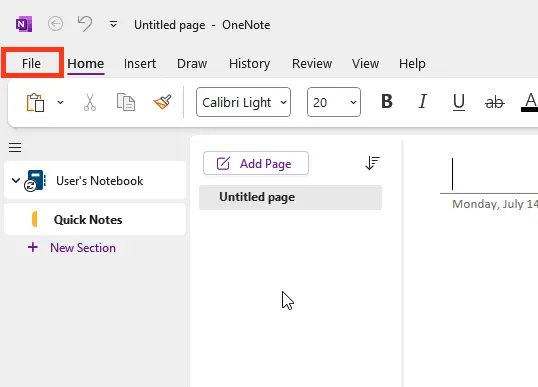
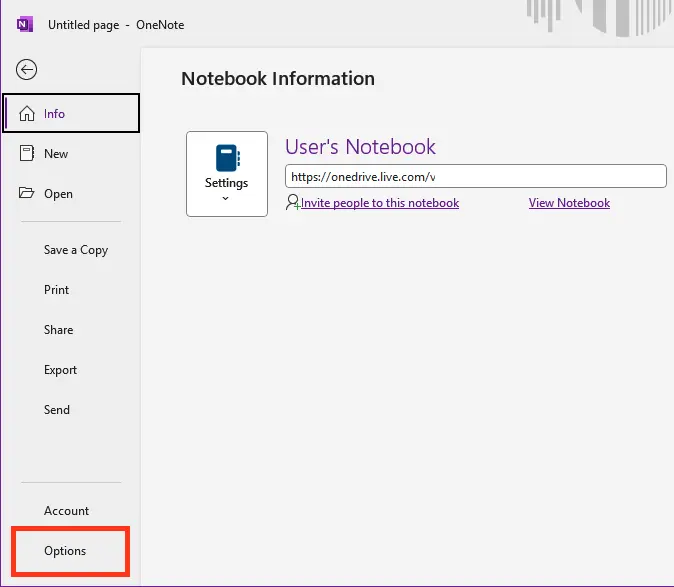
2. In the OneNote Options dialog box, select Save & Backup.
3. In the Save section on the right, click Back Up All Notebooks Now.
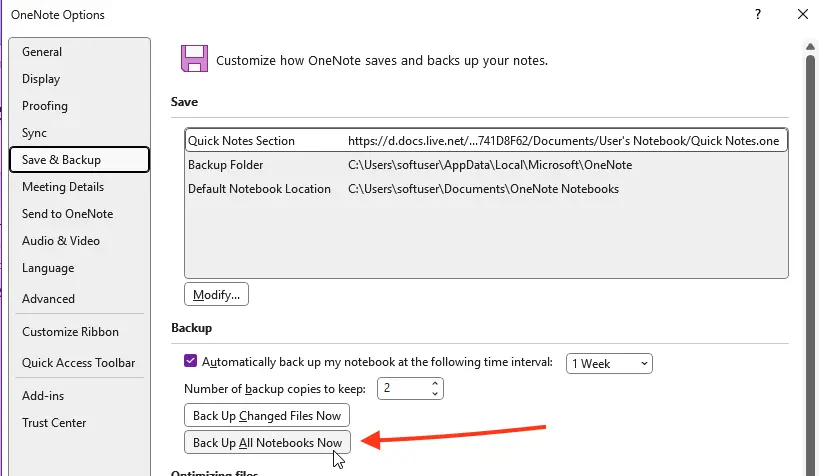
4. After the process completes, you will see a notification confirming the successful backup.
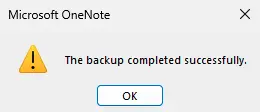
Important:
OneNote only retains the latest versions of notes. To preserve archived versions, ensure new backups do not overwrite older ones. In the Number of backup copies to keep section, you can configure how many versions of your notebooks are retained.
Creating backups helps safeguard your notes and prevents data loss in case of device issues.