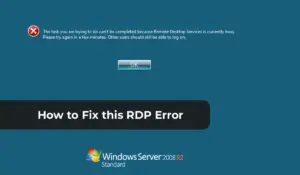16
Jul
fixed-remote-desktop-services-is-currently-busy-error
Subscribe
Login
0 comments