You are installing Microsoft Office, but the installation takes too long or freezes. Let’s explore solutions to resolve this issue. You can follow these steps in order and try reinstalling MS Office after each step.
1) Try removing remnants of previous Office installations using a special utility from Microsoft designed to remove Office applications. Download, install, and run the tool. It will scan for Office installations and offer to remove them. You can download the tool via this link. After removal, restart your computer and attempt to install Office again.
2) Go to search => “Services”. Locate the “Print Spooler” service => Double-click on it => Click “Stop.” After that disable it.

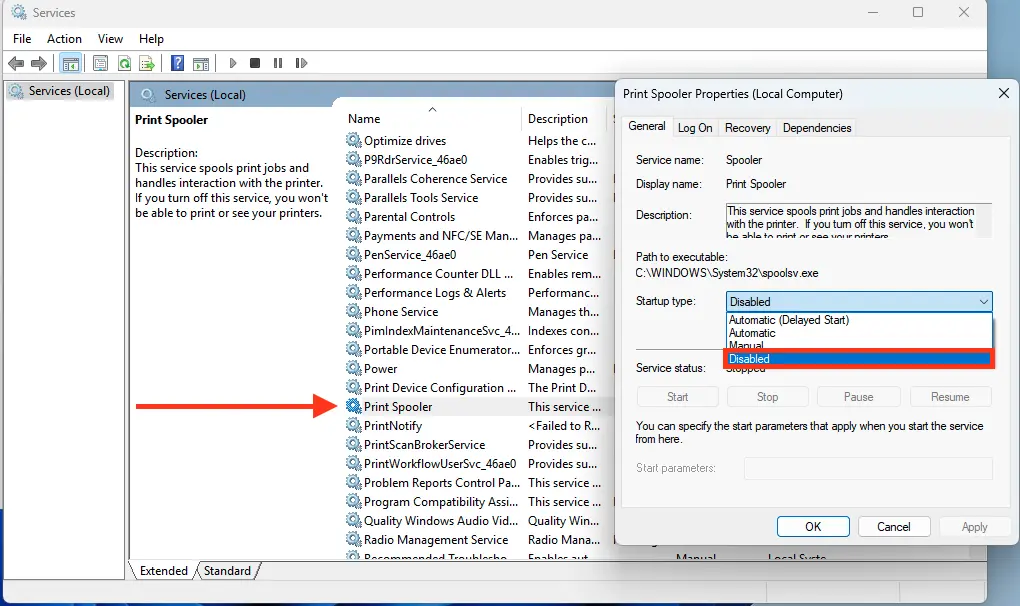
3) If you have an antivirus installed, temporarily disable or uninstall it. After installing Office, reinstall the antivirus (or re-enable it if you only disabled it).
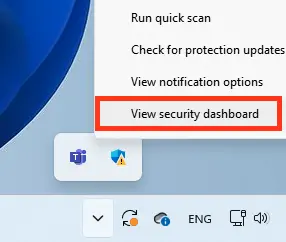
Go to “virus & Threat protection”.
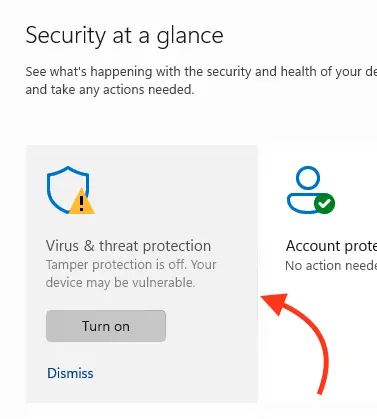
Now to the “Manage settings”.

Here turn off all the sliders, put them in the off position, in order to disable antivirus protection.
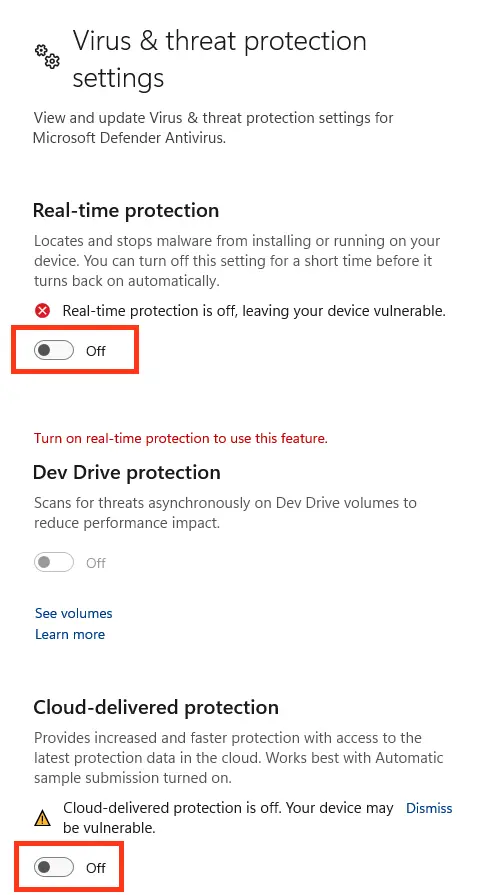
Additionally, we strongly recommend using only original installers. You can download them from our website via this link. Also, use only genuine product keys, which you can purchase in our catalog on this page.
Instant delivery of the product immediately after payment in automatic mode. Guarantees and 24/7 technical support.

















