This article explains what to do if the Microsoft registration server regsvr32.exe causes high CPU usage in Windows 10, 8, or Windows 7. This issue may manifest as system slowdowns, visible in Task Manager. We will explore how to identify the cause and resolve the problem.
You can purchase original Windows product keys from our catalog from 7.50 €
What is the Microsoft Registration Server regsvr32.exe?
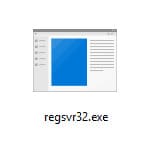
regsvr32.exe is a Windows system program responsible for registering and unregistering DLL libraries. This process can be initiated by the operating system or third-party applications that need to register their components for proper functionality.
You cannot delete regsvr32.exe as it is an essential system component. However, you can identify what is causing the high CPU usage and address the issue.
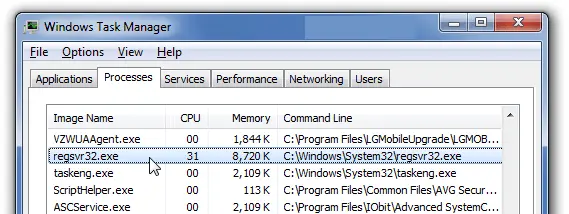
How to Fix High CPU Usage by regsvr32.exe
Before proceeding with detailed steps, try restarting your computer. For Windows 10 and 8, ensure you select Restart rather than Shut down and powering back on, as this allows the system to start fresh. Often, this is sufficient to resolve the issue.
If restarting does not help and regsvr32.exe continues to overload the CPU, it may be due to a program or system component invoking the registration server for DLL operations, causing the process to hang.
Step 1: Using Process Explorer to Identify the Issue
To determine which program is causing the issue and which DLL regsvr32.exe is working with, follow these steps:
1. Download and run Process Explorer from Microsoft’s website.
2. In the process list, locate the process consuming high CPU and expand it to view child processes, including regsvr32.exe.
3. Hover the mouse over the regsvr32.exe process to view the Command line string, which includes the command and the name of the DLL being processed (no such command is shown in my screenshot). This will help identify the program or component causing the overload.
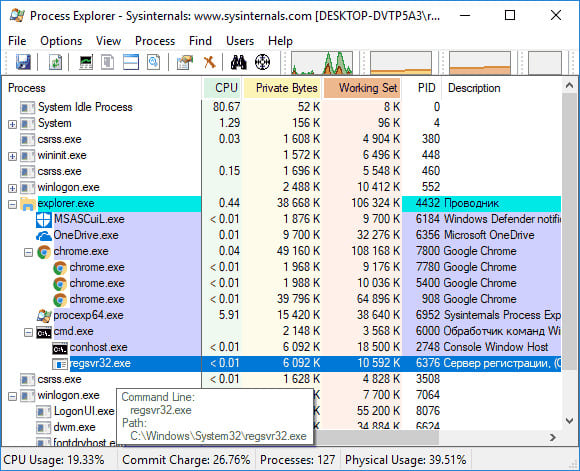
Step 2: Resolving the Issue
Based on the information obtained from Process Explorer, take the following actions:
1. If you identify the program triggering regsvr32.exe, try closing and restarting it. This may resolve the issue.
2. If the issue is related to an installer or unofficial software, temporarily disable your antivirus, which may be blocking DLL registration. Re-enable the antivirus after installation.
3. If the issue appeared after a Windows update and involves security software (antivirus or firewall), try uninstalling the software, restarting the computer, and reinstalling it.
4. If it’s unclear which application or program is using regsvr32.exe, search online for the DLL name to determine which component it belongs to. For example, if it’s a driver, try uninstalling and reinstalling it.
5. If none of the above helps, try booting into Safe Mode or performing a clean boot in Windows. Check if the high CPU usage persists in this mode.
Step 3: Checking for Malware
regsvr32.exe is typically a system process, but in rare cases, malware may disguise itself under this name. If you suspect this, verify the file’s location. The standard location for regsvr32.exe is C:\Windows\System32. If the file is located elsewhere, scan it with an antivirus. You can also use the CrowdInspect application to check running processes for malware.
Now you know how to diagnose and fix high CPU usage caused by regsvr32.exe. If the issue persists, perform a clean boot or reinstall the problematic application.

















