Let’s consider what might have caused this error 30182-39 (2). It can occur during a simple installation of Microsoft Office 365, 2016, or 2019. Alternatively, it may happen when installing Visio or Project applications, if you already have Microsoft Office 365, 2016, or 2019 installed.
How to resolve the issue?
The quickest and often most effective solution is to reinstall the application if you encounter the error during the installation of Microsoft Office. Or, if you are installing Visio or Project alongside your main Microsoft Office package, you should first uninstall Microsoft Office, then install Visio or Project, and only after installing Visio/Project, reinstall Microsoft Office.
We recommend uninstalling any Microsoft Office applications, as well as Visio and Project, using the official Microsoft tool for removing Office remnants – Microsoft Support and Recovery Assistant.
You can download and familiarize yourself with the instructions for using it on the following page.
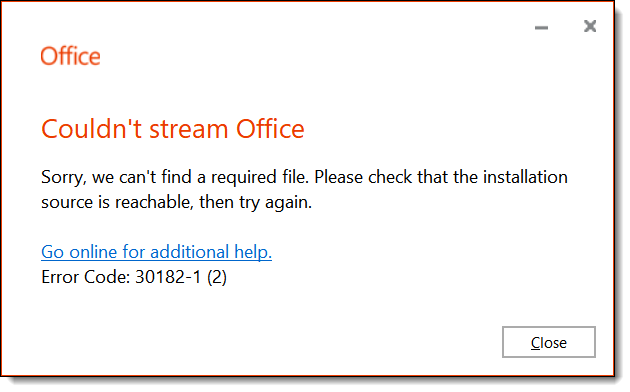
Additionally, we recommend using only genuine Microsoft Office and Visio / Project installers. You can download them from our catalog.
















