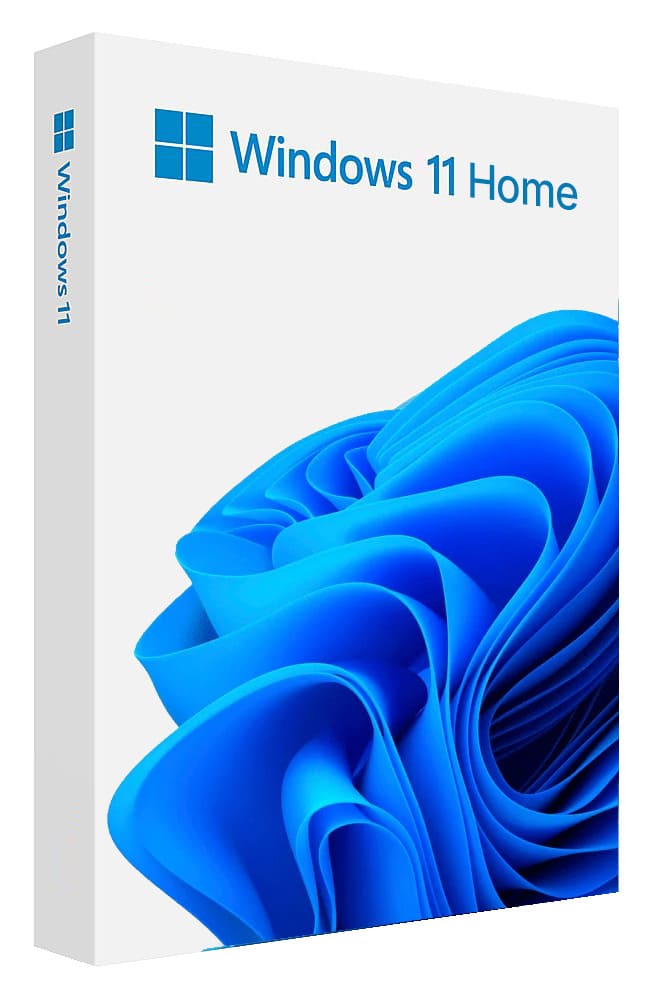
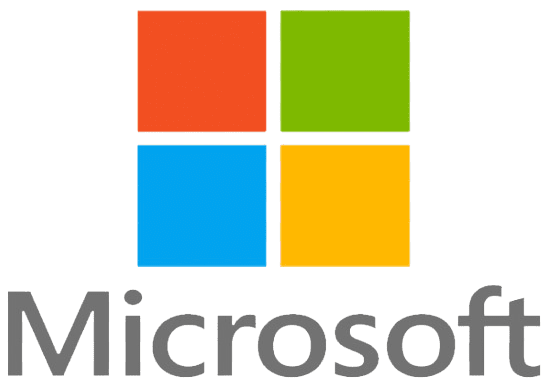
Checked by antivirus:
You can create a bootable flash drive using the Rufus application by following the instructions.
You can install the system by following the instructions.
1) You can try to install the system by bypassing the minimum system requirements using the instructions.
2) Alternatively, if your PC does not support Windows 11 and you want to upgrade from Windows 10, you can use another set of instructions on the next page.
- MD5 (x64) [Eng] – 6B05BBA98D7B55D299792C08080D6A56
- SHA-1 (x64) [Eng] – 57CC59C31FFCC0C54D19AA0314BB33A8C4415754
- MD5 (ARM) [Eng] – 0B34B6931A6B818F26A30E461EFA2304
- SHA-1 (ARM) [Eng] – 8FE4084B051B2B244158CDF6B087FC4F8A2BB183
List of Windows 11 versions:
- Version 25H2, the latest release. You can download it on this page.
- Version 24H2.
- Version 23H2.
- Version 22H2.
Download the original Windows 11 Home installer
On this page, you can download the official Windows 11 Home ISO image — a clean installation file from Microsoft. The installer is completely original, unmodified, and corresponds to the latest available version.
What are you downloading?
- The original Windows 11 Home ISO image without third-party software
- Windows 11 Home in English
- Support for creating a bootable USB drive using this guide
Important
After installing Windows 11 Home, activation will be required. For this, use a licensed product key, which you can purchase on our website on the product page.
Why choose the original Windows 11 Home installer?
The original ISO image guarantees system security and stability. Pirated builds and activators may contain malicious software such as viruses, trojans, or hidden miners that put your data at risk and reduce your computer’s performance.
Tip: Download the original Windows 11 Home image, perform the installation, and activate the system with an official product key. This will ensure reliable, secure, and long-term performance of your operating system.




