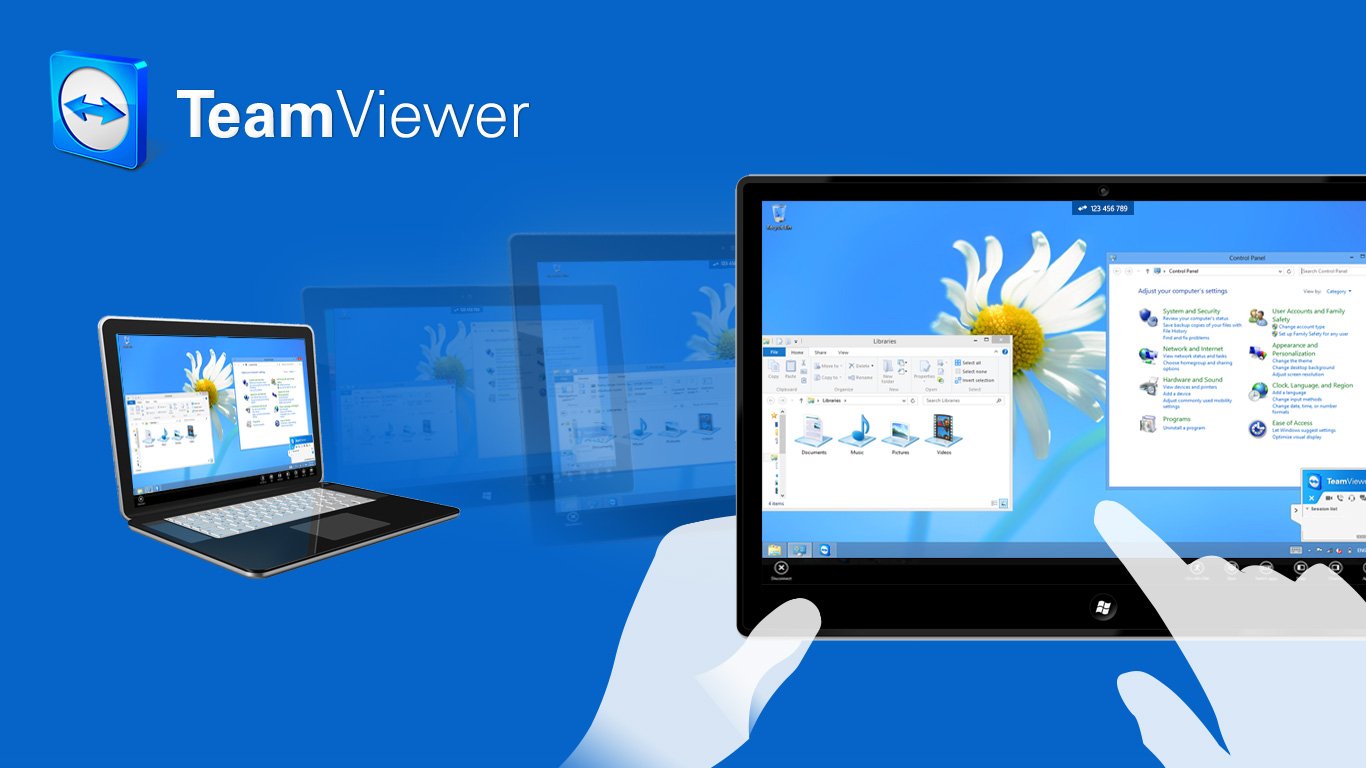Remote Computer Control – TeamViewer. There are plenty of programs that allow you to control a computer remotely. In this article, I’ll talk about what I consider the best one, TeamViewer, and explain how to install and use it.
1) The first thing you need to do is download it. You can download TeamViewer to your computer from
the official website, or for convenience, from our server via a direct link: TeamViewer x64 | TeamViewer x86 | TeamViewer MacOS
2) During installation, select these options and click accept:

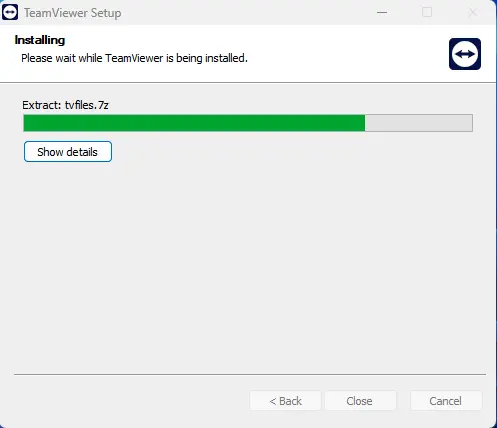
3) Accept the license agreement and click continue.
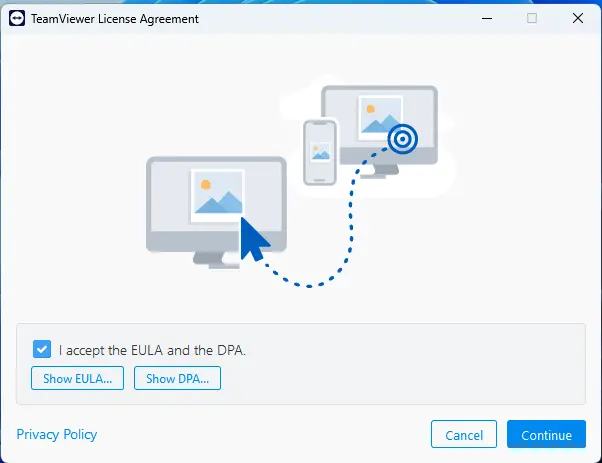
4) That’s it. After installation, you can go to the “settings” menu => “advanced” and set a permanent access password for the PC where TeamViewer is installed. This allows you to always connect to the PC (because if you don’t set a password, the temporary password will change with each computer restart).
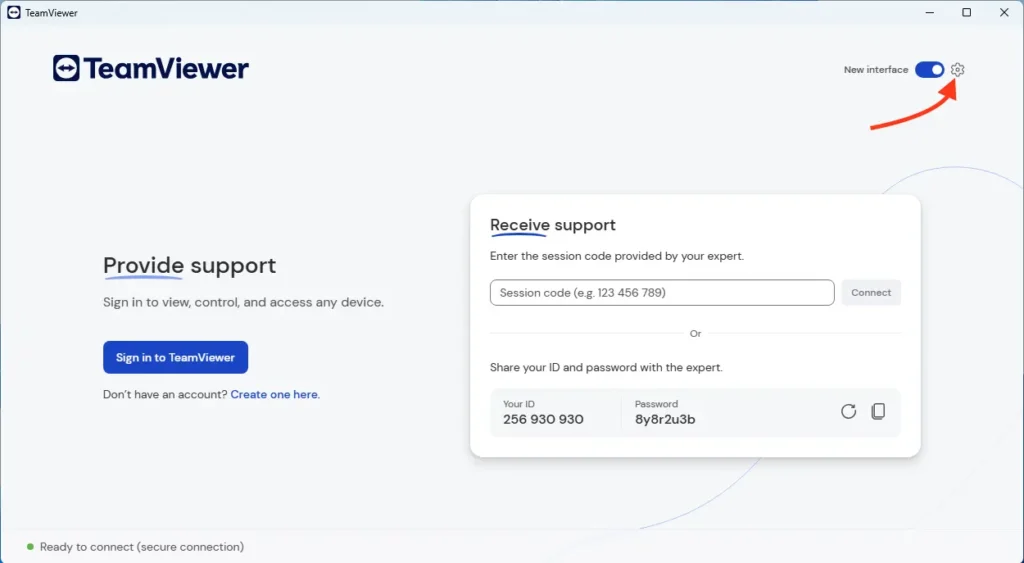
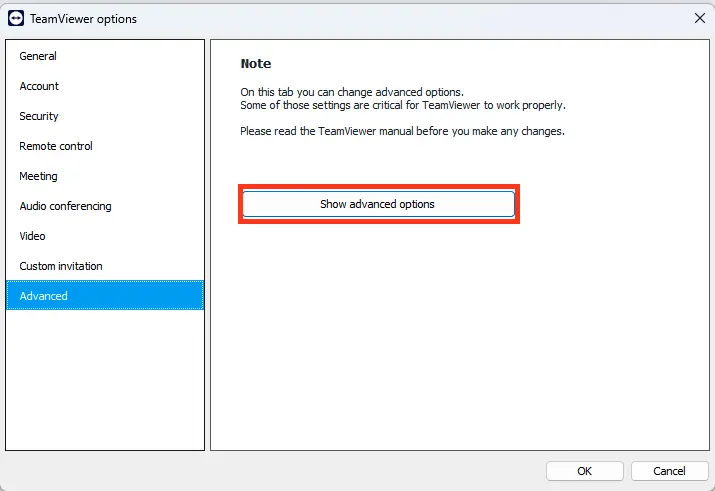
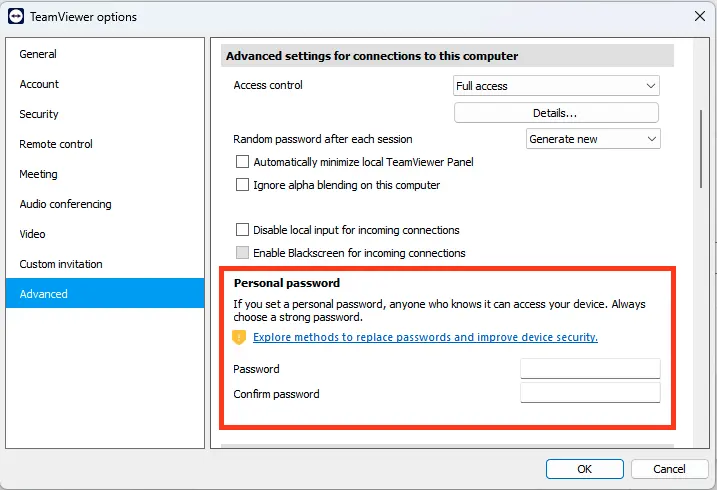
5) In the main program window, you’ll see “Your ID,” which is unique and won’t change. Password: this is a temporary password that changes with each restart, and when connecting, you need to enter the password you set in the settings in step 4.
To connect to another PC, enter its ID in the input field “Session Code”.
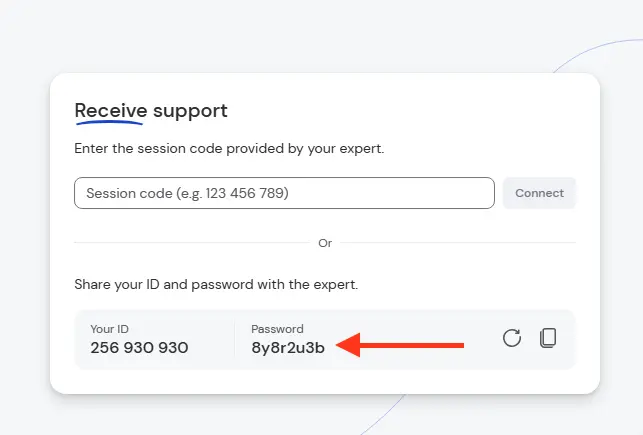
6) To connect to your PC from a phone or tablet, download TeamViewer from the Play Market or App Store for your phone’s version, Android or iOS. It’s the same process: download the app, enter the Partner ID, and control the computer from your phone.