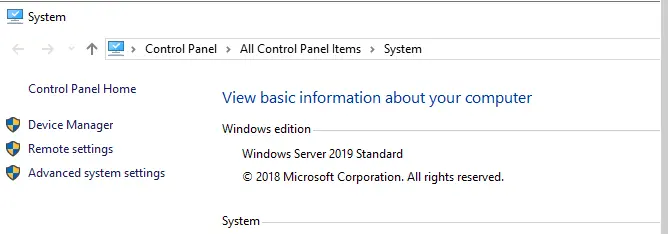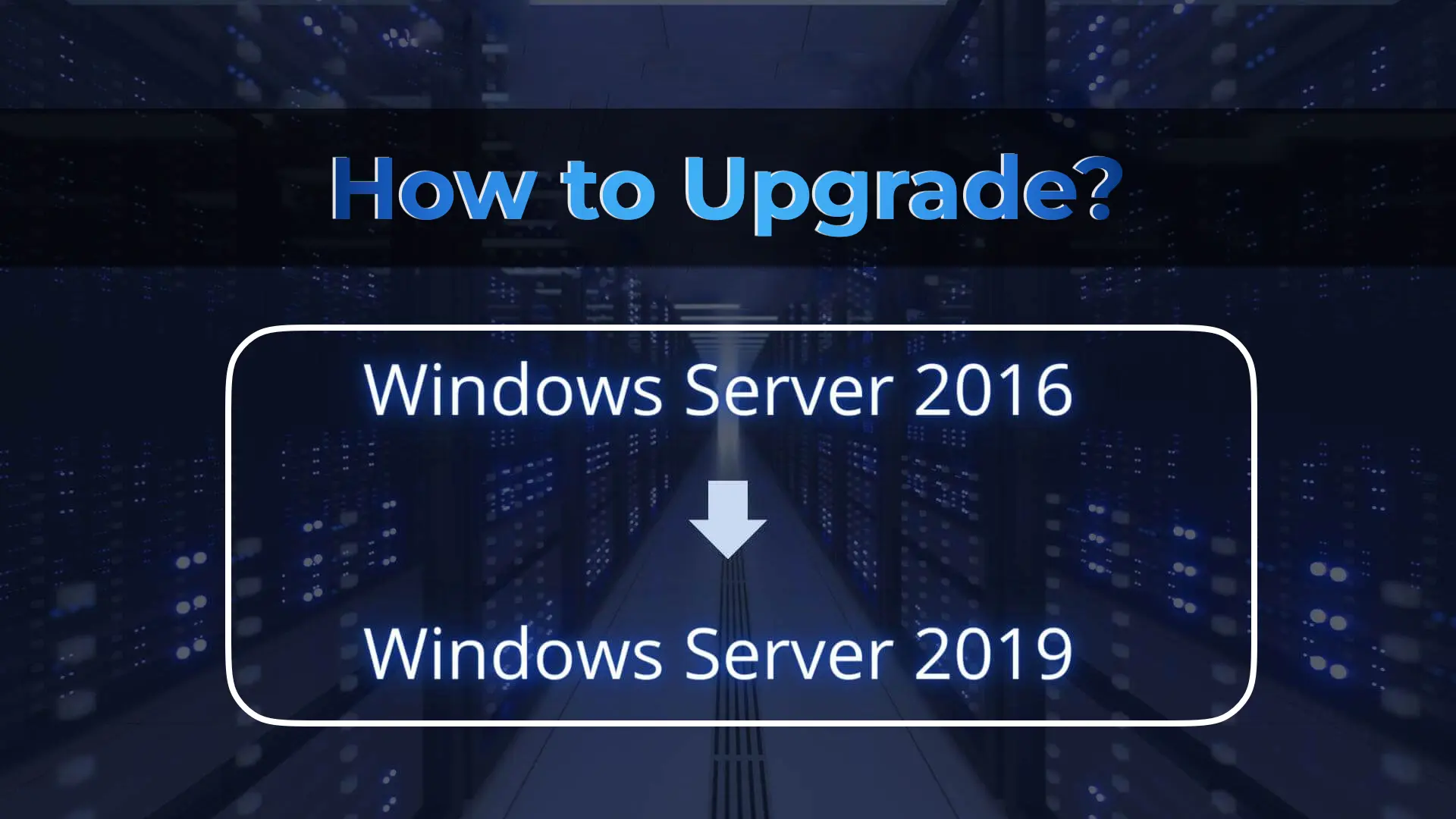In Windows Server 2016, it is possible to upgrade to Windows Server 2019 while preserving all settings and files. Installing Windows Server 2019 is also possible, for example, from Windows 10, but in this case, personal files cannot be saved during this upgrade method.
1) Before proceeding with the upgrade, ensure the following important aspects:
1. Is the server being maintained by a third-party company? They may have their own nuances, so please clarify if you are not the main administrator of this server.
2. Are the server’s disks encrypted with BitLocker? If so, decryption will be required during the upgrade.
3. Is the server part of a failover cluster?
4. Is there enough free space on the hard drive for the upgrade? (Minimum 8GB HDD).
5. Be sure to back up the server.
6. Ensure the server is fully functional. It is strongly recommended that both the hardware and software on this server are working correctly.
2) Download and run the Windows Server 2019 installer.
You can download it on the following page.
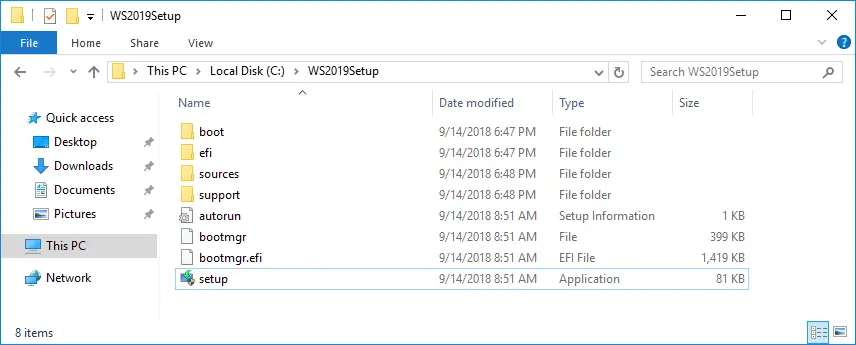
3) It is recommended to download updates immediately, as drivers and additional features will also be downloaded automatically.
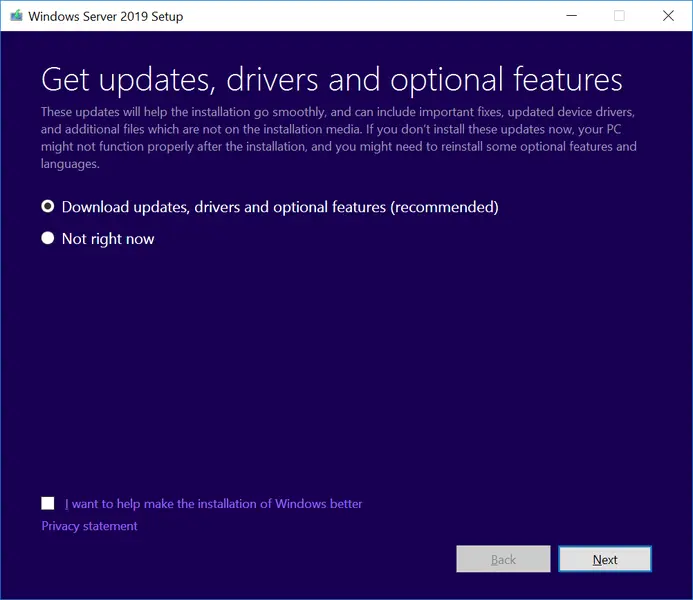
4) The installer will check your computer’s (server’s) configuration.
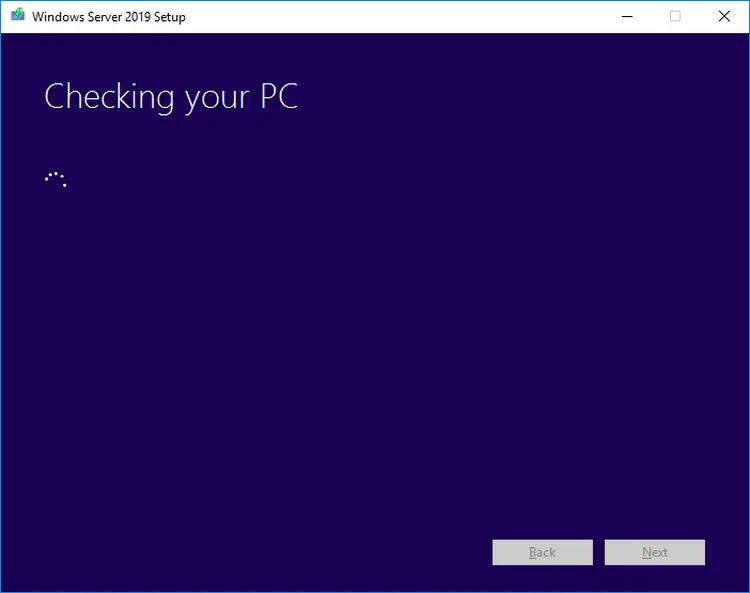
5) At the next stage, depending on your original operating system, you may be prompted to enter a license product key for Windows Server 2019 to proceed further.
6) At this stage, you will be prompted to select the desired edition of Windows Server 2019.
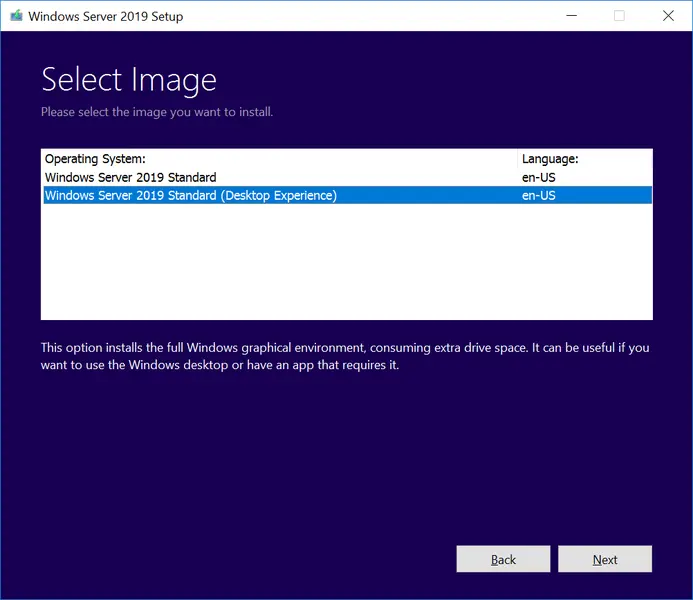
7) Accept the license agreement.
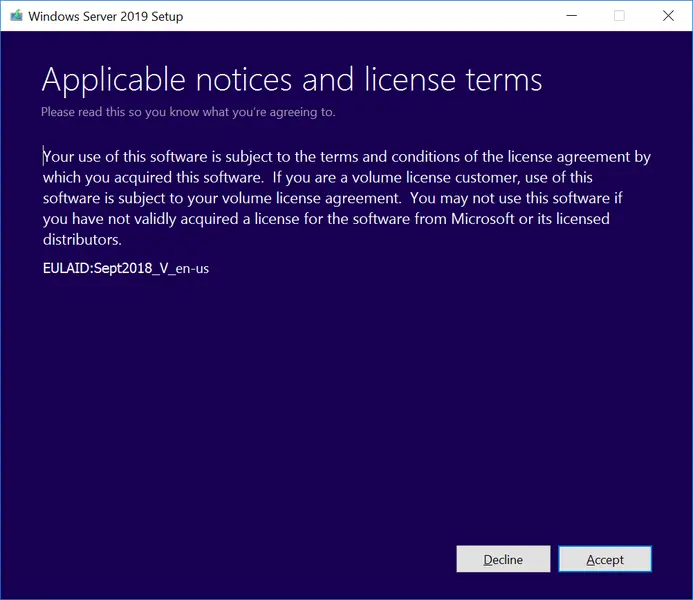
8) Choose the first option to preserve personal files and applications during the upgrade.
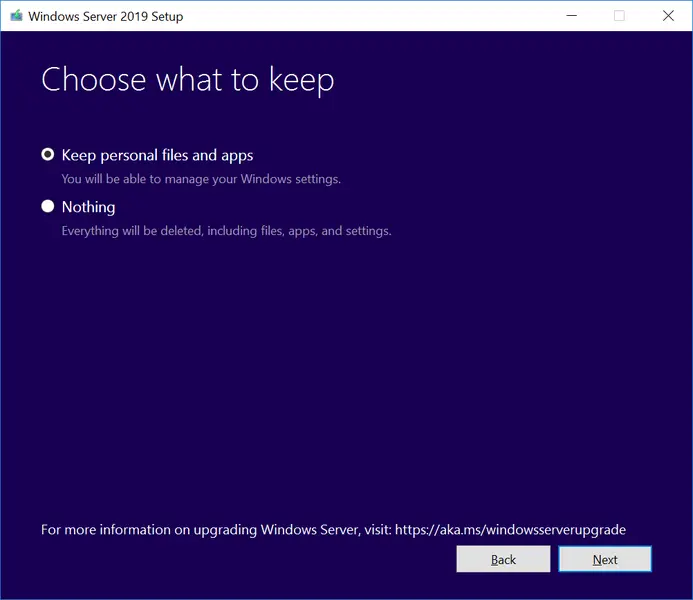
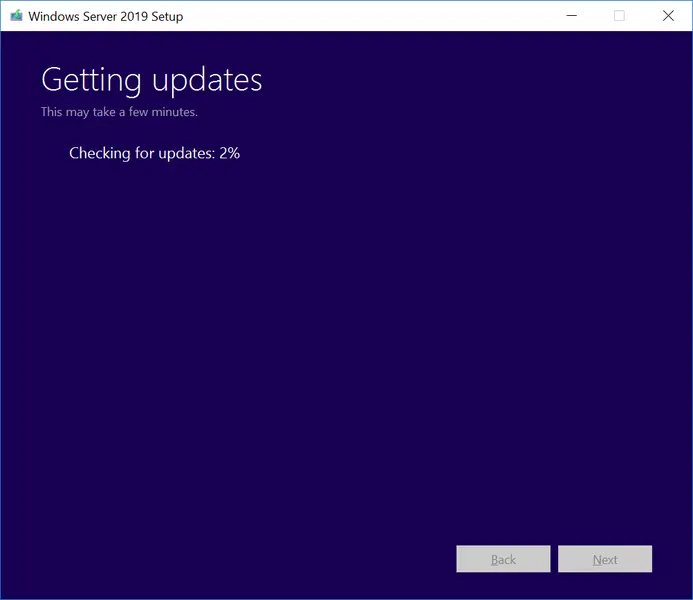
9) Install the update. The server will restart several times before the upgrade is complete.
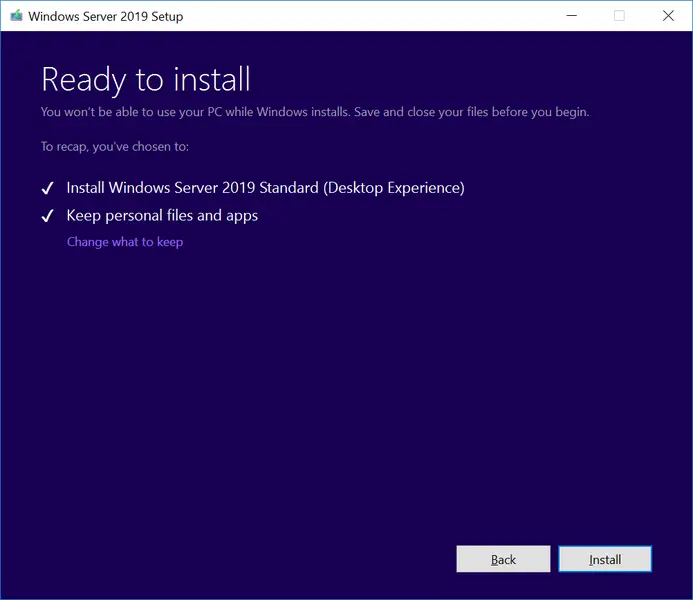
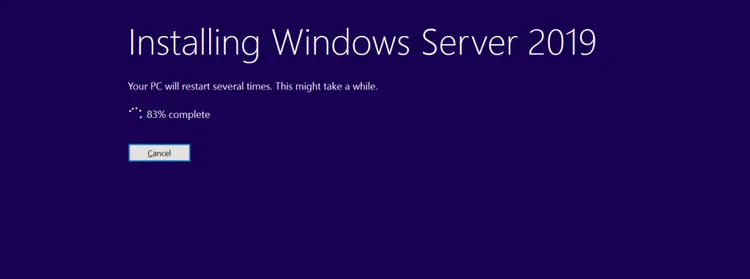
After installation and completion of the upgrade, go to the system properties and ensure that the upgrade to Windows Server 2019 has been successfully performed.