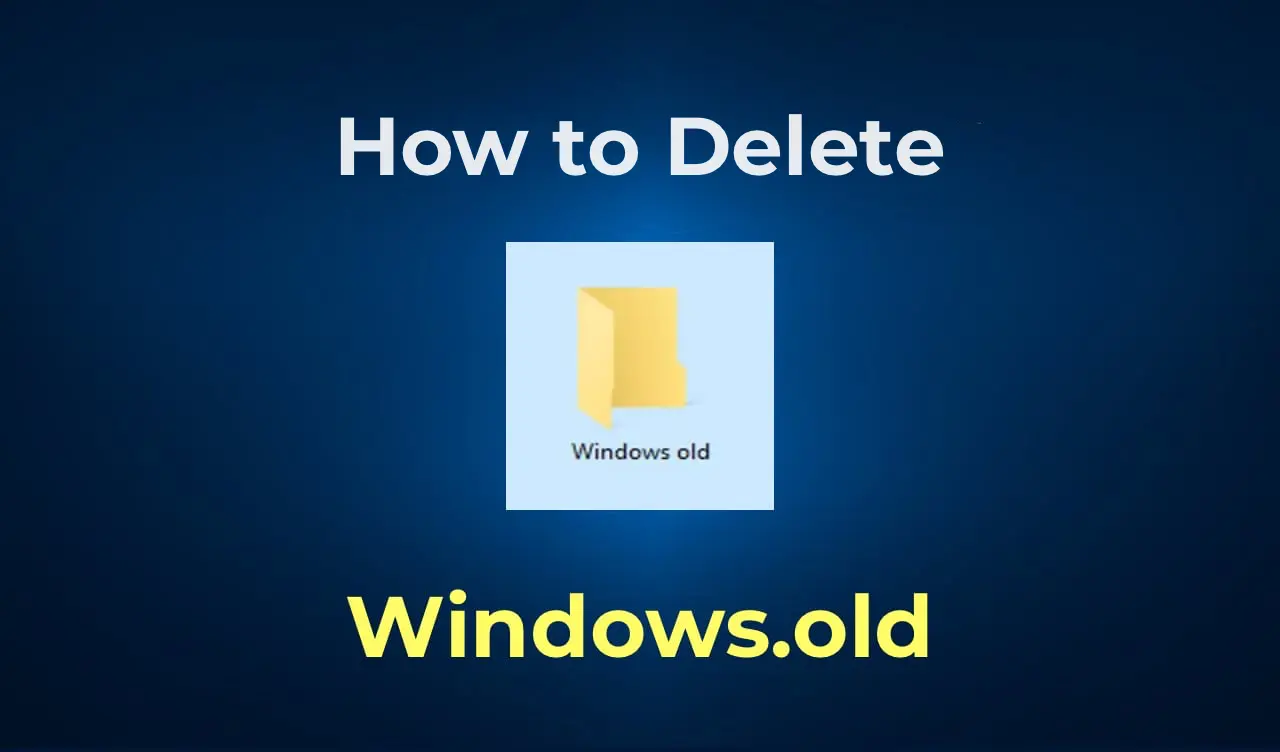This article explains how to remove the Windows.old folder from your computer after installing or updating Windows. This folder contains files from the previous OS version and often occupies significant disk space. Below are methods for Windows 10, 8.1, 8, and 7.
What is the Windows.old Folder?
The Windows.old folder is created during a Windows installation or upgrade and stores files from the previous OS version. It may include user data like desktop files or documents. If you don’t need to revert to the old OS, delete it to free up disk space.
Method 1: Delete Windows.old in Windows 10 (Version 1803 and Newer)
Use the built-in storage cleanup tool for the easiest method.
Steps:
1. Open Settings (Win+I).
2. Go to System > Storage.
3. Click Free up space now under Storage Sense.
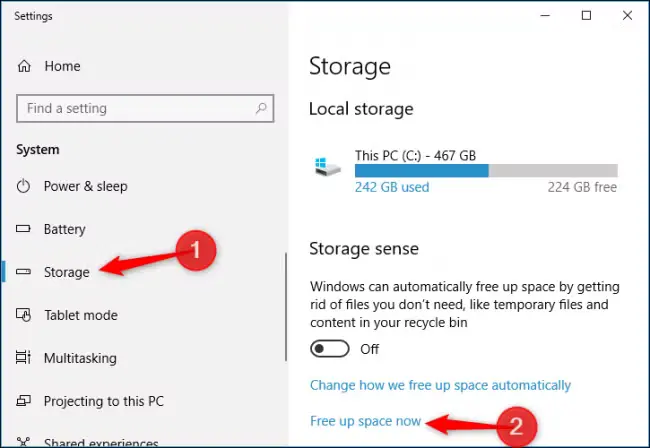
4. Check Previous Windows installations after the scan.
5. Click Remove files to complete the process.
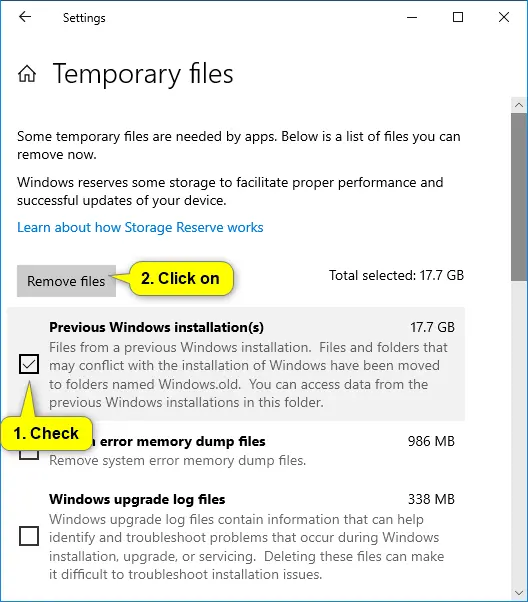
Method 2: Delete Windows.old in Older Windows 10/8/8.1
Use the Disk Cleanup utility.
Steps:
1. Press Win+R, type cleanmgr, and press Enter.
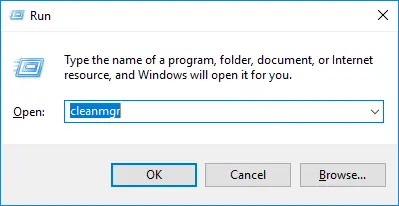
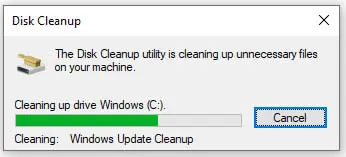
2. Click Clean up system files.
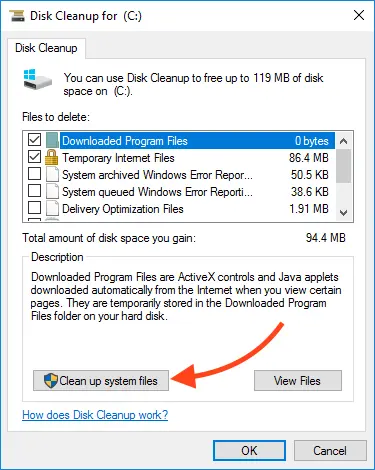
3. Check Previous Windows installations and click OK.
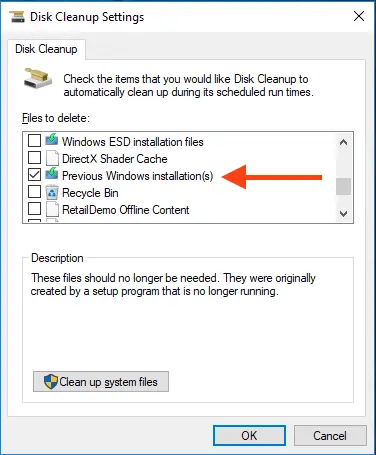
Method 3: Command Prompt (All Windows Versions)
For manual deletion, use Command Prompt as Administrator.
RD /S /Q C:\windows.old
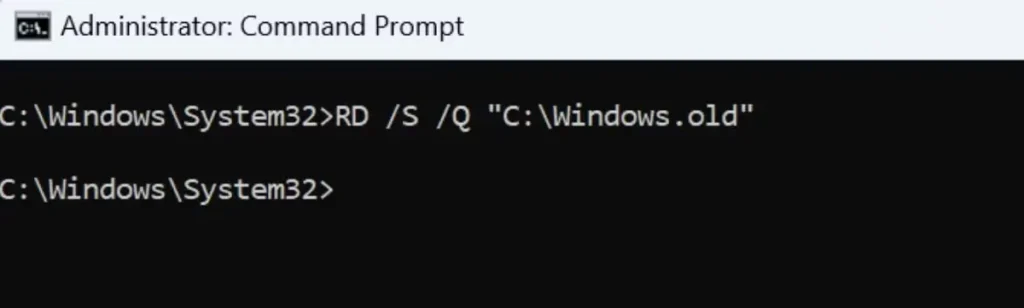
Method 4: Delete Windows.old in Windows 7
Steps:
1. Right-click My Computer > Properties and select Disk Cleanup.
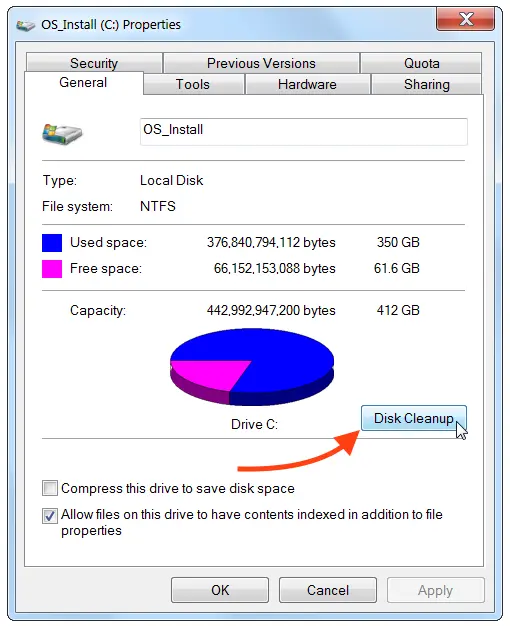
2. Click Clean up system files.
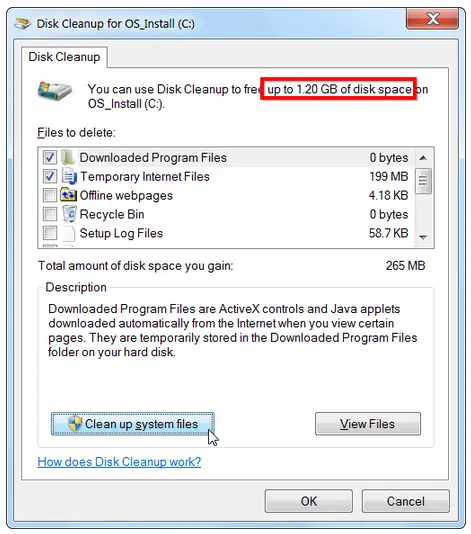
3. Check Previous Windows installations and confirm.
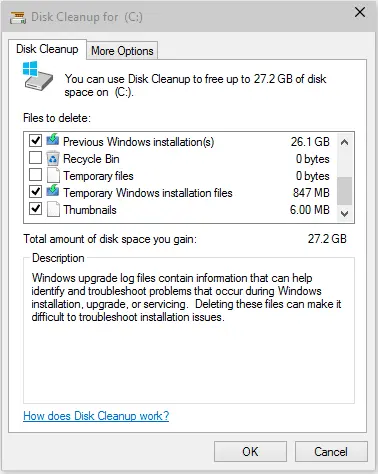
Additional Methods
Task Scheduler
Run the SetupCleanupTask task in Task Scheduler.
Third-Party Tools
Use apps like CCleaner for deeper cleanup.
Important Note
Deleting Windows.old removes the ability to roll back to the previous OS version. Proceed only if unnecessary.