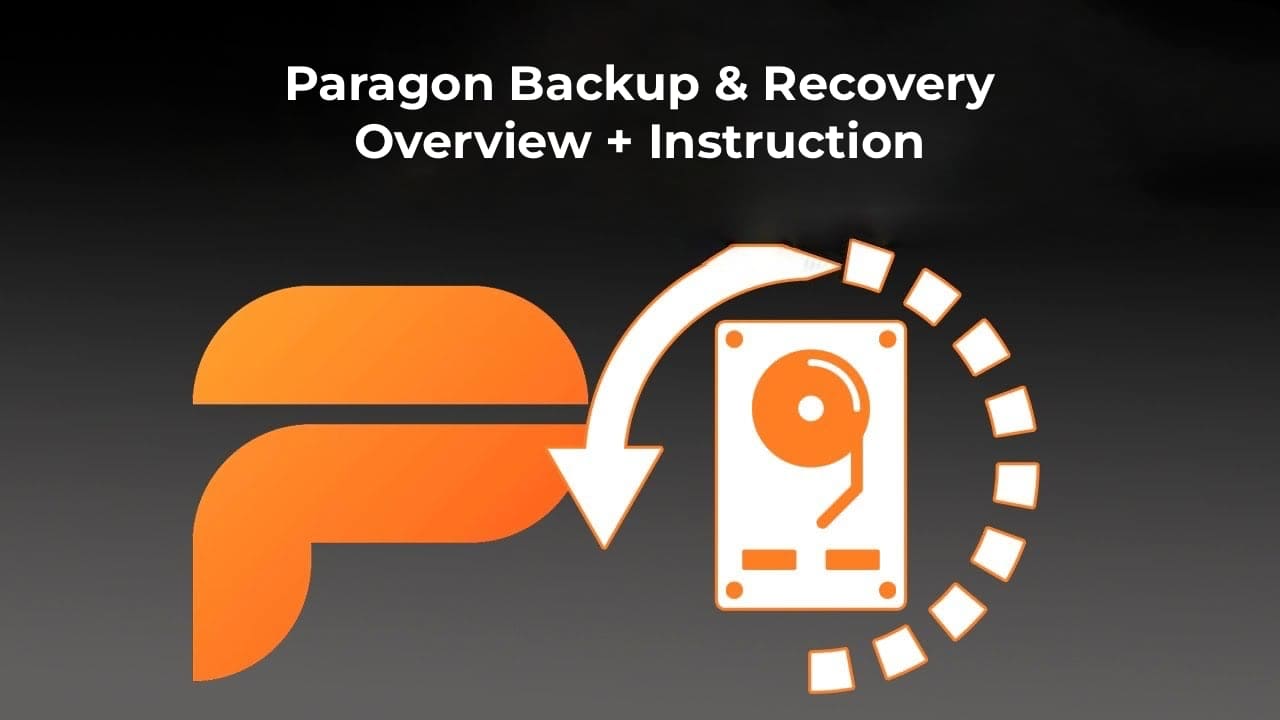In this article, we will explore the Paragon Backup & Recovery 17 Free application — a free backup solution for the Windows operating system. This tool is fully compatible with Windows 10, supports differential and incremental backups, and allows the creation of bootable media for system recovery.
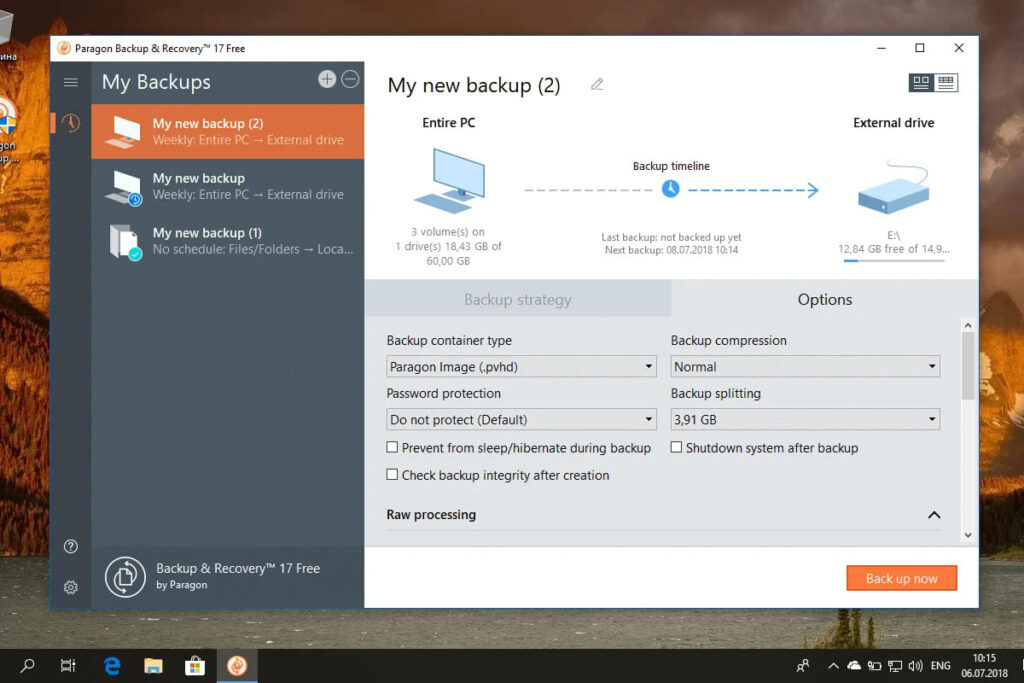
Paragon Backup & Recovery 17 Free is a free backup application available for all supported user versions of Windows. It is not intended for server versions or other operating systems but serves as a convenient solution for backing up and restoring data on personal computers.
You can download the application from the official website.
Or directly from our server:
Paragon Backup & Recovery 17 Free – x64
Paragon Backup & Recovery 17 Free – x86
Paragon Backup & Recovery 17 Free – For Mac OS
The application has several key advantages, including:
– Full compatibility with Windows 10.
– Support for differential and incremental backups.
– Recovery environment for restoring the system to a working state.
– A reputable developer with extensive industry experience.
Download and Installation
To use Paragon Backup & Recovery, you need to create a Paragon account. If you don’t have an account, you can create one for free during the first launch of the application.
You can download the 32-bit or 64-bit version of the application. The 64-bit version is approximately 140 MB. Installation is straightforward and does not require complex configurations.
Upon the first launch, you will need to log in to your Paragon account or register a new one. After successful authentication, you can proceed to set up your first backup task.

Recovery Media Builder
Paragon Backup & Recovery includes a Recovery Media Builder wizard. It is recommended to create bootable media for system recovery to restore the system to a working state in case of a failure or Windows crash.
To create bootable media, you can use the current Windows installation or Windows ADK. Select a USB drive and follow the on-screen instructions. Note that creating bootable media will erase all data on the flash drive.
You can add storage device drivers and network device drivers to the media, as well as configure network exchange settings.
Backup Process
To create a backup, follow these steps:
1. Click on the source icon and choose what to back up: Entire computer, Disks or partitions, Files or folders.
2. When selecting disks and partitions, you can mark one or more disks by highlighting them with an orange border.
3. The Files & Folders option allows you to manually select the files and folders to include in the backup. You can also select files by extension.
4. After selecting the data, specify the target location for the backup: local folders, external drives, or network disks.
5. Click “Back up now” to start the backup task immediately.
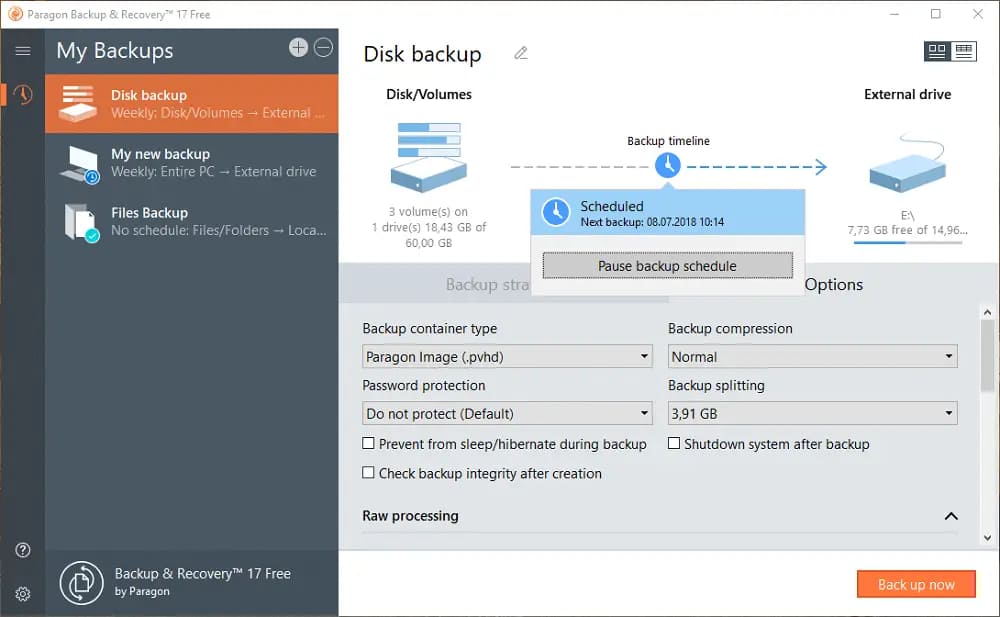
Scheduled Backups
The application supports scheduled backups with various options:
– Running tasks daily, monthly, or based on specific events.
– Incremental or differential backups to reduce the amount of storage space used.
– Specifying the retention time for backups.
– Changing the container type from Paragon Image (pvhd) to VMWare, Microsoft Virtual PC, or Microsoft Hyper-V images.
– Configuring compression levels and setting a password to protect data.
Additionally, you can enable integrity checks after task completion, run external applications before or after backup, and handle “raw partitions” with unknown file systems.
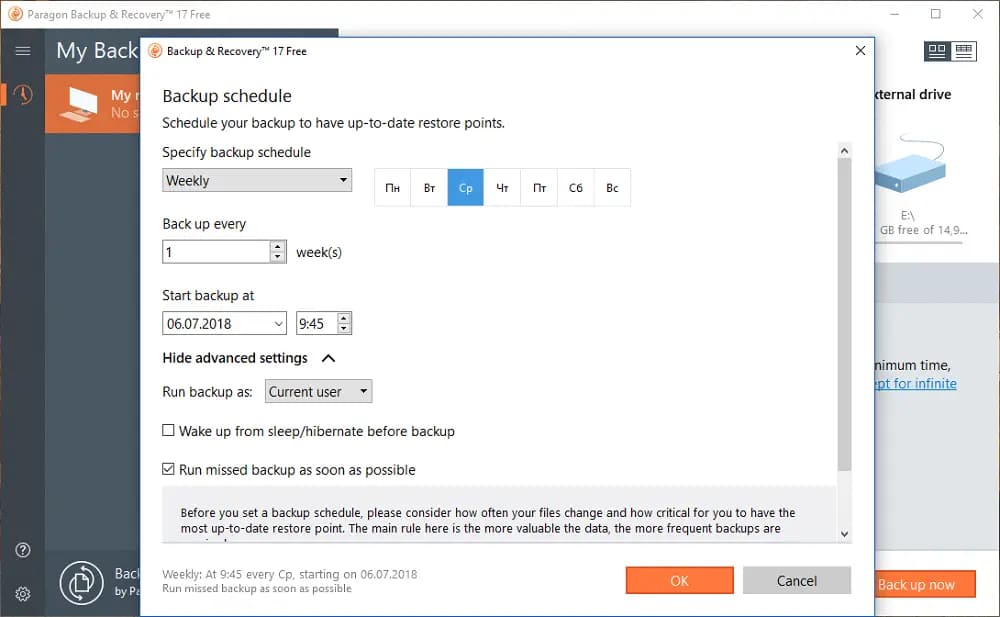
Recovery
Paragon Backup & Recovery supports two recovery options:
1. Full image recovery, which replaces all data on the disk or partition with the backup image.
2. Selective recovery of individual files and folders from the backup.
To perform a recovery, you need to boot into the WinPE environment created during the application setup.
Paragon Backup & Recovery 17 Free is a convenient application for backing up and restoring data with numerous useful features. It supports creating tasks with advanced settings, such as compression, password protection, and scheduled backups.
The only drawbacks are the requirement to create an account for usage and the mandatory use of bootable media for data recovery.