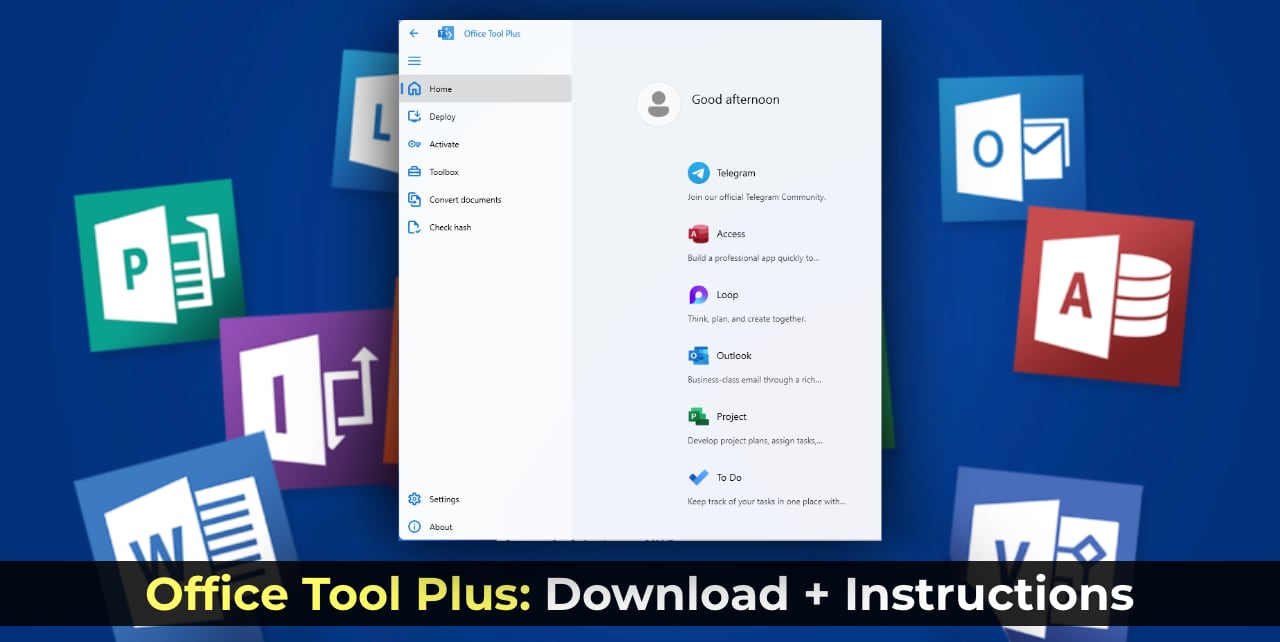Microsoft has discontinued support for the Support and Recovery Assistant, previously used to diagnose and fix issues with Office applications. As an alternative, we recommend using Office Tool Plus. This powerful and user-friendly application allows you to completely uninstall Office, remove all remnants of Office applications, and efficiently manage their installation with just a few clicks.
How to Download Office Tool Plus
1) Download the utility directly from our server or visit the official Office Tool Plus website.
2) On the homepage, click the “Download” button and download the installer for your system.
3) Install the application by following the standard procedure.
Instructions for Using Office Tool Plus to Remove Office Remnants
After installing the application, follow these steps:
1) Launch the Office Tool Plus .exe file.
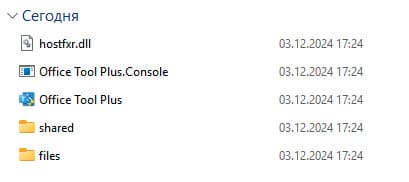
2) On the left side of the window, select the “Toolbox” section.
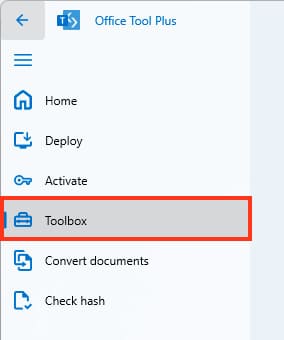
3) In the opened menu, click “Remove Office”.
At this stage, you will be presented with a list of installed Office components and their remnants.
4) Click the “Remove” button to delete the selected components.
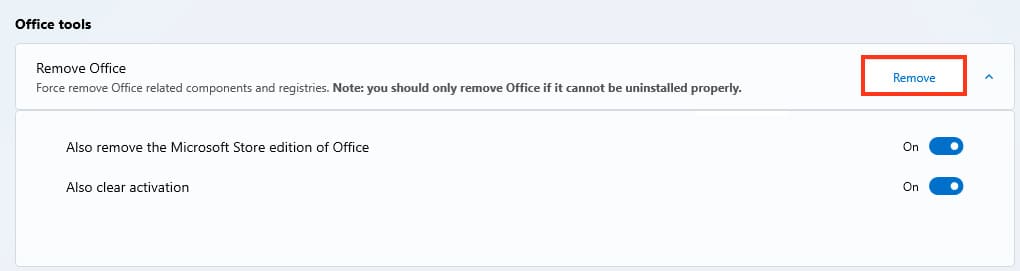
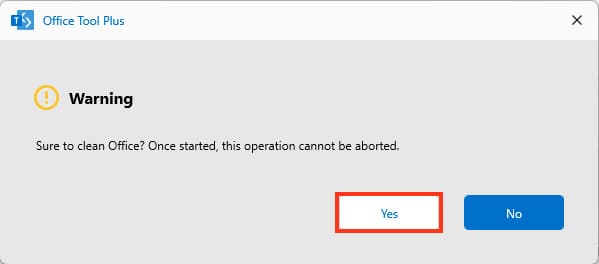
Tip: Make sure you close all Office applications before proceeding with the removal. If this is not done, the utility will prompt you to terminate active processes.
5) Wait for the process to complete. All remnants of Office applications will be fully removed.
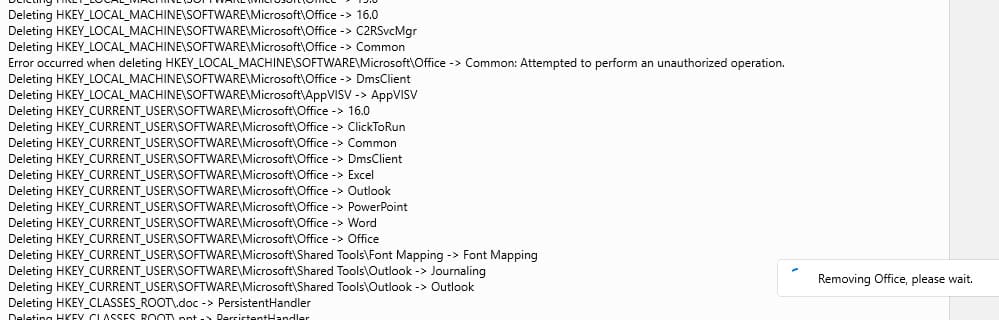
Now you know how to effectively manage Office applications using Office Tool Plus. This application is an indispensable tool for users who need to clean their system of remnants or set up a new Office package.