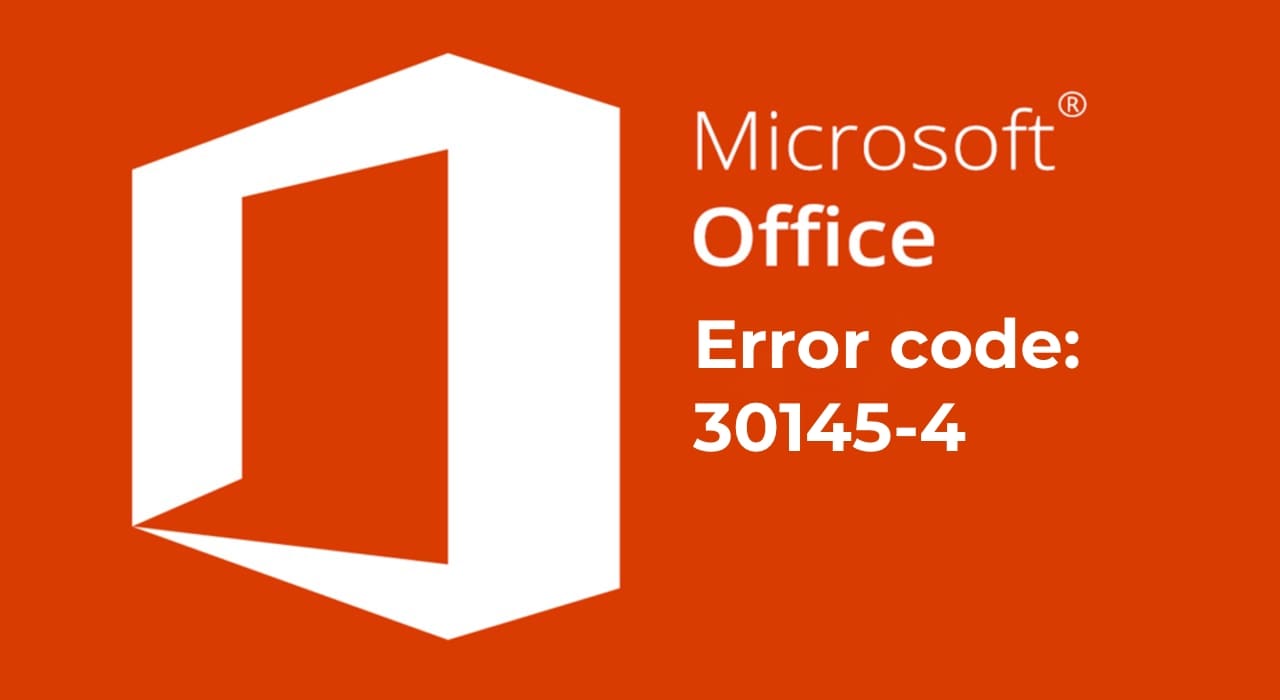If you encounter error code 30145 while installing Microsoft Office, try the following steps:
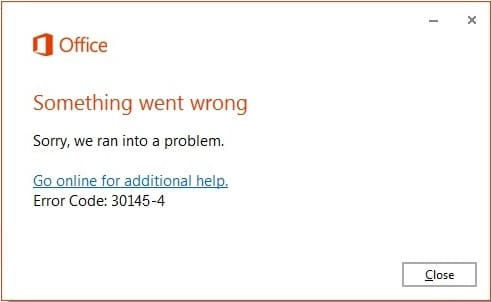
1) Repair Microsoft Office from the Control Panel.
– Right-click the “Start” button (bottom left corner on the taskbar) => Apps and Features.
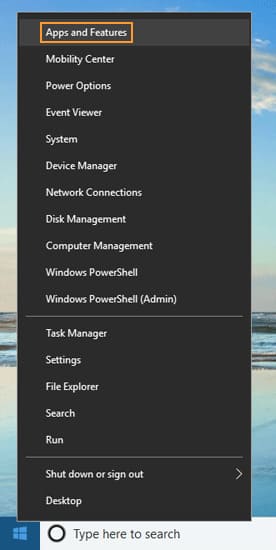
– Then select Microsoft Office from the list => click on this item => Modify => Online Repair => Repair (or Quick Repair) => Follow the instructions on your screen to complete the repair.
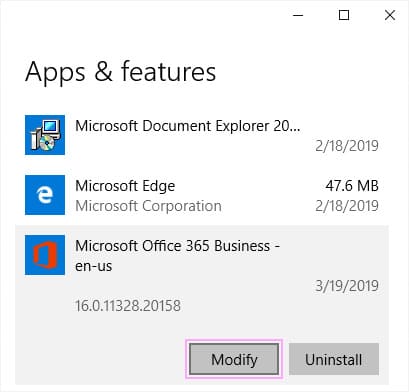
This action will restore the entire Office suite.
2) Uninstall Microsoft Office using the official Microsoft tool for removing Office. Download the application.
The program will automatically find and suggest removing the detected Microsoft Office application.
3) Manually uninstall from the Control Panel. Perform the same steps as in point 1, but instead of “Modify”, click “Uninstall”.
Additionally, to ensure everything works correctly in the future, we strongly recommend using only official Microsoft Office installers and original licenses for these applications. You can download and purchase genuine product keys from our online store SoftComputers at the lowest prices. Instant delivery of product keys immediately after payment is processed automatically to your email. Warranty and free technical support 24/7.
Learn more about Microsoft Office products in our catalog on the next page.