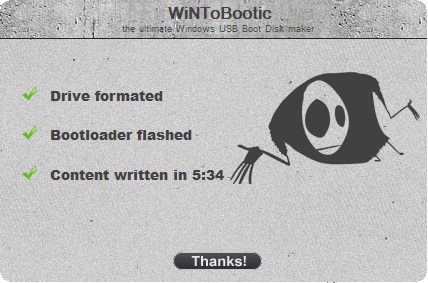WiNToBootic – This is a mini utility, just 865 KB in size, for writing operating system images. With this utility, you can create a bootable flash drive with any Windows and Linux installers. The application does not require installation, you just need to run the utility and in a couple of clicks write the installer image to the flash drive.
Download WiNToBootic from the official website.
Alternatively, you can download it from our server.
Run the utility, your inserted flash drive into the PC should be automatically detected. But if for some reason it is not detected, or if you have multiple inserted drives, you can choose the desired flash drive from the dropdown menu on the left. We also recommend formatting your flash drive before writing, check the box next to “Quick Format”.
On the button labeled “Drop Source or Click” on the right, you need to select the operating system installer you downloaded in advance. In our case, it will be Windows 10. We recommend using only original Windows installers. You can download them from our catalog on the next page.
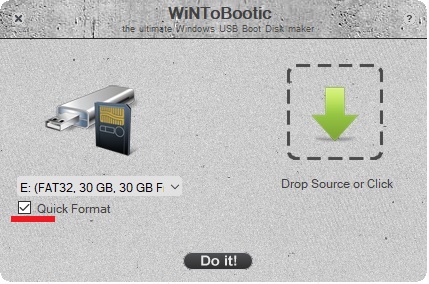
Once everything is selected, click “Do it!”.
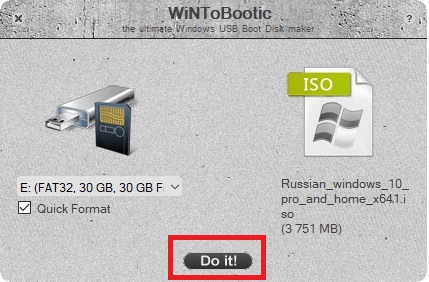
Confirm.
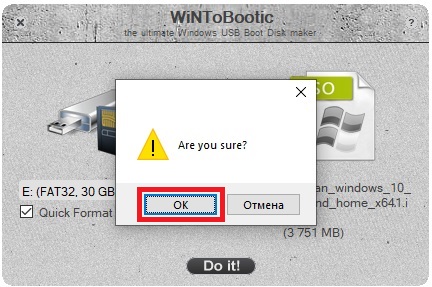
Next, confirm the formatting of the flash drive. After the flash drive is formatted, all data previously written to it will be deleted without the possibility of recovery.
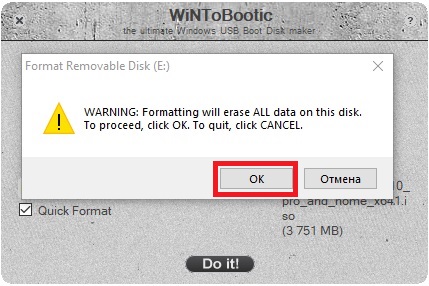
Now wait for the image writing procedure to finish.
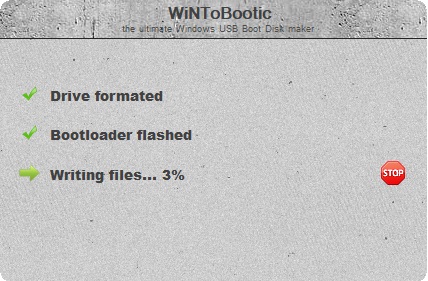
That’s it. Now you can restart your computer, setting your flash drive as the boot device in Bios/UEFI, and begin the operating system installation!