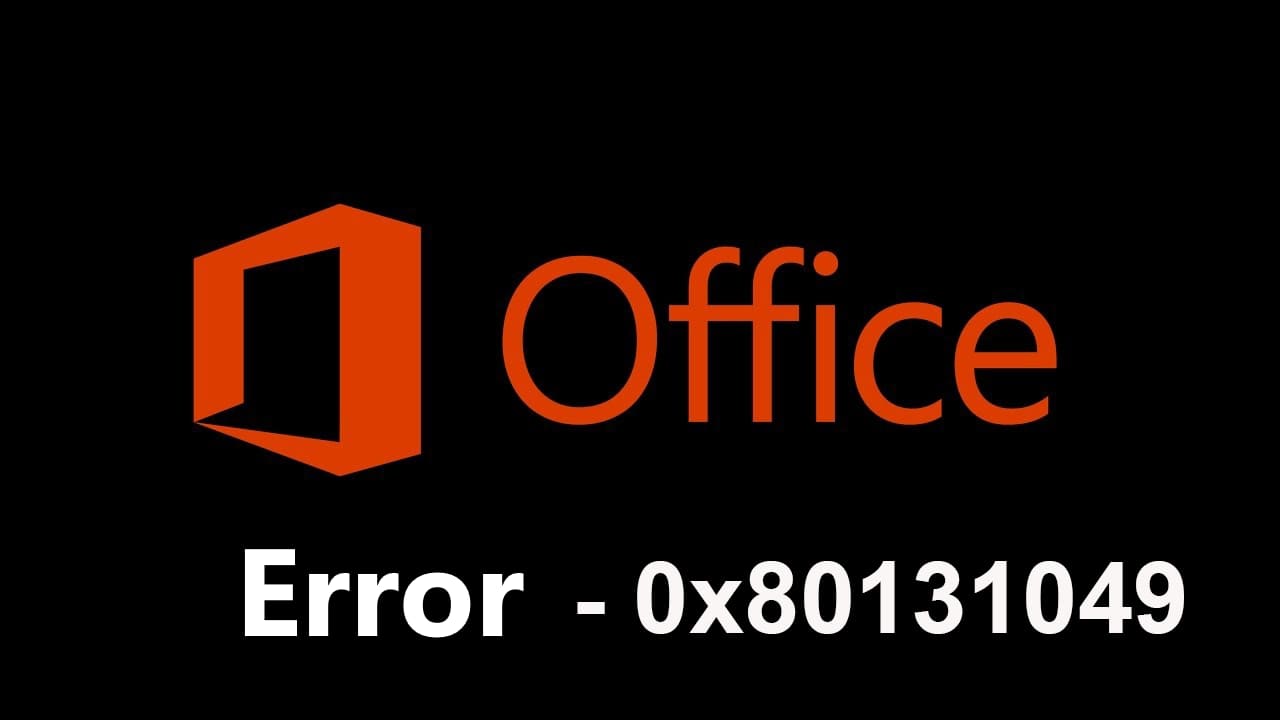In this article, we’ll discuss what actions you can take if you encounter the “0x80131049” error during the installation of Microsoft Office.
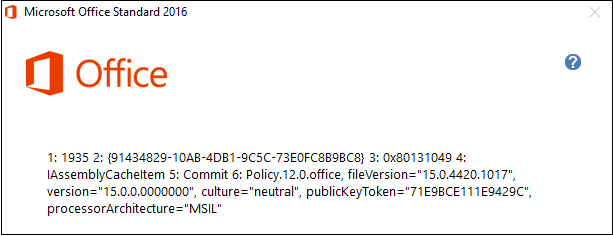
You can follow these recommendations to fix the error. After completing each step, you can try starting the Microsoft Office installation again.
1) Navigate to the registry: HKEY_LOCAL_MACHINE\SOFTWARE\Microsoft\AppModel and rename “AppModel” to something like “AppModel2”. You can access the registry by using the Win+R hotkeys => Enter “regedit” in the text field.
2) Try using the official utility from Microsoft – Microsoft Support and Recovery Assistant. You can download this utility and review its instructions on the following page.
3) Additionally, you can use the Microsoft .NET Framework Repair Tool. This utility will detect errors and reinstall the .NET Framework library for you. You can download it from the official Microsoft website.
We also recommend using only original installers and licensed product keys. You can download installers and purchase product keys at the lowest prices starting from 499 ₽ in our catalog. Instant delivery to your email, guaranteed, and round-the-clock 24/7 technical support!