In this article, we’ll address an error that can be encountered in various versions of Microsoft Office, specifically in the “Account” menu: “This product is unlicensed. Connect to your corporate network or contact your system administrator for further assistance.”
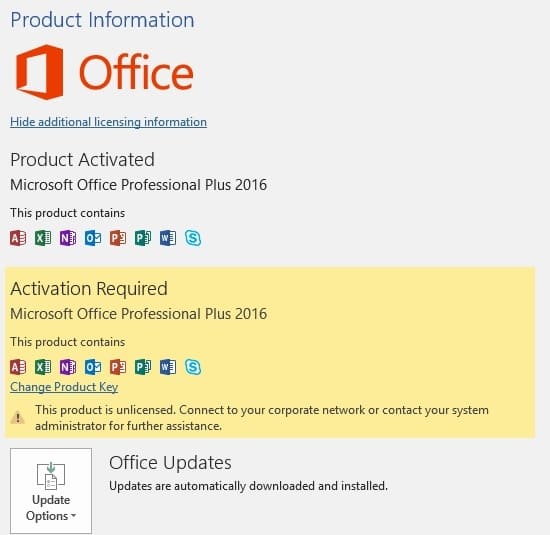
This indicates that you have a Volume License (VL) version of Microsoft Office installed. To activate the application, you need to enter your product key through the “Change Product Key” button. If you have a VL product key, the product should activate successfully.
However, if you have a different type of product key, such as Retail or ESD, it will result in an error stating that it’s not for this version of Microsoft Office. In this case, you need to reinstall the application with the correct version.
– Need uninstall your Office version using the official Microsoft utility – Instructions.
– And after download Retail installers of Microsoft Office from our catalog.
If you don’t have an appropriate product key for your version of Microsoft Office, you can purchase a product key from our online store starting at 9.40 €. Instant delivery to your email.
Additionally, sometimes in the “Account” menu, it may show that the “Product is activated,” but below it states that “This product is unlicensed” This means that you have two versions of Office installed, for example, one Retail and another VL.
You can uninstall the corporate version through the standard “Programs and Features” menu in your Windows settings. Alternatively, you can use the utility following this instruction.
















