If you encounter the message “This app can’t run on your PC” when launching the installer of an application, there are several possible reasons for this issue.
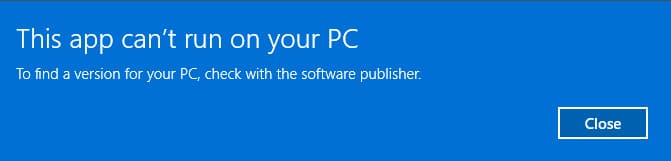
1) The most common and likely scenario is that you have a 32-bit (x86) version of Windows installed, and you’re trying to install a 64-bit (x64) installer.
Solution: Download the installer intended for 32-bit (x86) systems.
2) You’ve downloaded an application designed for ARM processors, which won’t run on a regular processor.
Solution: Download the installer intended for standard Intel/AMD processors, i.e., x32/x64 installers.
3) You’re trying to install an application developed for older versions of Windows, such as Windows XP or Windows Vista.
Solution: If possible, download a newer version of the application with the latest updates. Alternatively, you can try running the application in compatibility mode. Right-click on the installer => Properties => Then in the “Properties” window, open the “Compatibility” tab => Check the box next to “Run this program in compatibility mode for” and choose the OS in which you want to install or run the application.
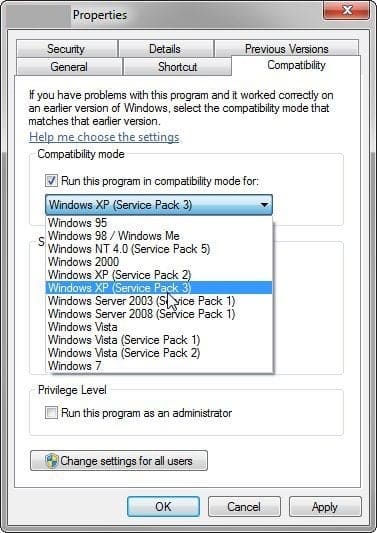
4) If none of the above methods help, it’s possible that your installer is corrupted. Try downloading it again.
















