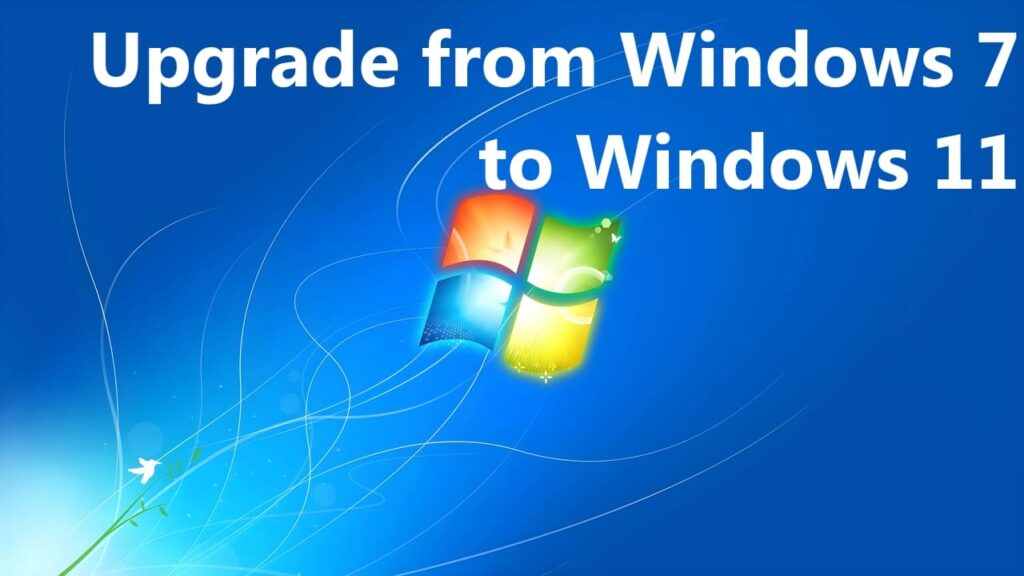In this article, I will explore how to officially upgrade from Windows 7 to Windows 11 without losing files and installed applications. Unfortunately, you cannot directly upgrade to Windows 11 from any version of Windows other than Windows 10. Attempting a direct upgrade will result in the error shown in the screenshot below:
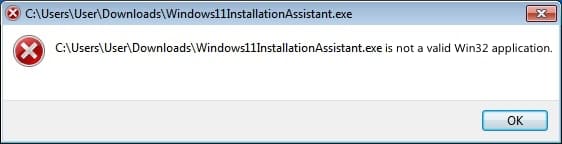
However, a staged upgrade is possible. This means first upgrading from Windows 7 to Windows 10 and then proceeding to upgrade to Windows 11.
So, what do you need for the upgrade?
1) Ensure that your PC meets the minimum requirements for Windows 11. You can review the minimum requirements on the Microsoft website.
Pay particular attention to the physical or virtual TPM module. You can enable a virtual TPM module in your BIOS (UEFI). BIOS settings vary, so there is no universal instruction. You can refer to a sample video guide.
Additionally, the upgrade is only possible for x64-bit systems.
2) Once you’ve confirmed that your PC is ready for Windows 11, you’re ready to upgrade.
Start by upgrading Windows 7 to Windows 10. You can use the instructions provided in this guide.
3) After successfully upgrading your system to Windows 10, you can proceed with the upgrade to Windows 11. Follow the instructions in our previous article.
That’s it! Follow these simple steps to upgrade from Windows 7 to Windows 11. If you have any additional questions, feel free to use our support chat in the bottom right corner of the window or email us at admin@softcomputers.org.