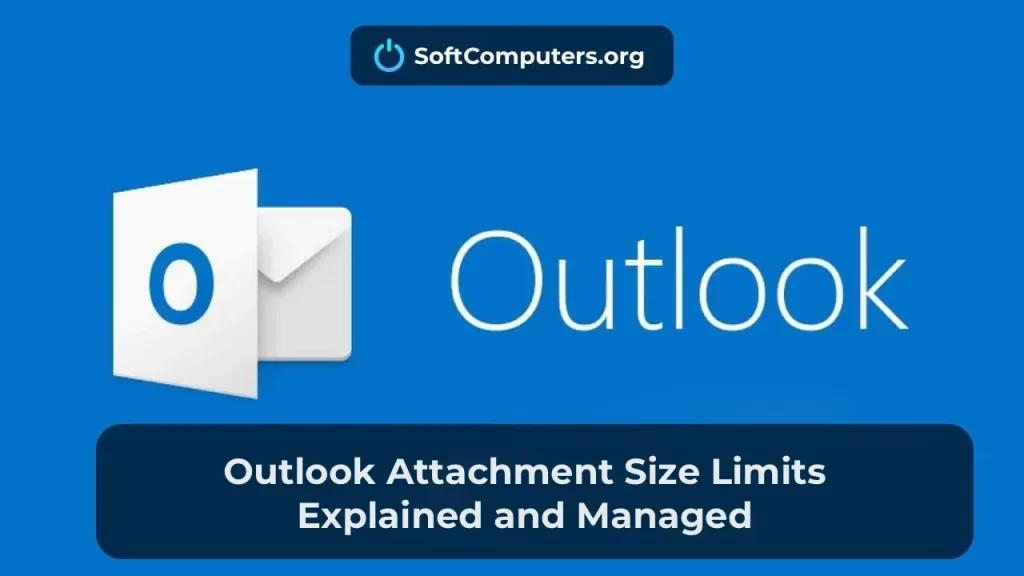The issue of Microsoft Outlook freezing on startup or while sending/receiving messages is among the most common problems faced by users. Regardless of the Outlook version (2016, 2013, 365) or the operating system (Windows 7, 10, 11), such behaviour can significantly reduce productivity. In this article we will review possible causes of Outlook freezes and offer several solutions to help resolve the problem.
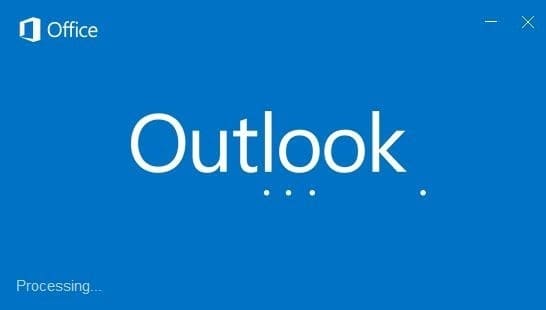
Problem symptoms
– Outlook hangs while loading the profile.
– When sending or receiving mail, Outlook is slow to respond or becomes unresponsive.
– After startup Outlook may work normally for a while, then begin to hang.
Possible causes of Outlook freezes
1. Issues with add-ins and extensions
Add-ins can conflict with Outlook core functionality and cause it to hang.
2. Hardware acceleration
The hardware acceleration feature available in Office 2013 and later can cause performance problems, especially on older or integrated GPUs.
3. Large PST and OST file sizes
PST and OST files larger than ~10–20 GB can degrade Outlook performance.
4. Corrupted PST/OST file integrity
Damage to PST or OST files can lead to unstable Outlook behaviour.
5. Problems with the Outlook profile
A corrupt Outlook profile may trigger various issues, including freezes.
6. Conflicts with antivirus software or firewall
Antivirus programs or firewalls can block or delay Outlook connections to the Exchange server.
1. Start Outlook in Safe Mode and disable add-ins
– Start in Safe Mode:
1. Close Outlook.
2. Press Win + R, type outlook /safe and press Enter.
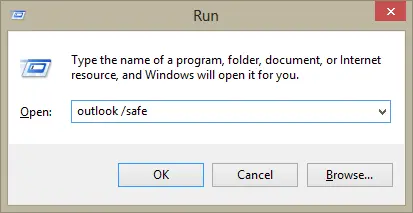
3. If Outlook is stable in Safe Mode, the problem is likely caused by add-ins.
– Disable add-ins:
1. In Outlook go to File > Options > Add-ins.
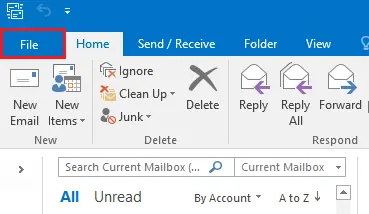
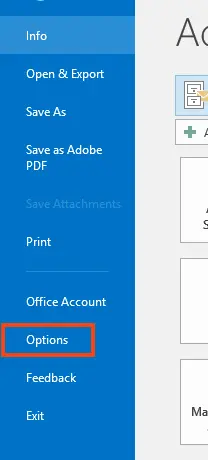
2. At the bottom of the window select Manage: COM Add-ins and click Go.
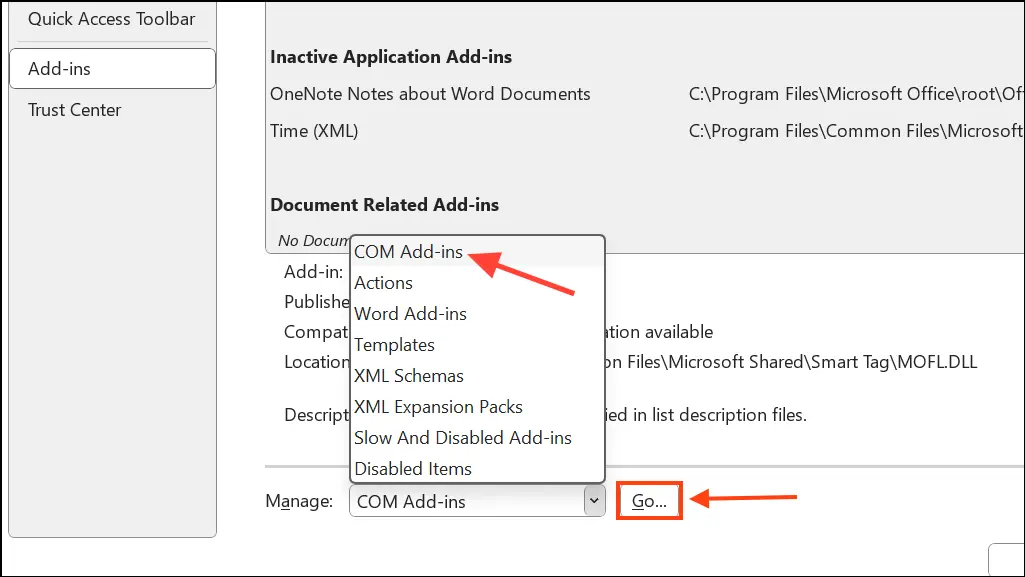
3. Uncheck all add-ins and restart Outlook.
4. Re-enable add-ins one by one to identify the one causing the hang.
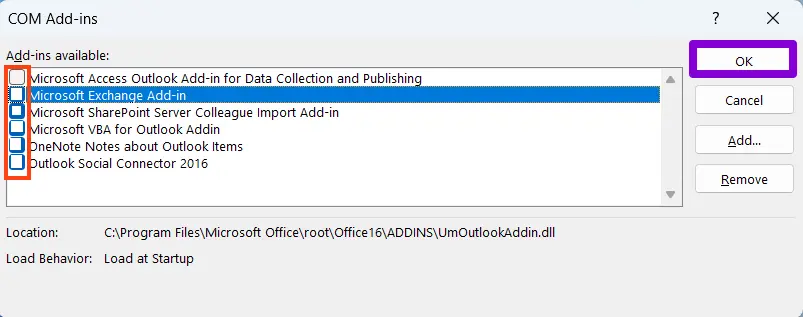
2. Disable hardware acceleration
Hardware acceleration can improve performance but may cause Outlook to hang on some systems.
– Via Outlook settings:
1. Open Outlook and go to File > Options > Advanced > Display.
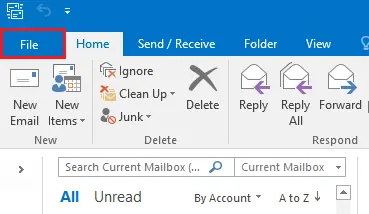
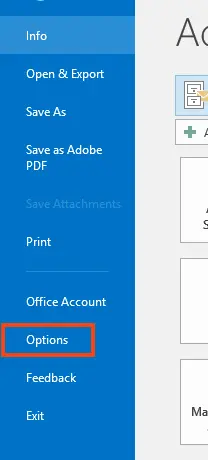
2. Check Disable hardware graphics acceleration.
3. Click OK and restart Outlook.
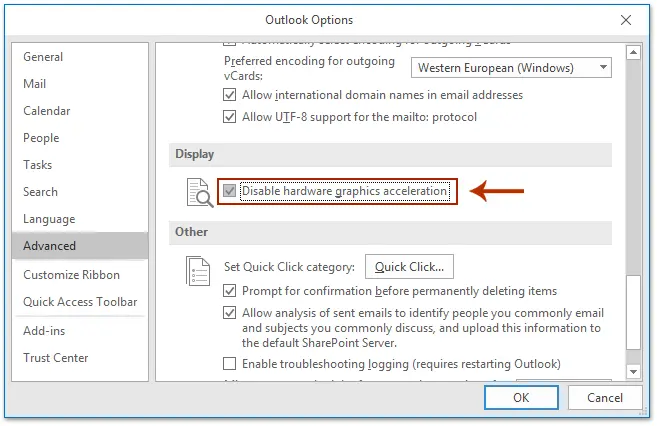
– Via the registry:
1. Open the Registry Editor (regedit.exe).
2. Navigate to the appropriate key:
– For Office 2013: HKEY_CURRENT_USER\Software\Microsoft\Office\15.0\Common\Graphics
– For Office 2016 and later: HKEY_CURRENT_USER\Software\Microsoft\Office\16.0\Common\Graphics
3. Create a DWORD value named DisableHardwareAcceleration and set it to 1.
4. Restart Outlook.
Note: Disabling hardware acceleration affects all Office applications; it can improve stability but may reduce visual performance.
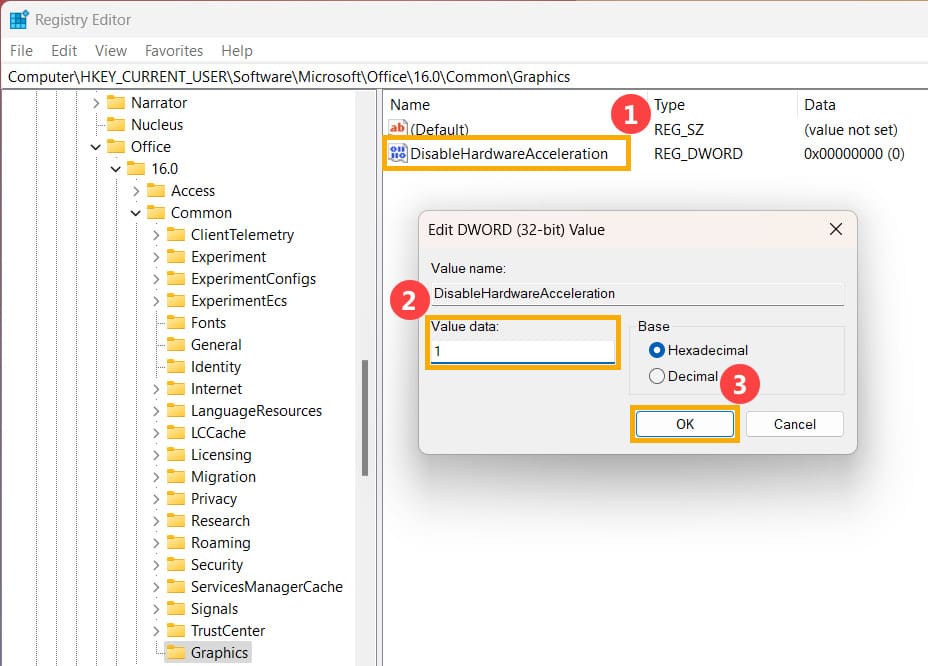
3. Check Outlook file sizes
– Ensure PST and OST files do not exceed ~10–20 GB.
– To check sizes:
1. In Outlook go to File > Info > Account Settings > Data Files.
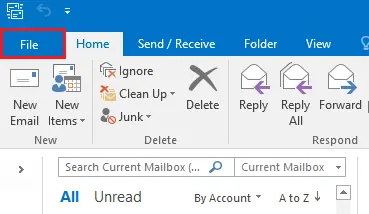
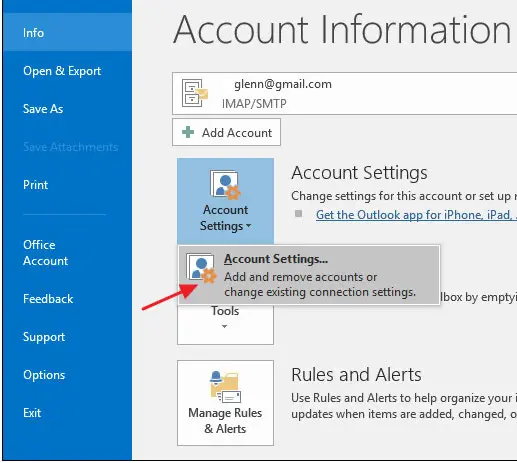
2. Click Open File Location and check the PST/OST file sizes on disk.
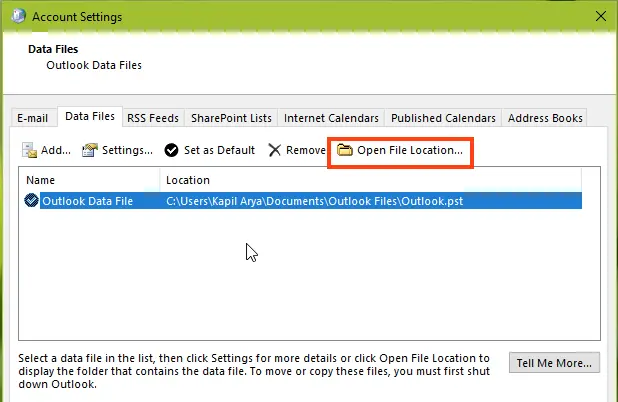
– If files are large, consider archiving or splitting them.
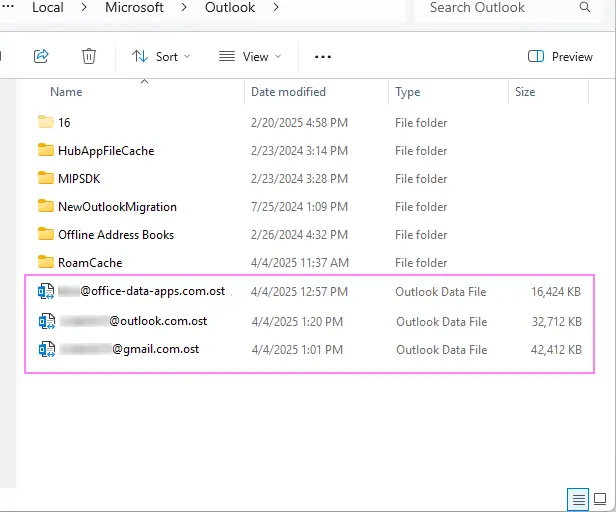
4. Repair PST file integrity with scanpst.exe
– The Inbox Repair Tool (scanpst.exe) can fix corrupt PST/OST files.
1. Close Outlook.
2. Locate scanpst.exe on your computer (usually in the Office installation folder).
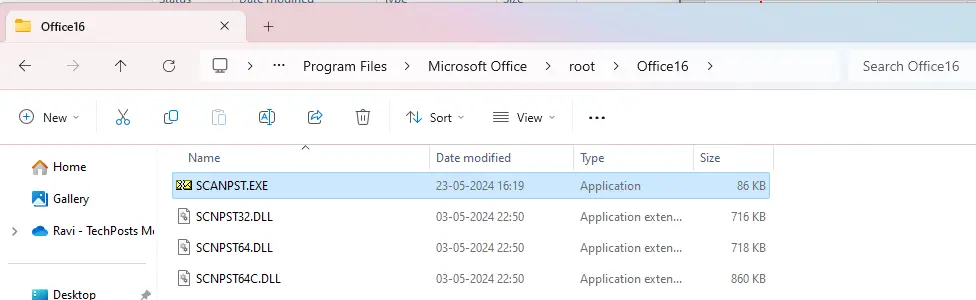
Use the table below to find the exact location of scanpst.exe for your Outlook version:
| Version of Microsoft Outlook | Location of Scanpst.exe |
|---|---|
| Outlook 97 / Outlook 98 | C:Program FilesCommon FilesWindows Messagingscanpst.exe |
| Outlook 2000 | C:Program FilesCommon FilesSystemMAPI |
| Outlook 2002/XP | C:Program FilesCommon FilesSystemMAPI |
| Outlook 2003-32 Bit Windows | C:Program FilesCommon FilesSystemMSMAPI |
| Outlook 2003-64 Bit Windows | C:Program Files (x86)Common FilesSystemMSMAPI |
| Outlook 2007-32 Bit Windows | C:Program FilesMicrosoft OfficeOffice12 |
| Outlook 2007-64 Bit Windows | C:Program Files (x86)Microsoft OfficeOffice12 |
| Outlook 2013-32 Bit Windows | C:Program FilesMicrosoft OfficeOffice15 |
| Outlook 2013-64 Bit Windows | C:Program Files (x86)Microsoft OfficeOffice15 |
| Outlook 2016-32-Bit Windows (Click to Run) | C:Program FilesMicrosoft OfficerootOffice16 |
| Outlook 2016-64 Bit Windows (Click to Run) | C:Program Files (x86)Microsoft OfficerootOffice16 |
| Office 365 / Outlook 2019, 2021, 2024 / Outlook 365 | C:Program FilesMicrosoft Officerootoffice16 |
3. Run scanpst.exe and point it to the PST or OST file path.
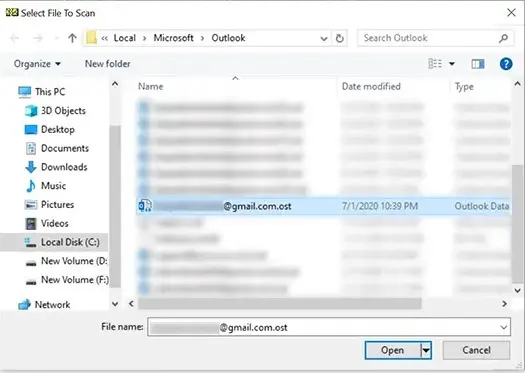
4. Click Start and follow the prompts to repair errors.
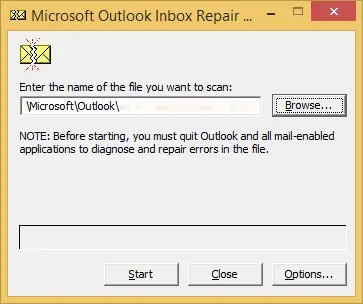
5. Recreate the Outlook profile
If previous methods did not help, try creating a new Outlook profile.
1. Open Control Panel and go to Mail > Show Profiles.
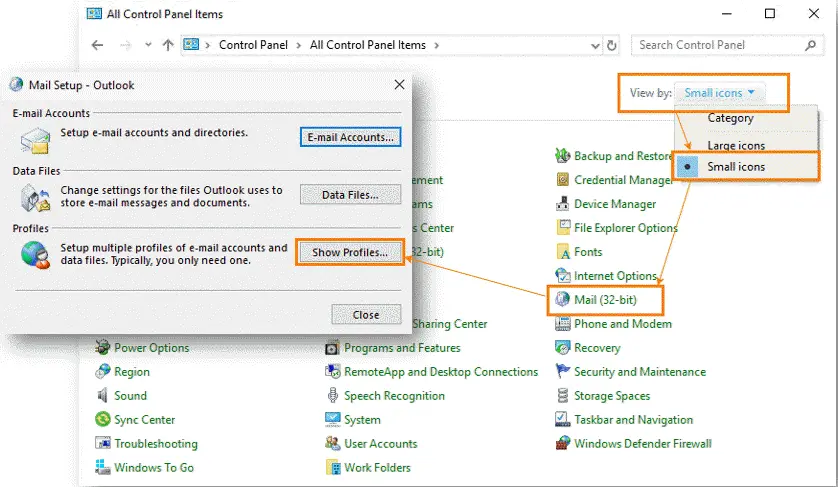
2. Click Add and create a new profile using the setup wizard.
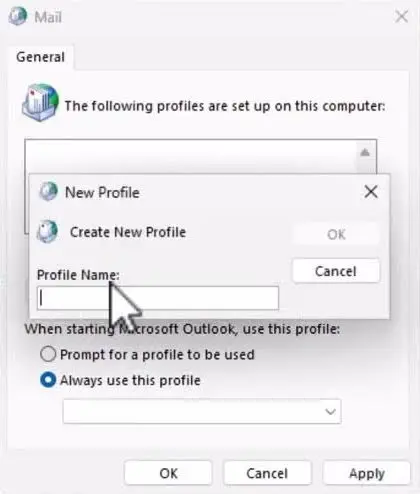
3. Select Always use this profile and choose the new profile.
4. Start Outlook and verify whether the issue persists.
6. Verify Outlook Anywhere and authentication (NTLM)
– Outlook Anywhere / MAPI over HTTP:
1. Ensure Outlook is configured to use Outlook Anywhere or MAPI over HTTP with NTLM authentication enabled.
2. Verify authentication settings on the Exchange Server side (IIS).
– If the workstation is not joined to an Active Directory domain, try switching from NTLM to Basic authentication.
7. Additional recommendations
Antivirus and firewall:
– Temporarily disable antivirus software or firewall to check if they cause the freezes.
Network connection:
– Ensure stable, high-quality connectivity to the Exchange server.
– Use utilities such as iperf to test bandwidth.
Time synchronization:
– Make sure the system clock is synchronized with the domain controller (difference should not exceed 5 minutes).
– If there is a discrepancy, configure NTP synchronization in the domain.
Reinstall Outlook:
– Completely remove all Microsoft Office installations from the computer.
– Reinstall Outlook using the Microsoft Office Deployment Tool.
Outlook freezing on startup or during send/receive operations can be caused by a variety of factors, including conflicts with add-ins, hardware acceleration, large PST/OST files, and profile corruption. By following the recommendations above you can diagnose and eliminate the root cause and restore stable operation of the mail client. If the issue persists, contact Microsoft Support for further assistance.