In email systems based on Exchange Server or Microsoft 365, you can recall or replace a sent email from recipients’ mailboxes if it has not been read. This is useful when you forgot to include an attachment, sent to the wrong recipient, or the email content became outdated. Outlook provides the ability to delete a sent email from users’ mailboxes and send a new one with updated information.
– Desktop Outlook Client: The recall feature is available only in the desktop version of Outlook, not in the web client (OWA).
– Same Exchange Organization: Your mailbox and the recipient’s mailbox must be within the same Exchange organization.
– Unread Email: The email must not have been read by the recipient. If it was viewed through the Preview Pane, it is considered read.
– Inbox Folder: The email must remain in the recipient’s Inbox and not have been moved to another folder by Exchange/Outlook rules or manually.
– Connection Protocols: Do not use POP, MAPI, or IMAP protocols to connect to the mailbox.
– Recall Permission in Exchange Online: Email recall must be enabled at the tenant level.
– Caching and Offline Mode: The user must not have caching or offline mode enabled.
To recall a sent email in the desktop Outlook client (e.g., Outlook 2019), follow these steps:
1. Open the Sent Items folder and locate the email.
2. Open the email by double-clicking it with the left mouse button.
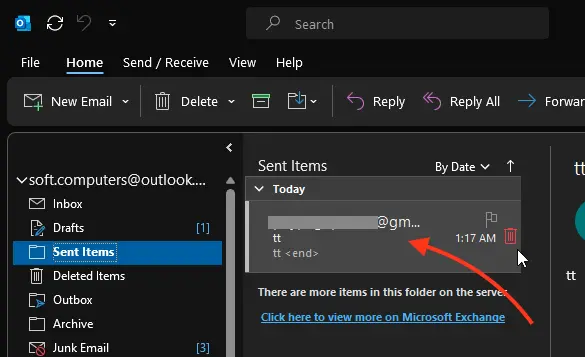
3. Navigate to “Message” and click on “Three dots” (email settings).
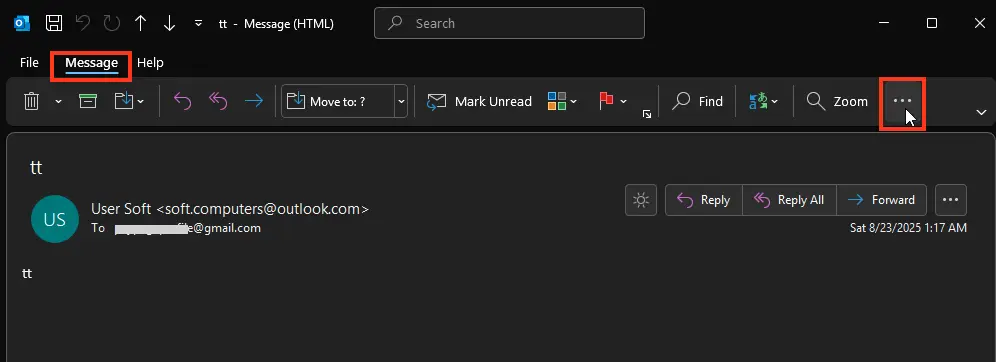
4. Then go to “Actions” > “Recall This Message”
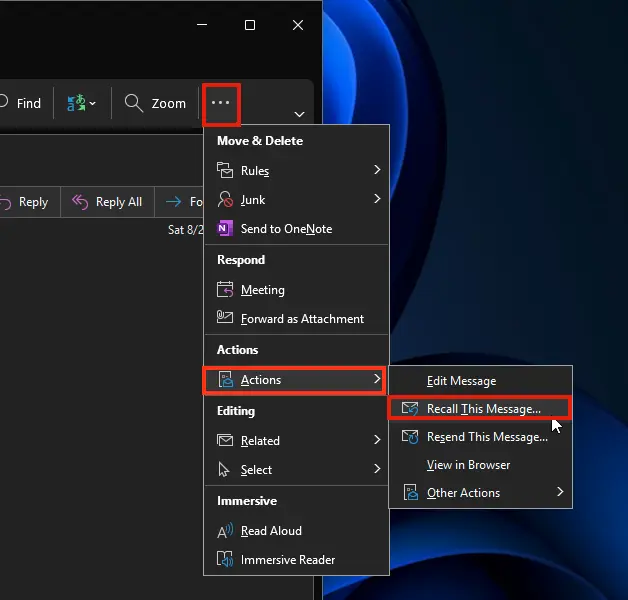
5. Select an action:
– Delete unread email: Delete unread copies
– Delete and replace email: Delete unread copies and replace with a new message. In this case, you can edit the email and resend it.
To receive notifications about the recall status, enable the option Notify me about the recall result for each recipient.
6. Click OK to submit the recall request.
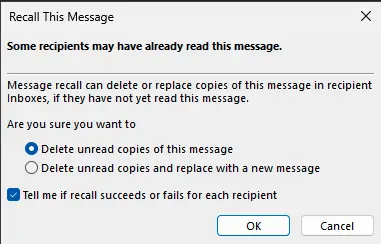
After some time, you will receive a recall status report for each recipient:
Successful Recall: Message successfully recalled
Failed Recall: The message was successfully recalled but was read by the recipient
In Exchange Online, the request status is available via the Message Recall Report for message link sent to your mailbox. If the recall is successful, the email will disappear from the recipient’s Inbox.
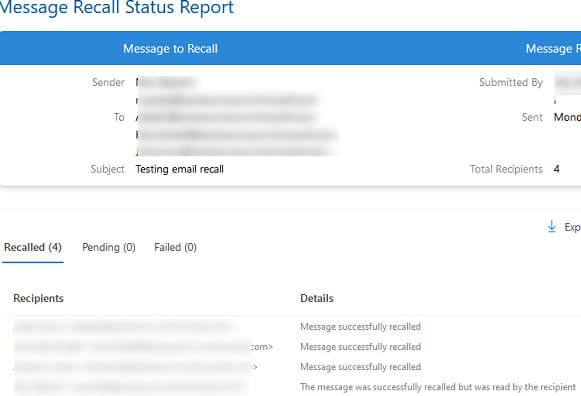
In Exchange Online (Microsoft 365), you can manage the email recall feature at the tenant level:
Enabling or Disabling Recall:
1. Open the Exchange Admin Center.
2. Navigate to Settings -> Mail flow.
3. Locate the option Allow users to recall messages read by the recipients. It is enabled by default.
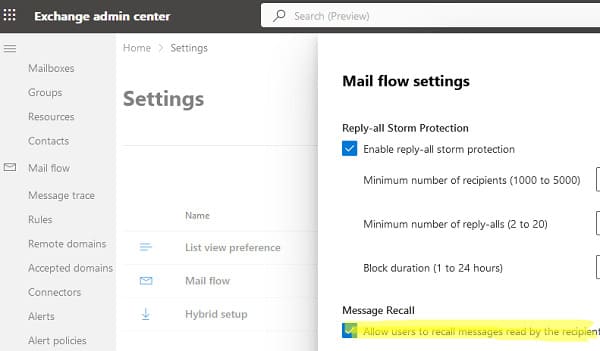
1. Connect to the tenant using the Exchange Online PowerShell module:
Connect-ExchangeOnline
2. To fully disable recall, execute the command:
Set-OrganizationConfig -MessageRecallEnabled $False
3. To modify the behavior for recalling read messages, use:
Set-OrganizationConfig -RecallReadMessagesEnabled $false
To administratively recall emails from users’ mailboxes, use Compliance Search:
1. Create a search query:
New-ComplianceSearch -Name "2023-04-03: Delete march 2023 report" -ExchangeLocation All -ContentMatchQuery '(Subject:"March 2023 report (1)")' | Start-ComplianceSearch
2. Wait for the search to complete:
Get-ComplianceSearch -Identity "2023-04-03: Delete march 2023 report" | FL name,items,size,jobprogress,status
3. Delete the found emails:
New-ComplianceSearchAction -SearchName "2023-04-03: Delete march 2023 report" -Purge -PurgeType HardDelete
Recalling sent emails in Outlook and Exchange allows you to correct errors and update information after sending. It’s essential to meet the conditions for a successful recall and promptly save recovery keys. Managing recall settings at the organization level provides additional flexibility and security for your email system.

















