BitLocker is a popular security feature among Windows users seeking to enhance data protection on their PC. Available since Windows Vista, BitLocker encrypts your files and data, securing the entire hard drive with a password or smart card.
The requirements for accessing BitLocker-protected files are straightforward: you need to enter a password or use a smart card. Only the password or smart card owner can access the data, ensuring, as Microsoft guarantees, that your files are protected from unauthorized access.
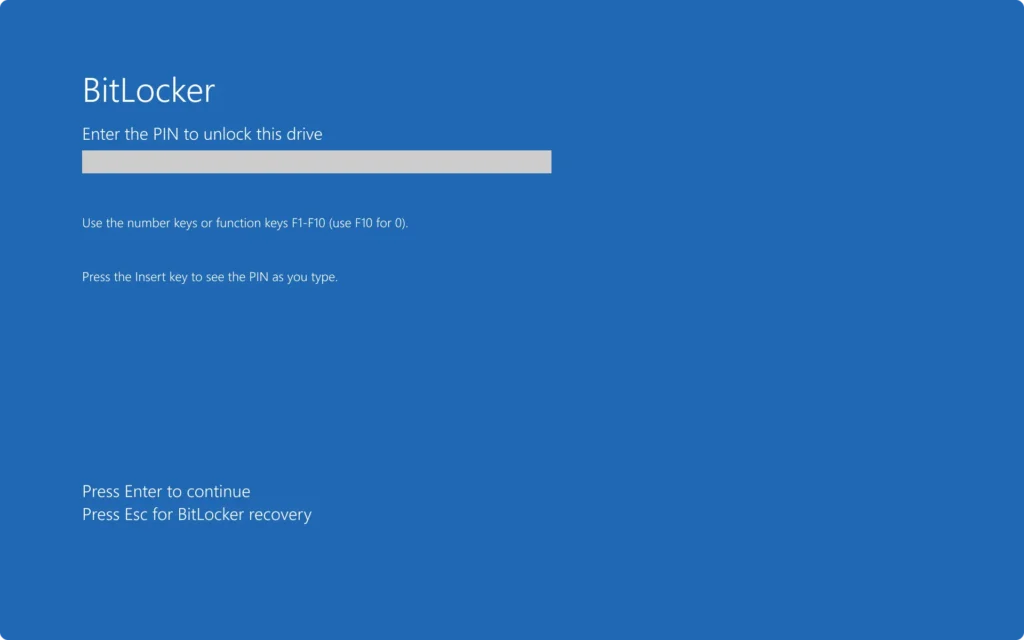
What to do if you forget your BitLocker password?
If you’ve forgotten your BitLocker password or lost your smart card, don’t panic. Microsoft provides an automatically generated 48-digit recovery key that can be used to unlock the hard drive. This BitLocker recovery key is critical in such situations.
Steps to Recover a BitLocker Password
If you’ve lost your BitLocker password, you should revisit the initial BitLocker setup on your computer. You should have saved your BitLocker recovery key, so it’s essential to locate it.
Where to Find the BitLocker Recovery Key
Here are several places where your recovery key might be stored:
– Microsoft Account: Log in to your Microsoft Online account and check the BitLocker recovery keys section.
– USB or External Device: Check any USB drive or external device where the key might have been saved.
– Document Archive: You may have printed the key and stored it with other documents.
– Password Manager: If you use a password management application, check if the recovery key was saved there.
– Another Computer or Account: Check other devices or accounts where the key might have been stored.
– Contact Your Organization: If BitLocker is used in a work environment, reach out to your organization’s system administrator for assistance.
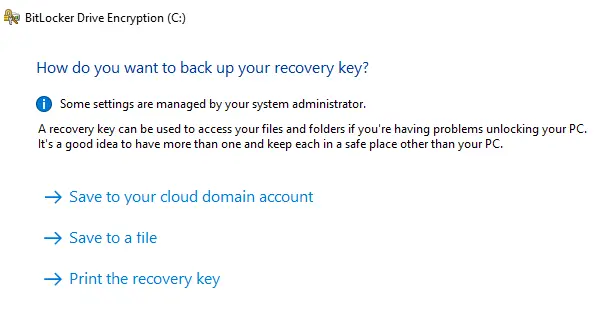
Recovering a BitLocker Password
If you locate the recovery key, you can regain access to your data. Here are several recovery methods:
Finding the Password in Your Microsoft Account
1. Log in to your Microsoft Online account.
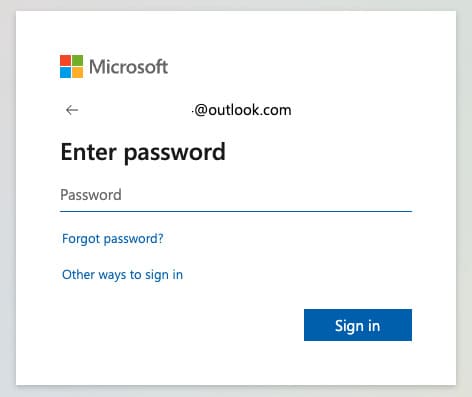
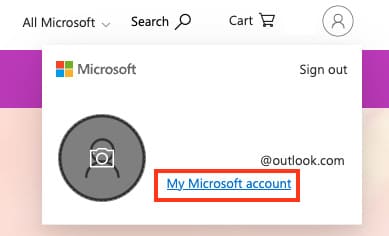
2. Navigate to the Devices section and select the relevant computer.
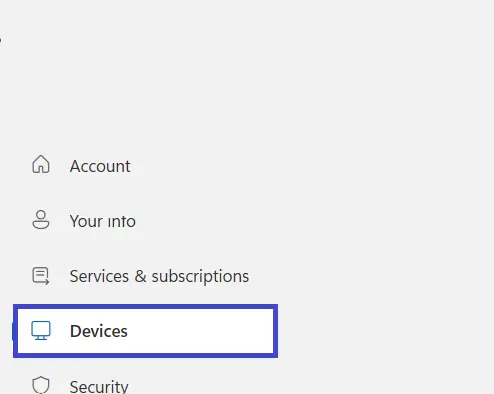
2.1 Click on “Help and Support”.
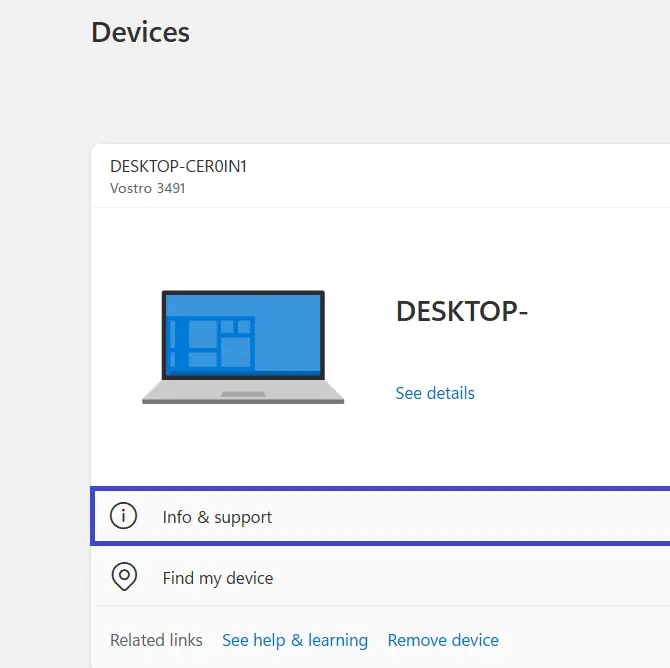
3. Go to the Manage BitLocker Recovery Keys section.
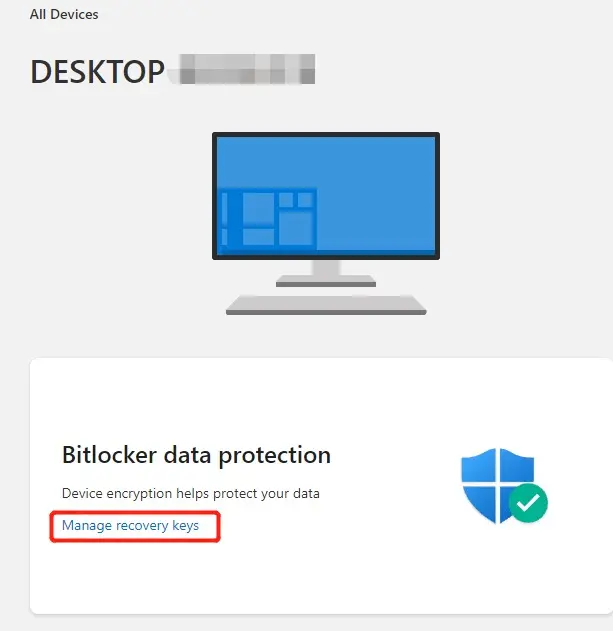
4. Complete identity verification by entering your phone number and receiving an OTP code.
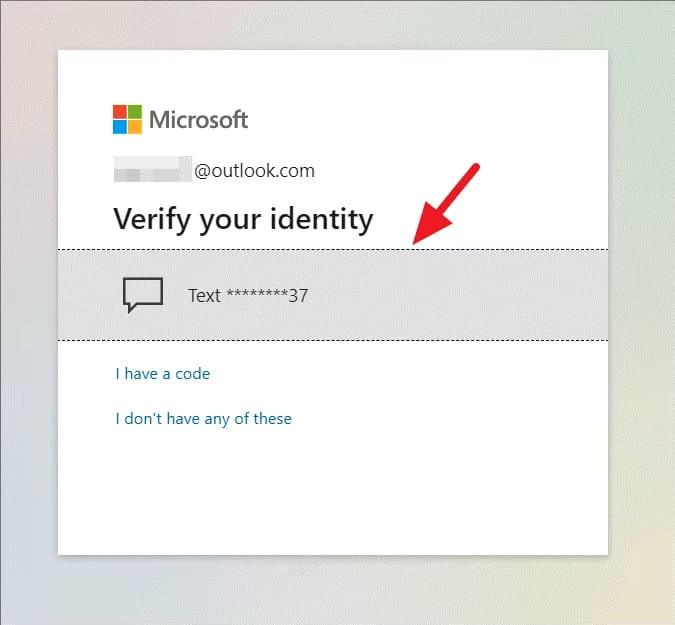
5. Locate the appropriate recovery key and use it to unlock the drive.
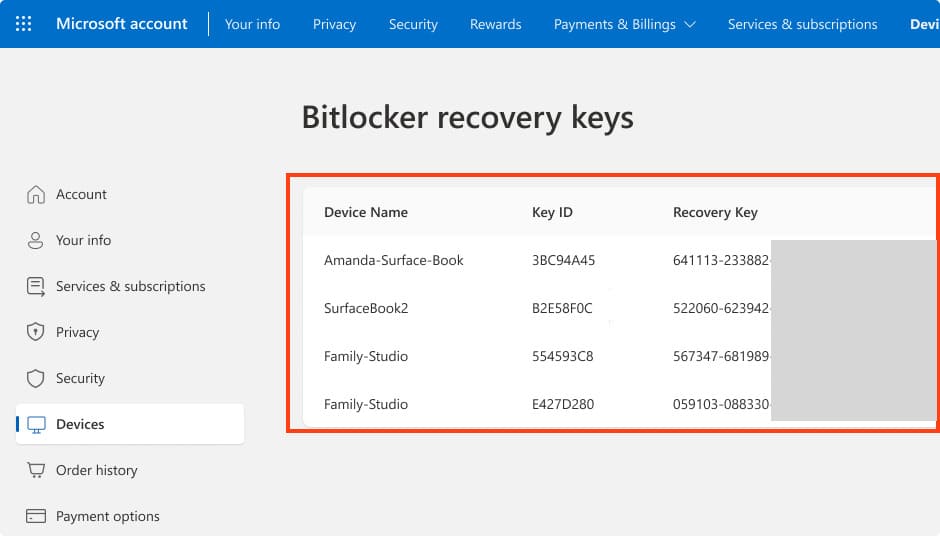
Finding the BitLocker Password on a USB
If you saved the key on a USB drive:
1. Connect the USB to the computer.
2. Locate and open the text file containing the recovery key.
Using the Command Line for Recovery
If system access is available:
1. Open Command Prompt with administrator privileges.
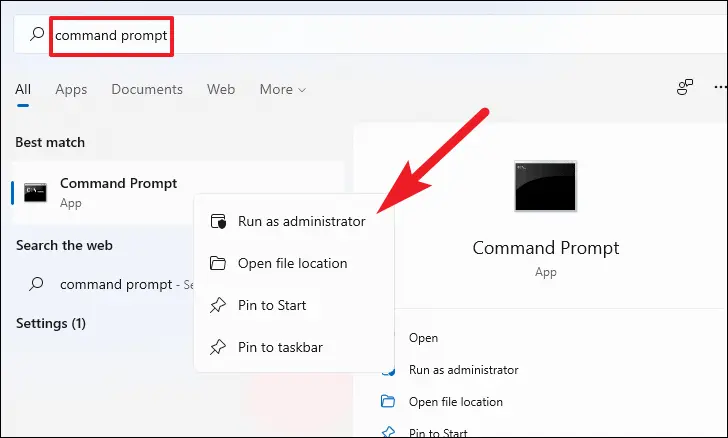
2. Enter
manage-bde -protectors H: -get
replacing H with your drive letter.
3. Press Enter and copy the displayed recovery key.

Recovering a Deleted Key with Wondershare Recoverit
If the key was deleted:
1. Download and install Wondershare Recoverit.
2. Select the drive to scan and start the recovery process.
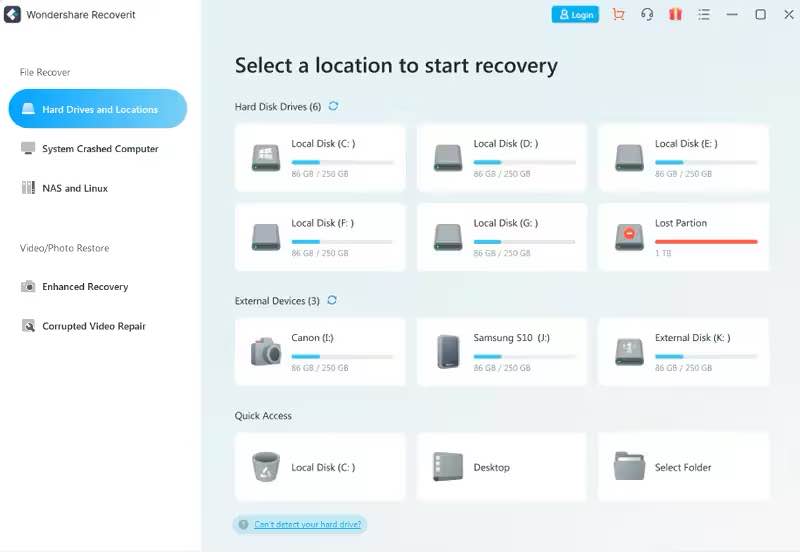
3. Locate the text file with the key and recover it.
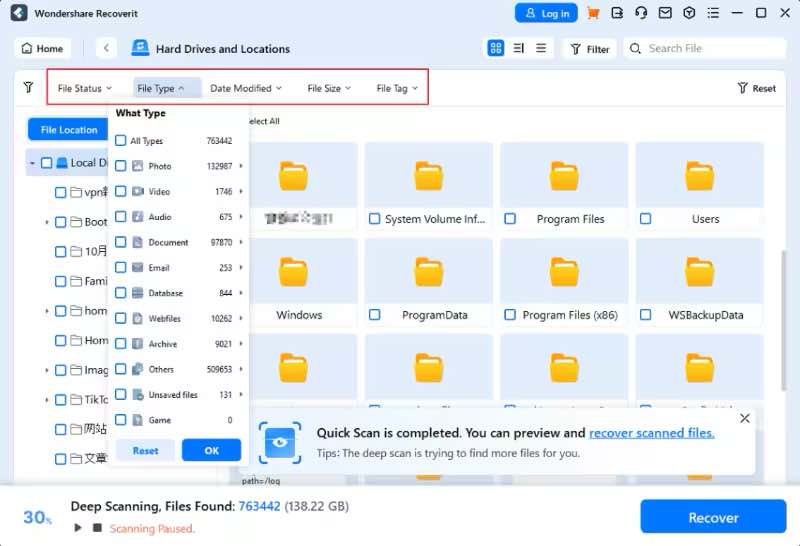
Resetting the BitLocker Password
If you have access to another drive not encrypted with BitLocker, you can use it to reset the BitLocker password and access locked files. For example, if your D drive is BitLocker-protected, you can boot from the C drive and reset the password.
1. Open File Explorer:
– Right-click the File Explorer icon or use the `Win + E` shortcut.
2. Right-click the encrypted drive:
– Locate the BitLocker-protected drive (e.g., drive D).
– Right-click it.
3. Select “Change BitLocker PIN”:
– In the context menu, choose the “Change BitLocker PIN” option.
4. Reset the forgotten PIN:
– If you don’t remember the current PIN, select the “Reset a forgotten PIN” option.
– Follow the on-screen instructions to complete the reset.
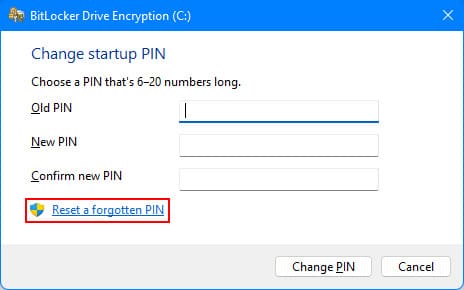
Important:
– Administrator privileges are required: Resetting the PIN requires administrator access, including the local administrator username and password.
– No administrator access: If you lack the necessary privileges, you’ll need to find another recovery method or contact a system administrator for assistance.
Reformatting the Drive
If all recovery methods fail:
1. Open Command Prompt with administrator privileges.
2. Enter the commands:
diskpart
list disk
select disk *
list partition
select partition *
format fs=ntfs quick
3. Confirm the drive format, noting that all data will be erased.
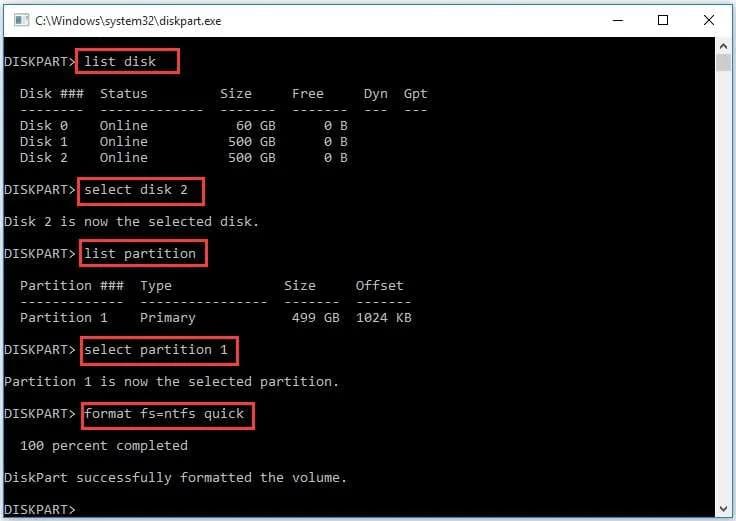
Recovering a BitLocker password is possible if you have access to the recovery key. It is recommended to save the key in a secure location in advance to avoid data loss.

















