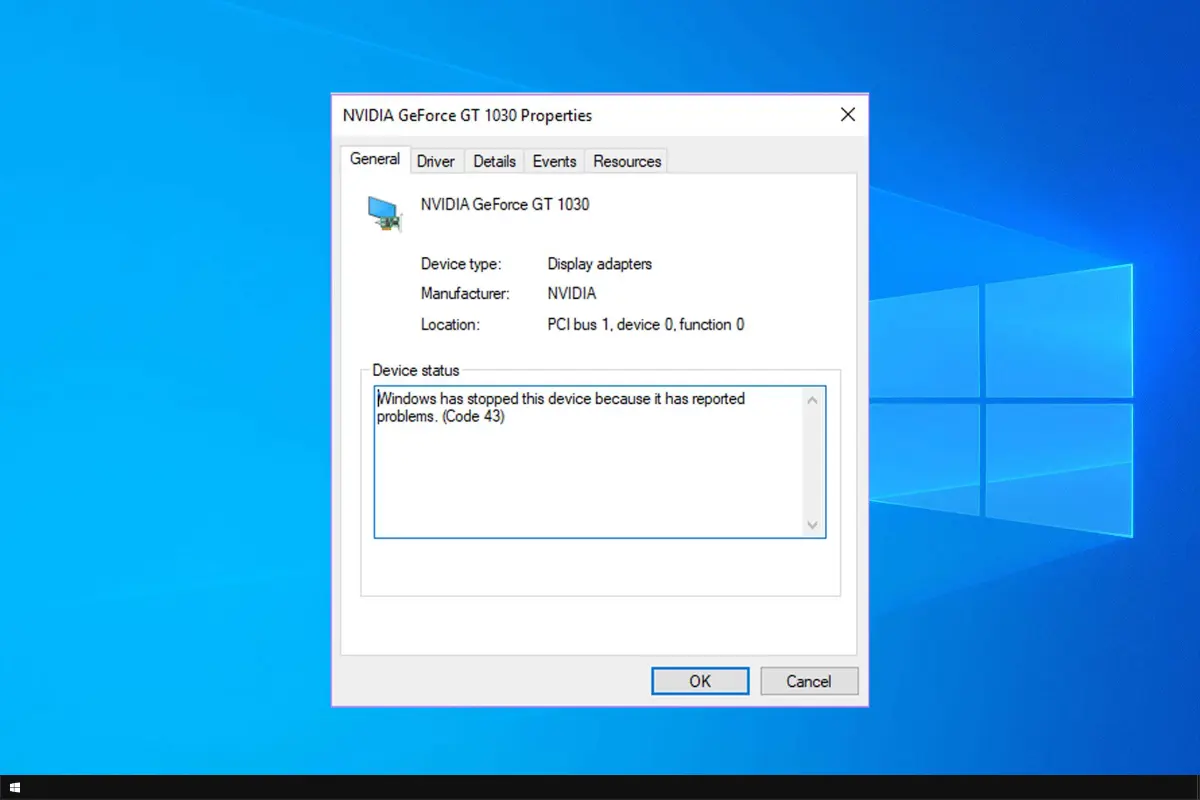In this article, we’ll explain how to resolve one of the most common hardware-related errors in the Windows operating system — “Error 43.” This message appears when a device reports a problem and Windows stops it. We’ll cover the likely causes and the ways to fix them.
Description of “Error 43”
If you see hardware marked with a yellow exclamation mark in Device Manager and its properties show the message: “Windows has stopped this device because it has reported problems. (Code 43)” — don’t panic! This is a typical error related to hardware malfunctions or driver issues.
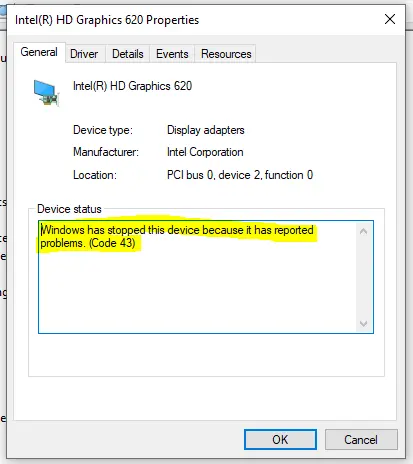
Causes of “Error 43”
The most common causes include:
1. A malfunctioning device driver.
2. A faulty port, connector, or cable.
3. Insufficient power on the USB port.
4. Incorrect Windows Registry parameters.
5. Corrupted OS system files.
How to Fix the Problem
Malfunctioning device driver
* Solution 1: Update the device driver
1. Right-click the Start menu and select “Device Manager”.
2. Find the problematic hardware marked with a yellow exclamation mark.
3. Right-click the device and choose “Update driver”.
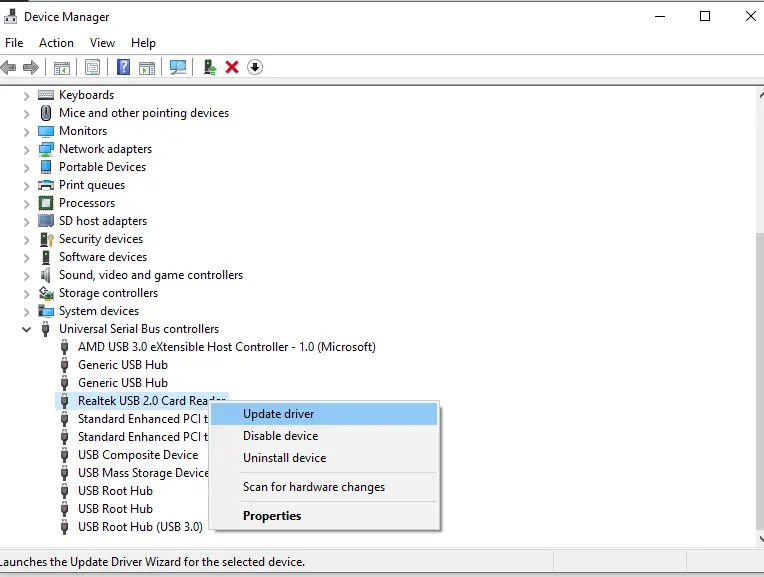
4. Select “Search automatically for drivers”. Windows will search online and install them automatically.
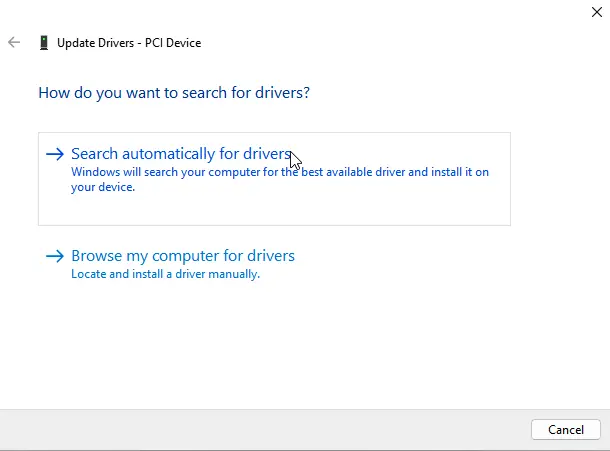
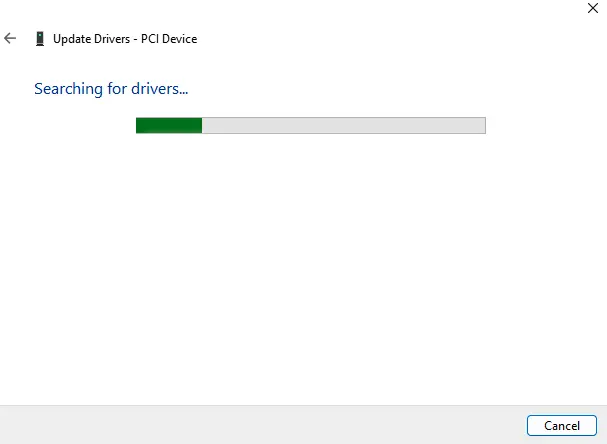
* Solution 2: Uninstall the device
1. Open “Device Manager” (right-click Start → “Device Manager”).
2. Locate the problematic hardware and double-click it to open the device properties.
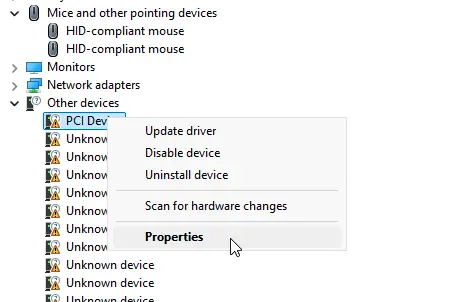
3. Go to the “Driver” tab and click “Uninstall device”.
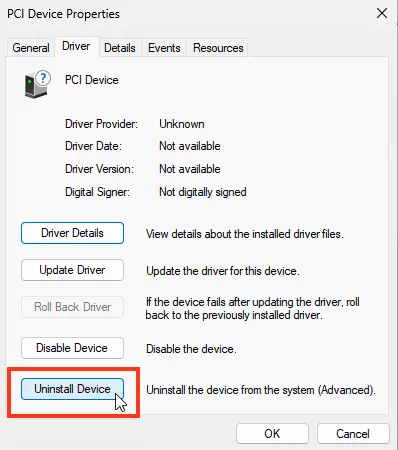
4. After uninstalling, shut down the PC and disconnect the problematic hardware (if it’s a USB device).
5. Turn the PC back on, reconnect the device, and perform a full driver reinstallation.
Faulty port, connector, or cable
1. Inspect the motherboard connector and cables for damage.
2. If you find defects (bent pins, cracks, etc.), try connecting the device to a different motherboard port.
3. For complex damage, contact a specialized service center.
Insufficient power on the USB port
* Solution 1: Change the port/cable
1. Disconnect all extenders and hubs, if used.
2. Plug the device directly into a USB port on the motherboard.
3. Make sure the device is connected to a USB 3.0 port if it requires higher power.
* Solution 2: Disable “Power saving” for the device
1. Open “Device Manager” (right-click Start → “Device Manager”).
2. Find your USB device and double-click it to open the device properties.
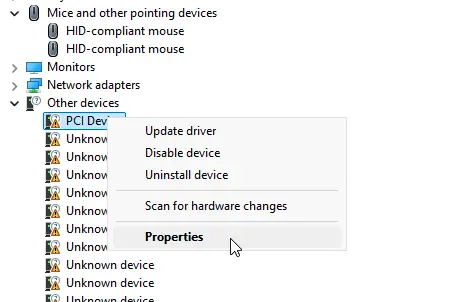
3. Switch to the “Power Management” tab.
4. Clear the checkbox “Allow the computer to turn off this device to save power”.
5. Click “OK” to save the changes.
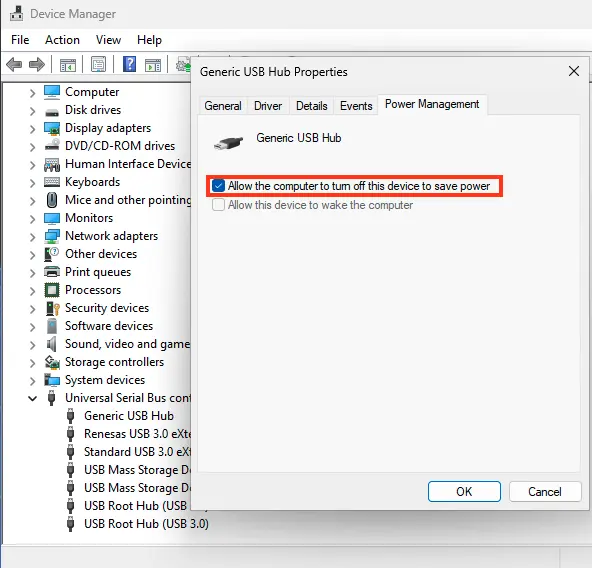
Incorrect Windows Registry parameters
1. Install and run a dedicated registry maintenance tool such as Reg Organizer or Ccleaner.
2. Before cleaning, create a registry backup (use the application’s backup option).
3. Start the registry cleanup and optimization process.
Corrupted OS system files
* Solution 1: System File Checker (SFC)
1. Right-click the Start menu and choose “Command Prompt (Admin)” or “Windows PowerShell (Admin)”.
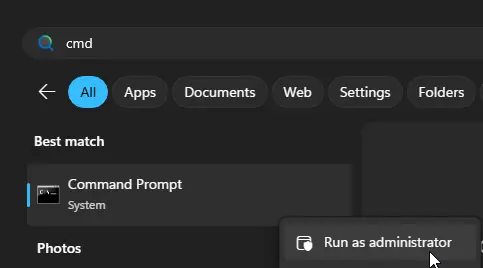
2. In the console, run: sfc /scannow and press Enter.
3. Wait for the integrity check to complete.
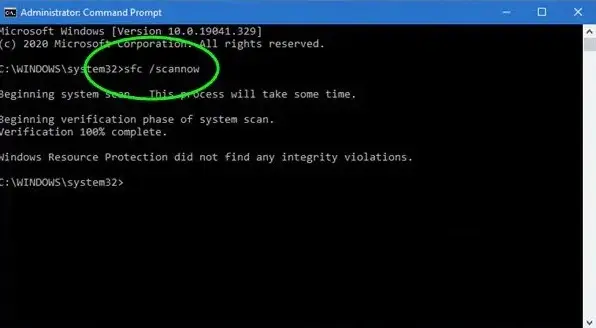
4. If corrupted files are found, Windows will try to repair them automatically.
* Solution 2: Restore Windows from a backup
1. Open “Control Panel” (press Start and type “Control Panel”).
2. Go to “Recovery” and select “Open System Restore”.

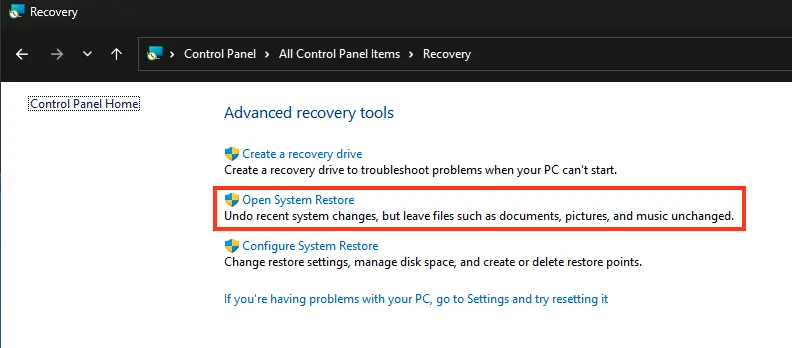
3. In “Restore system files and settings,” choose a restore point and click “Next”.
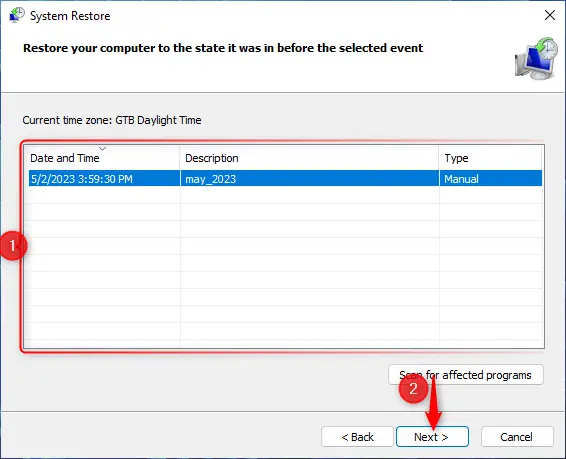
4. Click “Finish” to start System Restore.
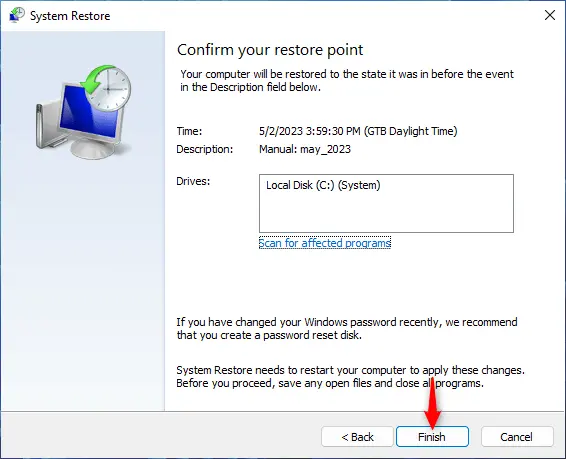
5. Confirm by clicking “Yes”.
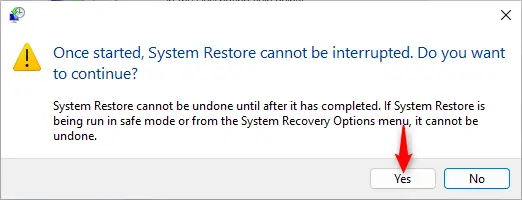
6. Wait for the restoration process to complete.
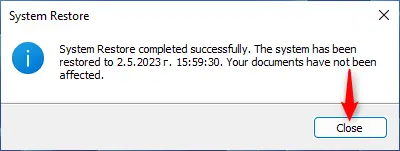
If “Restore system files and settings” reports that System Protection is turned off, this method won’t work for your configuration.
What if nothing helped?
If the error persists, try performing a clean installation of Windows or connect the problematic device to another computer to check if it works there. If the error appears on another PC as well, the device itself may be defective.