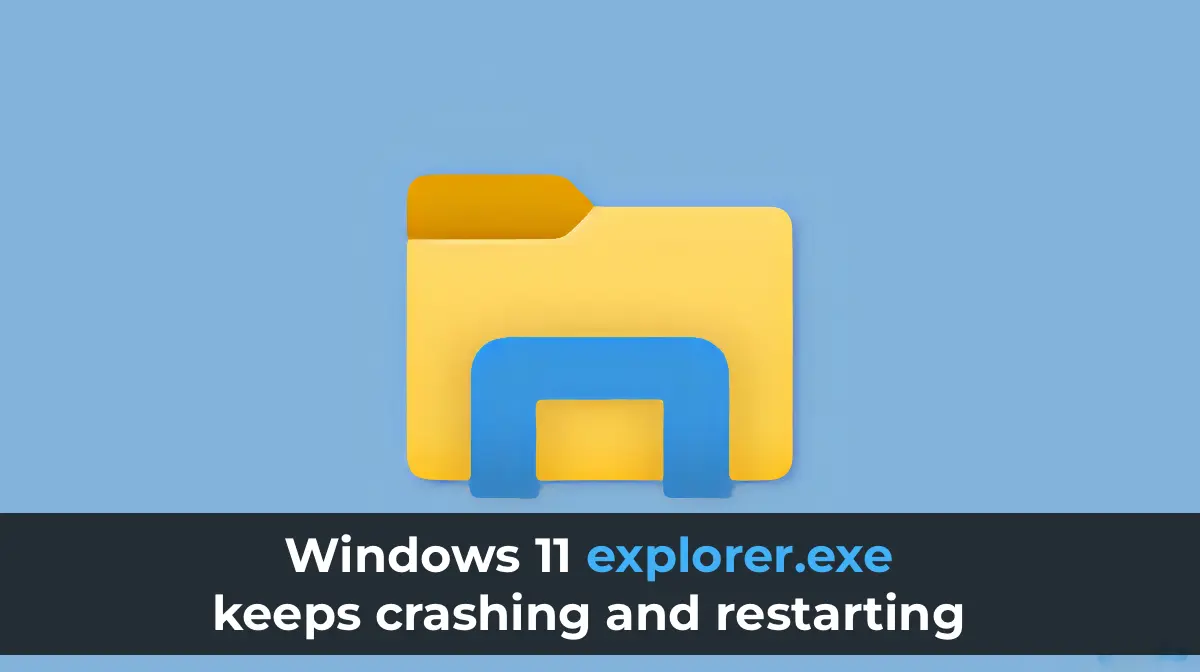After updating Windows 11 or 10, installing applications, or performing other actions, some users may encounter an issue where the desktop and its associated process, explorer.exe (Windows Explorer), continuously restarts: the background and icons appear, disappear, and then reappear.
This guide details steps to address the cyclic restarting of the desktop and explores possible causes of this issue.
Working with Windows
This issue complicates interaction with Windows 11/10, but troubleshooting is still possible. There are two main approaches, with the first typically sufficient, though the second can also be useful:
1. Press Ctrl+Alt+Delete, open Task Manager, locate Windows Explorer (or explorer.exe) in the process list when it is running, and quickly terminate it (Right-click > End Task). After forcibly closing the process, it will stop attempting to restart. Keep Task Manager open for further steps.
2. If the first approach is not feasible, access the Windows Recovery Environment. On the login screen, which typically functions correctly, click the power button in the bottom-right corner, hold Shift, select Restart, and wait for the Recovery Environment to load.
Despite the desktop being unavailable, the first approach allows access to most applications and system utilities, while the second provides recovery tools that may help.
The following steps outline actions to take in Windows using Task Manager to launch applications and tools, as well as in the Recovery Environment, starting with simpler solutions and progressing to more complex ones.
System Restore Points
If the issue arose after a recent Windows update (except for a “feature update” changing the version), software installation, or registry edits, and system restore points were enabled, try using them:
– In Task Manager, click Run new task or File > Run new task, type:
rstrui.exe
and press Enter.
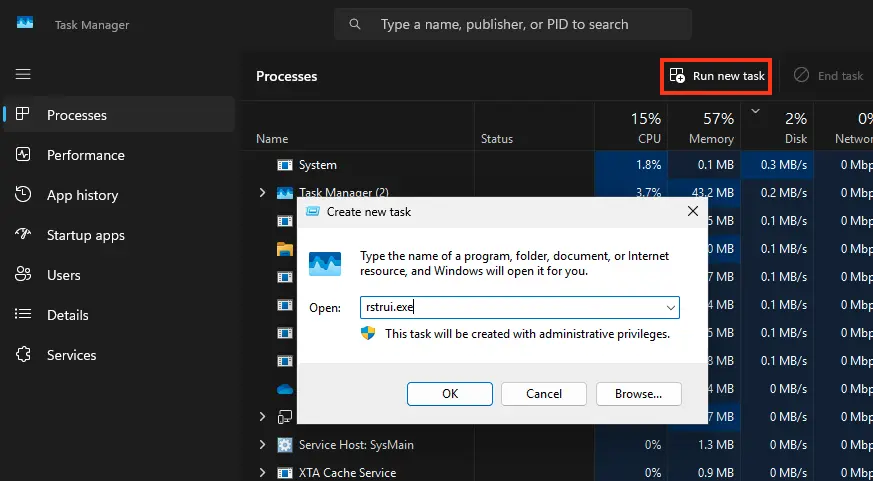
– In the Recovery Environment, navigate to Troubleshoot > Advanced options and select System Restore to initiate restoration using restore points.
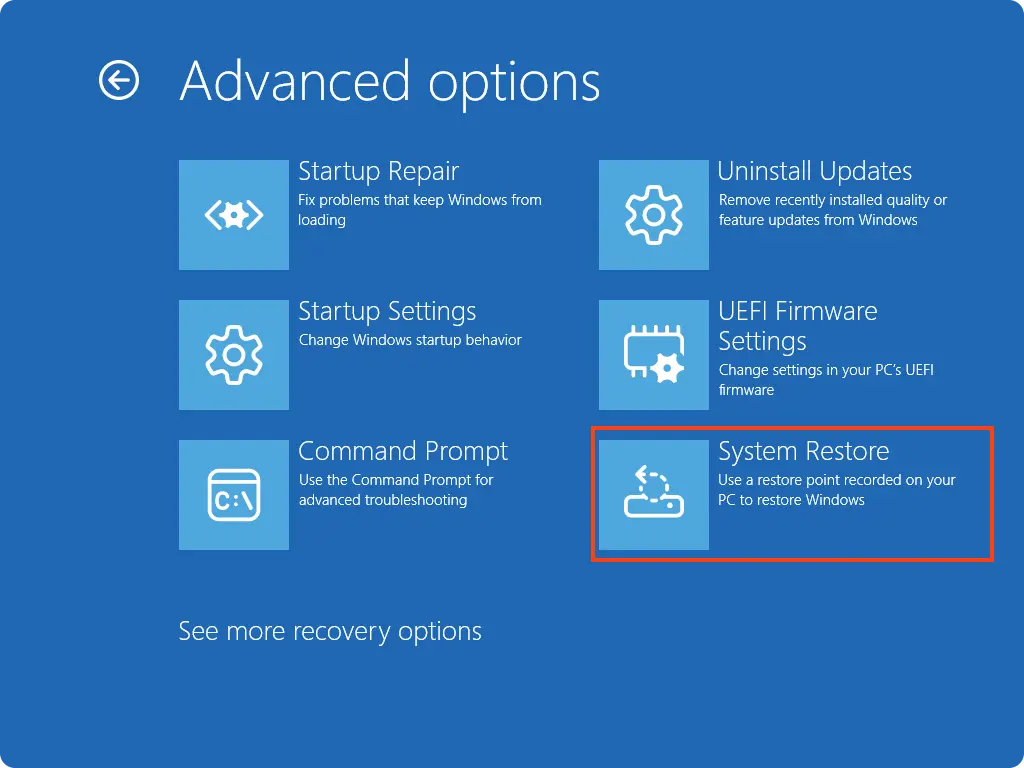
If system protection was enabled and restore points were not deleted, select a restore point from a date when the issue was not present and apply it. There is a high likelihood that after the restoration process and a reboot, the issue will be resolved.
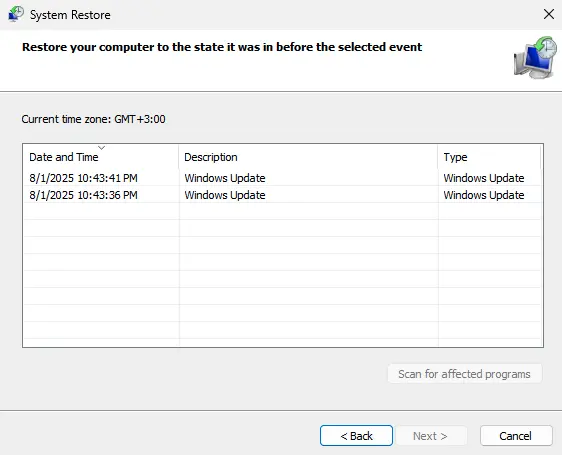
Explorer Extensions
One of the most common causes of this behavior in Windows is malfunctioning third-party Explorer extensions, which may cause issues after a Windows update.
To disable all third-party extensions:
1. Access the Run new task option in Task Manager as described earlier. Click Browse in the new task window, locate, and launch a browser, likely found in Program Files. The default Microsoft Edge is typically located at:
C:\Program Files (x86)\Microsoft\Edge\Application\msedge.exe
2. Download the free ShellExView utility from the official website or directly from our server.
3. Navigate to the folder containing the downloaded ShellExView archive or installer. The easiest way is through the browser’s download folder option. If Explorer closes during this, open the new task dialog in Task Manager, click Browse, select “All files” as the file type, navigate to the Downloads folder, extract the archive using the context menu, and launch the file.
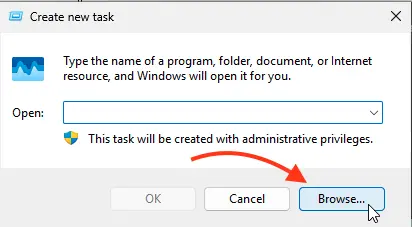
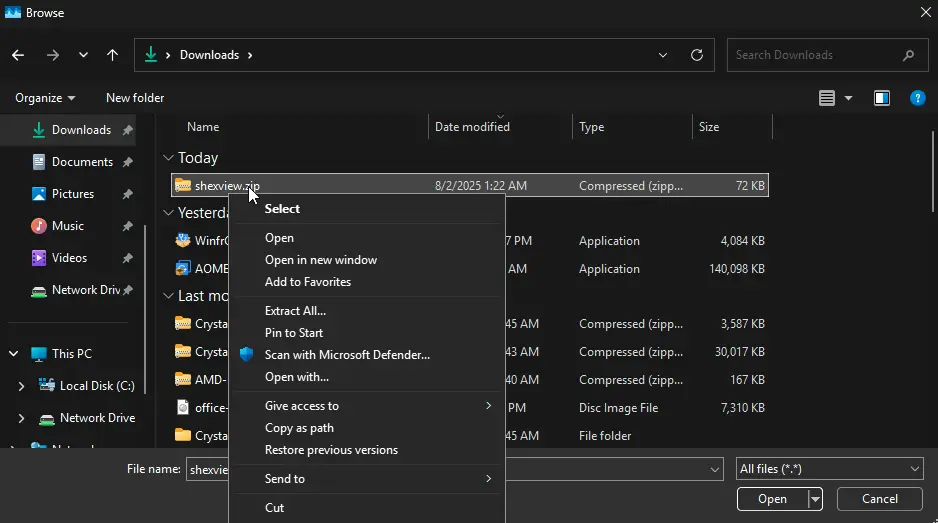
4. In the ShellExView menu, under Options, select Hide All Microsoft Extensions.
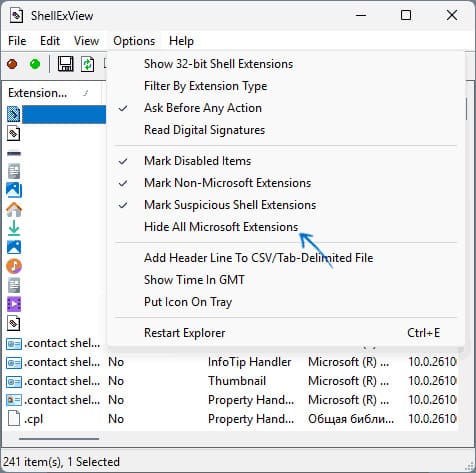
5. Select all remaining third-party extensions and disable them using the red button or the Disable selected items context menu option.
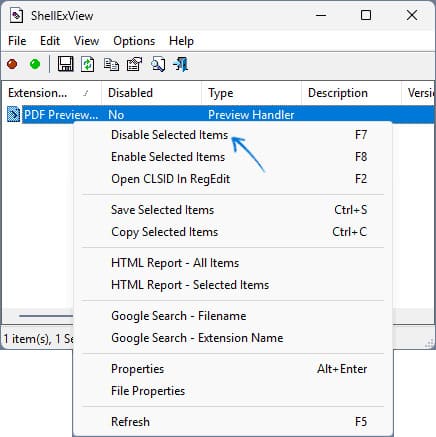
6. Close the application and reboot the computer.
After rebooting, check if the desktop restart issue is resolved. If it is fixed and you need specific Explorer extensions, re-enable them one by one to identify the problematic one.
Recently Installed Applications
If you suspect recently installed applications or utilities (e.g., system customization tools like Explorer Patcher) caused the issue, remove them:
– In Task Manager, use the Run new task option, type:
appwiz.cpl
and click OK.
– Uninstall the relevant applications.
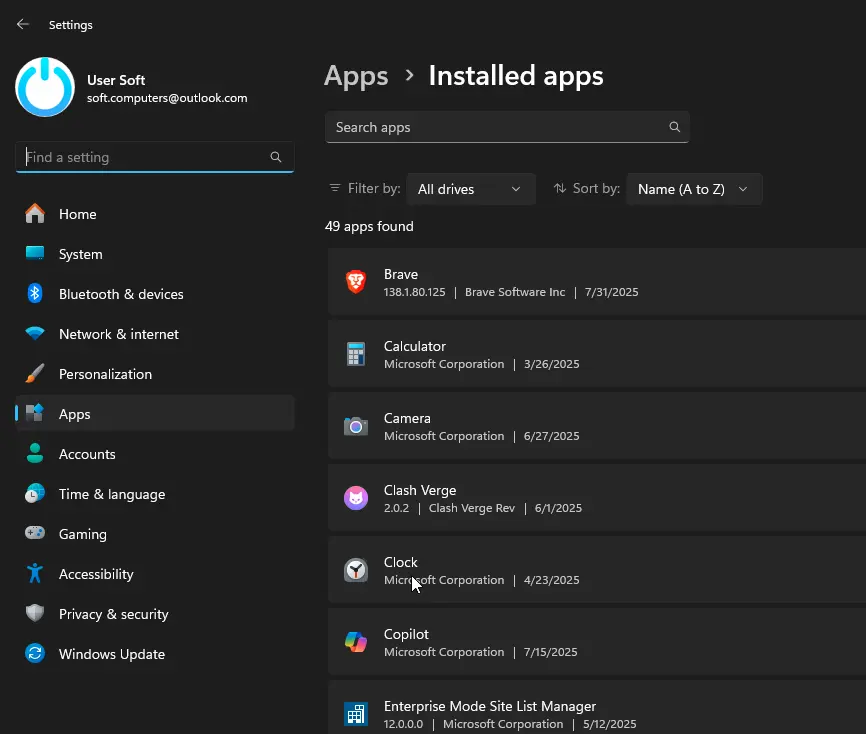
– Disable the applications in the Startup tab of Task Manager.
– Disable recently installed third-party services by running:
services.msc
and setting their Startup type to Disabled.
Hardware and Drivers
Many users experiencing endless explorer.exe restarts have identified the following potential causes:
– Multiple monitors connected: Disconnect all monitors except the primary one and reinstall graphics card drivers.
– Explorer restart tied to laptop power: Restarts occur when plugged in but not on battery. Solutions include installing all original chipset drivers, updating the BIOS, or disconnecting the battery.
– Graphics card and driver issues: Remove drivers for discrete and integrated graphics using:
devmgmt.msc
If this resolves the issue, reinstall the drivers.
Additional Solutions
If the above steps do not help, try these options:
– Check and repair system files by running a new task with:
cmd.exe
as administrator and executing:
dism /online /cleanup-image /restorehealth
sfc /scannow
– If you suspect malware, download and use antivirus tools.
– Open the Registry Editor with:
regedit
and verify that the Shell and Userinit parameters are set correctly to:
explorer.exe
and
C:\WINDOWS\system32\userinit.exe,
(including the comma). If incorrect, update them and reboot.
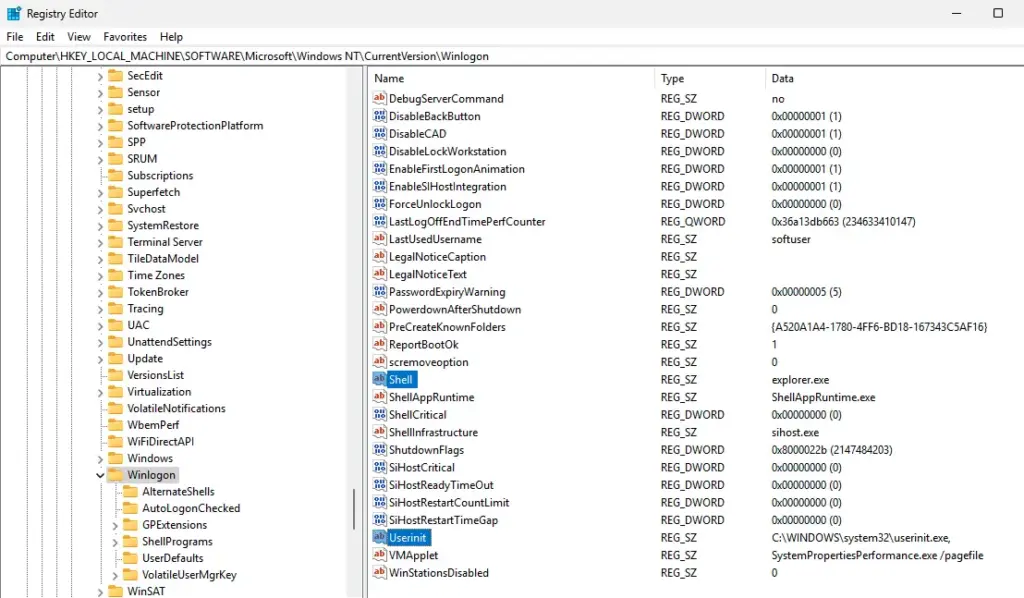
– Create a new user account with:
net user Username /add
net localgroup Administrators Username /add
and attempt to log in with it.
– Check the Windows Event Viewer with:
eventvwr.msc
– Boot the system in Safe Mode.
If the issue followed a recent Windows update and the Windows.old folder is still present, initiate a rollback to the previous version using:
DISM /Online /Initiate-OSUninstall
Alternatively, reset the system to factory settings with:
systemreset --factoryreset