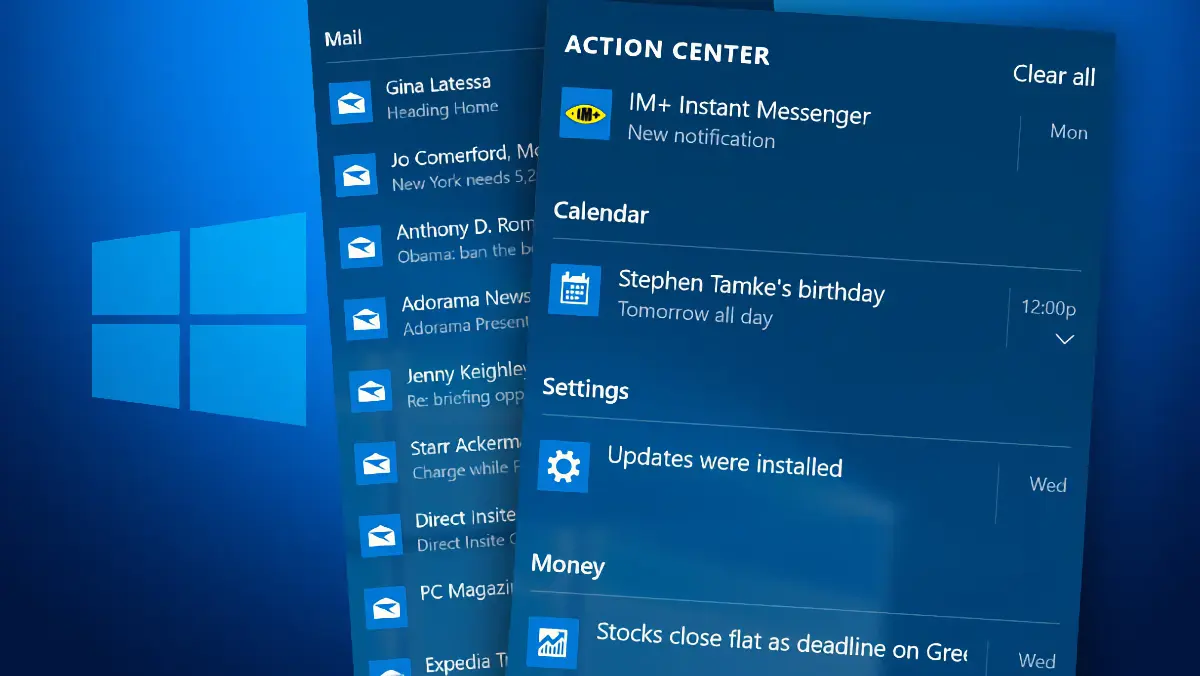The Windows Notification Center displays various messages from system and user applications. It also contains quick access buttons for Windows features (Wi-Fi, Bluetooth, mobile hotspot, etc.). Sometimes, the Notification Center icon in the system tray may disappear or become unresponsive. This article explains how to restore the Notification Center in Windows if it fails to open.
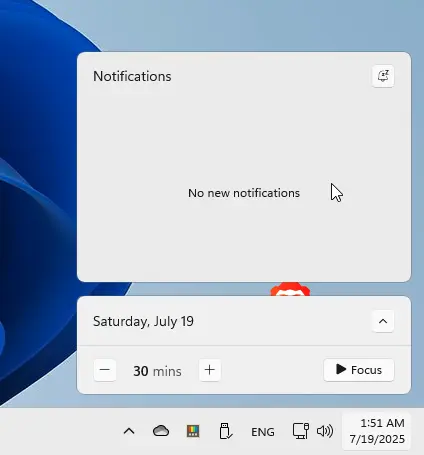
Checking with Keyboard Shortcuts
First, try opening the Notification Center using the Win + A keyboard shortcut. If the Notification Center opens, you may only need to enable its icon in the system tray through Settings.
1. Press Win + I and navigate to Personalization > Taskbar. Alternatively, search for “Taskbar” in the search bar.
You can quickly access this setting with the command:
ms-settings:taskbar
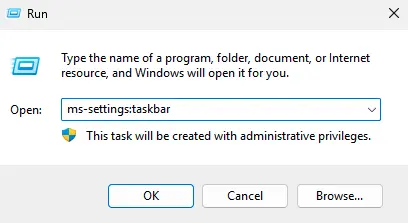
2. Go to Turn system icons on or off.
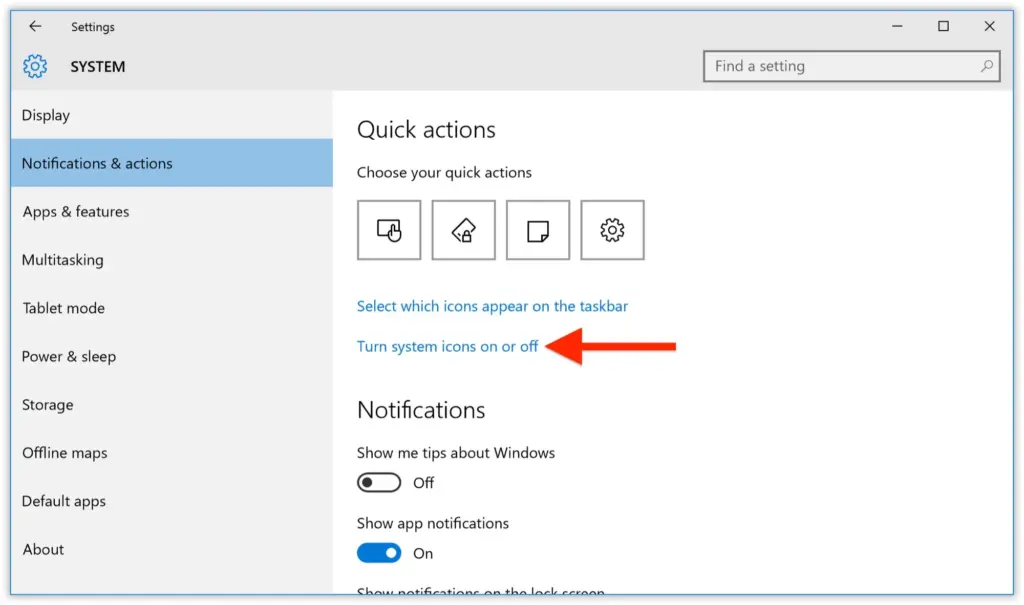
3. Ensure the Action Center option is enabled.
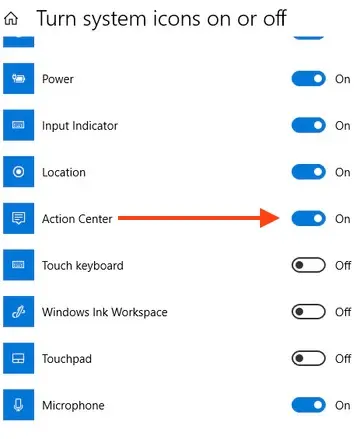
Checking Notification Settings
Navigate to Settings > System > Notifications & actions (or run the command):
ms-settings:notifications
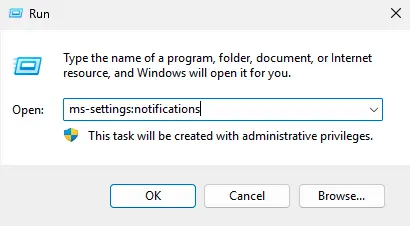
Here, you can enable or disable the Notification Center and configure which applications can send notifications through it.
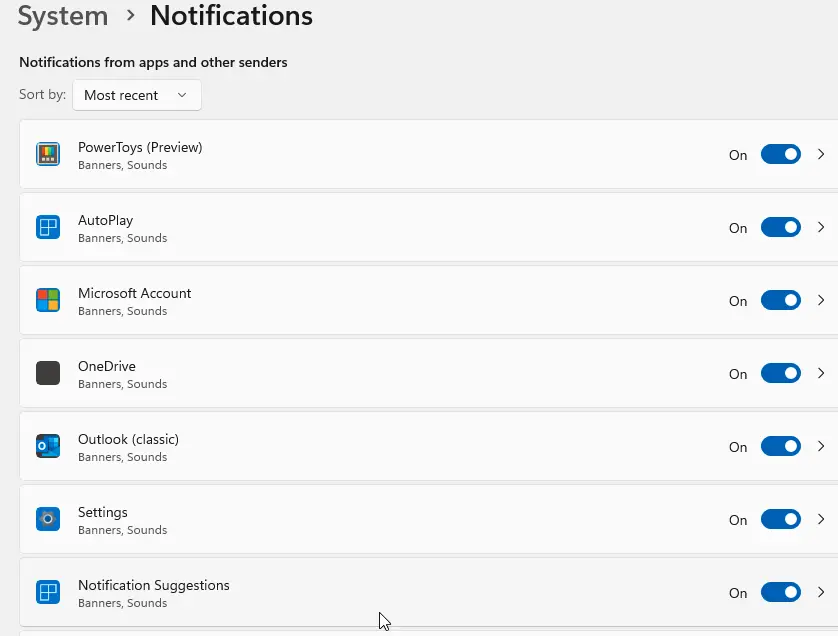
Restarting Windows Explorer
If the Notification Center is enabled but still does not open, try restarting Windows Explorer.
1. Open Task Manager.
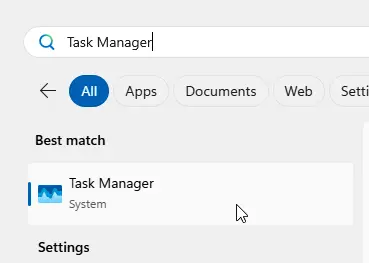
2. End the Explorer process (in English: explorer.exe).
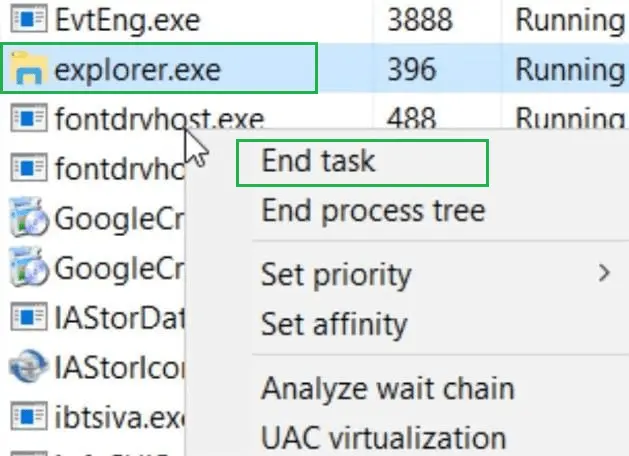
3. Restart Explorer via Task Manager or the PowerShell command line:
taskkill /f /FI "USERNAME eq $env:UserName" /im explorer.exe
c:\windows\explorer.exe

Checking Group Policies (GPO)
If the above steps do not help, a local policy may be disabling the Notification Center.
1. Open the Group Policy Editor by running:
gpedit.msc
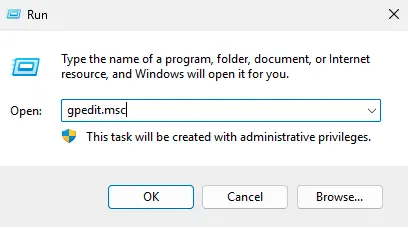
2. Navigate to User Configuration > Administrative Templates > Start Menu and Taskbar.
3. Ensure the Remove Notifications and Notification Center policy is set to Not Configured or Disabled.
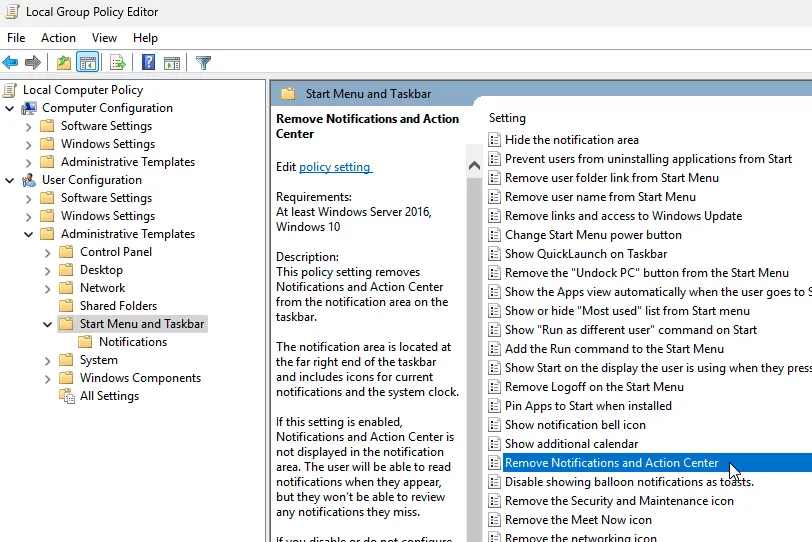
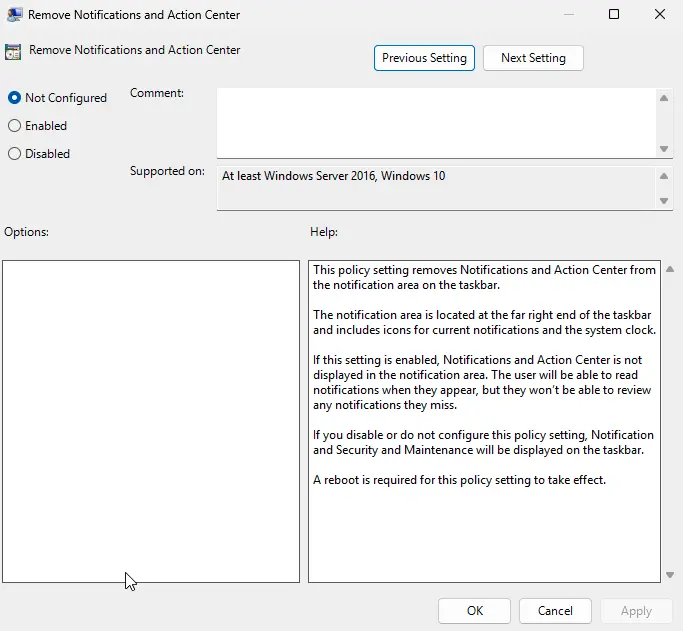
If your computer is in an Active Directory domain, domain policies may also disable the Notification Center. To check applied GPOs, run:
rsop.msc
or
gpresult
Checking and Configuring the Registry
The Notification Center may be disabled via the registry. Open the Registry Editor by searching for regedit.
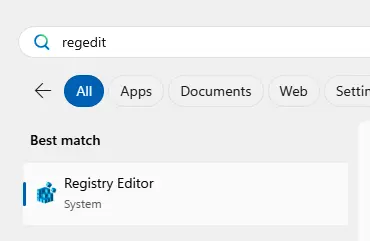
Check the value of the DisableNotificationCenter parameter in the following registry paths:
– HKEY_CURRENT_USER\SOFTWARE\Policies\Microsoft\Windows\Explorer
– HKEY_LOCAL_MACHINE\SOFTWARE\Policies\Microsoft\Windows\Explorer
If the DisableNotificationCenter value is set to 1, the Notification Center is disabled.
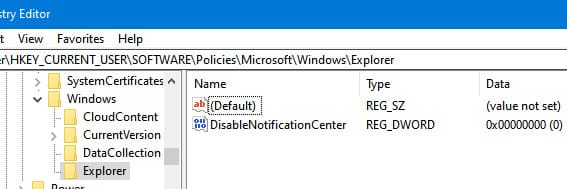
To enable it, run:
REG ADD HKEY_CURRENT_USER\SOFTWARE\Policies\Microsoft\Windows\Explorer /v DisableNotificationCenter /t REG_DWORD /d 0 /f
Re-registering Applications and Resetting User Settings
The issue may be caused by errors in Windows Store apps or settings. Try re-registering all applications via PowerShell:
Get-AppXPackage -AllUsers | Foreach {Add-AppxPackage -DisableDevelopmentMode -Register "$($_.InstallLocation)\AppXManifest.xml"}
You can also reset the user environment by recreating the UsrClass.dat file:
Rename-Item "$env:localappdata\Microsoft\Windows\UsrClass.dat" oldUsrClass.dat -Force
After this, log back into Windows to automatically recreate the file.
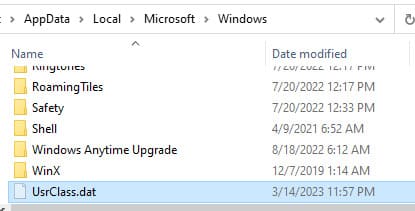
Checking System Integrity
If the previous steps do not resolve the issue, check the system integrity using DISM and SFC:
DISM /Online /Cleanup-Image /RestoreHealth
sfc /scannow
These commands will repair corrupted system files and restore normal operation of the Notification Center.