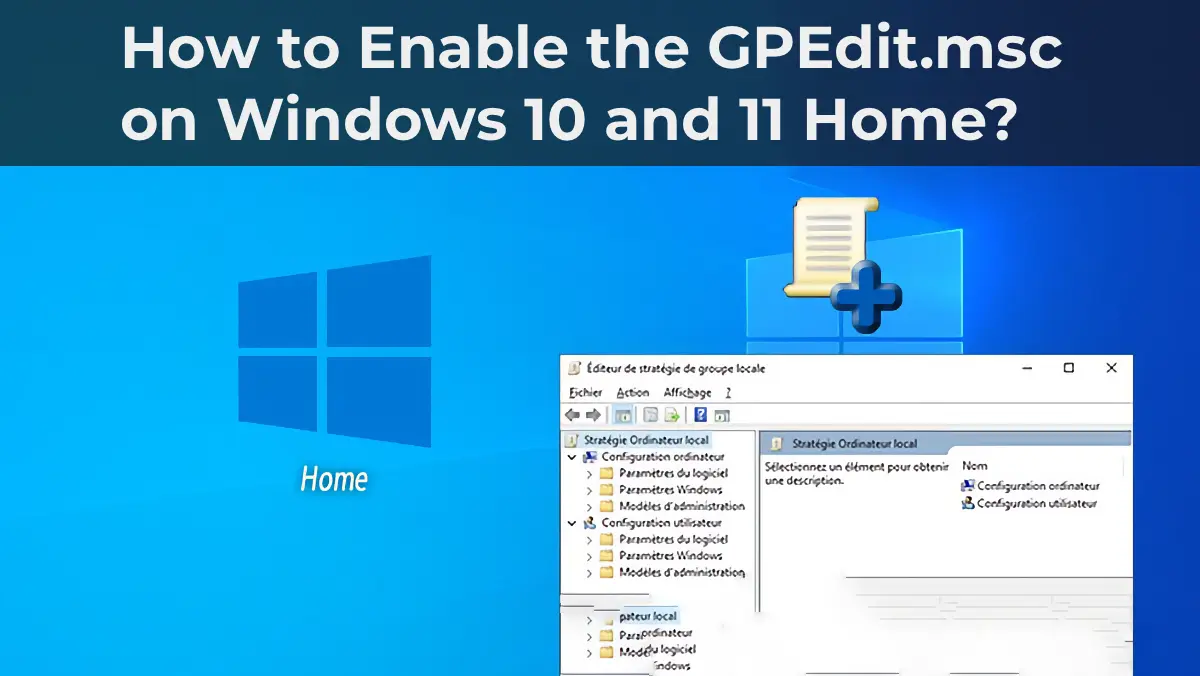The Local Group Policy Editor console (gpedit.msc) is used to configure various system settings. However, this utility is not included by default in Windows 10 and 11 Home and Single Language editions. This article covers how to install and use gpedit.msc in these editions of Windows.
You can purchase original Windows Home product keys from our store:
Windows 11 Home – 11.20 €
Windows 10 Home – 10.20 €
Configuring Windows Using the Local Group Policy Editor
To launch the Local Group Policy Editor in Pro, Enterprise, and Education editions, run the command:
gpedit.msc
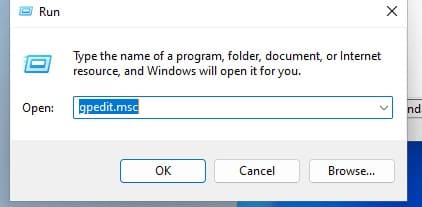
The GPO Editor organizes settings into two main sections:
– Computer Configuration – settings applied to the entire system (changes are written to the HKEY_LOCAL_MACHINE registry hive).
– User Configuration – settings applied to users (changes are written to the HKEY_CURRENT_USER registry hive).
Each section contains three primary subsections:
– Software Settings
– Windows Settings (core Windows security settings, password policies, account lockout policies, etc.)
– Administrative Templates (settings for Windows components and subsystems)
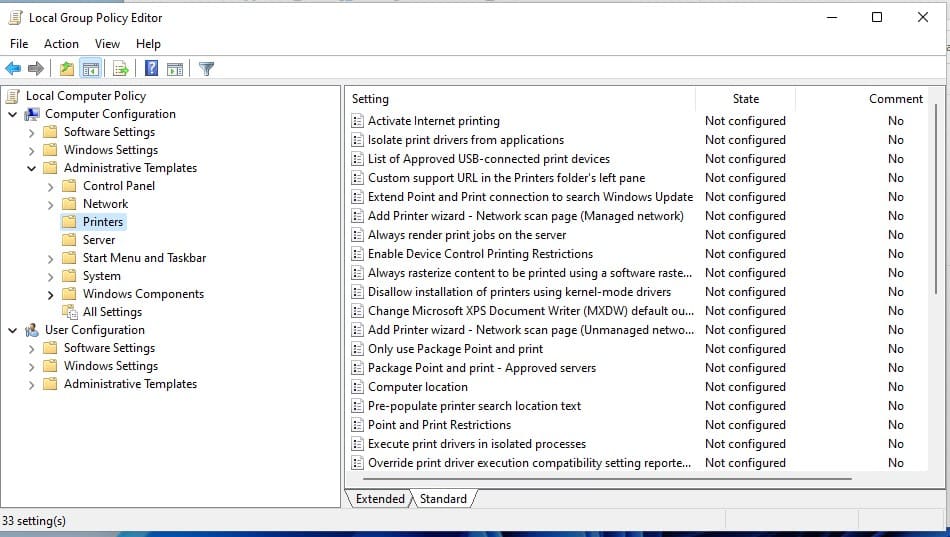
Settings in Administrative Templates can be enabled or disabled by selecting Enabled or Disabled, or reverted to default settings with Not Configured.
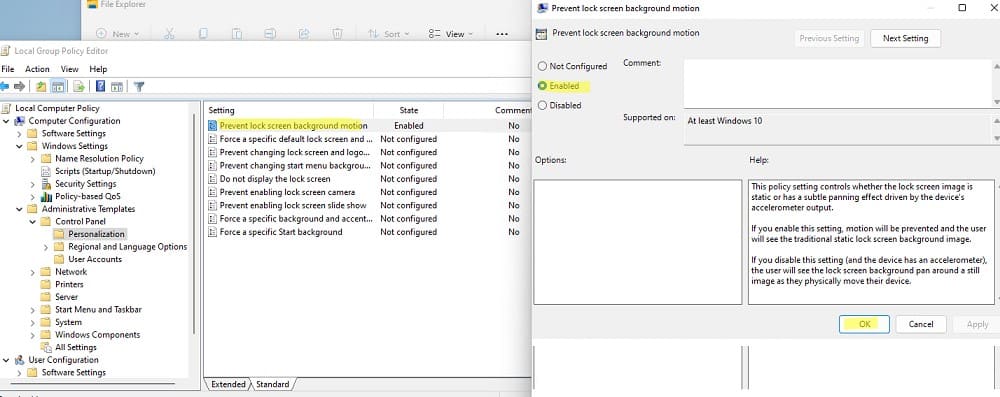
Some GPO settings allow additional configuration in the Options section. For example, to set a desktop wallpaper via GPO, enable the policy (Enabled), specify the path to the image file, and select the wallpaper style.

Changes made in gpedit.msc take high precedence and may override settings configured through the Windows graphical interface. These settings are stored in registry.pol files in the following directories:
– %SystemRoot%\System32\GroupPolicy (for computer policies)
– %SystemRoot%\System32\GroupPolicyUsers (for user policies)
Deleting these files resets all local policy settings to their default state (Not Configured).
Installing the Local Group Policy Editor (gpedit.msc) in Windows 10/11 Home
The Local Group Policy Editor is not available in Windows Home editions, and attempting to run it results in the error:
Cannot find gpedit.msc. Please check that the name is correct and try again.
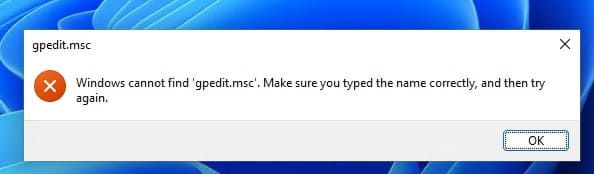
Fortunately, you can install gpedit.msc in Windows 10 and 11 Home by following these steps:
1. Open a Command Prompt with administrative privileges (cmd.exe).
2. Run the following commands to install the editor:
FOR %F IN ("%SystemRoot%\servicing\Packages\Microsoft-Windows-GroupPolicy-ClientTools-Package~*.mum") DO (DISM /Online /NoRestart /Add-Package:"%F")
FOR %F IN ("%SystemRoot%\servicing\Packages\Microsoft-Windows-GroupPolicy-ClientExtensions-Package~*.mum") DO (DISM /Online /NoRestart /Add-Package:"%F")
After successfully executing these commands, the gpedit.msc console will be installed, and you can launch it.
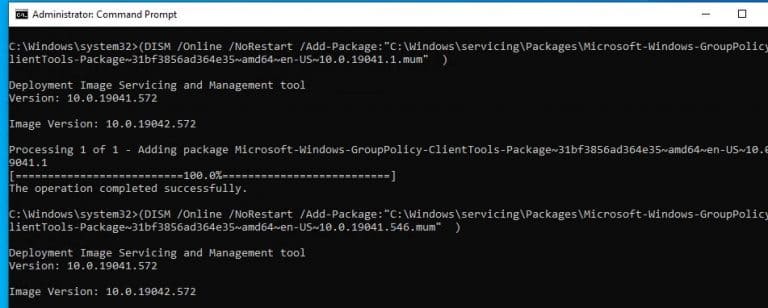
DISM installs the ClientTools and ClientExtensions packages from the Windows internal store. If your system uses a different language, such as Russian, the corresponding language packages (e.g., ru-RU) will also be installed.
You can now launch the gpedit.msc console in Windows Home editions.
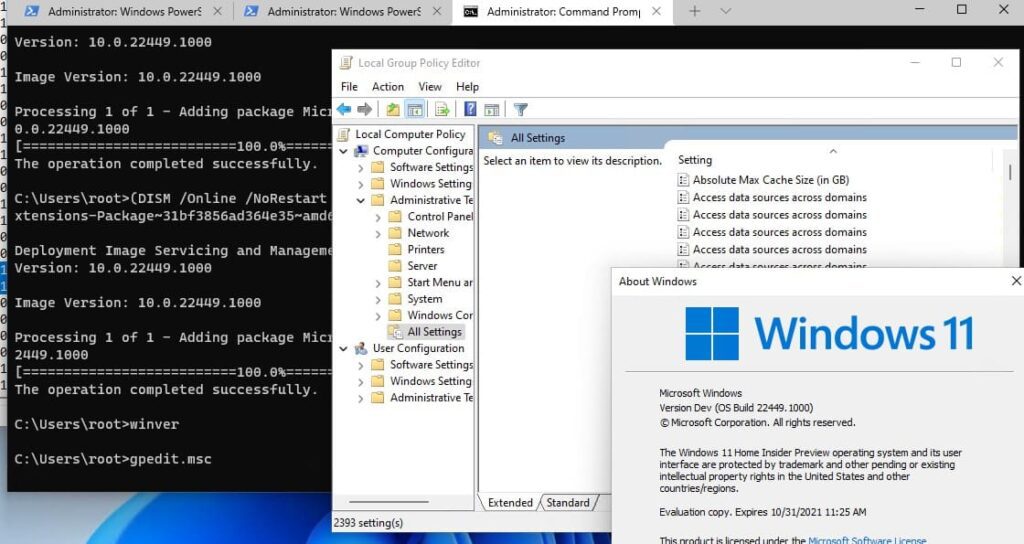
However, Windows Home editions lack the GPO processing engine that applies settings from registry.pol files. This means that even after editing policies, the settings will not automatically apply to the registry, and the gpupdate /force command will not work.
Applying GPO Settings in Windows Home
To automatically apply GPO settings in Windows Home, use the third-party tool Policy Plus, an alternative GPO editor that works in Windows Home editions.
1. Download and run Policy Plus.
2. Make the desired changes to GPO settings through the program’s interface.
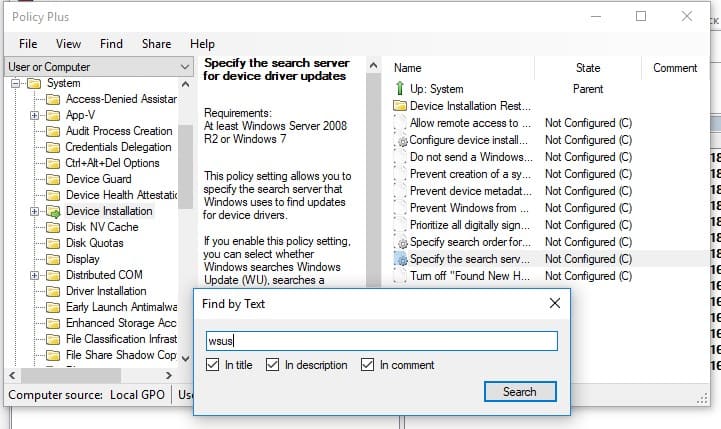
3. Save the changes by selecting File -> Save Policy from the menu.
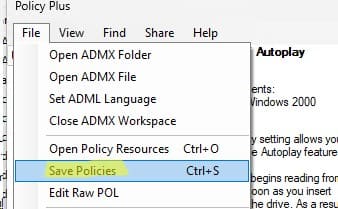
Policy Plus will apply the changes, writing them to the registry. A successful application will display messages like:
User policies: saved to disk and applied diff to Registry.
Computer policies: saved to disk and applied diff to Registry.
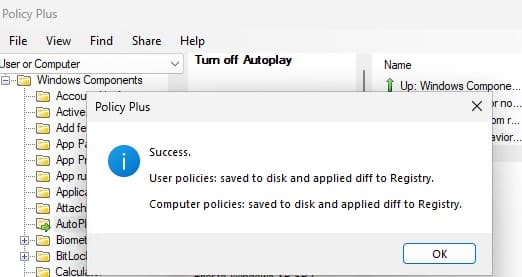
The Local Group Policy Editor provides flexible system configuration options for Windows. Although gpedit.msc is not available in Windows Home editions, it can be installed and used with third-party tools like Policy Plus to apply settings effectively.